Deploy an Azure SQL Edge container in Kubernetes
Important
Azure SQL Edge will be retired on September 30, 2025. For more information and migration options, see the Retirement notice.
Note
Azure SQL Edge no longer supports the ARM64 platform.
Azure SQL Edge can be deployed on a Kubernetes cluster both as an IoT Edge module through Azure IoT Edge running on Kubernetes, or as a standalone container pod. For the remainder of this article, we will focus on the standalone container deployment on a Kubernetes cluster. For information on deploying Azure IoT Edge on Kubernetes, see Azure IoT Edge on Kubernetes (preview).
This tutorial demonstrates how to configure a highly available Azure SQL Edge instance in a container on a Kubernetes cluster.
- Create an SA password
- Create storage
- Create the deployment
- Connect with SQL Server Management Studio (SSMS)
- Verify failure and recovery
Kubernetes 1.6 and later has support for storage classes, persistent volume claims, and the Azure disk volume type. You can create and manage your Azure SQL Edge instances natively in Kubernetes. The example in this article shows how to create a deployment to achieve a high availability configuration similar to a shared disk failover cluster instance. In this configuration, Kubernetes plays the role of the cluster orchestrator. When an Azure SQL Edge instance in a container fails, the orchestrator bootstraps another instance of the container that attaches to the same persistent storage.
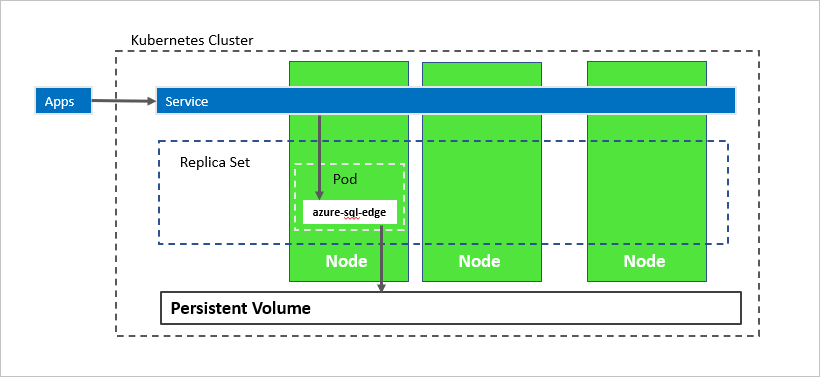
In the preceding diagram, azure-sql-edge is a container in a pod. Kubernetes orchestrates the resources in the cluster. A replica set ensures that the pod is automatically recovered after a node failure. Applications connect to the service. In this case, the service represents a load balancer that hosts an IP address that stays the same after failure of the azure-sql-edge.
In the following diagram, the azure-sql-edge container has failed. As the orchestrator, Kubernetes guarantees the correct count of healthy instances in the replica set, and starts a new container according to the configuration. The orchestrator starts a new pod on the same node, and azure-sql-edge reconnects to the same persistent storage. The service connects to the re-created azure-sql-edge.
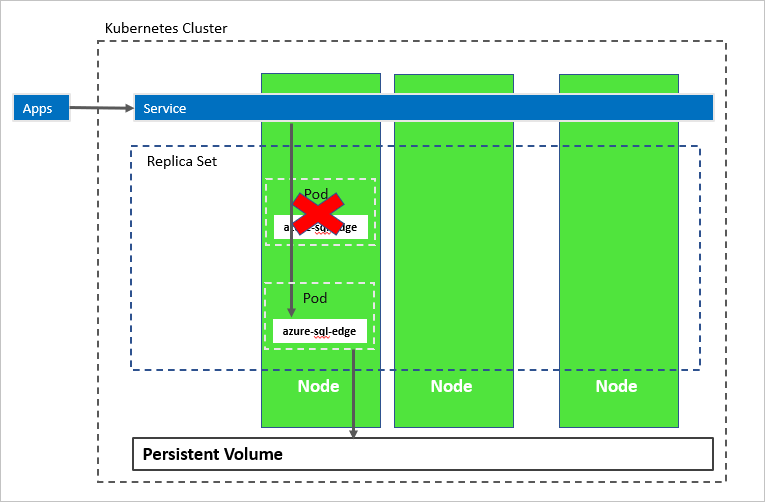
In the following diagram, the node hosting the azure-sql-edge container has failed. The orchestrator starts the new pod on a different node, and azure-sql-edge reconnects to the same persistent storage. The service connects to the re-created azure-sql-edge.
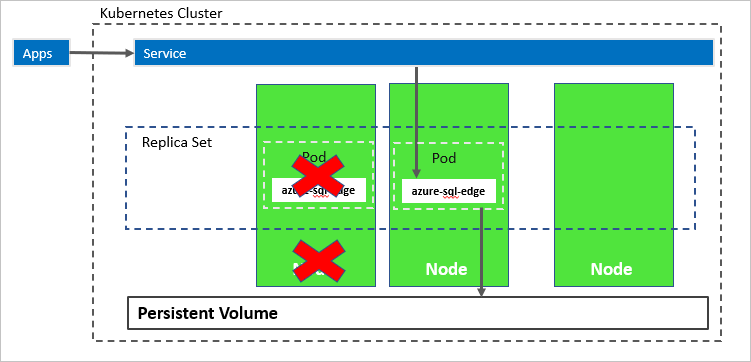
Prerequisites
Kubernetes cluster
The tutorial requires a Kubernetes cluster. The steps use kubectl to manage the cluster.
For the purpose of this tutorial, we are using Azure Kubernetes Service to deploy Azure SQL Edge. See Deploy an Azure Kubernetes Service (AKS) cluster to create and connect to a single-node Kubernetes cluster in AKS with
kubectl.
Note
To protect against node failure, a Kubernetes cluster requires more than one node.
Azure CLI
- The instructions in this tutorial have been validated against Azure CLI 2.10.1.
Create a Kubernetes namespace for SQL Edge deployment
Create a new namespace in the kubernetes cluster. This namespace is used to deploy SQL Edge and all the required artifacts. For more information on Kubernetes namespaces, see namespaces.
kubectl create namespace <namespace name>
Create an SA password
Create an SA password in the Kubernetes cluster. Kubernetes can manage sensitive configuration information, like passwords as secrets.
The following command creates a password for the SA account:
kubectl create secret generic mssql --from-literal=MSQL_SA_PASSWORD="<password>" -n <namespace name>
Replace MyC0m9l&xP@ssw0rd with a complex password.
Create storage
Configure a persistent volume and persistent volume claim in the Kubernetes cluster. Complete the following steps:
Create a manifest to define the storage class and the persistent volume claim. The manifest specifies the storage provisioner, parameters, and reclaim policy. The Kubernetes cluster uses this manifest to create the persistent storage.
The following yaml example defines a storage class and persistent volume claim. The storage class provisioner is
azure-disk, because this Kubernetes cluster is in Azure. The storage account type isStandard_LRS. The persistent volume claim is namedmssql-data. The persistent volume claim metadata includes an annotation connecting it back to the storage class.kind: StorageClass apiVersion: storage.k8s.io/v1 metadata: name: azure-disk provisioner: kubernetes.io/azure-disk parameters: storageaccounttype: Standard_LRS kind: managed --- kind: PersistentVolumeClaim apiVersion: v1 metadata: name: mssql-data annotations: volume.beta.kubernetes.io/storage-class: azure-disk spec: accessModes: - ReadWriteOnce resources: requests: storage: 8GiSave the file (for example, pvc.yaml).
Create the persistent volume claim in Kubernetes.
kubectl apply -f <Path to pvc.yaml file> -n <namespace name><Path to pvc.yaml file>is the location where you saved the file.The persistent volume is automatically created as an Azure storage account, and bound to the persistent volume claim.
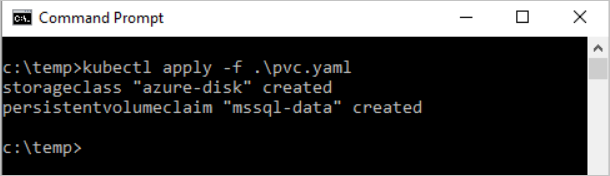
Verify the persistent volume claim.
kubectl describe pvc <PersistentVolumeClaim> -n <name of the namespace><PersistentVolumeClaim>is the name of the persistent volume claim.In the preceding step, the persistent volume claim is named
mssql-data. To see the metadata about the persistent volume claim, run the following command:kubectl describe pvc mssql-data -n <namespace name>The returned metadata includes a value called
Volume. This value maps to the name of the blob.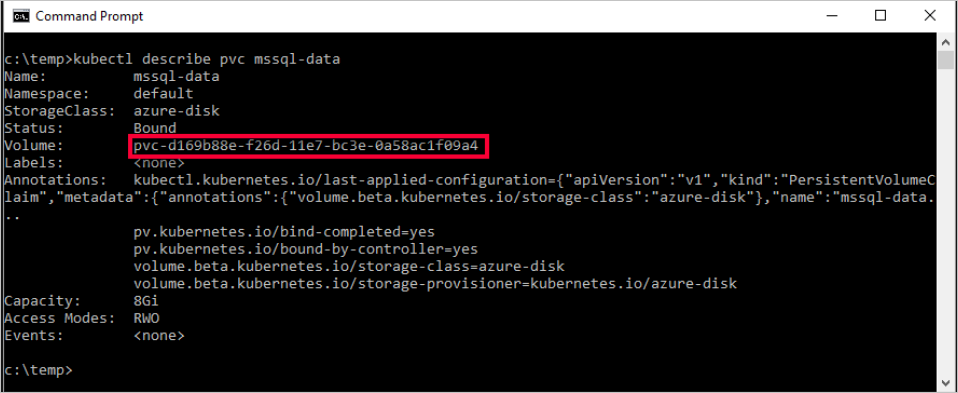
Verify the persistent volume.
kubectl describe pv -n <namespace name>kubectlreturns metadata about the persistent volume that was automatically created and bound to the persistent volume claim.
Create the deployment
In this example, the container hosting the Azure SQL Edge instance is described as a Kubernetes deployment object. The deployment creates a replica set. The replica set creates the pod.
In this step, create a manifest to describe the container based on the Azure SQL Edge Docker image. The manifest references the mssql-data persistent volume claim, and the mssql secret that you already applied to the Kubernetes cluster. The manifest also describes a service. This service is a load balancer. The load balancer guarantees that the IP address persists after Azure SQL Edge instance is recovered.
Create a manifest (a YAML file) to describe the deployment. The following example describes a deployment, including a container based on the Azure SQL Edge container image.
apiVersion: apps/v1 kind: Deployment metadata: name: sqledge-deployment spec: replicas: 1 selector: matchLabels: app: sqledge template: metadata: labels: app: sqledge spec: volumes: - name: sqldata persistentVolumeClaim: claimName: mssql-data containers: - name: azuresqledge image: mcr.microsoft.com/azure-sql-edge:latest ports: - containerPort: 1433 volumeMounts: - name: sqldata mountPath: /var/opt/mssql env: - name: MSSQL_PID value: "Developer" - name: ACCEPT_EULA value: "Y" - name: MSSQL_SA_PASSWORD valueFrom: secretKeyRef: name: mssql key: MSSQL_SA_PASSWORD - name: MSSQL_AGENT_ENABLED value: "TRUE" - name: MSSQL_COLLATION value: "SQL_Latin1_General_CP1_CI_AS" - name: MSSQL_LCID value: "1033" terminationGracePeriodSeconds: 30 securityContext: fsGroup: 10001 --- apiVersion: v1 kind: Service metadata: name: sqledge-deployment spec: selector: app: sqledge ports: - protocol: TCP port: 1433 targetPort: 1433 name: sql type: LoadBalancerCopy the preceding code into a new file, named
sqldeployment.yaml. Update the following values:MSSQL_PID
value: "Developer": Sets the container to run Azure SQL Edge Developer edition. Developer edition isn't licensed for production data. If the deployment is for production use, set the edition toPremium.Note
For more information, see How to license Azure SQL Edge.
persistentVolumeClaim: This value requires an entry forclaimName:that maps to the name used for the persistent volume claim. This tutorial usesmssql-data.name: MSSQL_SA_PASSWORD: Configures the container image to set the SA password, as defined in this section.valueFrom: secretKeyRef: name: mssql key: MSSQL_SA_PASSWORDWhen Kubernetes deploys the container, it refers to the secret named
mssqlto get the value for the password.
Note
By using the
LoadBalancerservice type, the Azure SQL Edge instance is accessible remotely (via the internet) at port 1433.Save the file (for example,
sqledgedeploy.yaml).Create the deployment.
kubectl apply -f <Path to sqledgedeploy.yaml file> -n <namespace name><Path to sqldeployment.yaml file>is the location where you saved the file.
The deployment and service are created. The Azure SQL Edge instance is in a container, connected to persistent storage.
To view the status of the pod, type
kubectl get pod -n <namespace name>.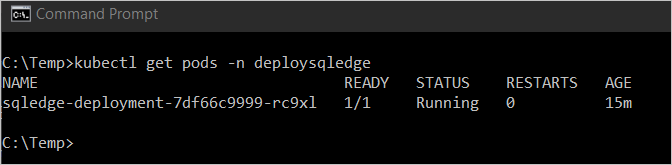
In the preceding image, the pod has a status of
Running. This status indicates that the container is ready. This may take several minutes.Note
After the deployment is created, it can take a few minutes before the pod is visible. The delay is because the cluster pulls the Azure SQL Edge container image from the Docker hub. After the image is pulled the first time, subsequent deployments might be faster if the deployment is to a node that already has the image cached on it.
Verify the services are running. Run the following command:
kubectl get services -n <namespace name>This command returns services that are running, as well as the internal and external IP addresses for the services. Note the external IP address for the
mssql-deploymentservice. Use this IP address to connect to Azure SQL Edge.
For more information about the status of the objects in the Kubernetes cluster, run:
az aks browse --resource-group <MyResourceGroup> --name <MyKubernetesClustername>
Connect to the Azure SQL Edge instance
If you configured the container as described, you can connect with an application from outside the Azure virtual network. Use the sa account and the external IP address for the service. Use the password that you configured as the Kubernetes secret. For more information on connecting to an Azure SQL Edge instance, see Connect to Azure SQL Edge.
Verify failure and recovery
To verify failure and recovery, you can delete the pod. Do the following steps:
List the pod running Azure SQL Edge.
kubectl get pods -n <namespace name>Note the name of the pod running Azure SQL Edge.
Delete the pod.
kubectl delete pod sqledge-deployment-7df66c9999-rc9xlsqledge-deployment-7df66c9999-rc9xlis the value returned from the previous step for pod name.
Kubernetes automatically re-creates the pod to recover an Azure SQL Edge instance, and connect to the persistent storage. Use kubectl get pods to verify that a new pod is deployed. Use kubectl get services to verify that the IP address for the new container is the same.
Summary
In this tutorial, you learned how to deploy Azure SQL Edge containers to a Kubernetes cluster for high availability.
- Create an SA password
- Create storage
- Create the deployment
- Connect with Azure SQL Edge Management Studios (SSMS)
- Verify failure and recovery