Obtain Insights using Backup center
Important
The Backup center has evolved to offer advanced BCDR management capabilities at scale. We recommend you to use Azure Business Continuity Center for comprehensive BCDR management of your protected resources across Azure Backup and Azure Site Recovery. Backup center is no longer available from Azure Portal search. You can go to Backup center from the Azure Business Continuity center Help menu. Learn about switching to Azure Business Continuity Center for your at scale BCDR management needs.
To analyze historical trends and gaining deeper insights on your backups, Backup Center provides an interface to Backup Reports, which uses Azure Monitor Logs and Azure Workbooks. Backup Reports offers the following capabilities:
Allocating and forecasting of cloud storage consumed.
Auditing of backups and restores.
Identifying key trends at different levels of granularity.
Gaining visibility and insights into cost optimization opportunities for your backups.
Supported scenarios
Backup Reports is currently not supported for workloads that are backed up using Backup vaults.
Refer to the support matrix for a detailed list of supported and unsupported scenarios.
Get started with Backup center
To get started with using Backup center, follow these steps:
In the Azure portal, search for Azure Business Continuity Center, and then go to the Azure Business Continuity Center dashboard.
To launch Backup center, Select Help in the top menu > Go to Backup Center.
Alternatively, you can select the link in the information banner to go to Backup Center.
Configure your vaults to send data to a Log Analytics workspace
Learn how to configure diagnostics settings at scale for your vaults
View Backup Reports in the Backup center portal
Selecting the Backup Reports menu item in Backup center opens up the reports. Choose one or more Log Analytics workspaces to view and analyze key information on your backups.
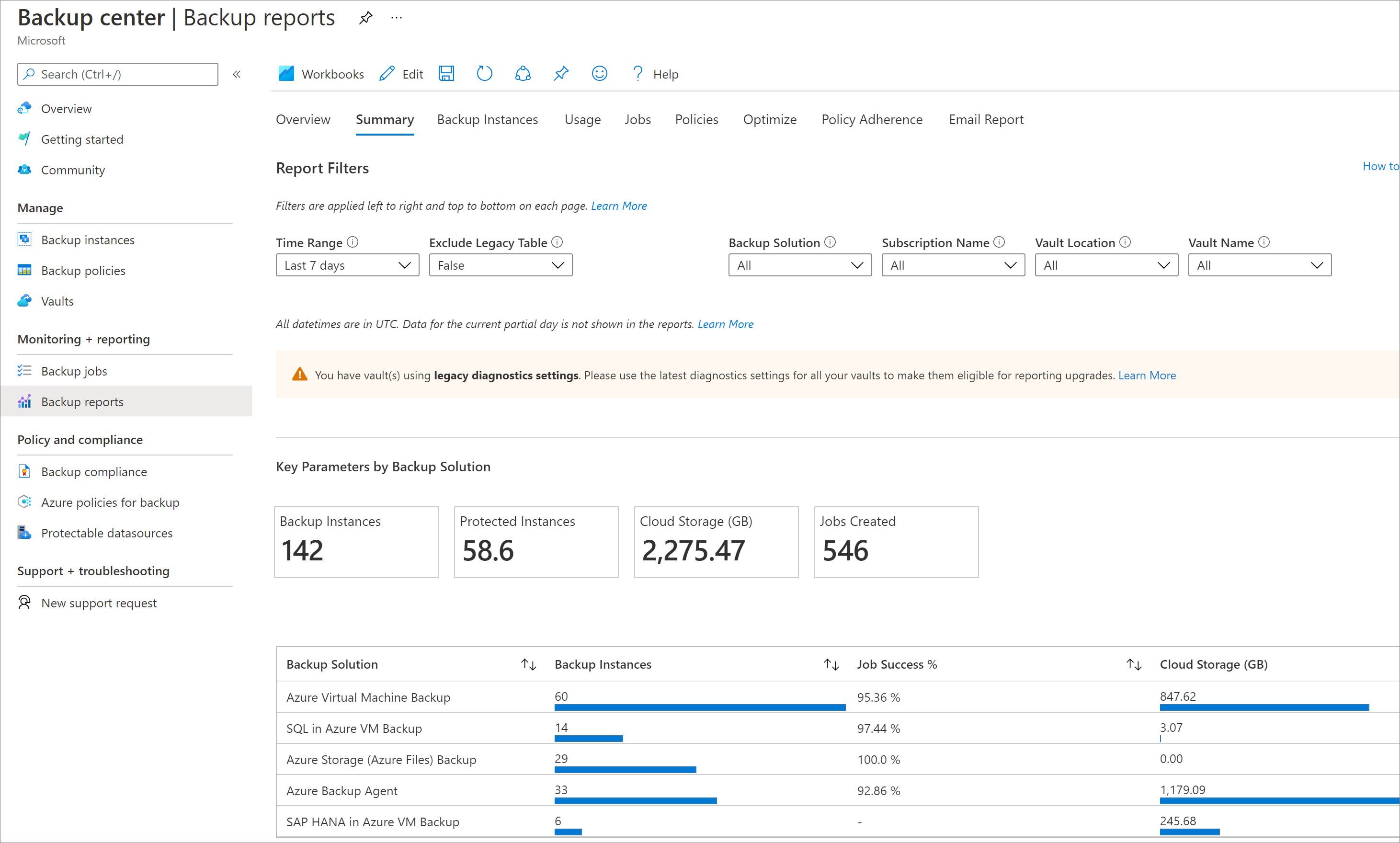
Following are the views available:
Summary - Use this tab to get a high-level overview of your backup estate. Learn more
Backup Items - Use this tab to see information and trends on cloud storage consumed at a Backup-item level. Learn more
Usage - Use this tab to view key billing parameters for your backups. Learn more
Jobs - Use this tab to view long-running trends on jobs, such as the number of failed jobs per day and the top causes of job failure. Learn more
Policies - Use this tab to view information on all of your active policies, such as the number of associated items and the total cloud storage consumed by items backed up under a given policy. Learn more
Optimize - Use this tab to gain visibility into potential cost-optimization opportunities for your backups. Learn more
Policy adherence - Use this tab to gain visibility into whether every backup instance has had at least one successful backup per day. Learn more
You can also configure emails for these reports using the Email Report feature.


