Replace your Azure Stack Edge device
APPLIES TO:  Azure Stack Edge Pro - GPU
Azure Stack Edge Pro - GPU Azure Stack Edge Pro 2
Azure Stack Edge Pro 2 Azure Stack Edge Pro R
Azure Stack Edge Pro R Azure Stack Edge Mini R
Azure Stack Edge Mini R
This article describes how to replace your Azure Stack Edge device. A replacement device is needed when the existing device has a hardware failure or needs an upgrade.
In this article, you learn how to:
- Open a Support ticket for hardware issue
- Create a new order for a replacement device in the Azure portal
- Install, activate the replacement device
- Return the original device
Open a Support ticket
If your existing device has a hardware failure, open a Support ticket by following these steps:
Open a Support ticket with Microsoft Support indicating that you wish to return the device. Select the Azure Stack Edge Hardware problem type, and choose the Hardware issues subtype.
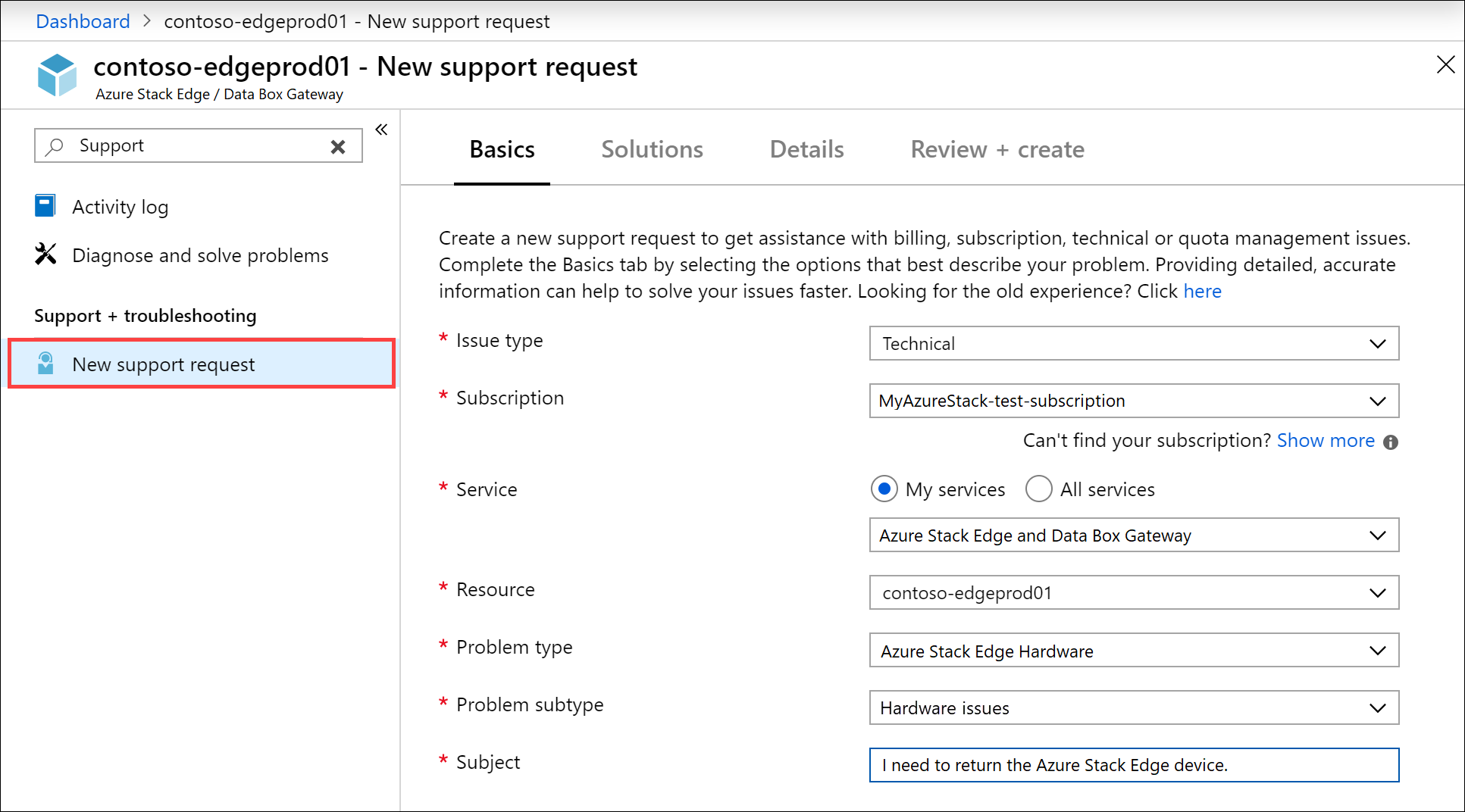
A Microsoft Support engineer will get in touch with you to determine if a Field Replacement Unit (FRU) can fix the problem and is available for this instance. If a FRU is not available or the device needs a hardware upgrade, Support will guide you to place a new order and return your old device.
Create a new order
Create a new resource for the activation of your replacement device by following the steps in Create a new resource.
Note
Activation of a replacement device against an existing resource is not supported. The new resource is considered a new order. You will start getting billed 14 days after the device is shipped to you.
Install and activate the replacement device
Follow these steps to install and activate the replacement device:
- Install your device.
- Activate your device against the new resource that you created earlier.
Return your existing device
Follow all the steps to return the original device:
- Erase the data on the device.
- Initiate device return for the original device.
- Schedule a pickup.
- Once the device is received at Microsoft, you can Delete the resource associated with the returned device.
Next steps
- Learn how to Return an Azure Stack Edge device.