Use Azure DevOps OAuth 2.0 to create a web app
Azure DevOps Services
Important
Azure DevOps OAuth is slated for deprecation in 2026. This information is for existing Azure DevOps OAuth apps only. To create new apps, use Microsoft Entra ID OAuth to integrate with Azure DevOps. Starting March 2025, we will stop accepting new Azure DevOps OAuth apps. Learn more in our blog post.
Azure DevOps is an identity provider for OAuth 2.0 apps. Our implementation of OAuth 2.0 lets developers authorize their app for users and get access tokens for Azure DevOps resources.
Get started with Azure DevOps OAuth
1. Register your app
Important
New app creation will be blocked starting February 2025.
Go to
https://app.vsaex.visualstudio.com/app/registerto register your app.Select the scopes that your application needs, and then use the same scopes when you authorize your app. If you registered your app using the preview APIs, re-register because the scopes that you used are now deprecated.
Select Create application.
The application settings page displays.
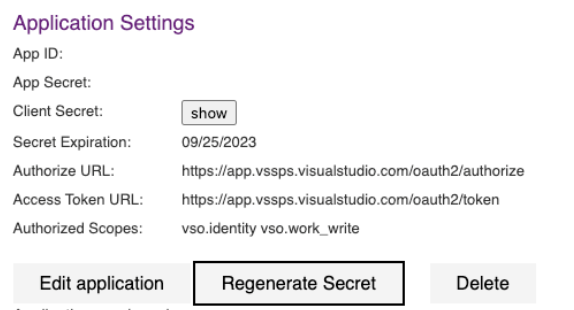
When Azure DevOps Services presents the authorization approval page to your user, it uses your company name, app name, and descriptions. It also uses the URLs for your company web site, app website, and terms of service and privacy statements.
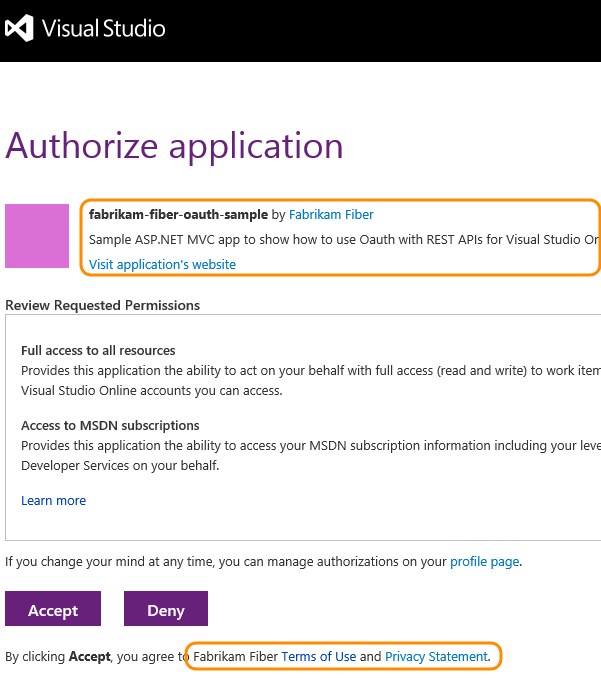
When Azure DevOps Services asks for a user's authorization, and the user grants it, the user's browser gets redirected to your authorization callback URL with the authorization code. The callback URL must be a secure connection (https) to transfer the code back to the app and exactly match the URL registered in your app. If it doesn't, a 400 error page is displayed instead of a page asking the user to grant authorization to your app.
Call the authorization URL and pass your app ID and authorized scopes when you want to have a user authorize your app to access their organization. Call the access token URL when you want to get an access token to call an Azure DevOps Services REST API.
The settings for each app that you register are available from your profile https://app.vssps.visualstudio.com/profile/view.
2. Authorize your app
- If your user didn't authorize your app to access their organization, call the authorization URL. It calls you back with an authorization code, if the user approves the authorization.
https://app.vssps.visualstudio.com/oauth2/authorize
?client_id={app ID}
&response_type={Assertion}
&state={state}
&scope={scope}
&redirect_uri={callback URL}
| Parameter | Type | Notes |
|---|---|---|
| client_id | GUID | The ID assigned to your app when it was registered. |
| response_type | string | Assertion |
| state | string | Can be any value. Typically a generated string value that correlates the callback with its associated authorization request. |
| scope | string | Scopes registered with the app. Space separated. See available scopes. |
| redirect_uri | URL | Callback URL for your app. Must exactly match the URL registered with the app. |
- Add a link or button to your site that takes the user to the Azure DevOps Services authorization endpoint:
https://app.vssps.visualstudio.com/oauth2/authorize
?client_id=00001111-aaaa-2222-bbbb-3333cccc4444
&response_type=Assertion
&state=User1
&scope=vso.work%20vso.code_write
&redirect_uri=https://fabrikam.azurewebsites.net/myapp/oauth-callback
Azure DevOps Services asks the user to authorize your app.
Assuming the user accepts, Azure DevOps Services redirects the user's browser to your callback URL, including a short-lived authorization code and the state value provided in the authorization URL:
https://fabrikam.azurewebsites.net/myapp/oauth-callback
?code={authorization code}
&state=User1
3. Get an access and refresh token for the user
Use the authorization code to request an access token (and refresh token) for the user. Your service must make a service-to-service HTTP request to Azure DevOps Services.
URL - authorize app
POST https://app.vssps.visualstudio.com/oauth2/token
HTTP request headers - authorize app
| Header | Value |
|---|---|
| Content-Type | application/x-www-form-urlencoded |
Content-Type: application/x-www-form-urlencoded
HTTP request body - authorize app
client_assertion_type=urn:ietf:params:oauth:client-assertion-type:jwt-bearer&client_assertion={0}&grant_type=urn:ietf:params:oauth:grant-type:jwt-bearer&assertion={1}&redirect_uri={2}
Replace the placeholder values in the previous sample request body:
- {0}: URL encoded client secret acquired when the app was registered
- {1}: URL encoded "code" provided via the
codequery parameter to your callback URL - {2}: callback URL registered with the app
C# example to form the request body - authorize app
public string GenerateRequestPostData(string appSecret, string authCode, string callbackUrl)
{
return String.Format("client_assertion_type=urn:ietf:params:oauth:client-assertion-type:jwt-bearer&client_assertion={0}&grant_type=urn:ietf:params:oauth:grant-type:jwt-bearer&assertion={1}&redirect_uri={2}",
HttpUtility.UrlEncode(appSecret),
HttpUtility.UrlEncode(authCode),
callbackUrl
);
}
Response - authorize app
{
"access_token": { access token for the user },
"token_type": { type of token },
"expires_in": { time in seconds that the token remains valid },
"refresh_token": { refresh token to use to acquire a new access token }
}
Note
Securely persist the refresh_token so your app doesn't need to prompt the user to authorize again. Access tokens expire quickly and shouldn't be persisted.
4. Use the access token
To use an access token, include it as a bearer token in the Authorization header of your HTTP request:
Authorization: Bearer {access_token}
For example, the HTTP request to get recent builds for a project:
GET https://dev.azure.com/myaccount/myproject/_apis/build-release/builds?api-version=3.0
Authorization: Bearer {access_token}
5. Refresh an expired access token
If a user's access token expires, you can use the refresh token that they acquired in the authorization flow to get a new access token. It's like the original process for exchanging the authorization code for an access and refresh token.
URL - refresh token
POST https://app.vssps.visualstudio.com/oauth2/token
HTTP request headers - refresh token
| Header | Value |
|---|---|
| Content-type | application/x-www-form-urlencoded |
| Content-length | Calculated string length of the request body (see the following example) |
Content-Type: application/x-www-form-urlencoded
Content-Length: 1654
HTTP request body - refresh token
client_assertion_type=urn:ietf:params:oauth:client-assertion-type:jwt-bearer&client_assertion={0}&grant_type=refresh_token&assertion={1}&redirect_uri={2}
Replace the placeholder values in the previous sample request body:
- {0}: URL encoded client secret acquired when the app was registered
- {1}: URL encoded refresh token for the user
- {2}: callback URL registered with the app
Response - refresh token
{
"access_token": { access token for this user },
"token_type": { type of token },
"expires_in": { time in seconds that the token remains valid },
"refresh_token": { new refresh token to use when the token has timed out }
}
Note
A new refresh token gets issued for the user. Persist this new token and use it the next time you need to acquire a new access token for the user.
Samples
You can find a C# sample that implements OAuth to call Azure DevOps Services REST APIs in our C# OAuth GitHub Sample.
Regenerate client secret
Every five years, your application secret expires. Regenerate your app secret to continue to create and use access tokens and refresh tokens. To do so, select "Regenerate secret," which then confirms that you want to complete this action.
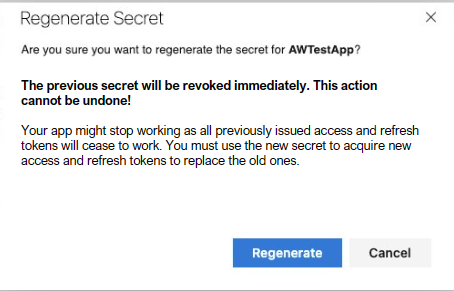
When you confirm that you want to regenerate, the previous app secret no longer works and all previous tokens minted with this secret also stop working. Make sure to time this client secret rotation well to minimize any customer downtime.
Delete your app
If you no longer need your app, delete it from your profile.
Go to your profile at:
https://app.vssps.visualstudio.com/profile/view.Ensure you're on the correct tenant's page by selecting from the dropdown menu under your name in the sidebar.
Find the app under the Applications and services header on the left sidebar.
select "Delete" on the application registration page. A modal appears to confirm your deletion.

Once you delete the app registration, the app breaks, and we stop minting new tokens or accepting minted tokens for this app.
Frequently asked questions (FAQs)
Q: Can I use OAuth with my mobile phone app?
A: No. Azure DevOps Services only supports the web server flow, so there's no way to implement OAuth, as you can't securely store the app secret.
Q: What errors or special conditions do I need to handle in my code?
A: Make sure that you handle the following conditions:
- If your user denies your app access, no authorization code gets returned. Don't use the authorization code without checking for denial.
- If your user revokes your app's authorization, the access token is no longer valid. When your app uses the token to access data, a 401 error returns. Request authorization again.
Q: I want to debug my web app locally. Can I use localhost for the callback URL when I register my app?
A: Yes. Azure DevOps Services now allows localhost in your callback URL. Ensure you use https://localhost as the beginning of your callback URL when you register your app.
Q: I get an HTTP 400 error when I try to get an access token. What might be wrong?
A: Check that you set the content type to application/x-www-form-urlencoded in your request header.
Q: I get an HTTP 401 error when I use an OAuth-based access token, but a PAT with the same scope works fine. Why?
A: Verify that your organization's admin didn't disable Third-party application access via OAuth at https://dev.azure.com/{your-org-name}/_settings/organizationPolicy.
In this scenario, the flow to authorize an app and generate an access token works, but all REST APIs return only an error, such as TF400813: The user "<GUID>" is not authorized to access this resource.