Configure private endpoints for Azure Event Grid custom topics or domains
You can use private endpoints to allow ingress of events directly from your virtual network to your custom topics and domains securely over a private link without going through the public internet. The private endpoint uses an IP address from the VNet address space for your custom topic or domain. For more conceptual information, see Network security.
This article describes how to configure private endpoints for custom topics or domains.
Note
Currently, private endpoints aren't supported for system topics.
Use Azure portal
This section shows you how to use the Azure portal to create a private endpoint for a topic or a domain.
Note
The steps shown in this section are mostly for custom topics. You can use similar steps to create private endpoints for domains.
When creating a new topic
This section shows you how to enable private network access for an Event Grid topic or a domain. For step-by-step instructions to create a new topic, see Create a custom topic.
On the Basics page of the Create topic wizard, select Next: Networking at the bottom of the page after filling the required fields.
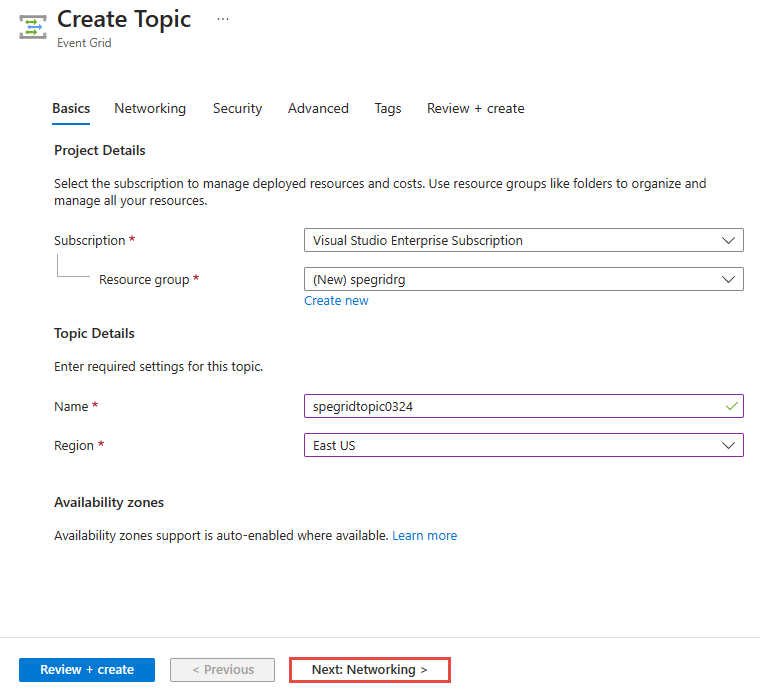
To allow access to the Event Grid topic via a private endpoint, select the Private access option.
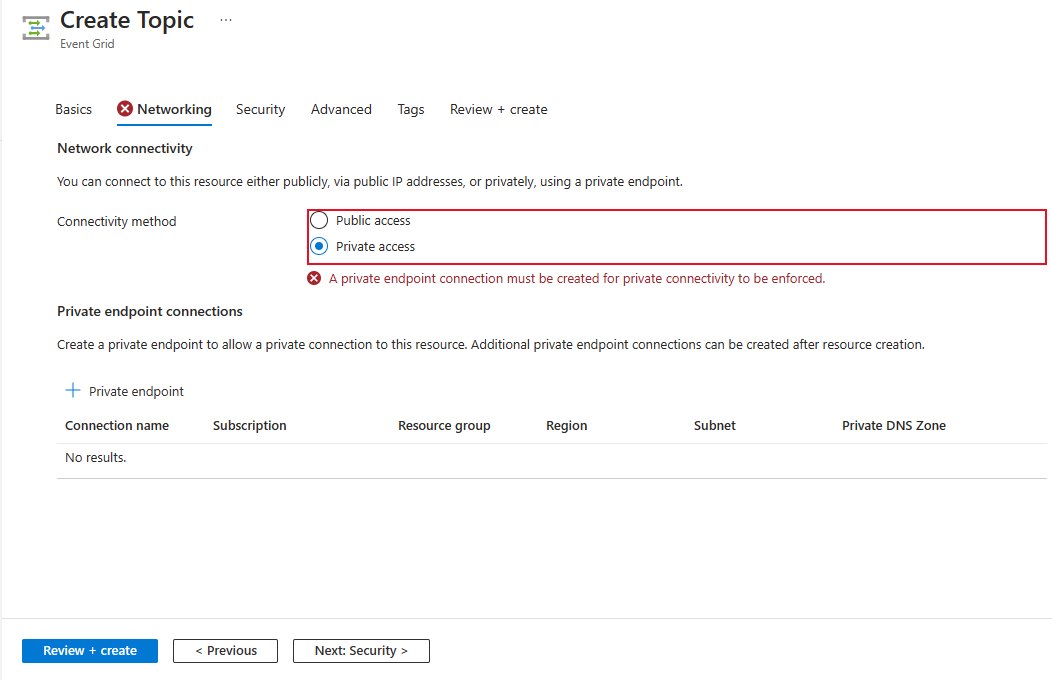
See the next section for steps to add a private endpoint.
For an existing topic
Sign in to the Azure portal and navigate to your topic or domain.
Switch to the Networking tab of your topic page. In the Public access tab, select Private endpoints only.
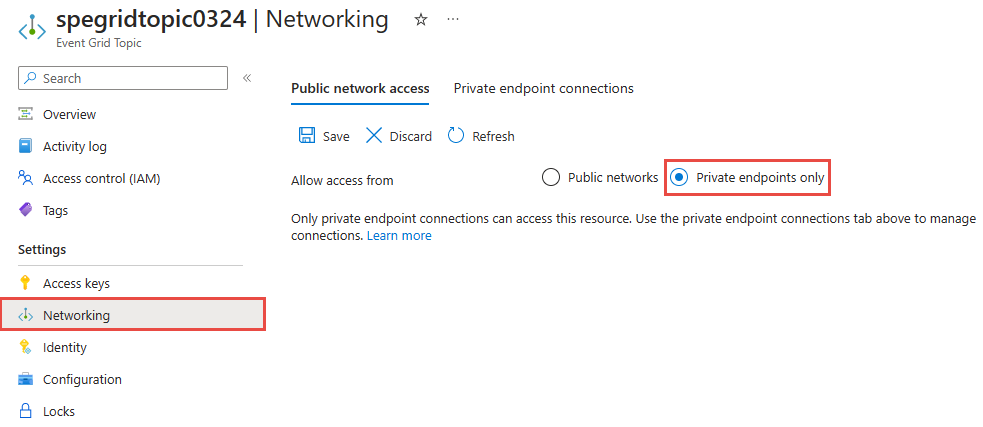
Switch to the Private endpoint connections tab, and then select + Private endpoint on the toolbar.
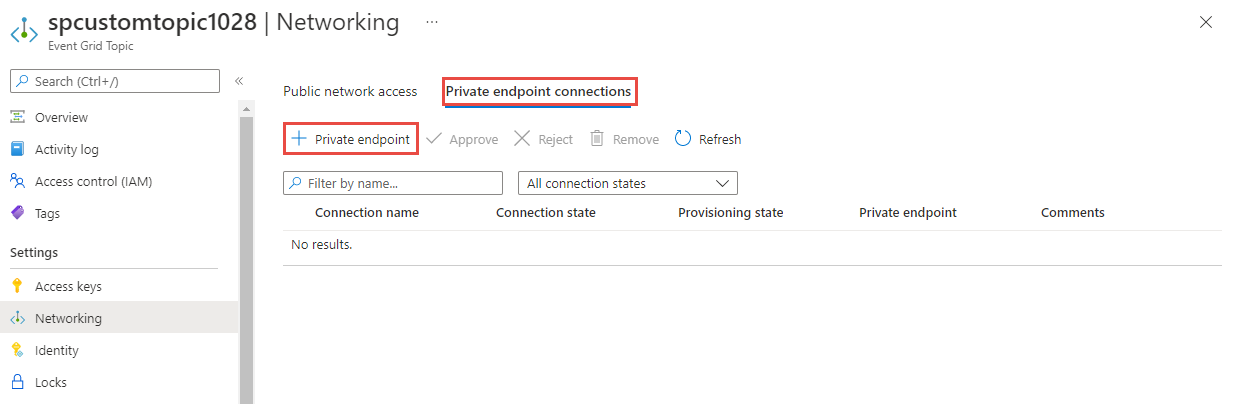
On the Basics page, follow these steps:
Select an Azure subscription in which you want to create the private endpoint.
Select an Azure resource group for the private endpoint.
Enter a name for the endpoint.
Update the name for the network interface if needed.
Select the region for the endpoint. Your private endpoint must be in the same region as your virtual network, but can in a different region from the private link resource (in this example, an Event Grid topic).
Then, select Next: Resource > button at the bottom of the page.
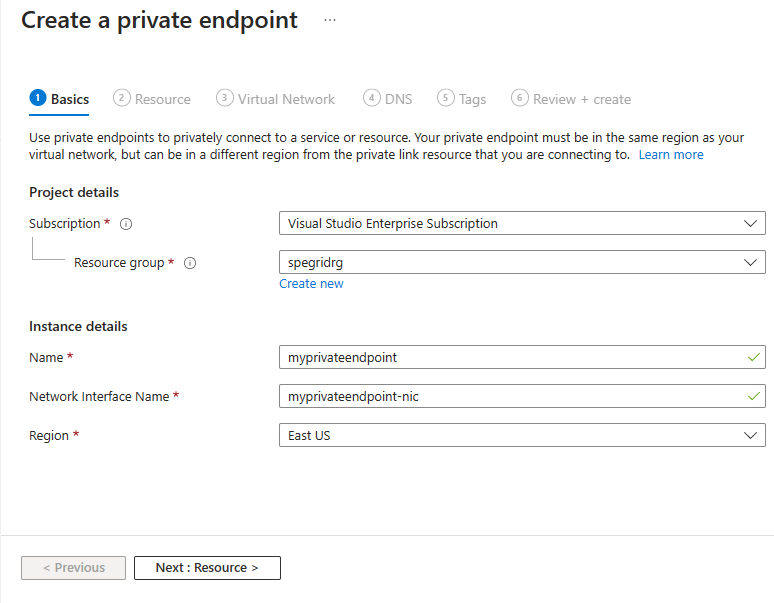
On the Resource page, follow these steps, confirm that topic is selected for Target sub-resource, and then select Next: Virtual Network > button at the bottom of the page.
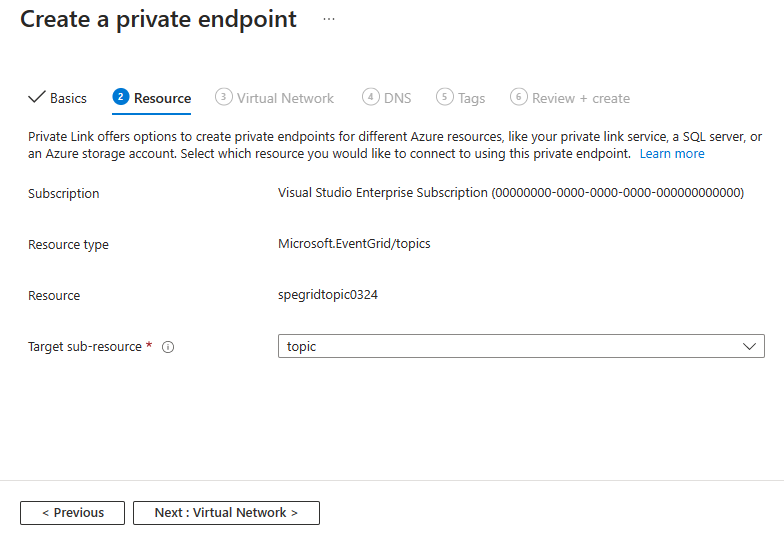
On the Virtual Network page, you select the subnet in a virtual network to where you want to deploy the private endpoint.
Select a virtual network. Only virtual networks in the currently selected subscription and location are listed in the drop-down list.
Select a subnet in the virtual network you selected.
Specify whether you want the IP address to be allocated statically or dynamically.
Select an existing application security group or create one and then associate with the private endpoint.
Select Next: DNS > button at the bottom of the page.
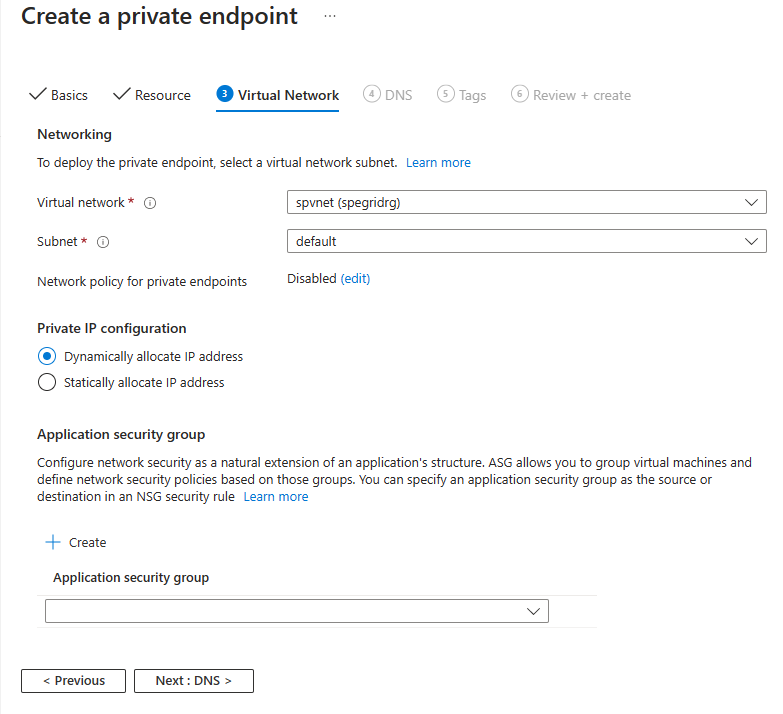
On the DNS page, select whether you want the private endpoint to be integrated with a private DNS zone, and then select Next: Tags at the bottom of the page.
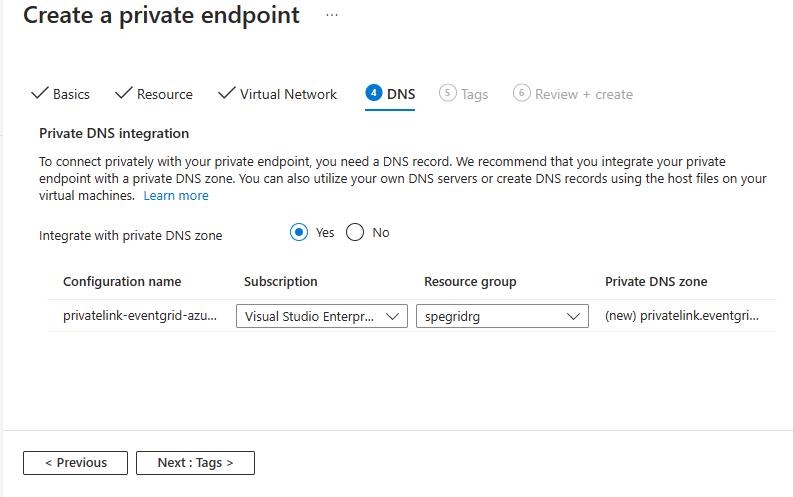
On the Tags page, create any tags (names and values) that you want to associate with the private endpoint resource. Then, select Review + create button at the bottom of the page.
On the Review + create, review all the settings, and select Create to create the private endpoint.
Manage private link connection
When you create a private endpoint, the connection must be approved. If the resource for which you're creating a private endpoint is in your directory, you can approve the connection request provided you have sufficient permissions. If you're connecting to an Azure resource in another directory, you must wait for the owner of that resource to approve your connection request.
There are four provisioning states:
| Service action | Service consumer private endpoint state | Description |
|---|---|---|
| None | Pending | Connection is created manually and is pending approval from the private Link resource owner. |
| Approve | Approved | Connection was automatically or manually approved and is ready to be used. |
| Reject | Rejected | Connection was rejected by the private link resource owner. |
| Remove | Disconnected | Connection was removed by the private link resource owner, the private endpoint becomes informative and should be deleted for cleanup. |
How to manage a private endpoint connection
The following sections show you how to approve or reject a private endpoint connection.
- Sign in to the Azure portal.
- In the search bar, type in Event Grid topics or Event Grid domains.
- Select the topic or domain that you want to manage.
- Select the Networking tab.
- If there are any connections that are pending, you'll see a connection listed with Pending in the provisioning state.
To approve a private endpoint
You can approve a private endpoint that's in the pending state. To approve, follow these steps:
Note
The steps shown in this section are mostly for topics. You can use similar steps to approve private endpoints for domains.
Select the private endpoint you wish to approve, and select Approve on the toolbar.
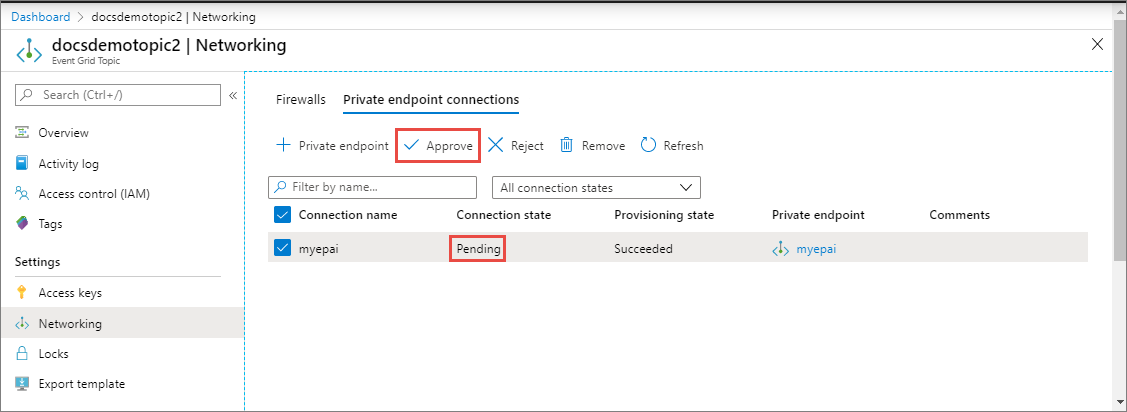
On the Approve connection dialog box, enter a comment (optional), and select Yes.
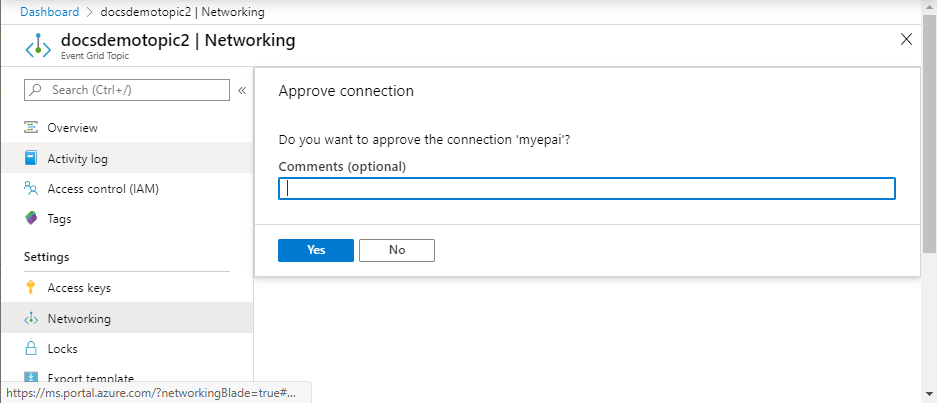
Confirm that you see the status of the endpoint as Approved.
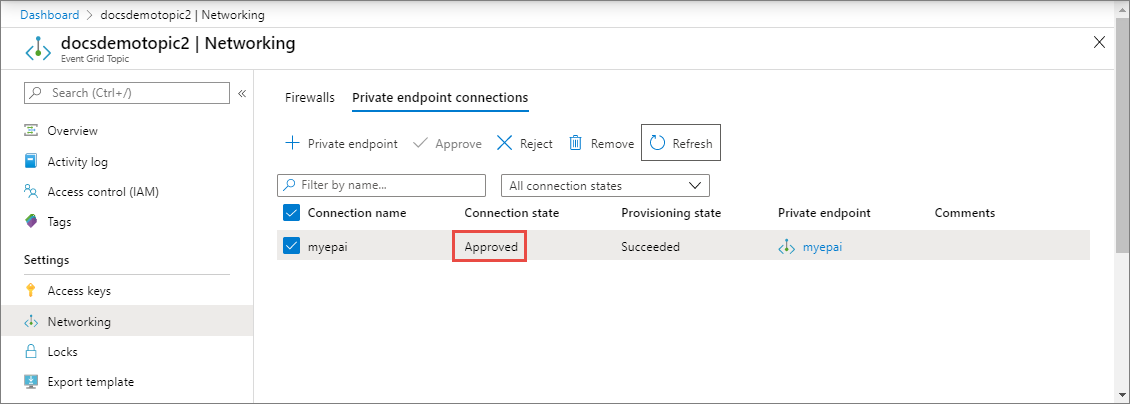
To reject a private endpoint
You can reject a private endpoint that's in the pending state or approved state. To reject, follow these steps:
Note
The steps shown in this section are for topics. You can use similar steps to reject private endpoints for domains.
Select the private endpoint you wish to reject, and select Reject on the toolbar.
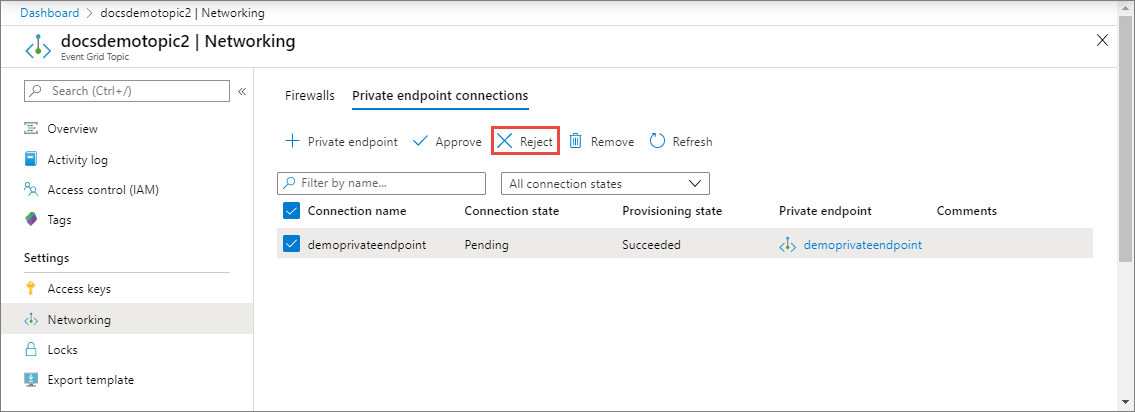
On the Reject connection dialog box, enter a comment (optional), and select Yes.
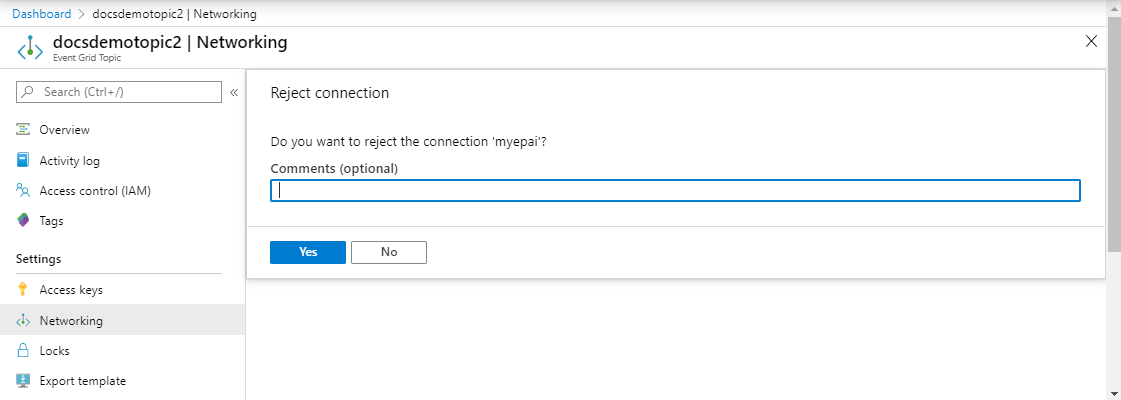
Confirm that you see the status of the endpoint as Rejected.
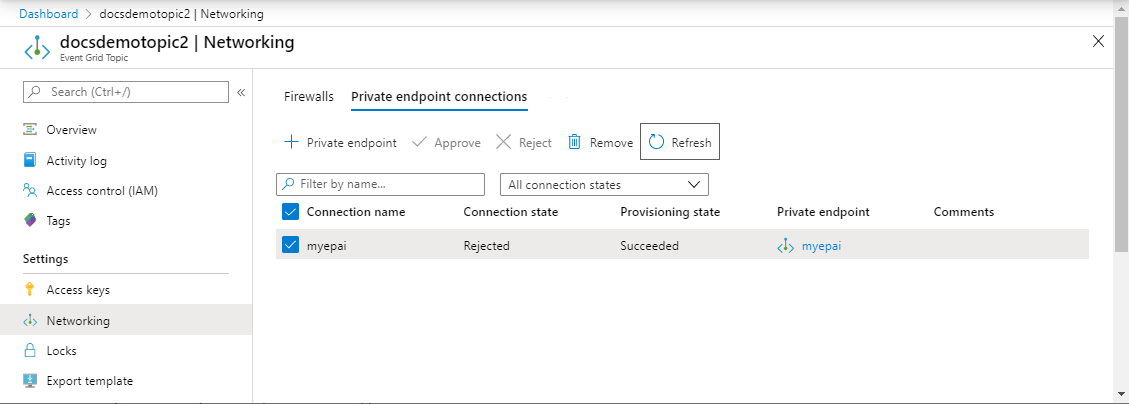
Note
You can't approve a private endpoint in the Azure portal once it's rejected.
Use Azure CLI
To create a private endpoint, use the az network private-endpoint create method as shown in the following example:
az network private-endpoint create \
--resource-group <RESOURECE GROUP NAME> \
--name <PRIVATE ENDPOINT NAME> \
--vnet-name <VIRTUAL NETWORK NAME> \
--subnet <SUBNET NAME> \
--private-connection-resource-id "/subscriptions/<SUBSCRIPTION ID>/resourceGroups/<RESOURCE GROUP NAME>/providers/Microsoft.EventGrid/topics/<TOPIC NAME>" \
--connection-name <PRIVATE LINK SERVICE CONNECTION NAME> \
--location <LOCATION> \
--group-ids topic
For descriptions of the parameters used in the example, see documentation for az network private-endpoint create. A few points to note in this example are:
- For
private-connection-resource-id, specify the resource ID of the topic or domain. The preceding example uses the type: topic. - for
group-ids, specifytopicordomain. In the preceding example,topicis used.
To delete a private endpoint, use the az network private-endpoint delete method as shown in the following example:
az network private-endpoint delete --resource-group <RESOURECE GROUP NAME> --name <PRIVATE ENDPOINT NAME>
Note
The steps shown in this section are for topics. You can use similar steps to create private endpoints for domains.
Prerequisites
Update the Azure Event Grid extension for CLI by running the following command:
az extension update -n eventgrid
If the extension isn't installed, run the following command to install it:
az extension add -n eventgrid
Create a private endpoint
To create a private endpoint, use the az network private-endpoint create method as shown in the following example:
az network private-endpoint create \
--resource-group <RESOURECE GROUP NAME> \
--name <PRIVATE ENDPOINT NAME> \
--vnet-name <VIRTUAL NETWORK NAME> \
--subnet <SUBNET NAME> \
--private-connection-resource-id "/subscriptions/<SUBSCRIPTION ID>/resourceGroups/<RESOURCE GROUP NAME>/providers/Microsoft.EventGrid/topics/<TOPIC NAME>" \
--connection-name <PRIVATE LINK SERVICE CONNECTION NAME> \
--location <LOCATION> \
--group-ids topic
For descriptions of the parameters used in the example, see documentation for az network private-endpoint create. A few points to note in this example are:
- For
private-connection-resource-id, specify the resource ID of the topic or domain. The preceding example uses the type: topic. - for
group-ids, specifytopicordomain. In the preceding example,topicis used.
To delete a private endpoint, use the az network private-endpoint delete method as shown in the following example:
az network private-endpoint delete --resource-group <RESOURECE GROUP NAME> --name <PRIVATE ENDPOINT NAME>
Note
The steps shown in this section are for topics. You can use similar steps to create private endpoints for domains.
Sample script
Here's a sample script that creates the following Azure resources:
- Resource group
- Virtual network
- Subnet in the virtual network
- Azure Event Grid topic
- Private endpoint for the topic
Note
The steps shown in this section are for topics. You can use similar steps to create private endpoints for domains.
subscriptionID="<AZURE SUBSCRIPTION ID>"
resourceGroupName="<RESOURCE GROUP NAME>"
location="<LOCATION>"
vNetName="<VIRTUAL NETWORK NAME>"
subNetName="<SUBNET NAME>"
topicName = "<TOPIC NAME>"
connectionName="<ENDPOINT CONNECTION NAME>"
endpointName=<ENDPOINT NAME>
# resource ID of the topic. replace <SUBSCRIPTION ID>, <RESOURCE GROUP NAME>, and <TOPIC NAME>
# topicResourceID="/subscriptions/<SUBSCRIPTION ID>/resourceGroups/<RESOURCE GROUP NAME>/providers/Microsoft.EventGrid/topics/<TOPIC NAME>"
# select subscription
az account set --subscription $subscriptionID
# create resource group
az group create --name $resourceGroupName --location $location
# create vnet
az network vnet create \
--resource-group $resourceGroupName \
--name $vNetName \
--address-prefix 10.0.0.0/16
# create subnet
az network vnet subnet create \
--resource-group $resourceGroupName \
--vnet-name $vNetName \
--name $subNetName \
--address-prefixes 10.0.0.0/24
# disable private endpoint network policies for the subnet
az network vnet subnet update \
--resource-group $resourceGroupName \
--vnet-name $vNetName \
--name $subNetName \
--disable-private-endpoint-network-policies true
# create event grid topic. update <LOCATION>
az eventgrid topic create \
--resource-group $resourceGroupName \
--name $topicName \
--location $location
# verify that the topic was created.
az eventgrid topic show \
--resource-group $resourceGroupName \
--name $topicName
# create private endpoint for the topic you created
az network private-endpoint create \
--resource-group $resourceGroupName \
--name $endpointName \
--vnet-name $vNetName \
--subnet $subNetName \
--private-connection-resource-id $topicResourceID \
--connection-name $connectionName \
--location $location \
--group-ids topic
# get topic
az eventgrid topic show \
--resource-group $resourceGroupName \
--name $topicName
Approve a private endpoint
The following sample CLI snippet shows you how to approve a private endpoint connection.
az eventgrid topic private-endpoint-connection approve \
--resource-group $resourceGroupName \
--topic-name $topicName \
--name $endpointName \
--description "connection approved"
Reject a private endpoint
The following sample CLI snippet shows you how to reject a private endpoint connection.
az eventgrid topic private-endpoint-connection reject \
--resource-group $resourceGroupName \
--topic-name $topicName \
--name $endpointName \
--description "Connection rejected"
Disable public network access
By default, public network access is enabled for an Event Grid topic or domain. To allow access via private endpoints only, disable public network access by running the following command:
az eventgrid topic update \
--resource-group $resourceGroupName \
--name $topicName \
--public-network-access disabled
Use PowerShell
This section shows you how to create a private endpoint for a topic or domain using PowerShell. Here's a sample script with comments.
# name of an Azure resource group to be created
$resourceGroupName = "contosorg"
# location where you want the resources to be created
$location ="eastus"
# name of the VNet to be created
$vnetName = "contosovnet"
# name of the subnet to be created in the VNet
$subnetName = "example-privatelinksubnet"
# name of the Event Grid topic to be created
$egridTopicName = "contosotopic"
# name of the private link service connection to be created
$privateLinkServiceConnectionName = "spegridplsconn"
# name of the private endpoint connection to be created
$privateEndpointConnectionName = "spegridpe11"
#
# create resource group
New-AzResourceGroup -Name $resourceGroupName -Location $location
# create virtual network
$virtualNetwork = New-AzVirtualNetwork `
-ResourceGroupName $resourceGroupName `
-Location $location `
-Name $vnetName `
-AddressPrefix 10.0.0.0/16
# create subnet with endpoint network policy disabled
$subnetConfig = Add-AzVirtualNetworkSubnetConfig `
-Name $subnetName `
-AddressPrefix 10.0.0.0/24 `
-PrivateEndpointNetworkPoliciesFlag "Disabled" `
-VirtualNetwork $virtualNetwork
# update virtual network
$virtualNetwork | Set-AzVirtualNetwork
# get virtual network (optional)
$virtualNetwork = Get-AzVirtualNetwork `
-ResourceGroupName $resourceGroupName `
-Name $vnetName
# create an Event Grid topic with public network access disabled.
$topic = New-AzEventGridTopic -ResourceGroupName $resourceGroupName -Name $egridTopicName -Location $location -PublicNetworkAccess disabled
# create a private link service connection to the Event Grid topic.
# For topics, set GroupId to 'topic'. For domains, it's 'domain'
$privateEndpointConnection = New-AzPrivateLinkServiceConnection `
-Name "privateLinkServiceConnectionName" `
-PrivateLinkServiceId $topic.id `
-GroupId "topic"
# get subnet info
$subnet = $virtualNetwork | Select -ExpandProperty subnets `
| Where-Object {$_.Name -eq $subnetName }
# now, you are ready to create a private endpoint
$privateEndpoint = New-AzPrivateEndpoint -ResourceGroupName $resourceGroupName `
-Name privateEndpointConnectionName `
-Location $location `
-Subnet $subnet `
-PrivateLinkServiceConnection $privateEndpointConnection
# verify that the endpoint is created
Get-AzPrivateEndpoint -ResourceGroupName $resourceGroupName -Name privateEndpointConnectionName
Approve a private endpoint connection
The following sample PowerShell snippet shows you how to approve a private endpoint.
Note
The steps shown in this section are for topics. You can use similar steps to approve private endpoints for domains.
# list all private endpoints for the topic
$topic = Get-AzEventGridTopic -ResourceGroup <RESOURCE GROUP NAME> - Name <TOPIC NAME>
$endpointList = Get-AzPrivateEndpointConnection -PrivateLinkResourceId $topic.Id
# filter the private endpoints using a name
$pseEndpoint = $endpointList | Where-Object { $_.Name.StartsWith('<MYENDPOINTNAME>') }
# approve the endpoint connection
Approve-AzPrivateEndpointConnection -ResourceId $pseEndpoint.Id
# get the endpoint connection to verify that it's approved
Get-AzPrivateEndpointConnection -ResourceId $pseEndpoint.Id
Reject a private endpoint connection
The following example shows you how to reject a private endpoint using PowerShell. You can get the GUID for the private endpoint from the result of the previous GET command.
Note
The steps shown in this section are for topics. You can use similar steps to reject private endpoints for domains.
# list all private endpoints for the topic
$topic = Get-AzEventGridTopic -ResourceGroup <RESOURCE GROUP NAME> - Name <TOPIC NAME>
$endpointList = Get-AzPrivateEndpointConnection -PrivateLinkResourceId $topic.Id
# filter the private endpoints using a name
$pseEndpoint = $endpointList | Where-Object { $_.Name.StartsWith('<MYENDPOINT>') }
# deny or reject the private endpoint connection
Deny-AzPrivateEndpointConnection -ResourceId $pseEndpoint.Id
# get the endpoint connection to verify that it's rejected
Get-AzPrivateEndpointConnection -ResourceId $pseEndpoint.Id
You can approve the connection even after it's rejected via API. If you use Azure portal, you can't approve an endpoint that has been rejected.
Next steps
- To learn about how to configure IP firewall settings, see Configure IP firewall for Azure Event Grid topics or domains.
- To troubleshoot network connectivity issues, see Troubleshoot network connectivity issues