Bemærk
Adgang til denne side kræver godkendelse. Du kan prøve at logge på eller ændre mapper.
Adgang til denne side kræver godkendelse. Du kan prøve at ændre mapper.
A deleted storage account may be recovered in some cases from within the Azure portal. To recover a storage account, the following conditions must be true:
- The storage account was deleted within the past 14 days.
- The storage account was created with the Azure Resource Manager deployment model.
- A new storage account with the same name has not been created since the original account was deleted.
- The user who is recovering the storage account must be assigned an Azure RBAC role that provides the Microsoft.Storage/storageAccounts/write permission. For information about built-in Azure RBAC roles that provide this permission, see Azure built-in roles.
Before you attempt to recover a deleted storage account, make sure that the resource group for that account exists. If the resource group was deleted, you must recreate it. Recovering a resource group is not possible. For more information, see Manage resource groups.
If the deleted storage account used customer-managed keys with Azure Key Vault and the key vault has also been deleted, then you must restore the key vault before you restore the storage account. For more information, see Azure Key Vault recovery overview.
Important
Recovery of a deleted storage account is not guaranteed. Recovery is a best-effort attempt. Microsoft recommends locking resources to prevent accidental account deletion. For more information about resource locks, see Lock resources to prevent changes.
When a storage account is deleted, any linked private endpoints are also removed. These private endpoints are not automatically recreated when the storage account is recovered.
Another best practice to avoid accidental account deletion is to limit the number of users who have permissions to delete an account via role-based access control (Azure RBAC). For more information, see Best practices for Azure RBAC.
Recover a deleted account from the Azure portal
To recover a deleted storage account from the Azure portal, follow these steps:
Navigate to the list of your storage accounts in the Azure portal.
Select the Restore button to open the Restore deleted account pane.

Select the subscription for the account that you want to recover from the Subscription drop-down.
From the dropdown, select the account to recover, as shown in the following image. If the storage account that you want to recover is not in the dropdown, then it cannot be recovered.
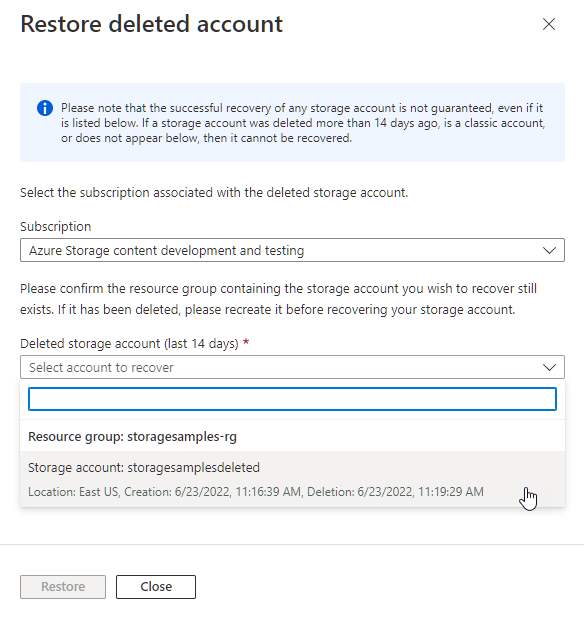
Select the Restore button to recover the account. The portal displays a notification that the recovery is in progress.