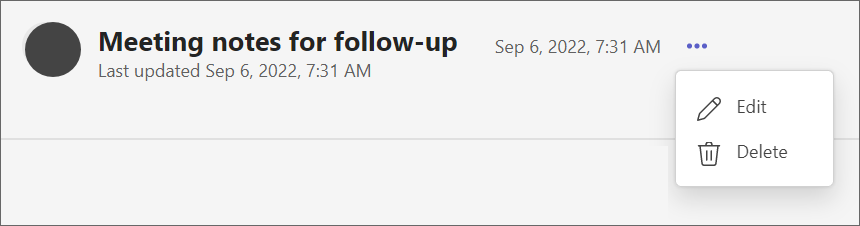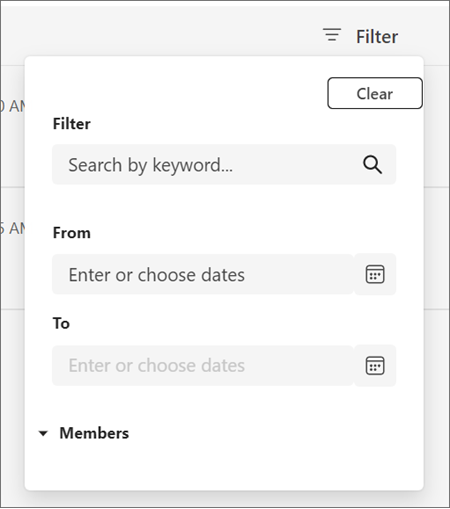Use notes in Collaboration Manager for Loans
Important
Effective September 1, 2023, Collaboration Manager for Loans is deprecated, and is not available for deployment. Existing users can continue to use the feature as usual if they've already deployed and configured it.
You can take notes on loan records and view notes written by others on the Notes tab. To get to the Notes tab, open a loan record from the dashboard, and then select Notes.
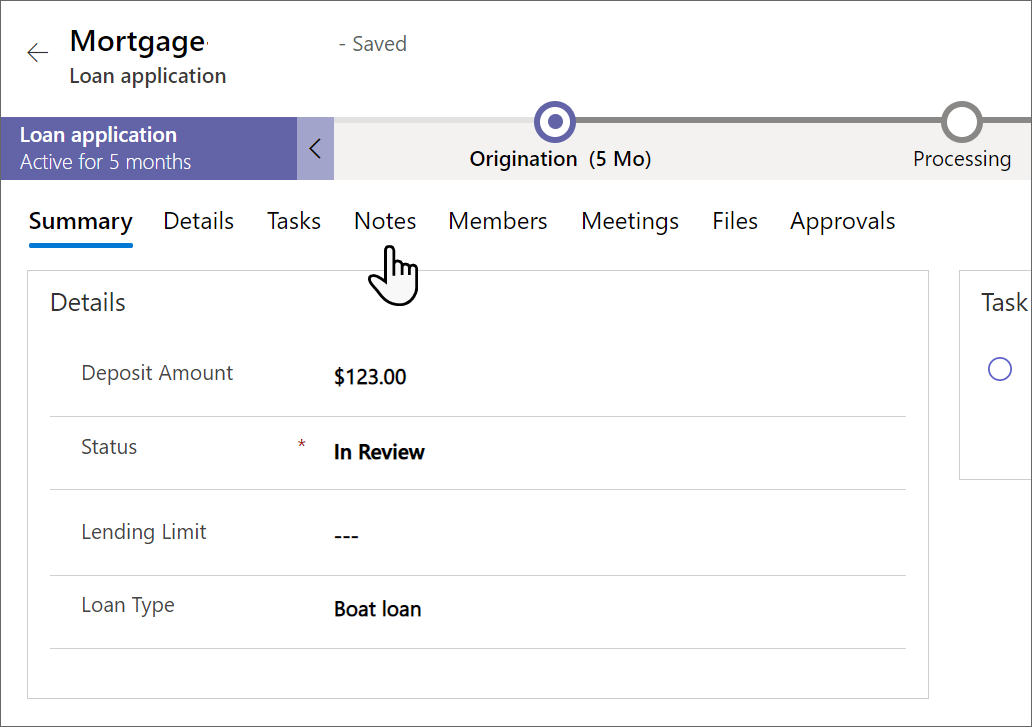
You can use filters to search and sort notes by selecting the Filter icon in the upper-right corner.
Create a new note
- On the Notes tab, select the + New note button.
- Provide a subject and fill in any details you need. You can also add attachments. Select Save.
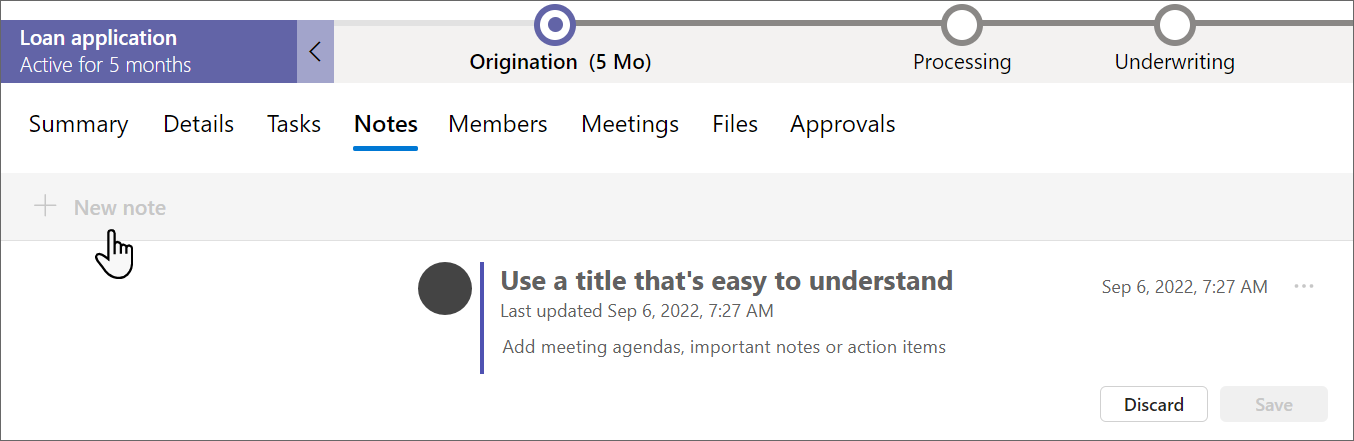
Edit a note
In the Notes grid, select More options (...), and then choose Edit from the drop-down menu.