Bemærk
Adgang til denne side kræver godkendelse. Du kan prøve at logge på eller ændre mapper.
Adgang til denne side kræver godkendelse. Du kan prøve at ændre mapper.
Applies to: ![]() Visual Studio
Visual Studio ![]() Visual Studio for Mac
Visual Studio for Mac
Note
This article applies to Visual Studio 2017. If you're looking for the latest Visual Studio documentation, see Visual Studio documentation. We recommend upgrading to the latest version of Visual Studio. Download it here
Python in Visual Studio supports developing web projects in Bottle, Flask, and Django frameworks through project templates and a debug launcher that can be configured to handle various frameworks. These templates include a requirements.txt file to declare the necessary dependencies. When creating a project from one of these templates, Visual Studio prompts you to install those packages (see Install project requirements later in this article).
You can also use the generic Web Project template for other frameworks such as Pyramid. In this case, no frameworks are installed with the template. Instead, install the necessary packages into the environment you're using for the project (see Python environments window - Package tab).
Use a project template
You create a project from a template using File > New > Project. To see templates for web projects, select Python > Web on the left side of the dialog box. Then select a template of your choice, providing names for the project and solution, set options for a solution directory and Git repository, and select OK.
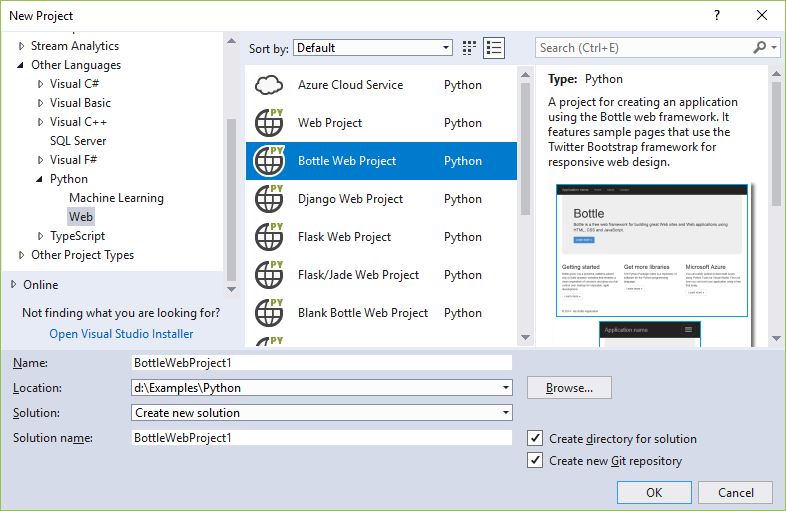
The generic Web Project template, mentioned earlier, provides only an empty Visual Studio project with no code and no assumptions other than being a Python project.
All the other templates are based on the Bottle, Flask, or Django web frameworks, and fall into three general groups as described in the following sections. The apps created by any of these templates contain sufficient code to run and debug the app locally. Each one also provides the necessary WSGI app object (python.org) for use with production web servers.
Blank group
All Blank <framework> Web Project templates create a project with more or less minimal boilerplate code and the necessary dependencies declared in a requirements.txt file.
| Template | Description |
|---|---|
| Blank Bottle Web Project | Generates a minimal app in app.py with a home page for / and a /hello/<name> page that echoes <name> using a very short inline page template. |
| Blank Django Web Project | Generates a Django project with the core Django site structure but no Django apps. For more information, see Django templates and Learn Django Step 1. |
| Blank Flask Web Project | Generates a minimal app with a single "Hello World!" page for /. This app is similar to the result of following the detailed steps in Quickstart: Use Visual Studio to create your first Python web app. Also see Learn Flask Step 1. |
Web group
All <Framework> Web Project templates create a starter web app with an identical design regardless of the chosen framework. The app has Home, About, and Contact pages, along with a nav bar and responsive design using Bootstrap. Each app is appropriately configured to serve static files (CSS, JavaScript, and fonts), and uses a page template mechanism appropriate for the framework.
| Template | Description |
|---|---|
| Bottle Web Project | Generates an app whose static files are contained in the static folder and handled through code in app.py. Routing for the individual pages is contained in routes.py, and the views folder contains the page templates. |
| Django Web Project | Generates a Django project and a Django app with three pages, authentication support, and a SQLite database (but no data models). For more information, see Django templates and Learn Django Step 4. |
| Flask Web Project | Generates an app whose static files are contained in the static folder. Code in views.py handles routing, with page templates using the Jinja engine contained in the templates folder. The runserver.py file provides startup code. See |
Polls group
The Polls <framework> Web Project templates create a starter web app through which users can vote on different poll questions. Each app builds upon the structure of the Web project templates to use a database to manage the polls and user responses. The apps include appropriate data models and a special app page (/seed) that loads polls from a samples.json file.
| Template | Description |
|---|---|
| Polls Bottle Web Project | Generates an app that can run against an in-memory database, MongoDB, or Azure Table Storage, which is configured using the REPOSITORY_NAME environment variable. The data models and data store code are contained in the models folder, and the settings.py file contains code to determine which data store is used. |
| Polls Django Web Project | Generates a Django project and a Django app with three pages and a SQLite database. Includes customizations to the Django administrative interface to allow an authenticated administrator to create and manage polls. For more information, see Django templates and Learn Django Step 6. |
| Polls Flask/Jade Web Project | Generates the same app as with the Polls Flask Web Project template but using the Jade extension for the Jinja templating engine. |
Install project requirements
When creating a project from a framework-specific template, a dialog appears to help you install the necessary packages using pip. We also recommend using a virtual environment for web projects so that the correct dependencies are included when you publish your web site:
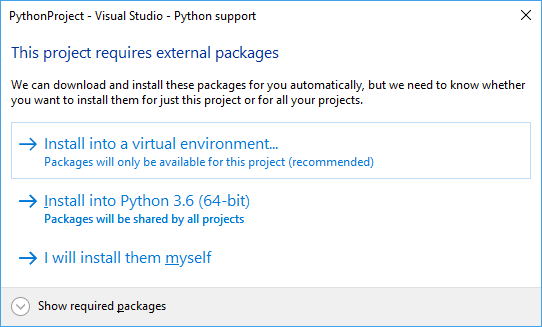
If you're using source control, you typically omit the virtual environment folder as that environment can be recreated using only requirements.txt. The best way to exclude the folder is to first select the I will install them myself in the prompt shown above, then disable auto-commit before creating the virtual environment. For details, see Learn Django Tutorial - Steps 1-2 and 1-3 and Learn Flask Tutorial - Steps 1-2 and 1-3.
When deploying to Microsoft Azure App Service, select a version of Python as a site extension and manually install packages. Also, because Azure App Service does not automatically install packages from a requirements.txt file when deployed from Visual Studio, follow the configuration details on aka.ms/PythonOnAppService.
Debugging
When a web project is started for debugging, Visual Studio starts a local web server on a random port and opens your default browser to that address and port. To specify additional options, right-click the project, select Properties, and select the Web Launcher tab:
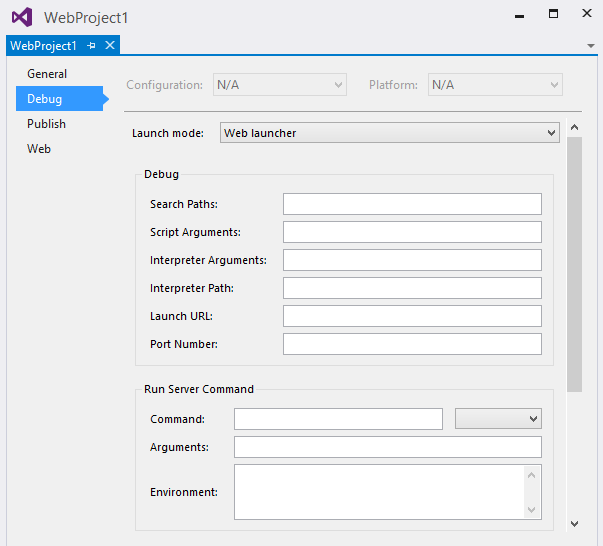
In the Debug group:
- Search Paths, Script Arguments, Interpreter Arguments, and Interpreter Path: these options are the same as for normal debugging.
- Launch URL: specifies the URL that is opened in your browser. It defaults to
localhost. - Port Number: the port to use if none is specified in the URL (Visual Studio selects one automatically by default). This setting allows you to override the default value of the
SERVER_PORTenvironment variable, which is used by the templates to configure the port the local debug server listens on.
The properties in the Run Server Command and Debug Server Command groups (the latter is below what's shown in the image) determine how the web server is launched. Because many frameworks require the use of a script outside of the current project, the script can be configured here and the name of the startup module can be passed as a parameter.
- Command: can be a Python script (*.py file), a module name (as in,
python.exe -m module_name), or a single line of code (as in,python.exe -c "code"). The value in the drop-down indicates which of these types is intended. - Arguments: these arguments are passed on the command line following the command.
- Environment: a newline-separated list of <NAME>=<VALUE> pairs specifying environment variables. These variables are set after all properties that may modify the environment, such as the port number and search paths, and so may overwrite these values.
Any project property or environment variable can be specified with MSBuild syntax, for example: $(StartupFile) --port $(SERVER_PORT).
$(StartupFile) is the relative path to the startup file and {StartupModule} is the importable name of the startup file. $(SERVER_HOST) and $(SERVER_PORT) are normal environment variables that are set by the Launch URL and Port Number properties, automatically, or by the Environment property.
Note
Values in Run Server Command are used with the Debug > Start Server command or Ctrl+F5; values in the Debug Server Command group are used with the Debug > Start Debug Server command or F5.
Sample Bottle configuration
The Bottle Web Project template includes boilerplate code that does the necessary configuration. An imported bottle app may not include this code, however, in which case the following settings launch the app using the installed bottle module:
Run Server Command group:
- Command:
bottle(module) - Arguments:
--bind=%SERVER_HOST%:%SERVER_PORT% {StartupModule}:app
- Command:
Debug Server Command group:
- Command:
bottle(module) - Arguments
--debug --bind=%SERVER_HOST%:%SERVER_PORT% {StartupModule}:app
- Command:
The --reload option is not recommended when using Visual Studio for debugging.
Sample Pyramid configuration
Pyramid apps are currently best created using the pcreate command-line tool. Once an app has been created, it can be imported using the From existing Python code template. After doing so, select the Generic Web Project customization to configure the options. These settings assume that Pyramid is installed into a virtual environment at ..\env.
Debug group:
- Server Port: 6543 (or whatever is configured in the .ini files)
Run Server Command group:
- Command:
..\env\scripts\pserve-script.py(script) - Arguments:
Production.ini
- Command:
Debug Server Command group:
- Command:
..\env\scripts\pserve-script.py(script) - Arguments:
Development.ini
- Command:
Tip
You likely need to configure the Working Directory property of your project because Pyramid apps are typically one folder below the project root.
Other configurations
If you have settings for another framework that you would like to share, or if you'd like to request settings for another framework, open an issue on GitHub.