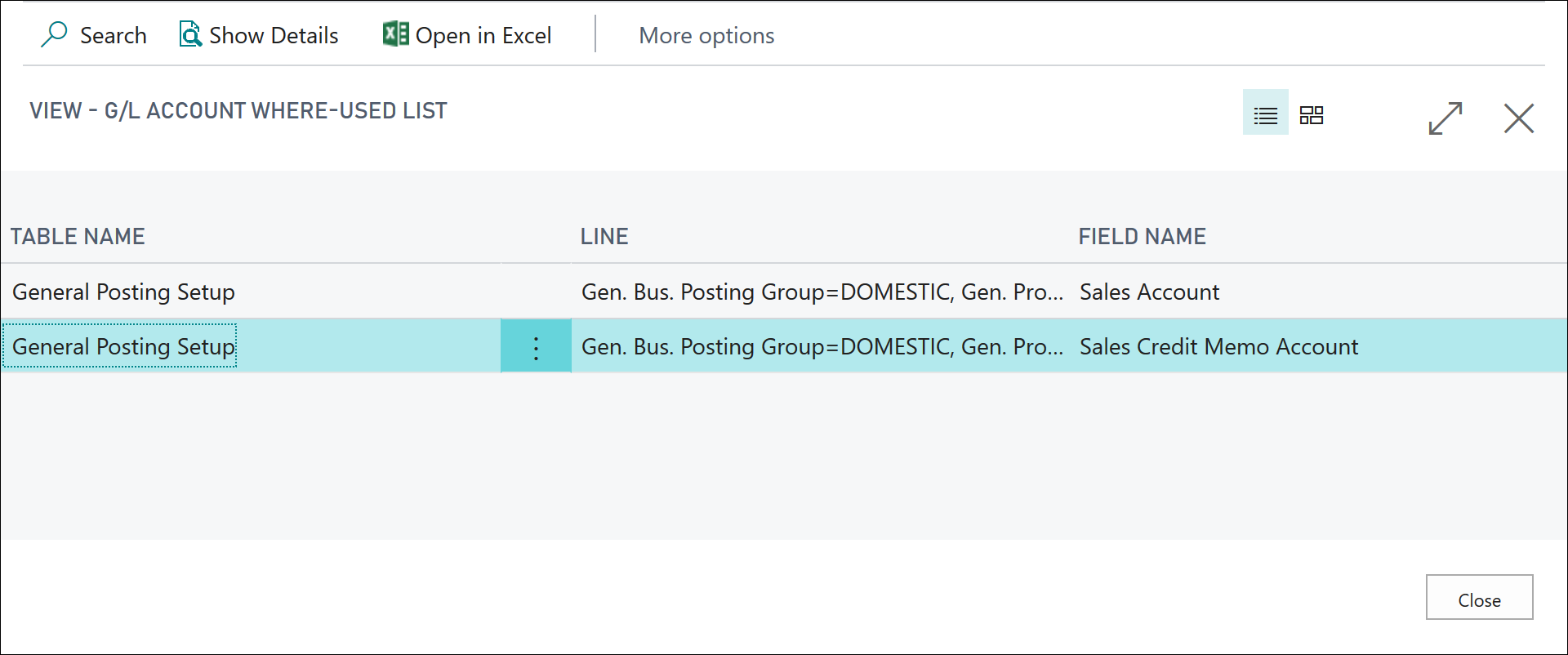Maintain the chart of accounts
To maintain the chart of accounts, you might need to perform the following tasks:
Add or modify existing accounts
Delete accounts
Consult the Where-Used List
Add or modify G/L accounts
Typically, you can add new G/L accounts or modify existing ones from the G/L account card. However, you can also add or modify accounts from the Chart of Accounts list by following these steps:
Select the Search for Page icon in the top-right corner of the page, enter chart of accounts, and then select the related link.
Select Manage and then select Edit List.
You can now perform one of the following tasks:
Create a new G/L account - Select New and enter the fields as required.
Modify an existing account - Locate the account that you want to modify and make the required modifications.
Delete a G/L account
If you want to delete a G/L account, you must consider the following rules:
The account that you want to delete must have a balance that is equal to zero (0).
The account that you want to delete can't have ledger entries in a fiscal year that hasn't been closed yet.
Furthermore, you can set up two more conditions to prevent users from deleting G/L accounts. To do so, select the Search for Page icon in the top-right corner of the page, enter general ledger setup, and then select the related link.
On the General Ledger Setup card, expand the General FastTab and select Show more to display all fields. To add conditions to prevent the deletion of G/L accounts, consider the following fields:
Check G/L Account Usage - Specifies that you want the program to protect G/L accounts that are used in setup tables from being deleted. For example, if this field is enabled, you cannot delete accounts that are used in posting group setup tables, even if nothing is posted to the account.
Check G/L Acc. Deletion After - Specifies if and when general ledger accounts can be deleted. If you enter a date, G/L accounts with entries on or after this date can be deleted.
If you want to prevent users from deleting a G/L account, even when all the above conditions are met, you can turn on the Block Deletion of G/L Accounts toggle on the General Ledger Setup page.
To block the deletion of G/L accounts, follow these steps:
Select the Search for Page icon in the top-right corner of the page, enter general ledger setup, and then select the related link.
Expand the General FastTab and click Show more to display all the fields.
Enable the Block Deletion of G/L Accounts field.
If you turn on the toggle, Business Central will prevent users from deleting accounts that have entries after the date that is specified in the Check G/L Acc. Deletion After field. If you must delete such accounts, a user who can access the General Ledger Setup page can turn off the Block Deletion of G/L Accounts toggle.
Note that deletion of G/L accounts with no entries or entries before the date in the Check G/L Acc. Deletion After field is still possible, even when the Block Deletion of G/L Accounts is turned on.
Consult the Where-Used List
You can use the Where-Used List to verify in which setup tables that a specific G/L account is used. This approach could be useful if you want to modify the setup or if you want to delete a G/L account.
To access the Where-Used List, follow these steps:
Select the Search for Page icon in the top-right corner of the page, enter chart of accounts, and then select the related link.
Select a G/L account, for example 404100 (Income, Services).
On the action menu, select Edit > Account > Where-Used List.