Reprovision a Cloud PC
The Reprovision remote action deletes a user's current Cloud PC and creates a brand new Cloud PC for the same user.
When the Reprovision remote action starts, the user is signed off. The original Cloud PC is deleted, including all user data, applications, customizations, and so on.
To Reprovision a Cloud PC, it must have a status of Failed or Provisioned in the Windows 365 provisioning node.
For information on when to use the Reprovision action, see Reprovisioning.
For Frontline Cloud PCs in shared mode, you can bulk reprovision all the Cloud PCs in a provisioning policy. Admins can also select the percentage of Cloud PCs that are available for users to connect without being affected by the reprovisioning process.
Reprovision a Cloud PC
- Sign in to the Microsoft Intune admin center, select Devices > All Devices > choose a Cloud PC device > Reprovision.
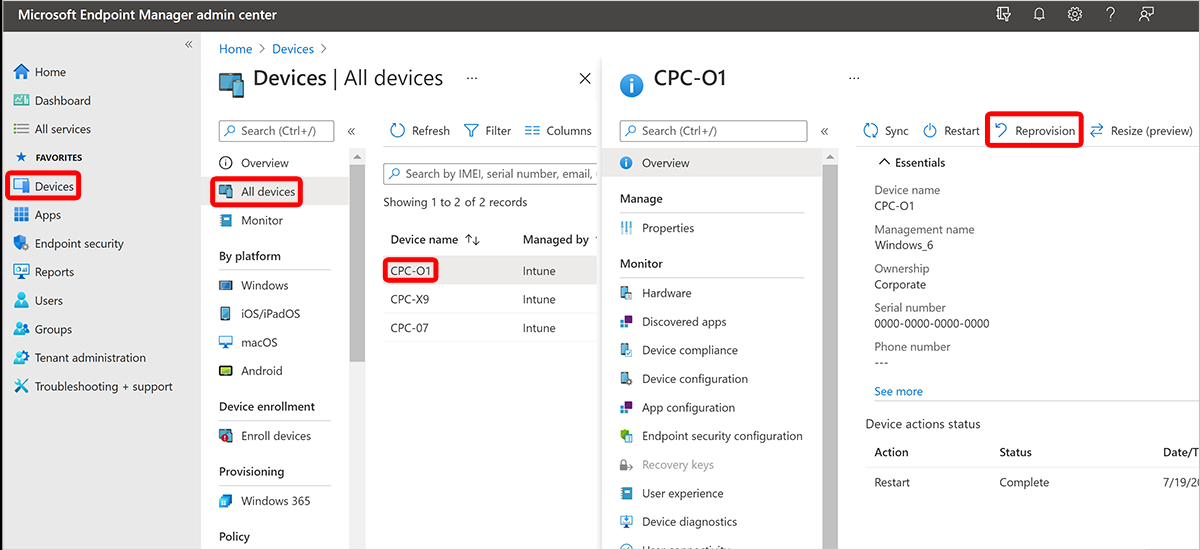
- In the Reprovision box, select Yes. The reprovision process will begin.
- After the new Cloud PC is created, Windows 365 sends access information to the new user.
Next steps
For more information, see Provisioning.