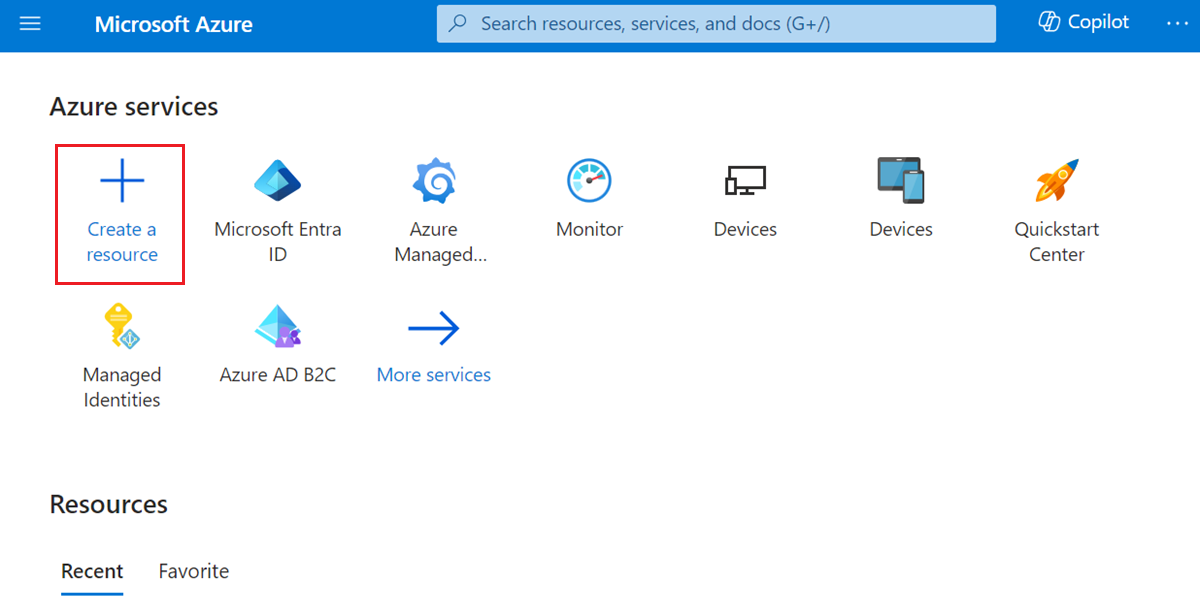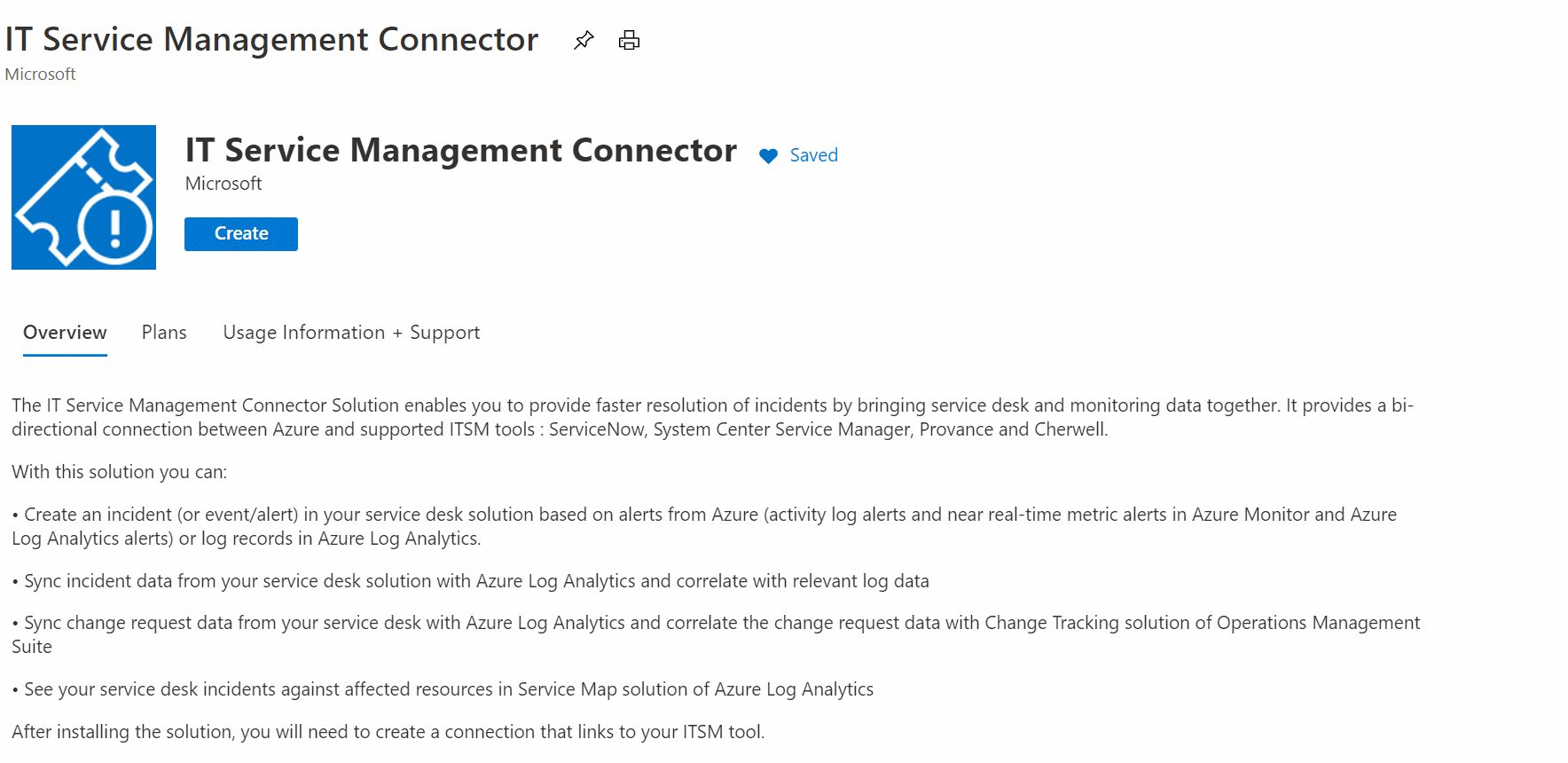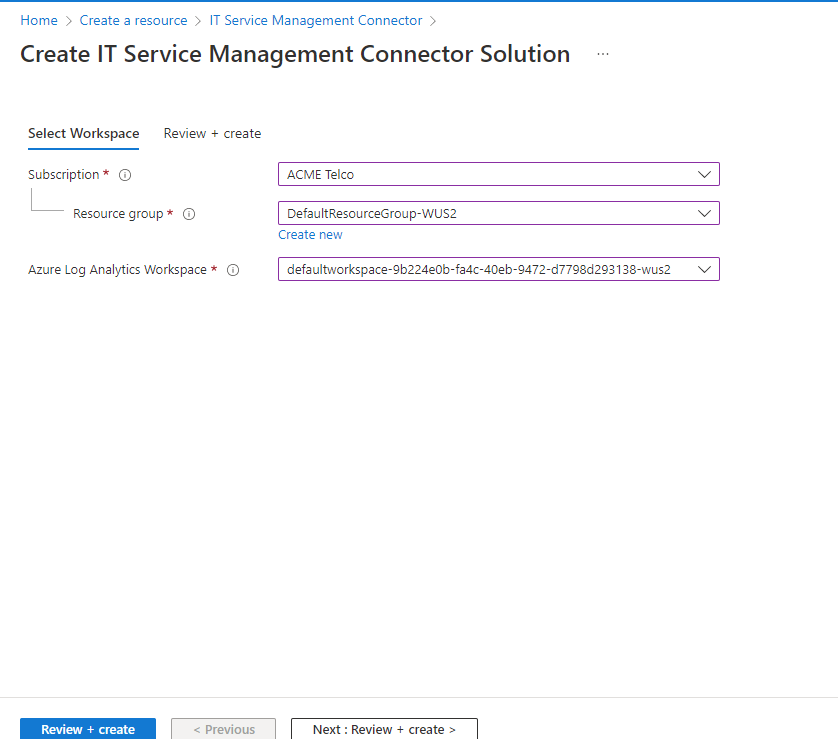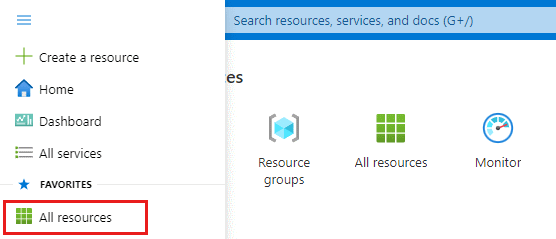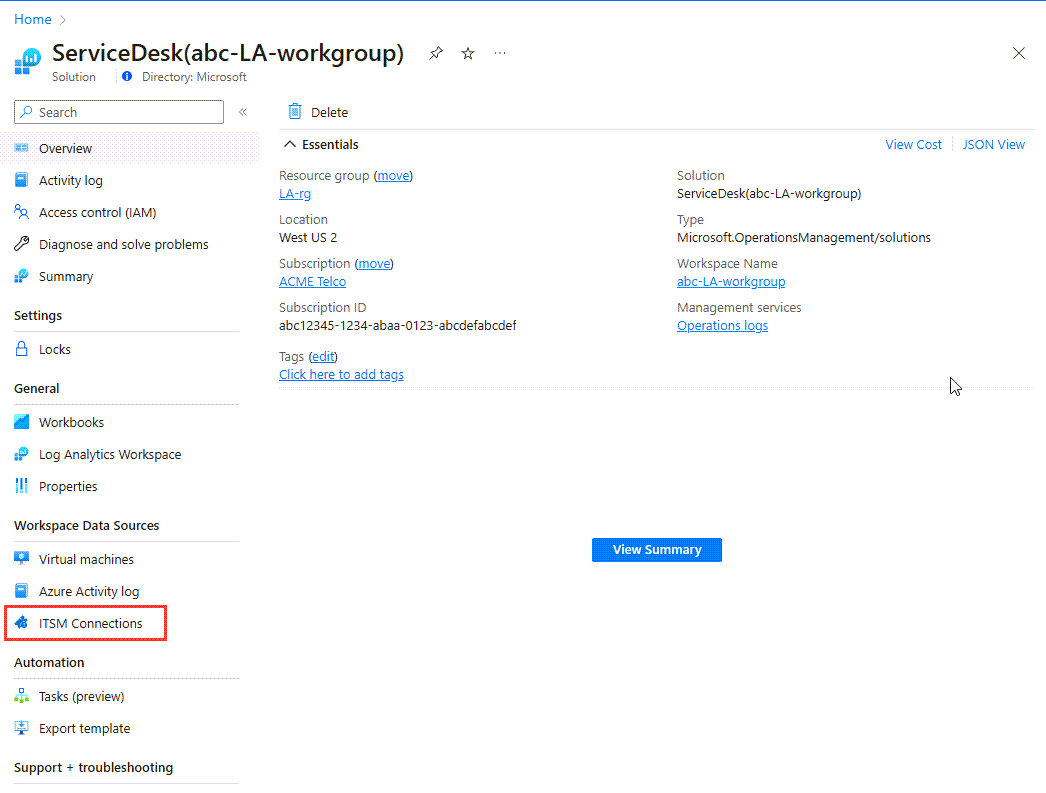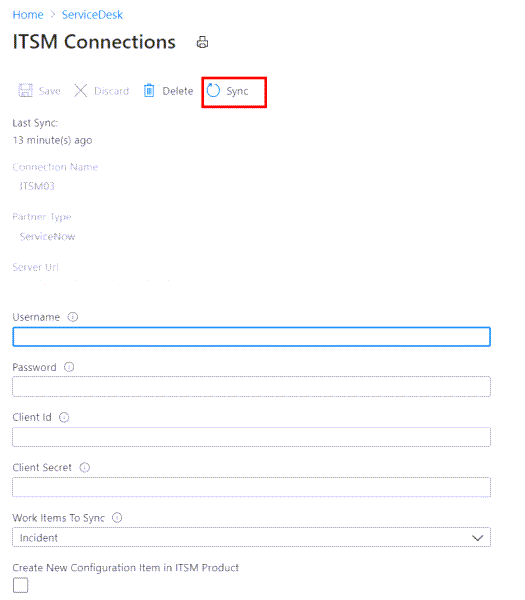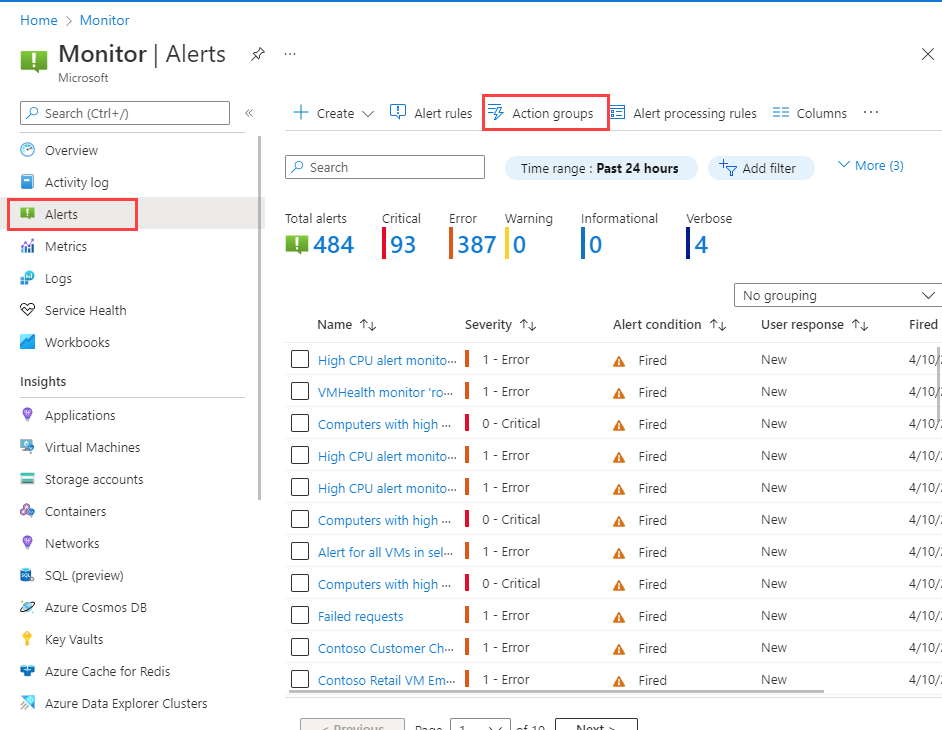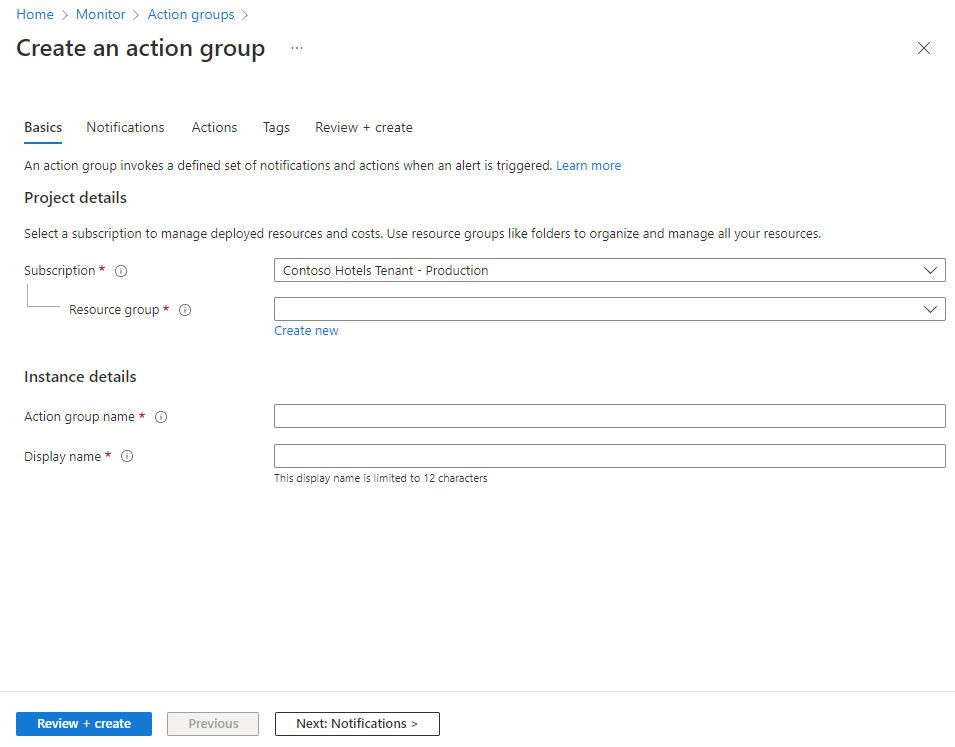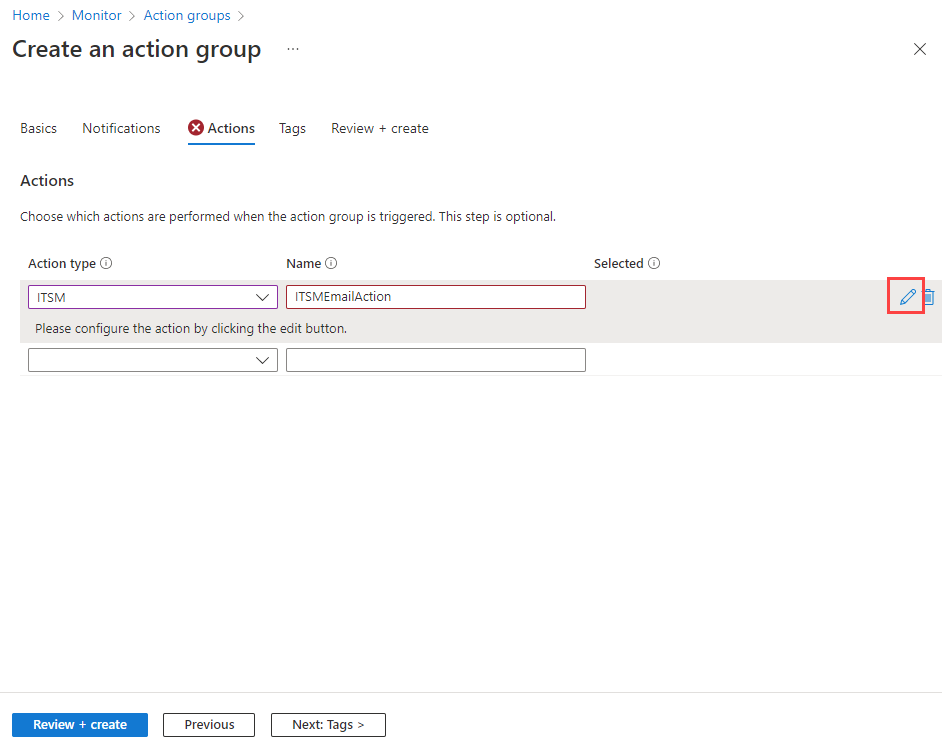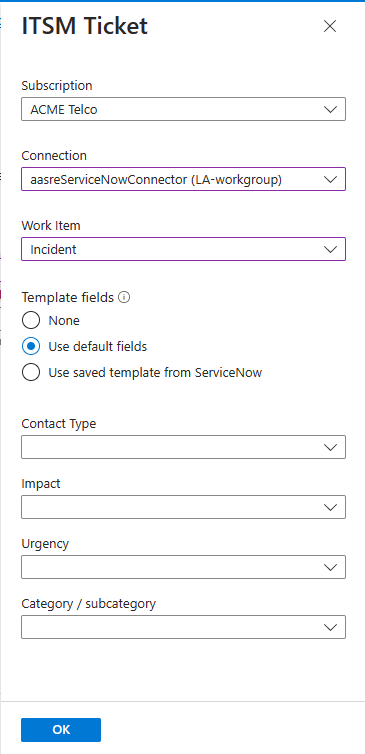Verbinden von Azure mit ITSM-Tools mithilfe unter Verwendung von IT-Service-Management

Dieser Artikel bietet Informationen dazu, wie Sie den ITSM-Connector (ITSMC) in Log Analytics konfigurieren, um ITSM-Arbeitselemente zentral zu verwalten.
Installieren des ITSM-Connectors
Installieren Sie zunächst den ITSM-Connector, bevor Sie eine Verbindung erstellen.
Klicken Sie im Azure-Portal auf Ressource erstellen.
Suchen Sie im Azure Marketplace nach ITSM-Connector. Klicken Sie anschließend auf Erstellen.
Wählen Sie im Abschnitt Azure Log Analytics-Arbeitsbereich den Log Analytics-Arbeitsbereich aus, in dem Sie den ITSM-Connector installieren möchten.
Hinweis
Die Installation des ITSM-Connectors in Log Analytics-Arbeitsbereichen ist nur in den folgenden Regionen möglich: „USA, Osten“, „USA, Westen 2“, „USA, Süden-Mitte“, „USA, Westen-Mitte“, „US Gov Arizona“, „US Gov Virginia“, „Kanada, Mitte“, „Europa, Westen“, „Vereinigtes Königreich, Süden“, „Asien, Südosten“, „Japan, Osten“, „Indien, Mitte“ und „Australien, Südosten“.
Wählen Sie im Abschnitt Azure Log Analytics-Arbeitsbereich die Ressourcengruppe aus, in der Sie die Ressource für den ITSM-Connector erstellen möchten.
Hinweis
Im Zuge der laufenden Umstellung von der Microsoft Operations Management Suite auf Azure Monitor werden Operations Management-Arbeitsbereiche nun Log Analytics-Arbeitsbereiche genannt.
Klicken Sie auf OK.
Nachdem die Ressource für den ITSM-Connector bereitgestellt wurde, wird rechts oben auf dem Bildschirm eine entsprechende Benachrichtigung angezeigt.
Erstellen einer ITSM-Verbindung
Nachdem Sie den ITSM-Connector installiert und Ihr ITSM-Tool vorbereitet haben, können Sie eine ITSM-Verbindung erstellen.
Konfigurieren Sie ServiceNow, um die Verbindung von ITSMC zu ermöglichen.
Suchen Sie unter Alle Ressourcen nach ServiceDesk(Ihr Arbeitsbereichsname).
Wählen Sie im linken Bereich unter Arbeitsbereichsdatenquellen die Option ITSM-Verbindungen aus.
Wählen Sie Verbindung hinzufügen aus.
Geben Sie die ServiceNow-Verbindungseinstellungen an.
Standardmäßig aktualisiert der ITSM-Connector die Konfigurationsdaten der Verbindung einmal alle 24 Stunden. Um die Daten Ihrer Verbindung bei von Ihnen vorgenommenen Änderungen oder Vorlagenupdates sofort zu aktualisieren, wählen Sie im Bereich Ihrer Verbindung die Schaltfläche Synchronisieren aus.
Erstellen von ITSM-Arbeitselementen aus Azure-Warnungen
Nachdem Sie die ITSM-Verbindung hergestellt haben, können Sie die ITSM-Aktion in Aktionsgruppen verwenden, um in Ihrem ITSM-Tool Arbeitselemente basierend auf Azure-Warnungen zu erstellen. Die wiederverwendbaren Aktionsgruppen bieten Ihnen die Möglichkeit, modular Aktionen für Ihre Azure-Warnungen auszulösen. Sie können Aktionsgruppen mit Metrik-, Aktivitätsprotokoll- und Protokoll-Suchwarnungen im Azure-Portal verwenden.
Hinweis
Warten Sie nach dem Herstellen der ITSM-Verbindung 30 Minuten, bis der Synchronisierungsvorgang abgeschlossen ist.
Definieren einer Vorlage
Für bestimmte Arbeitselementtypen können Vorlagen verwendet werden, die in ServiceNow definiert werden. Bei Verwendung von Vorlagen können Sie Felder definieren, die automatisch mit konstanten Werten aufgefüllt werden, die in ServiceNow definiert sind (keine Werte aus den Nutzdaten). Die Vorlagen werden mit Azure AD synchronisiert. Sie können definieren, welche Vorlage als Teil der Aktionsgruppendefinition verwendet werden soll. Informationen zur Vorlagenerstellung finden Sie in der Dokumentation zu ServiceNow.
Erstellen von ITSM-Arbeitselementen
So erstellen Sie eine Aktionsgruppe
Wählen Sie im Azure-Portal die Option Überwachen>Warnungen aus.
Wählen Sie im Menü oben auf dem Bildschirm die Option Aktionen verwalten aus.
Wählen Sie auf dem Bildschirm Aktionsgruppen die Option + Erstellen aus. Daraufhin wird der Bildschirm Aktionsgruppe erstellen angezeigt.
Wählen Sie das Abonnement und die Ressourcengruppe aus, in dem bzw. der Sie die Aktionsgruppe erstellen möchten. Geben Sie unter Name der Aktionsgruppe und unter Anzeigename entsprechende Werte für Ihre Aktionsgruppe ein. Wählen Sie anschließend Next: Benachrichtigungen.
Wählen Sie auf der Registerkarte Benachrichtigungen die Option Weiter: Aktionen.
Wählen Sie auf der Registerkarte Aktionen in der Liste Aktionstyp den Eintrag ITSM aus. Geben Sie einen Namen für die Aktion an. Wählen Sie die Stiftschaltfläche aus, die für die Option Details bearbeiten steht.
Wählen Sie in der Liste Abonnement das Abonnement aus, das den Log Analytics-Arbeitsbereich enthält. Wählen Sie in der Liste Verbindung den Namen Ihres ITSM-Connectors aus. Auf diesen folgt der Name Ihres Arbeitsbereichs. Beispiel: MeinITSM-Connector(MeinArbeitsbereich) .
Wählen Sie im Typfeld Arbeitselement Incident aus.
Hinweis
Ab September 2022 beginnen wir mit dem dreijährigen Prozess, den Support für die Verwendung von ITSM-Aktionen zum Senden von Warnungen und Ereignissen an ServiceNow einzustellen. Weitere Informationen zum veralteten Verhalten finden Sie unter Verwenden von Azure-Warnungen zum Erstellen einer ServiceNow-Warnung oder eines Ereignisarbeitselements. Ab Oktober 2023 unterstützen wir die Erstellung des Connectors über die Benutzeroberfläche für die Verwendung von ITSM-Aktionen zum Senden von Warnungen und Ereignissen an ServiceNow nicht mehr. Bis zur vollständigen Deaktivierung sollte die Erstellung der Aktion über die API erfolgen.
Bei Protokollsuchwarnungen können Sie im letzten Abschnitt der Oberfläche zum Erstellen einer ITSM-Aktionsgruppe definieren, wie viele Arbeitselemente für die einzelnen Warnungen erstellt werden sollen. Für alle anderen Warnungstypen wird pro Benachrichtigung ein Arbeitselement erstellt.
Sie können vordefinierte Felder so konfigurieren, dass sie konstante Werte als Teil der Nutzdaten enthalten. Als Teil der Nutzdaten können drei Optionen verwendet werden:
- Keine: Es wird eine reguläre Nutzlast für ServiceNow ohne zusätzliche vordefinierte Felder und Werte verwendet.
- Standardfelder verwenden: Es wird eine Gruppe von Feldern und Werten verwendet, die automatisch als Teil der Nutzdaten an ServiceNow gesendet wird. Diese Felder sind nicht flexibel, und die Werte sind in ServiceNow-Listen definiert.
- Gespeicherte Vorlagen aus ServiceNow verwenden: Es wird eine vordefinierte Gruppe von Feldern und Werten verwendet, die als Teil einer Vorlagendefinition in ServiceNow definiert wurden. Wenn Sie die Vorlage bereits in ServiceNow definiert haben, steht sie in der Liste Vorlage zur Verfügung. Andernfalls können Sie sie in ServiceNow definieren. Weitere Informationen finden Sie unter definieren einer Vorlage.
Klicken Sie auf OK.
Verwenden Sie beim Erstellen oder Bearbeiten einer Azure-Warnungsregel eine Aktionsgruppe mit einer ITSM-Aktion. Beim Auslösen der Warnung wird das Arbeitselement im ITSM-Tool erstellt bzw. aktualisiert.
Hinweis
Informationen zu den Preisen für ITSM-Aktionen finden Sie auf der Seite mit der Preisübersicht für Aktionsgruppen.
Das Feld für Kurzbeschreibungen in der Warnungsregeldefinition ist auf 40 Zeichen begrenzt, wenn Sie es über die ITSM-Aktion senden.
Wenn Sie Richtlinien für eingehenden Datenverkehr für Ihre ServiceNow-Instanzen festgelegt haben, fügen Sie das ActionGroup-Diensttag zur Zulassungsliste hinzu.
Beachten Sie, dass Sie bei der Definition einer Abfrage in den Warnungen der Protokollsuche die Namen der Konfigurationselemente mit einem der Bezeichnungen „Computer“, „Ressource“, „_ResourceId“ oder „ResourceId“ im Abfrageergebnis haben müssen. Diese Zuordnung ermöglicht es, die Konfigurationselemente den ITSM-Nutzdaten zuzuordnen.
Nächste Schritte
Feedback
Bald verfügbar: Im Laufe des Jahres 2024 werden wir GitHub-Issues stufenweise als Feedbackmechanismus für Inhalte abbauen und durch ein neues Feedbacksystem ersetzen. Weitere Informationen finden Sie unter https://aka.ms/ContentUserFeedback.
Feedback senden und anzeigen für