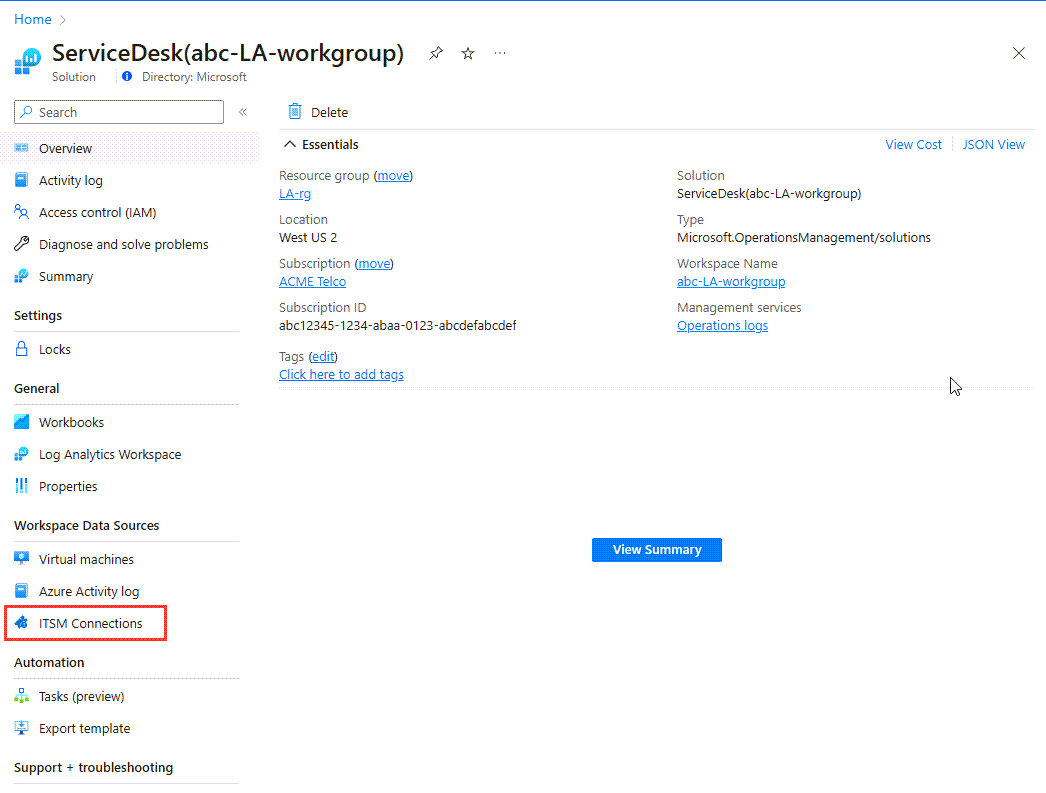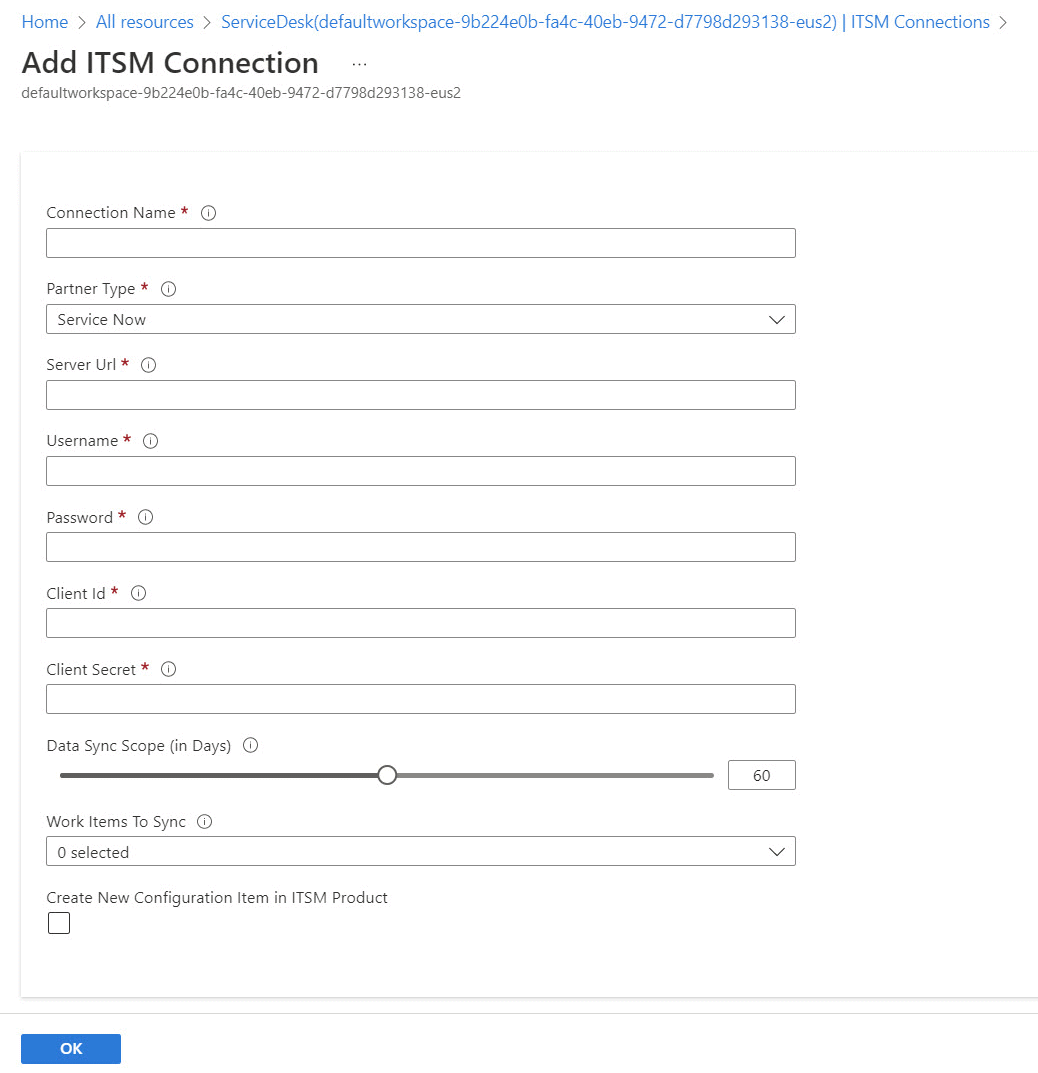Connect ServiceNow with IT Service Management Connector
This article shows you how to configure the connection between a ServiceNow instance and the IT Service Management Connector (ITSMC) in Log Analytics, so you can centrally manage your IT Service Management (ITSM) work items.
Note
As of September 2022, we are starting the 3-year process of deprecating support for using ITSM actions to send alerts and events to ServiceNow.
Prerequisites
Ensure that you meet the following prerequisites for the connection.
ITSMC installation
For information about installing ITSMC, see Add the IT Service Management Connector solution.
Note
ITSMC supports only the official software as a service (SaaS) offering from ServiceNow. Private deployments of ServiceNow are not supported.
OAuth setup
ServiceNow supported versions include Washington, Vancouver, Utah, Tokyo, San Diego, Rome, Quebec, Paris, Orlando, New York, Madrid, London, Kingston, Jakarta, Istanbul, Helsinki, and Geneva.
ServiceNow admins must generate a client ID and client secret for their ServiceNow instance. See the following information as required:
- Set up OAuth for Vancouver
- Set up OAuth for Utah
- Set up OAuth for Tokyo
- Set up OAuth for San Diego
- Set up OAuth for Rome
- Set up OAuth for Quebec
- Set up OAuth for Paris
As a part of setting up OAuth, we recommend:
Update the lifespan of the refresh token:
- On the ServiceNow pane, search for System OAuth, and then select Application Registry.
- Select the name of the OAuth that was defined, and change Refresh Token Lifespan to 7,776,000 seconds (90 days).
- Select Update.
Establish an internal procedure to ensure that the connection remains alive. A couple of days before the expected expiration of the refresh token lifespan, perform the following operations:
Complete a manual sync process for ITSM connector configuration.
Revoke to the old refresh token. We don't recommend keeping old keys for security reasons.
Install the user app and create the user role
Use the following procedure to install the ServiceNow user app and create the integration user role for it. You'll use these credentials to make the ServiceNow connection in Azure.
Note
ITSMC supports only the official user app for Microsoft Log Analytics integration that's downloaded from the ServiceNow store. ITSMC does not support any code ingestion on the ServiceNow side or any application that's not part of the official ServiceNow solution.
Visit the ServiceNow store and install User App for ServiceNow and Microsoft OMS Integration in your ServiceNow instance.
Note
As part of the ongoing transition from Microsoft Operations Management Suite (OMS) to Azure Monitor, OMS is now called Log Analytics.
After installation, go to the left navigation bar of the ServiceNow instance, and then search for and select Microsoft OMS integrator.
Select Installation Checklist.
The status is displayed as Not complete because the user role is not yet created.
In the text box next to Create integration user, enter the name for the user who can connect to ITSMC in Azure.
Enter the password for this user, and then select OK.
The newly created user is displayed with the default roles assigned:
- personalize_choices
- import_transformer
- x_mioms_microsoft.user
- itil
- template_editor
- view_changer
After you successfully create the user, the status of Check Installation Checklist moves to Completed and lists the details of the user role created for the app.
Note
ITSMC can send incidents to ServiceNow without any other modules installed on your ServiceNow instance. If you're using the EventManagement module in your ServiceNow instance and want to create events or alerts in ServiceNow by using the connector, add the following roles to the integration user:
- evt_mgmt_integration
- evt_mgmt_operator
Create a connection
Use the following procedure to create a ServiceNow connection.
Note
The alerts that are sent from Azure Monitor can create one of the following elements in ServiceNow: events, incidents, or alerts.
In Azure portal, go to All Resources and look for ServiceDesk(YourWorkspaceName).
Under Workspace Data Sources, select ITSM Connections.
At the top of the right pane, select Add.
Provide the information as described in the following table, and then select OK.
Field Description Connection Name Enter a name for the ServiceNow instance that you want to connect with ITSMC. You use this name later in Log Analytics when you configure ITSM work items and view detailed analytics. Partner Type Select ServiceNow. Server Url Enter the URL of the ServiceNow instance that you want to connect to ITSMC. The URL should point to a supported SaaS version with the suffix .servicenow.com (for example https://XXXXX.service-now.com/).Username Enter the integration username that you created in the ServiceNow app to support the connection to ITSMC. Password Enter the password associated with this username. Note: The username and password are used for generating authentication tokens only. They're not stored anywhere within the ITSMC service. Client Id Enter the client ID that you want to use for OAuth2 authentication, which you generated earlier. For more information on generating a client ID and a secret, see Set up OAuth. Client Secret Enter the client secret generated for this ID. Data Sync Scope (in Days) Enter the number of past days that you want the data from. The limit is 120 days. Work Items To Sync Select the ServiceNow work items that you want to sync to Azure Log Analytics, through ITSMC. The selected values are imported into Log Analytics. Options are incidents and change requests. Create New Configuration Item in ITSM Product Select this option if you want to create the configuration items in the ITSM product. When it's selected, ITSMC creates configuration items (if none exist) in the supported ITSM system. It's disabled by default.
When you're successfully connected and synced:
Selected work items from the ServiceNow instance are imported into Log Analytics. You can view the summary of these work items on the IT Service Management Connector tile.
You can create incidents from log search alerts or log records, or from Azure alerts in this ServiceNow instance.
Note
ServiceNow has a rate limit for requests per hour. To configure the limit, define Inbound REST API rate limiting in the ServiceNow instance.
Payload structure
The payload that is sent to ServiceNow has a common structure. The structure has a section of <Description> that contains all the alert data.
The structure of the payload for all alert types except log search V1 alert is common schema.
For Log search alerts (V1 only), the structure is:
- Alert (alert rule name) : <value>
- Search Query : <value>
- Search Start Time(UTC) : <value>
- Search End Time(UTC) : <value>
- AffectedConfigurationItems : [<list of impacted configuration items>]