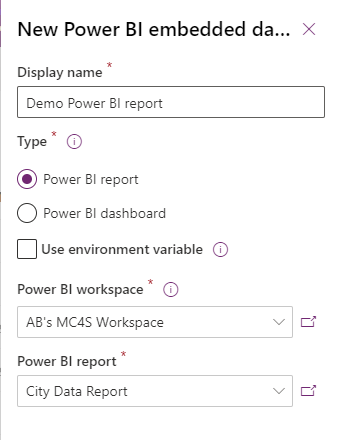Exercise - Embed a shared workspace
In this exercise, you add a shared workspace for a custom Power BI report to Microsoft Cloud for Sustainability, which gives your users easier access within the application.
Note
This exercise assumes that a Power BI report already exists in a shared workspace in Power BI in the same Office 365 tenant. It also assumes that the Power BI report has at least one report and one dashboard.
Sign in to Power Apps.
Select Solutions > New solution. In the following example, the name of the solution is Demo solution.
Open Demo solution, and then select New > Dashboard > Power BI embedded.
In the New Power BI embedded dashboard pane, do the following:
a. In the Display name box, enter a name for the report.
b. In the Type section, select Power BI report or Power BI dashboard.
c. In the Power BI workspace dropdown list, select the existing shared workspace.
d. In the Power BI report dropdown list, select the existing Power BI report.
e. Select Save.In the same solution, select Add existing > App > Model-driven app.
Select the Cloud for Sustainability Preview app.
Select the ellipsis (...) next to Cloud for Sustainability Preview, and then select Edit > Edit in preview.
On the left pane, expand Overview, and then select Add > Subarea.
On the New subarea form, in the Content type dropdown list, select Dashboard.
In the Dashboard dropdown list, select Demo Power BI report.
In the Title box, enter a title for the dashboard, and then select Add.
Select Save, and then select Publish.