Note
Access to this page requires authorization. You can try signing in or changing directories.
Access to this page requires authorization. You can try changing directories.
Azure is an IaaS provider that enables your organization to host and manage their entire workloads in the cloud. Along with the benefits of leveraging infrastructure in the cloud, your organization's most critical assets might be exposed to threats. Exposed assets include storage instances with potentially sensitive information, compute resources that operate some of your most critical applications, ports, and virtual private networks that enable access to your organization.
Connecting Azure to Defender for Cloud Apps helps you secure your assets and detect potential threats by monitoring administrative and sign-in activities, notifying on possible brute force attacks, malicious use of a privileged user account, and unusual deletions of VMs.
Main threats
- Abuse of cloud resources
- Compromised accounts and insider threats
- Data leakage
- Resource misconfiguration and insufficient access control
How Defender for Cloud Apps helps to protect your environment
- Detect cloud threats, compromised accounts, and malicious insiders
- Limit exposure of shared data and enforce collaboration policies
- Use the audit trail of activities for forensic investigations
Control Azure with built-in policies and policy templates
You can use the following built-in policy templates to detect and notify you about potential threats:
| Type | Name |
|---|---|
| Built-in anomaly detection policy | Activity from anonymous IP addresses Activity from infrequent country Activity from suspicious IP addresses Activity performed by terminated user (requires Microsoft Entra ID as IdP) Multiple failed login attempts Unusual administrative activities Unusual multiple storage deletion activities (preview) Multiple delete VM activities Unusual multiple VM creation activities (preview) |
For more information about creating policies, see Create a policy.
Automate governance controls
In addition to monitoring for potential threats, you can apply and automate the following Azure governance actions to remediate detected threats:
| Type | Action |
|---|---|
| User governance | - Notify user on alert (via Microsoft Entra ID) - Require user to sign in again (via Microsoft Entra ID) - Suspend user (via Microsoft Entra ID) |
For more information about remediating threats from apps, see Governing connected apps.
Protect Azure in real time
Review our best practices for securing and collaborating with external users and blocking and protecting the download of sensitive data to unmanaged or risky devices.
Connect Azure to Microsoft Defender for Cloud Apps
This section provides instructions for connecting Microsoft Defender for Cloud Apps to your existing Azure account using the app connector API. This connection gives you visibility into and control over Azure use. For information about how Defender for Cloud Apps protects Azure, see Protect Azure.
Note
- User must be at least a Security administrator in Azure AD to connect Azure to Microsoft Defender for Cloud Apps.
- Defender for Cloud Apps displays activities from all subscriptions.
- User account information is populated in Defender for Cloud Apps as users perform activities in Azure.
- Currently, Defender for Cloud Apps monitors only ARM activities.
To connect Azure to Defender for Cloud Apps:
In the Microsoft Defender Portal, select Settings. Then choose Cloud Apps. Under Connected apps, select App Connectors.
In the App connectors page, select +Connect an app, followed by Microsoft Azure.
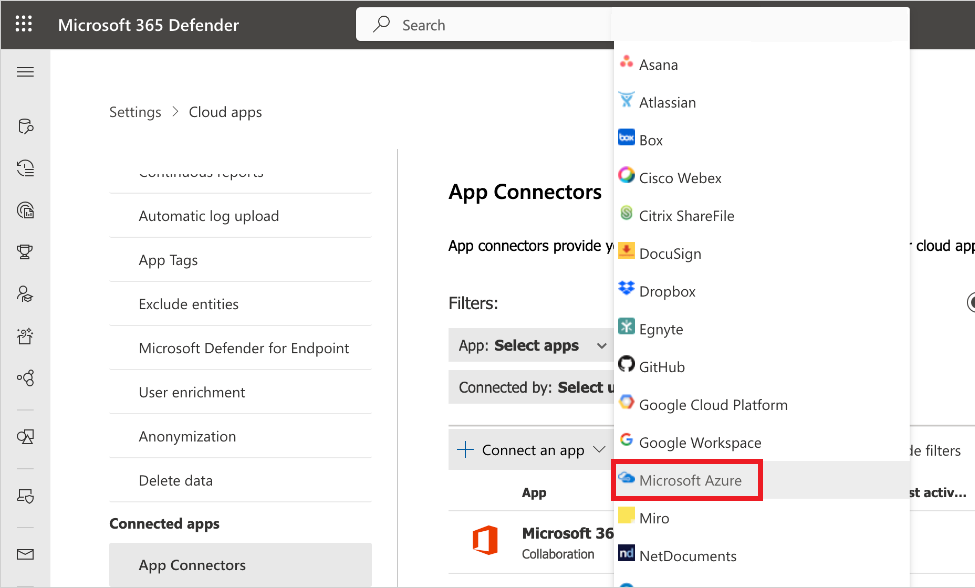
In the Connect Microsoft Azure page, select Connect Microsoft Azure.
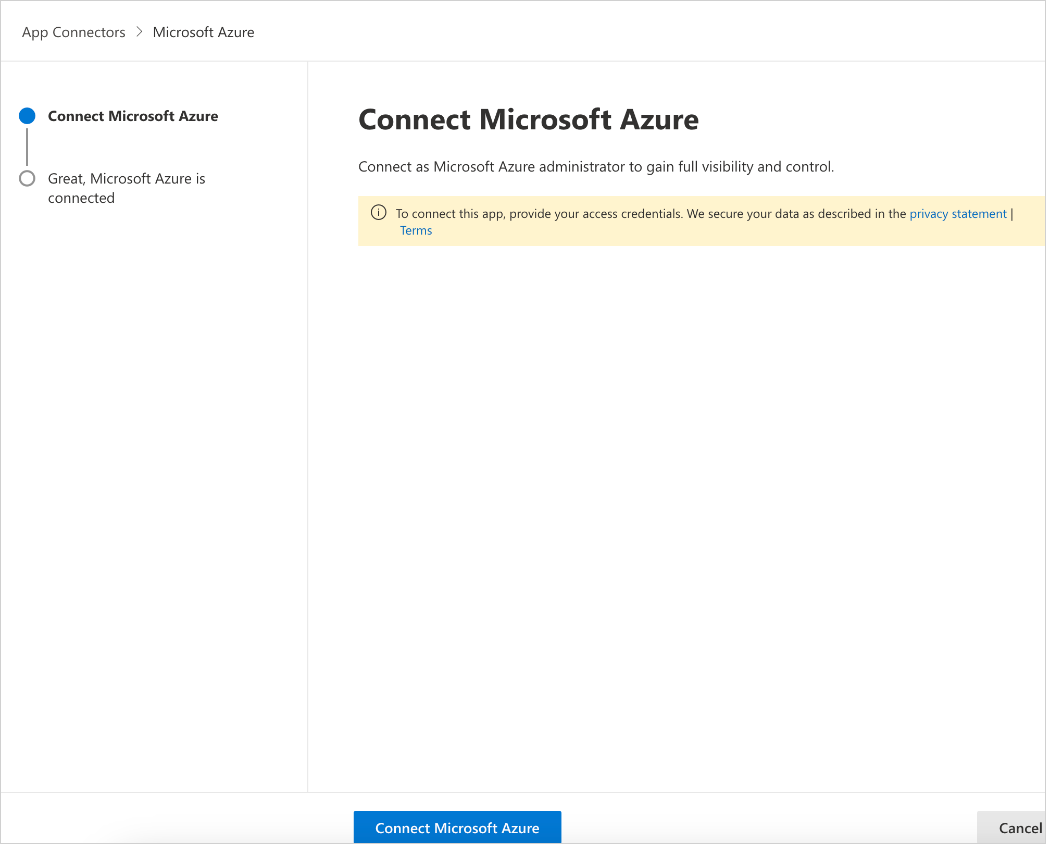
In the Microsoft Defender Portal, select Settings. Then choose Cloud Apps. Under Connected apps, select App Connectors. Make sure the status of the connected App Connector is Connected.
Note
After connecting to Azure, data will be pulled. You'll see data from then onwards.
If you have any problems connecting the app, see Troubleshooting App Connectors.
Next steps
If you run into any problems, we're here to help. To get assistance or support for your product issue, please open a support ticket.