Manage tamper protection using tenant attach with Configuration Manager, version 2006
Applies to:
- Microsoft Defender for Endpoint Plan 1
- Microsoft Defender for Endpoint Plan 2
- Microsoft Defender Antivirus
- Microsoft Defender for Business
- Microsoft 365 Business Premium
Platforms
- Windows
Tamper protection helps protect certain security settings, such as virus and threat protection, from being disabled or changed. If you're part of your organization's security team, and you're using version 2006 of Configuration Manager, you can manage tamper protection for devices by using a method called tenant attach. Tenant attach enables you to sync your on-premises-only Configuration Manager devices into the Intune admin center, and then deliver endpoint security configuration policies to on-premises collections & devices.
Using Configuration Manager with tenant attach, you can turn tamper protection on (or off) for some or all devices.
Important
When tamper protection is turned on, tamper-protected settings cannot be changed. To avoid breaking management experiences, including Intune and Configuration Manager, keep in mind that changes to tamper-protected settings might appear to succeed but are actually blocked by tamper protection. Depending on your particular scenario, you have several options available:
- If you must make changes to a device and those changes are blocked by tamper protection, use troubleshooting mode to temporarily disable tamper protection on the device.
- Use Intune or Configuration Manager to exclude devices from tamper protection.
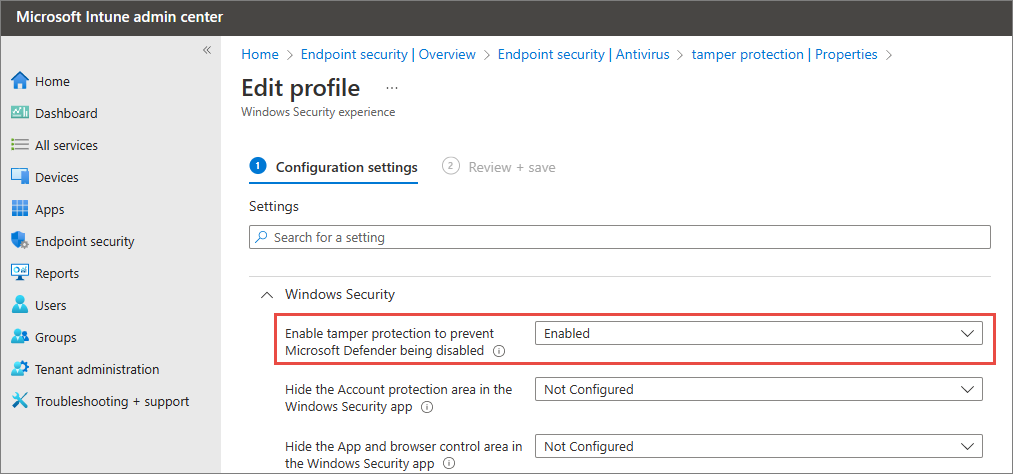
Set up tenant attach. To learn more, see Get started: Create and deploy endpoint security policies from the admin center.
In the Intune admin center, go to Endpoint security > Antivirus, and then choose + Create Policy.
- In the Platform list, select Windows 10, Windows 11, and Windows Server (ConfigMgr).
- In the Profile list, select Windows Security experience (preview).
On the Configuration settings step, under Windows Security, set Enable tamper protection to prevent Microsoft Defender from being disabled to Enabled.
Finish selecting options and settings for your policy.
Deploy the policy to your devices.
See also
- Frequently asked questions (FAQs) on tamper protection
- Defender for Endpoint on non-Windows devices
- Tech Community Blog: Announcing Tamper Protection for Configuration Manager Tenant Attach clients
- Troubleshoot problems with tamper protection
Tip
Do you want to learn more? Engage with the Microsoft Security community in our Tech Community: Microsoft Defender for Endpoint Tech Community.