Manage the Confluent Cloud resource
This article describes how to manage your instance of Apache Kafka® & Apache Flink® on Confluent Cloud™ on Azure. It shows how to set up single sign-on (SSO) and delete a Confluent organization.
Single sign-on
To implement SSO for your organization, your tenant administrator can import the gallery application. This step is optional. For information importing an application, see Quickstart: Add an application to your Microsoft Entra tenant. When the tenant administrator imports the application, users don't need to explicitly consent to allow access for the Confluent Cloud portal.
To enable SSO, follow these steps:
Sign in to the Azure portal.
Navigate to the Overview for your instance of the Confluent Cloud resource.
Select the link to Manage on Confluent Cloud.

If tenant administrator didn't import the gallery application for SSO consent, grant permissions and consent. This step is only needed the first time you access the link to Manage on Confluent Cloud.
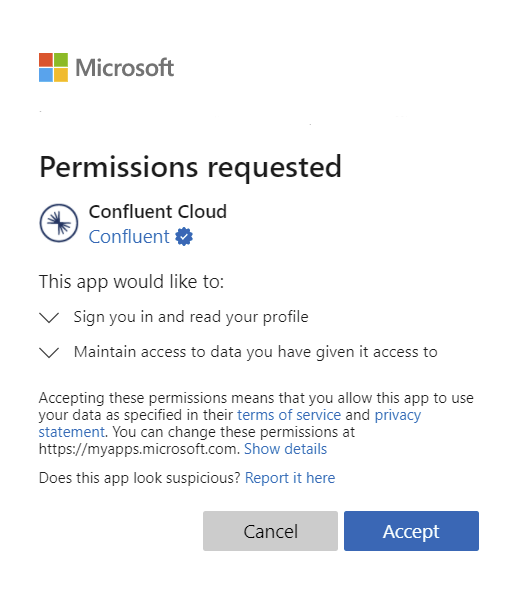
Choose a Microsoft Entra account for single sign-on to the Confluent Cloud portal.
After consent is provided, you're redirected to the Confluent Cloud portal.
Set up cluster
For information about setting up your cluster, see Create a Cluster in Confluent Cloud - Confluent Documentation.
Delete Confluent organization
When you no longer need your Confluent Cloud resource, delete the resource in Azure and Confluent Cloud.
To delete the resources in Azure:
Sign in to the Azure portal.
Select All Resources and Filter by the name of the Confluent Cloud resource or the Resource Type Confluent organization. Or in the Azure portal, search for the resource name.
In the resource's Overview select Delete.

To confirm the deletion, type the resource name and select Delete.

To delete the resource on Confluent Cloud, see the documentation for Confluent Cloud Environments - Confluent Documentation and Confluent Cloud Basics - Confluent Documentation.
The cluster and all data in the cluster are permanently deleted. If your contract includes a data retention clause, Confluent keeps your data for the time period that is specified in the Terms of Service - Confluent Documentation.
You're billed for prorated usage up to the time of cluster deletion. After your cluster is permanently deleted, Confluent sends you an email confirmation.
Next steps
- For help with troubleshooting, see Troubleshooting Apache Kafka & Apache Flink on Confluent Cloud solutions.
- If you need to contact support, see Get support for Confluent Cloud resource.
- To learn about managing user permissions, go to How to manage user permissions in a Confluent organization.
