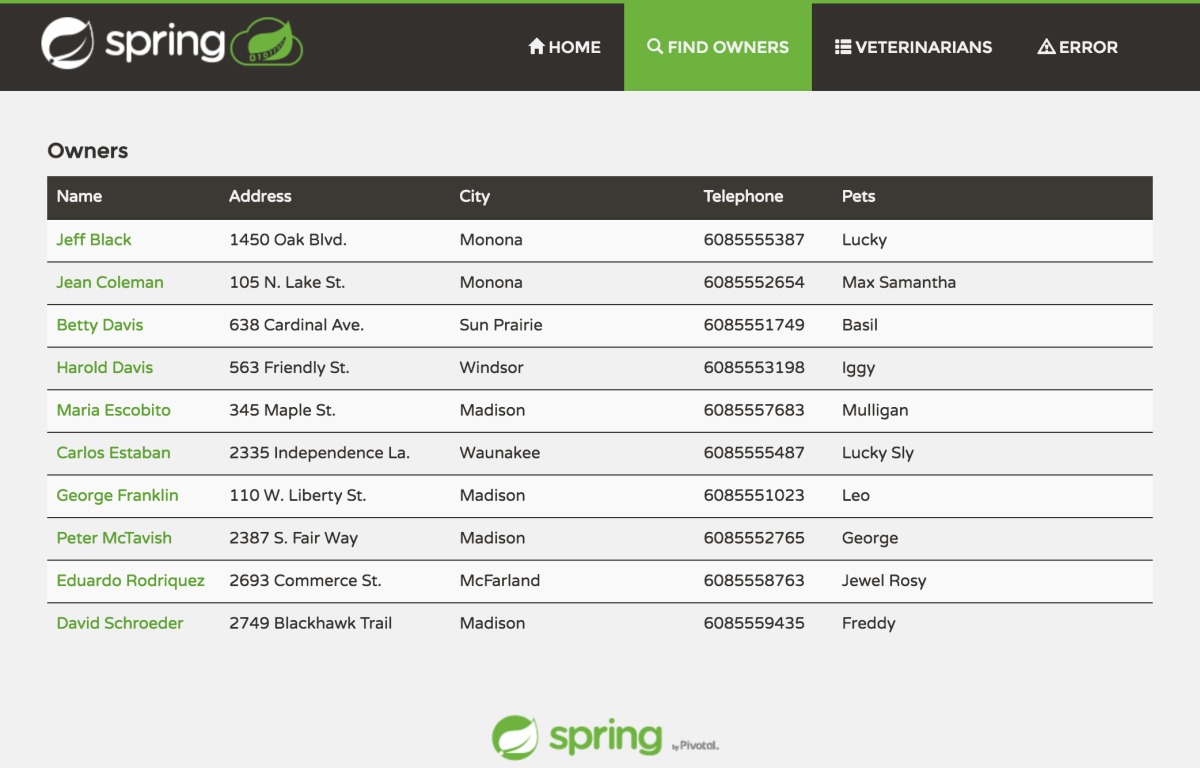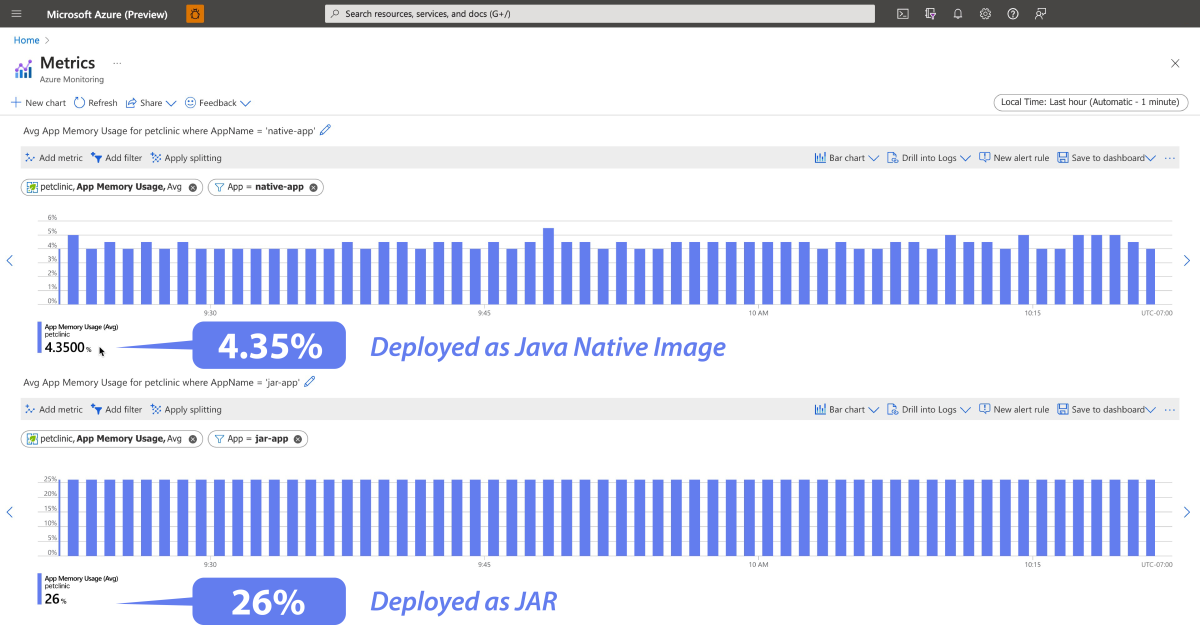Σημείωση
Η πρόσβαση σε αυτή τη σελίδα απαιτεί εξουσιοδότηση. Μπορείτε να δοκιμάσετε να συνδεθείτε ή να αλλάξετε καταλόγους.
Η πρόσβαση σε αυτή τη σελίδα απαιτεί εξουσιοδότηση. Μπορείτε να δοκιμάσετε να αλλάξετε καταλόγους.
Note
The Basic, Standard, and Enterprise plans entered a retirement period on March 17, 2025. For more information, see the Azure Spring Apps retirement announcement.
This article applies to: ❎ Basic/Standard ✅ Enterprise
This quickstart shows how to deploy a Spring Boot application to Azure Spring Apps as a Native Image.
Native Image capability enables you to compile Java applications to standalone executables, known as Native Images. These executables can provide significant benefits, including faster startup times and lower runtime memory overhead compared to a traditional JVM (Java Virtual Machine).
The sample project is the Spring Petclinic application. The following screenshot shows the application:
1. Prerequisites
- An Azure subscription. If you don't have a subscription, create a free account before you begin.
- Git.
- Java Development Kit (JDK), version 17.
- Azure CLI version 2.45.0 or higher. Use the following command to install the Azure Spring Apps extension:
az extension add --name spring
2. Prepare the Spring Petclinic project
Use the following steps to clone and run the app locally.
Use the following command to clone the Spring Petclinic project from GitHub:
git clone https://github.com/Azure-Samples/spring-petclinic.gitUse the following command to build the Spring Petclinic project:
cd spring-petclinic ./mvnw clean package -DskipTests -Pnative packageUse the following command to run the Spring Petclinic application by using Maven:
java -jar target/spring-petclinic-3.1.0-SNAPSHOT.jarGo to
http://localhost:8080in your browser to access the Spring Petclinic application.
3. Prepare the cloud environment
The main resource required to run Spring Petclinic application is an Azure Spring Apps instance. This section provides the steps to create the resource.
3.1. Provide names for each resource
Create variables to hold the resource names by using the following commands. Be sure to replace the placeholders with your own values.
export RESOURCE_GROUP=<resource-group-name>
export LOCATION=<location>
export AZURE_SPRING_APPS_NAME=<Azure-Spring-Apps-service-instance-name>
export NATIVE_BUILDER=native-builder
export JAR_APP_NAME=jar-app
export NATIVE_APP_NAME=native-app
export JAR_PATH=target/spring-petclinic-3.1.0-SNAPSHOT.jar
3.2. Create a new resource group
Use the following steps to create a new resource group:
Use the following command to sign in to the Azure CLI:
az loginUse the following command to set the default location:
az configure --defaults location=${LOCATION}Use the following command to list all available subscriptions to determine the subscription ID to use:
az account list --output tableUse the following command to set the default subscription:
az account set --subscription <subscription-ID>Use the following command to create a resource group:
az group create --resource-group ${RESOURCE_GROUP}Use the following command to set the newly created resource group as the default resource group:
az configure --defaults group=${RESOURCE_GROUP}
3.3. Create an Azure Spring Apps instance
Azure Spring Apps is used to host the Spring Petclinic app. Use the following steps to create an Azure Spring Apps instance and two applications inside it:
Use the following command to create an Azure Spring Apps service instance. A native image build requires 16 Gi of memory during image build, so configure the build pool size as S7.
az spring create \ --name ${AZURE_SPRING_APPS_NAME} \ --sku enterprise \ --build-pool-size S7Create a builder-native.json file in the current directory and then add the following content:
{ "stack": { "id": "io.buildpacks.stacks.jammy", "version": "tiny" }, "buildpackGroups": [ { "name": "default", "buildpacks": [ { "id": "tanzu-buildpacks/java-native-image" } ] } ] }Use the following command to create a custom builder to build the Native Image application:
az spring build-service builder create \ --service ${AZURE_SPRING_APPS_NAME} \ --name ${NATIVE_BUILDER} \ --builder-file builder-native.jsonUse the following command to create an application in the Azure Spring Apps instance in which to deploy the Spring Petclinic application as a JAR file. Configure the memory limit to 1 Gi.
az spring app create \ --service ${AZURE_SPRING_APPS_NAME} \ --name ${JAR_APP_NAME} \ --cpu 1 \ --memory 1Gi \ --assign-endpoint trueUse the following command to create an application in the Azure Spring Apps instance in which to deploy the Spring Petclinic application as a Native Image:
az spring app create \ --service ${AZURE_SPRING_APPS_NAME} \ --name ${NATIVE_APP_NAME} \ --cpu 1 \ --memory 1Gi \ --assign-endpoint true
4. Deploy the app to Azure Spring Apps
Now that the cloud environment is prepared, the applications are ready to deploy.
Use the following command to deploy the Spring Petclinic application as a JAR file:
az spring app deploy \
--service ${AZURE_SPRING_APPS_NAME} \
--name ${JAR_APP_NAME} \
--artifact-path ${JAR_PATH} \
--build-env BP_JVM_VERSION=17
Use the following command to deploy the Spring Petclinic application as a Native Image:
az spring app deploy \
--service ${AZURE_SPRING_APPS_NAME} \
--name ${NATIVE_APP_NAME} \
--builder ${NATIVE_BUILDER} \
--build-cpu 8 \
--build-memory 16Gi \
--artifact-path ${JAR_PATH} \
--build-env BP_JVM_VERSION=17 BP_NATIVE_IMAGE=true
5. Validate Native Image App
Now you can access the deployed Native Image app to see whether it works. Use the following steps to validate:
After the deployment has completed, you can run the following command to get the app URL:
az spring app show \ --service ${AZURE_SPRING_APPS_NAME} \ --name ${NATIVE_APP_NAME} \ --output tableYou can access the app with the URL shown in the output as
Public Url. The page should appear as you saw it o localhost.Use the following command to check the app's log to investigate any deployment issue:
az spring app logs \ --service ${AZURE_SPRING_APPS_NAME} \ --name ${NATIVE_APP_NAME}
6. Compare performance for JAR and Native Image
The following sections describe how to compare the performance between JAR and Native Image deployment.
Server startup time
Use the following command to check the app's log Started PetClinicApplication in XXX seconds to get the server startup time for a JAR app:
az spring app logs \
--service ${AZURE_SPRING_APPS_NAME} \
--name ${JAR_APP_NAME}
The server startup time is around 25 s for a JAR app.
Use the following command to check the app's log to get the server startup time for a Native Image app:
az spring app logs \
--service ${AZURE_SPRING_APPS_NAME} \
--name ${NATIVE_APP_NAME}
The server startup time is less than 0.5 s for a Native Image app.
Memory usage
Use the following command to scale down the memory size to 512 Mi for a Native Image app:
az spring app scale \
--service ${AZURE_SPRING_APPS_NAME} \
--name ${NATIVE_APP_NAME} \
--memory 512Mi
The command output should show that the Native Image app started successfully.
Use the following command to scale down the memory size to 512 Mi for the JAR app:
az spring app scale \
--service ${AZURE_SPRING_APPS_NAME} \
--name ${JAR_APP_NAME} \
--memory 512Mi
The command output should show that the JAR app failed to start due to insufficient memory. The output message should be similar to the following example: Terminating due to java.lang.OutOfMemoryError: Java heap space.
The following figure shows the optimized memory usage for the Native Image deployment for a constant workload of 400 requests per second into the Petclinic application. The memory usage is about 1/5th of the memory consumed by its equivalent JAR deployment.
Native Images offer quicker startup times and reduced runtime memory overhead when compared to the conventional Java Virtual Machine (JVM).
7. Clean up resources
If you plan to continue working with subsequent quickstarts and tutorials, you might want to leave these resources in place. When you no longer need the resources, delete them by deleting the resource group. Use the following command to delete the resource group:
az group delete --name ${RESOURCE_GROUP}
8. Next steps
For more information, see the following articles: