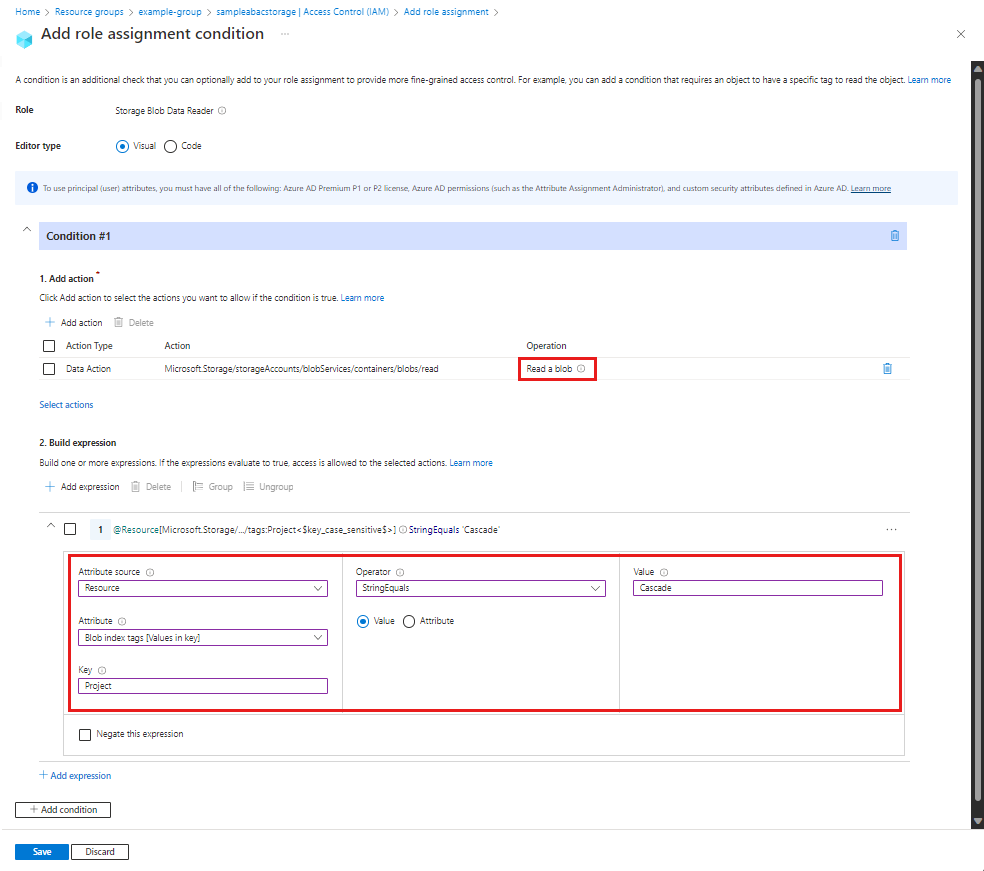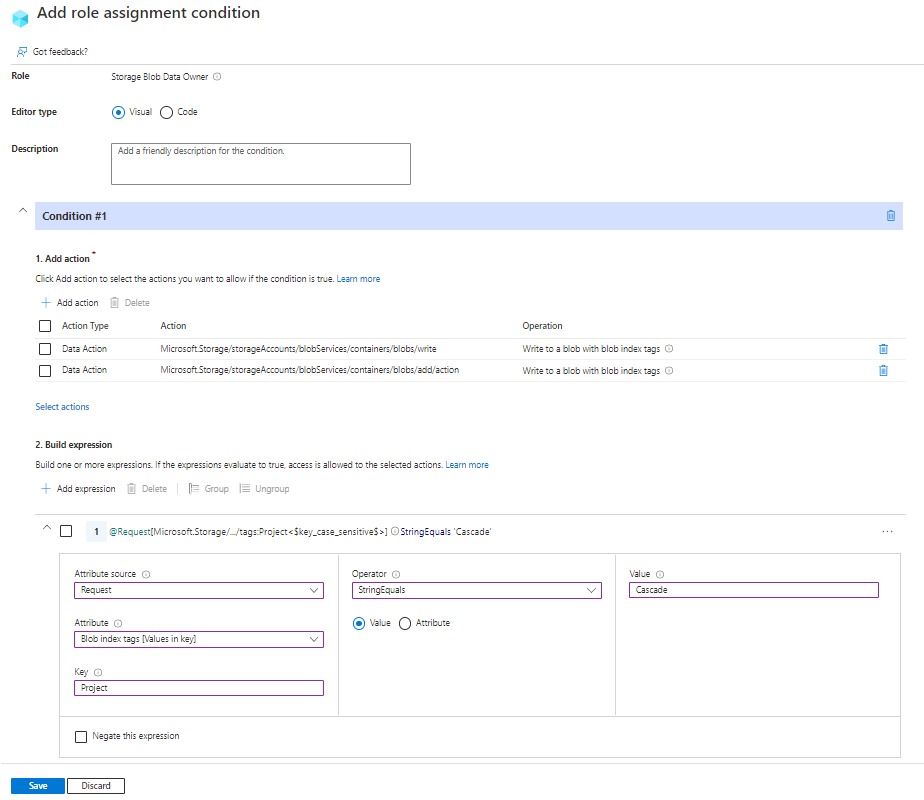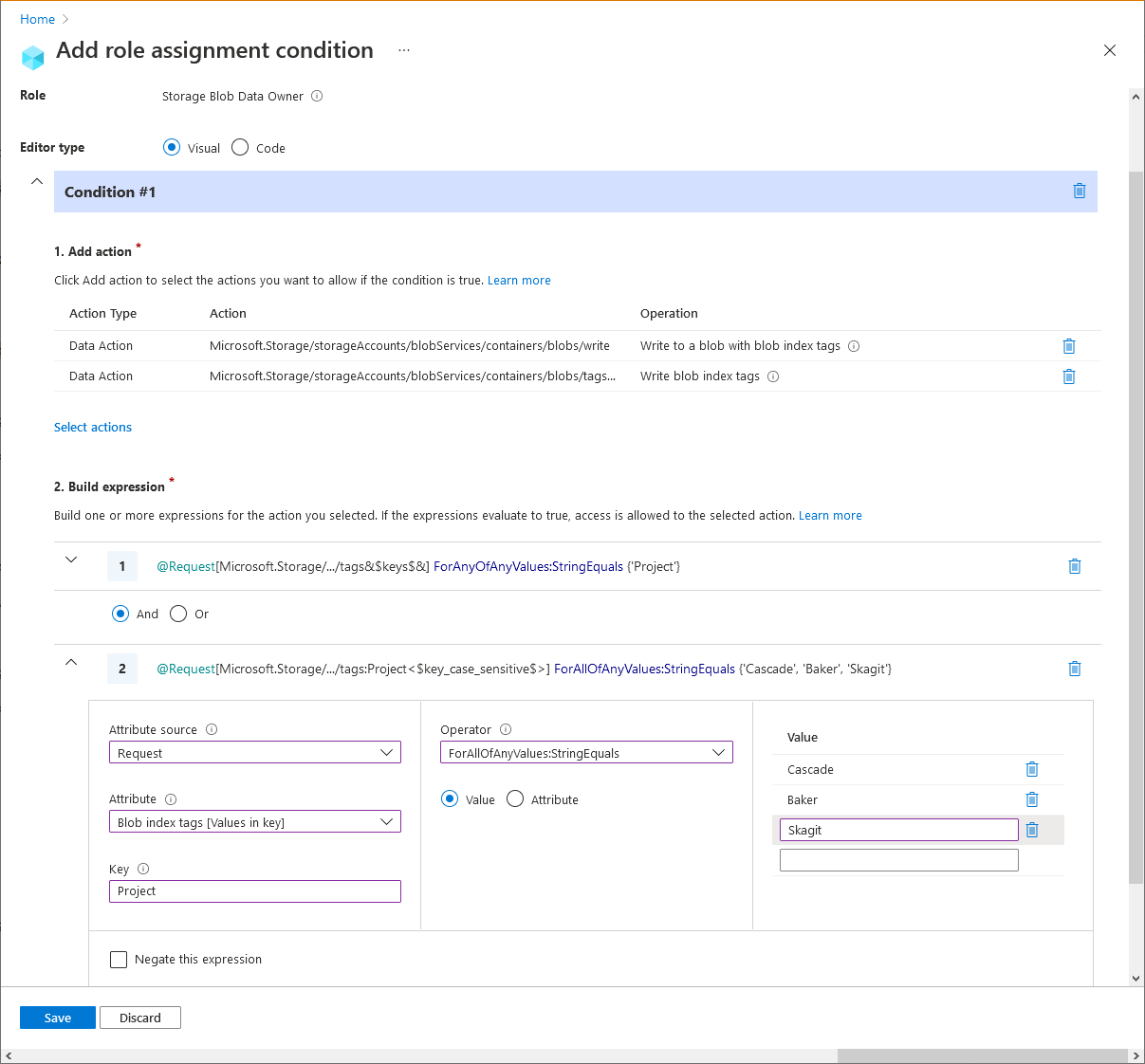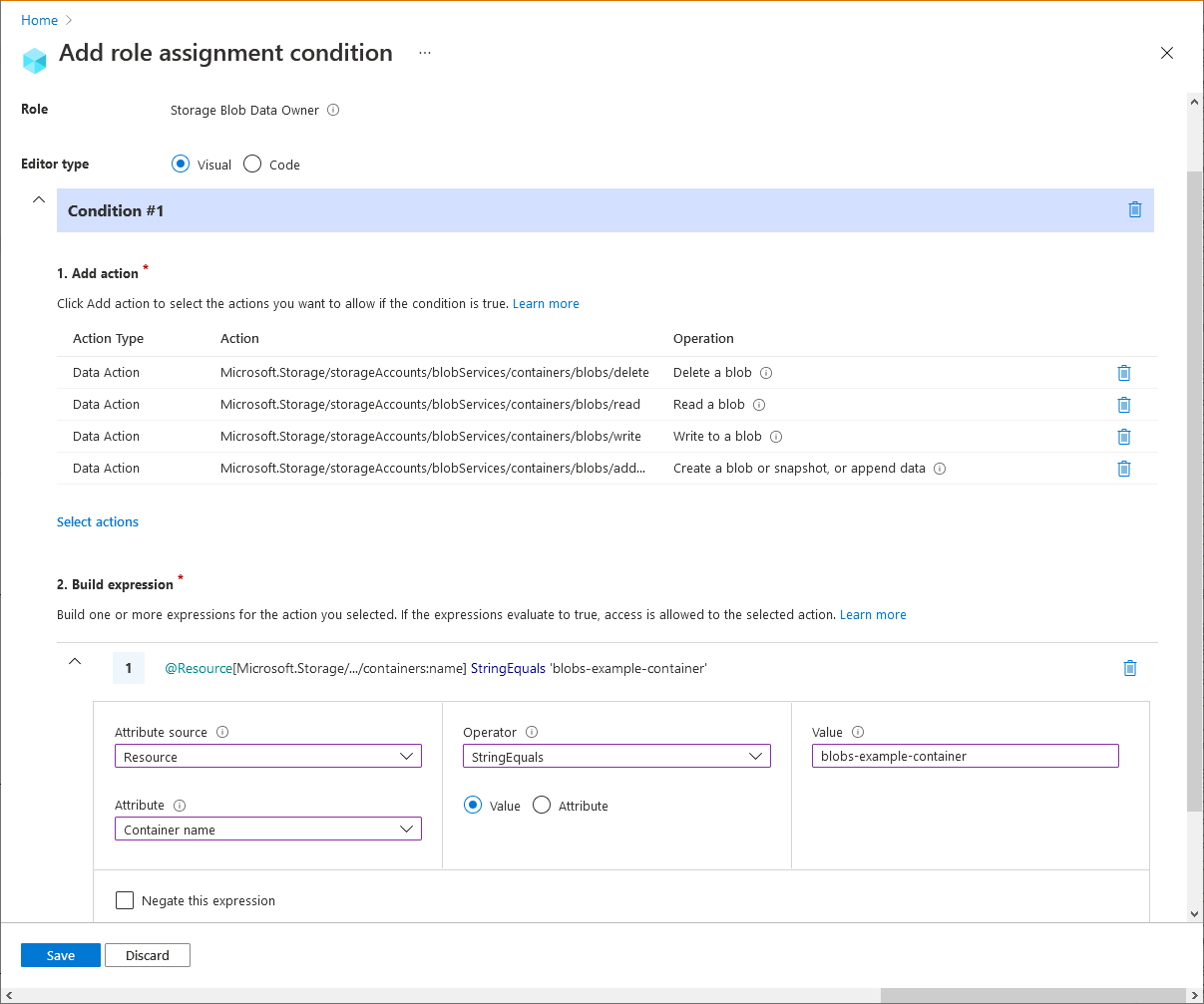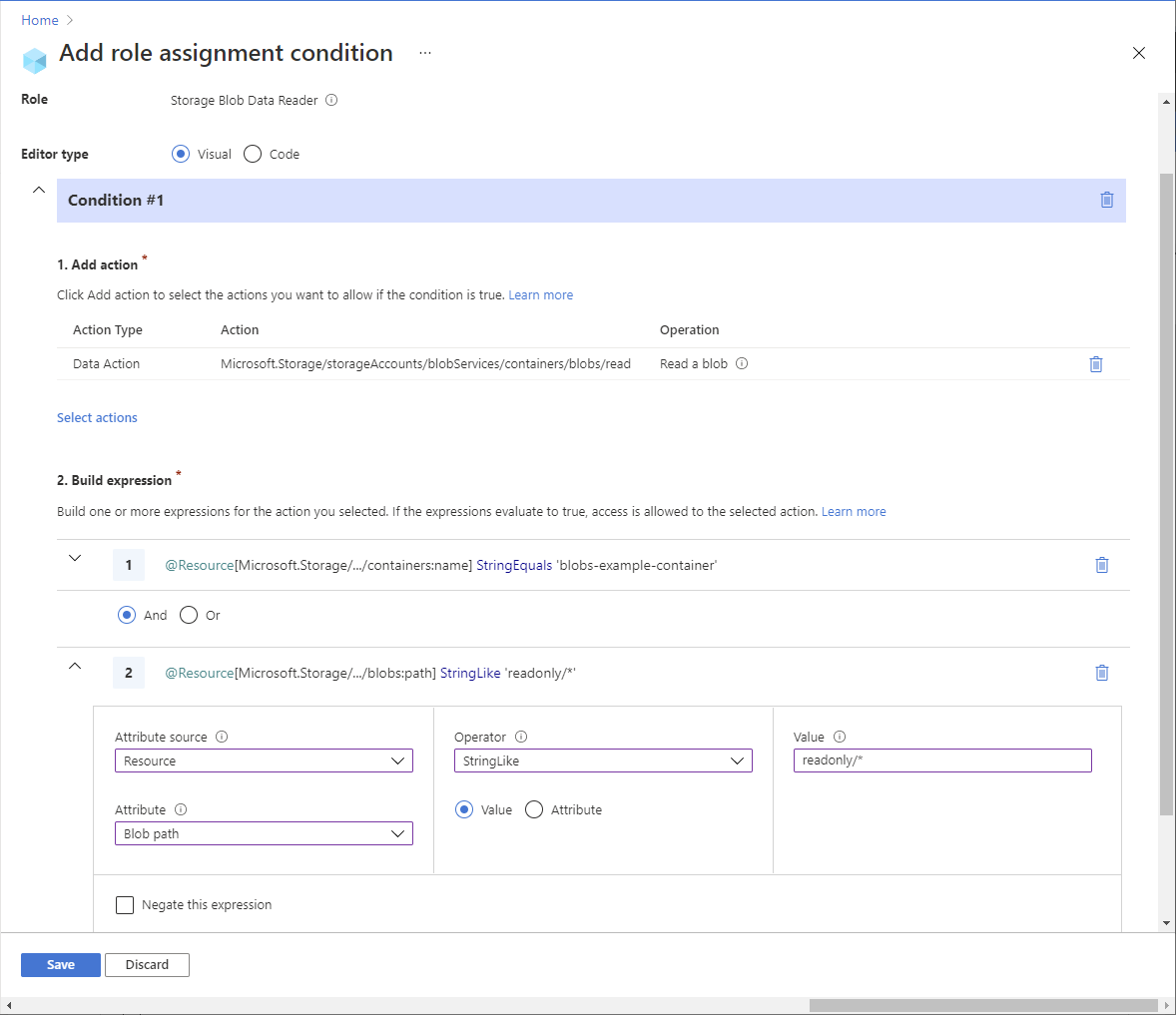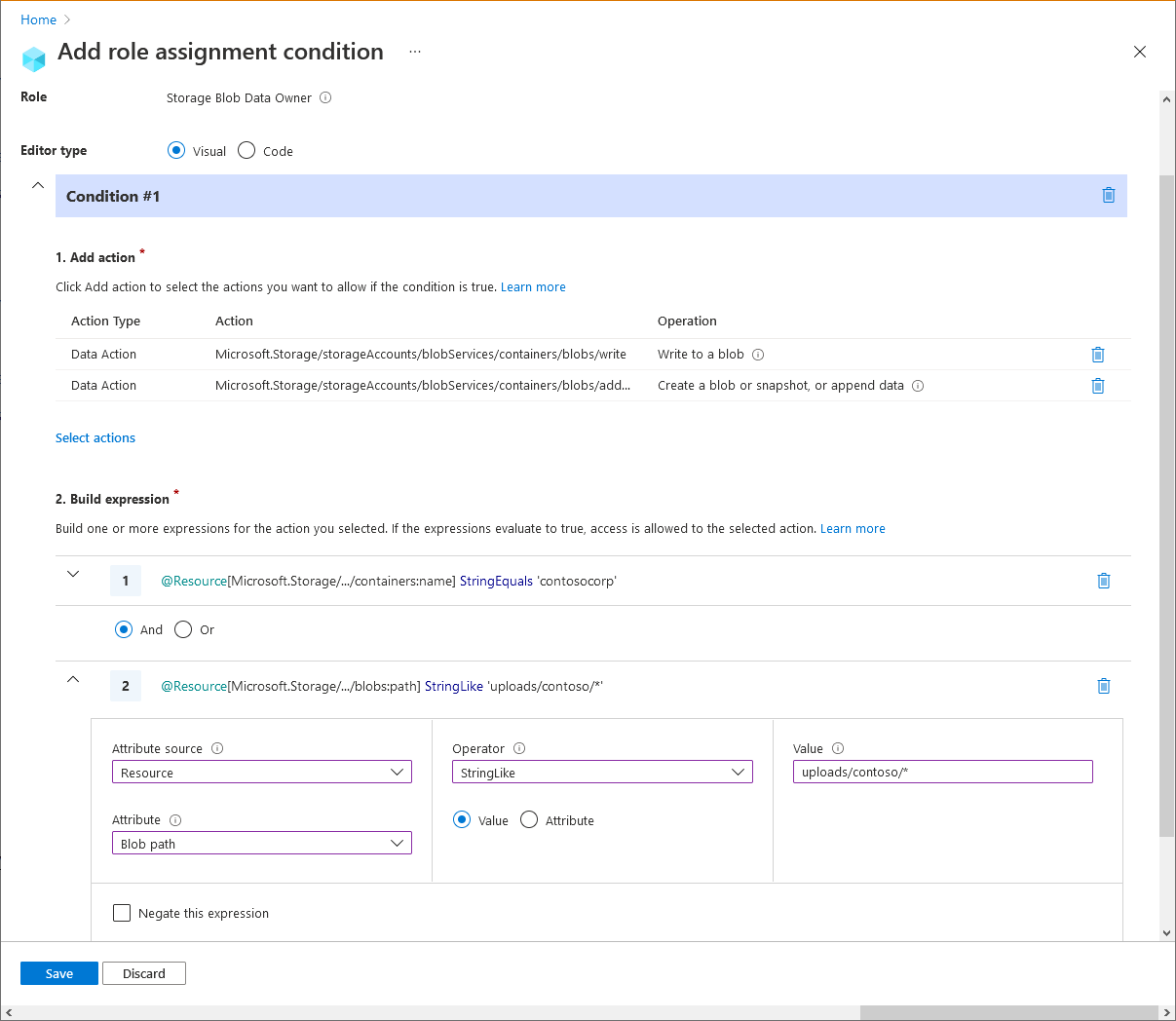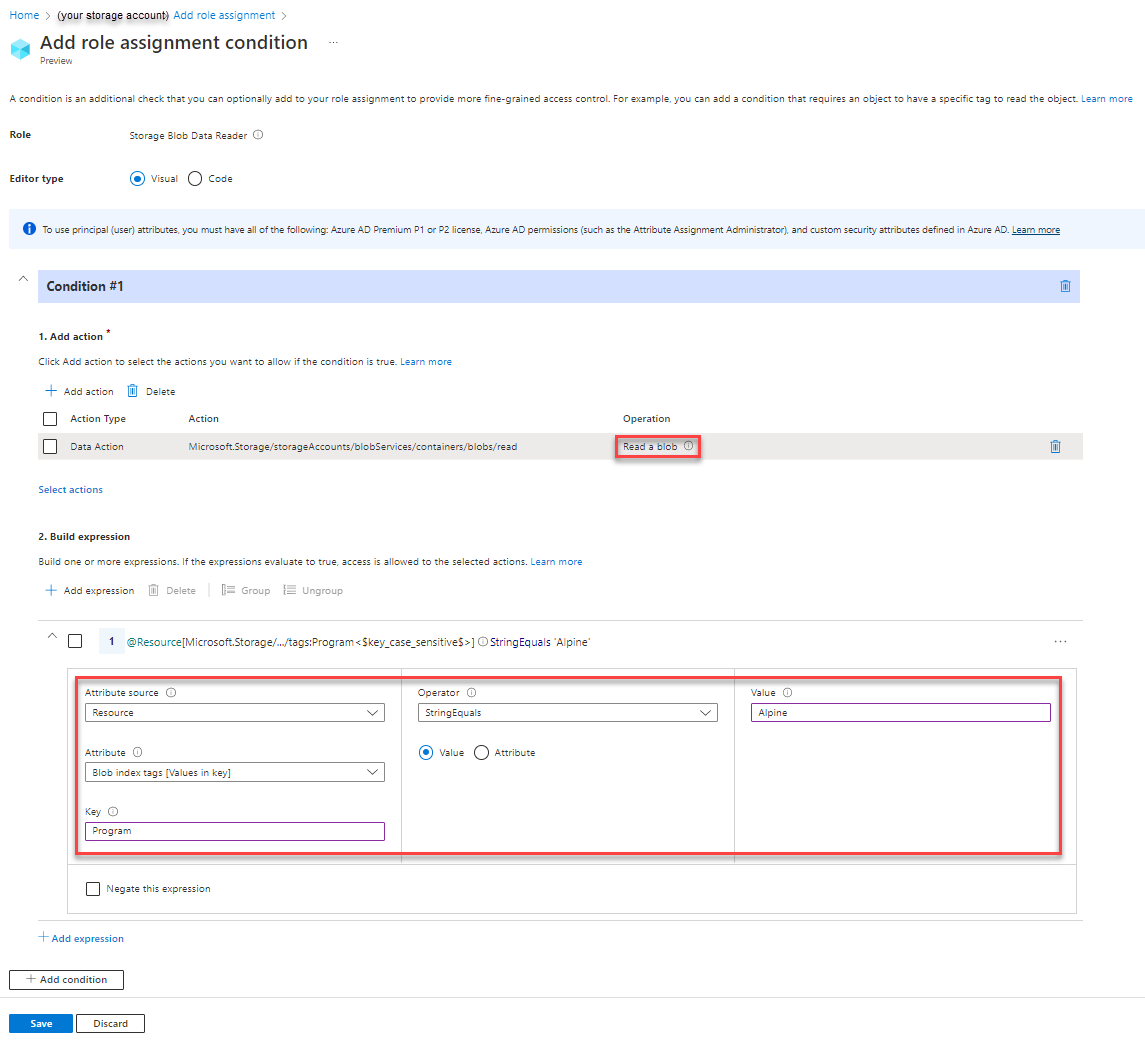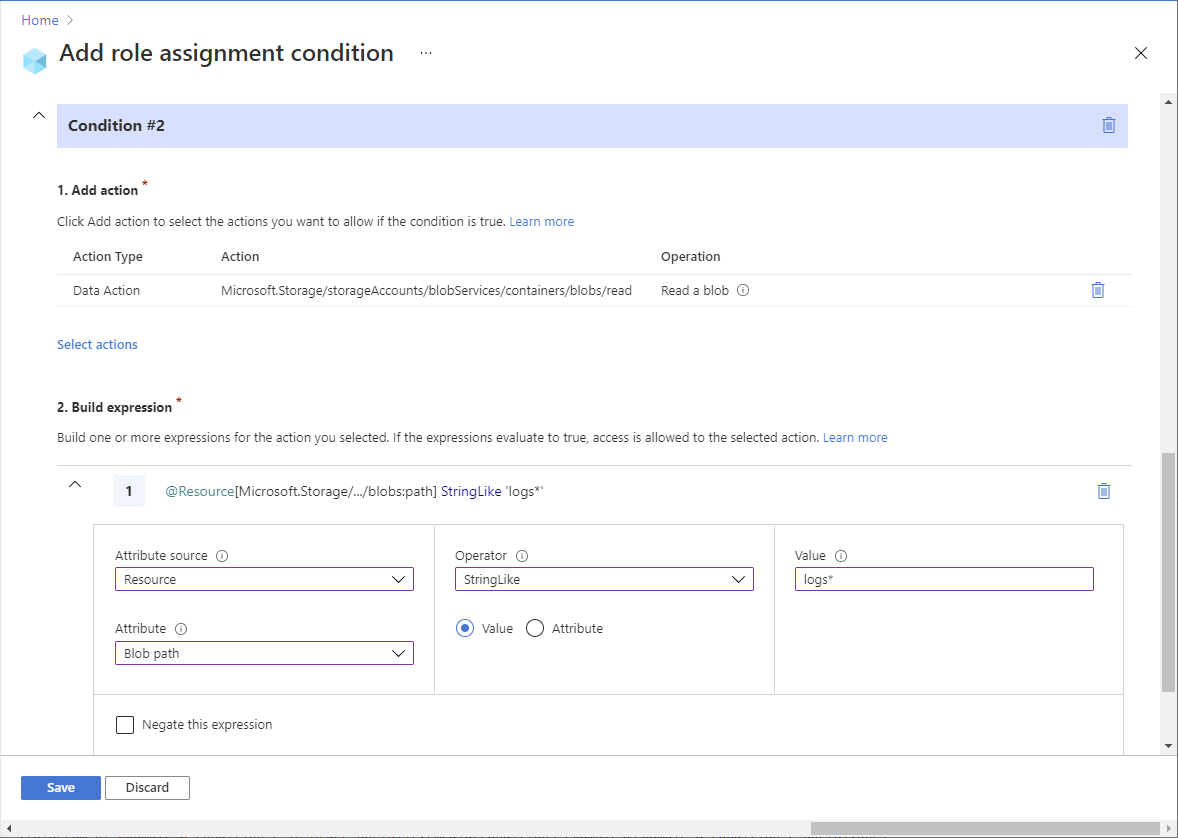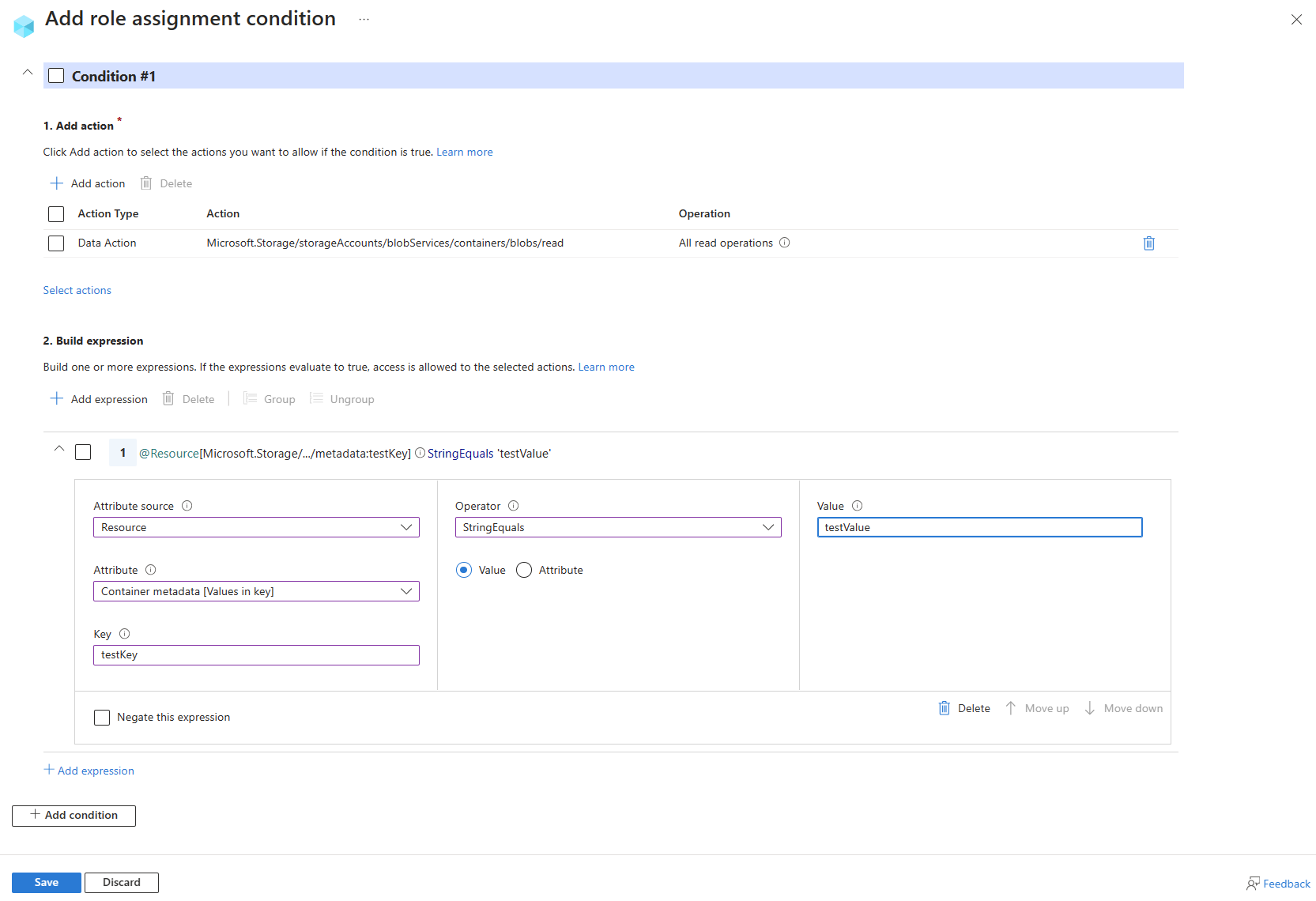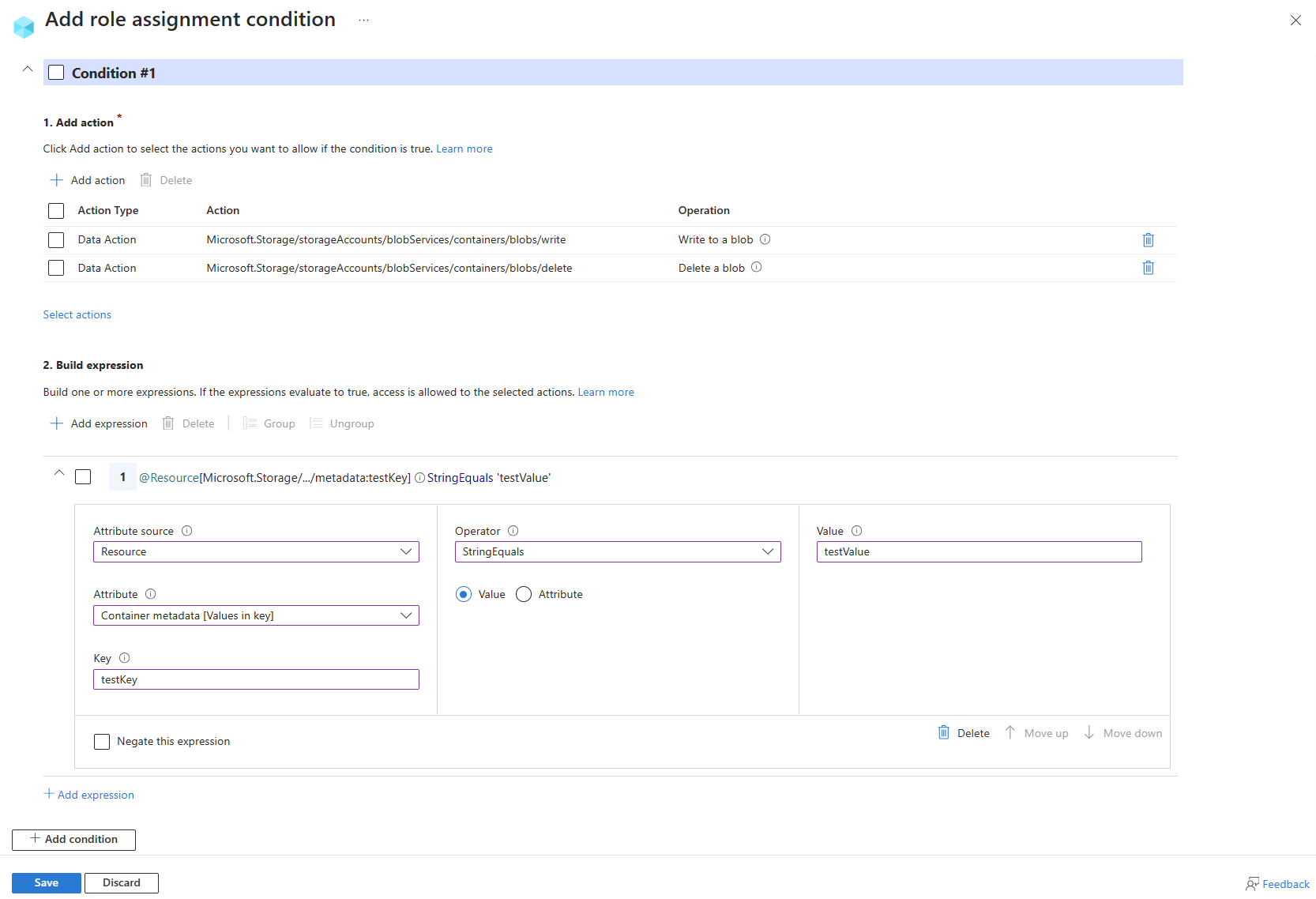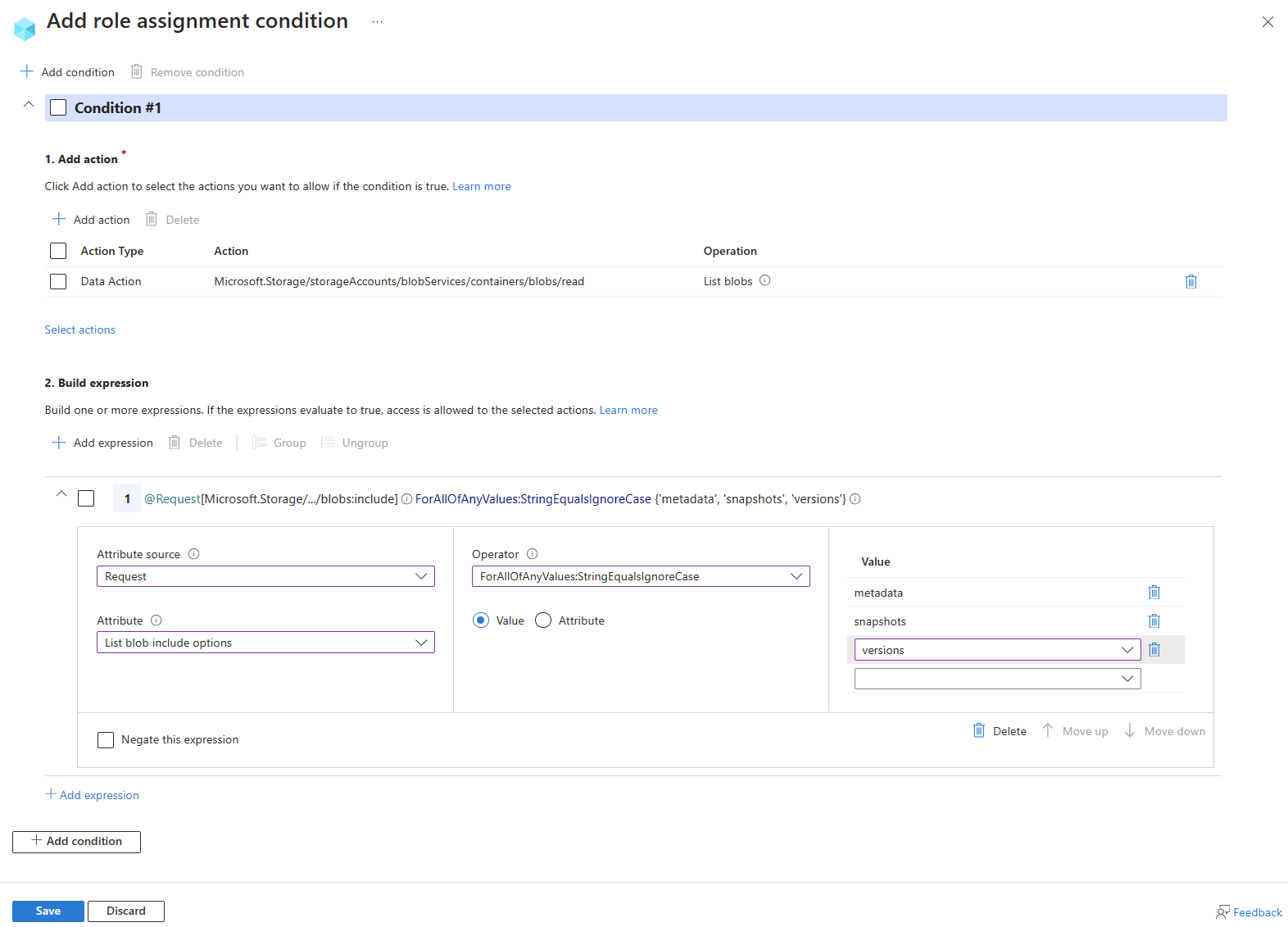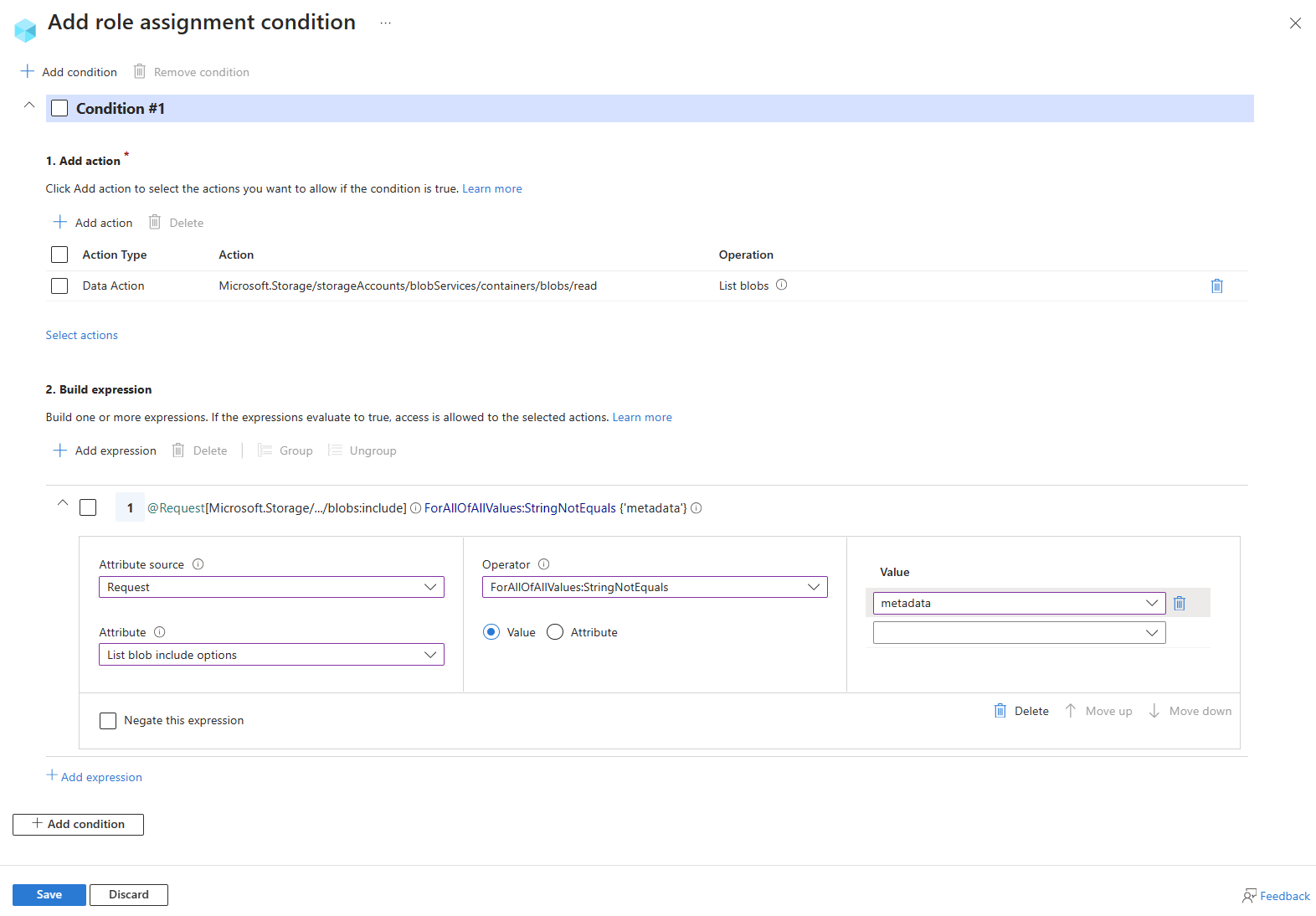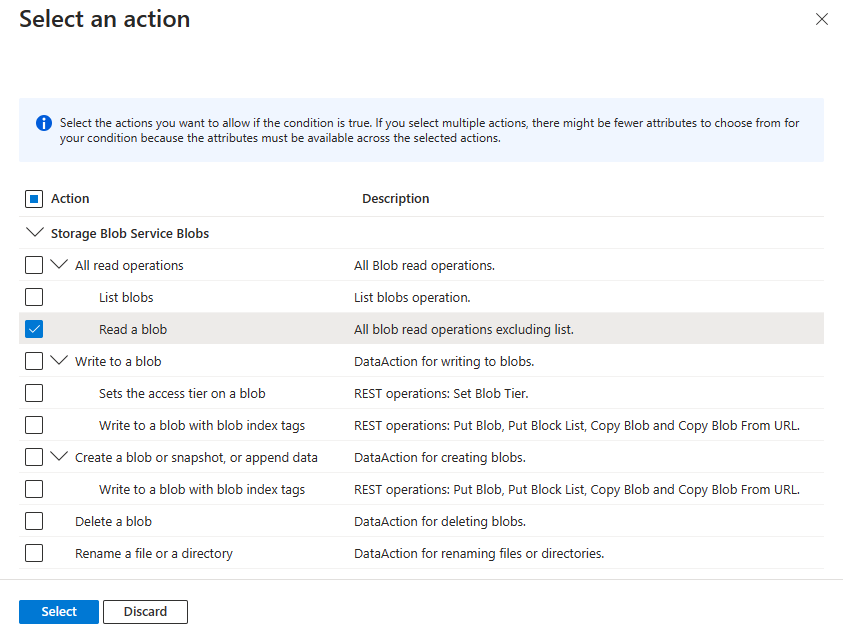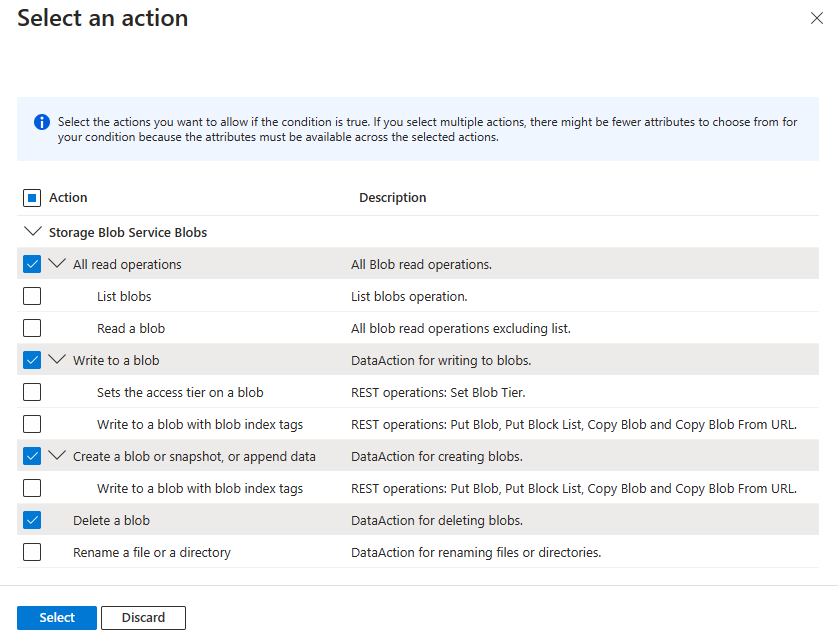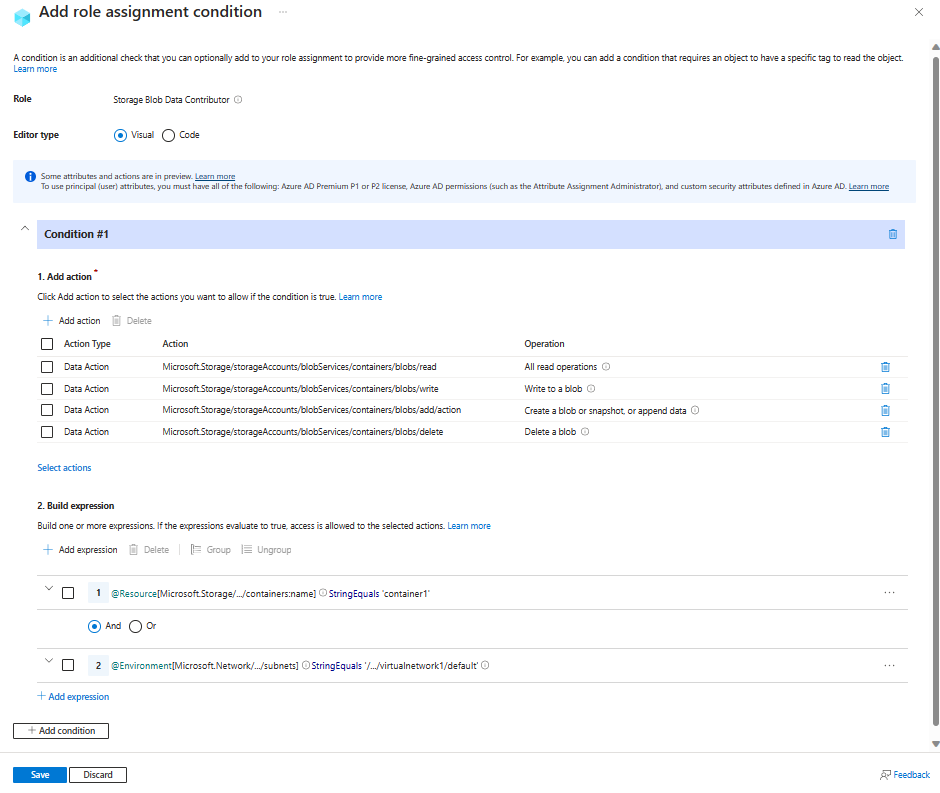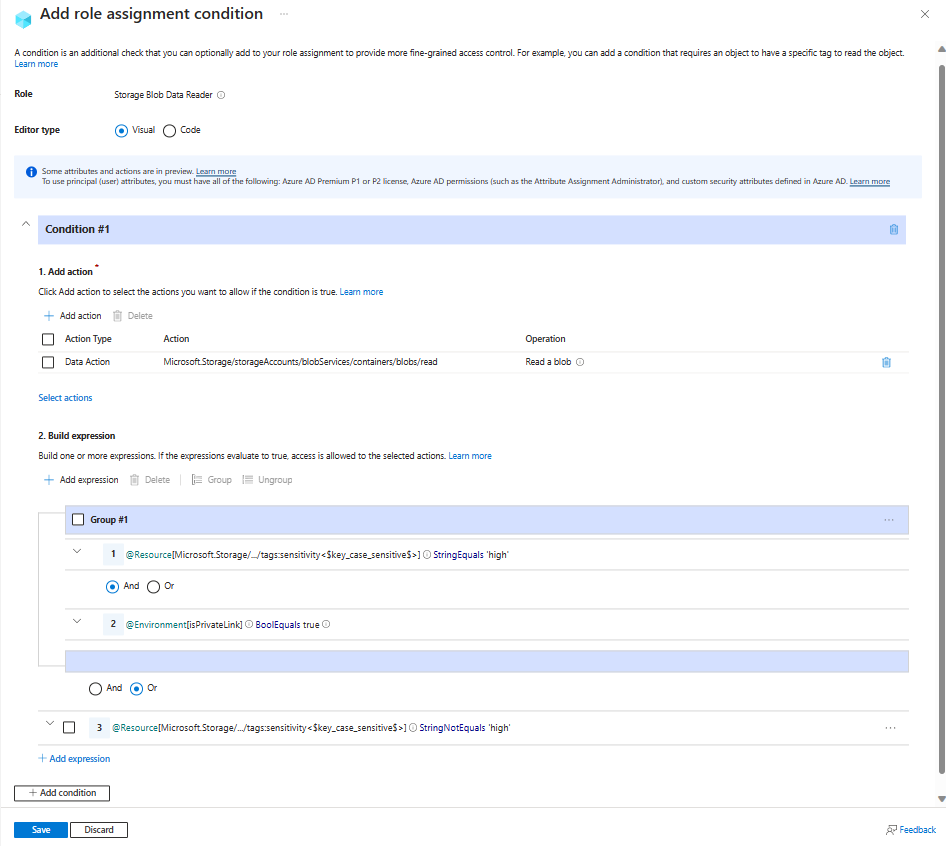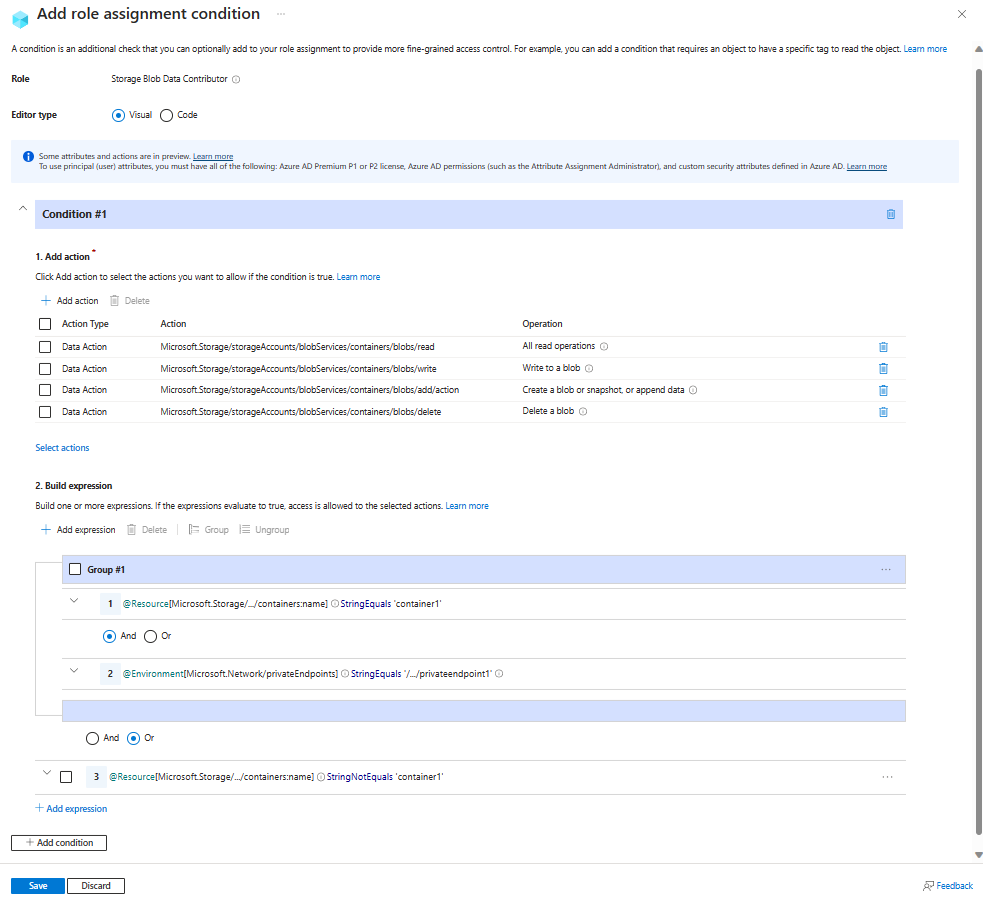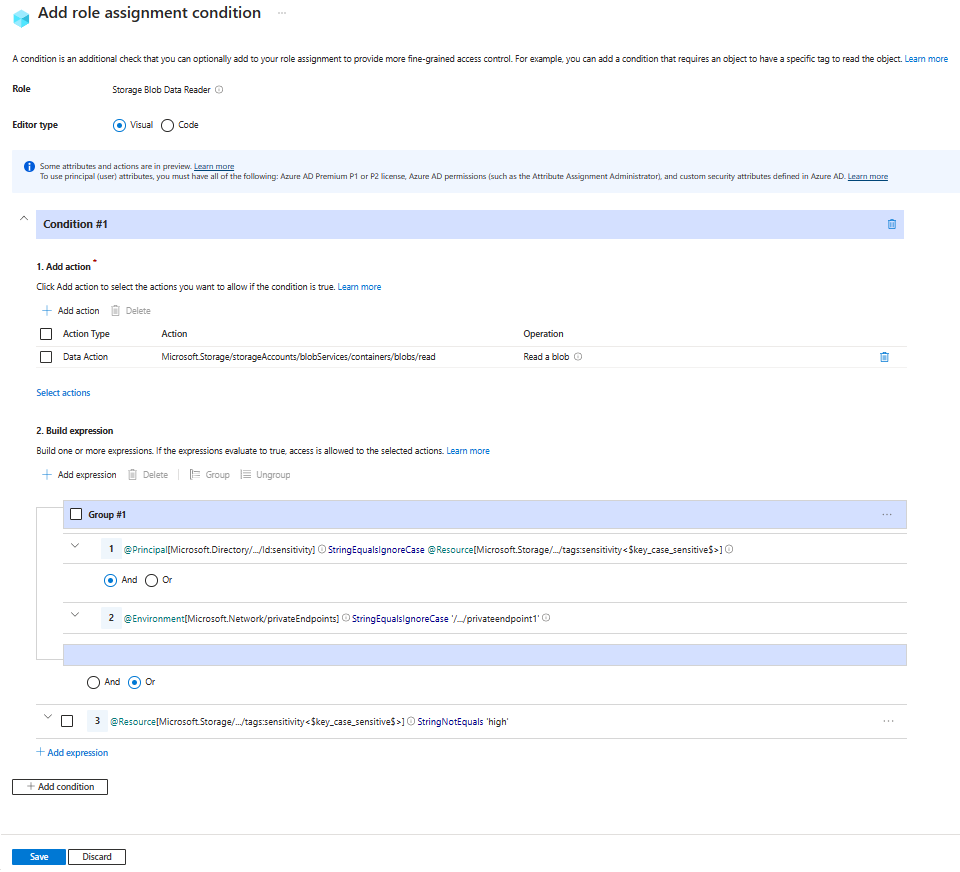Σημείωση
Η πρόσβαση σε αυτή τη σελίδα απαιτεί εξουσιοδότηση. Μπορείτε να δοκιμάσετε να συνδεθείτε ή να αλλάξετε καταλόγους.
Η πρόσβαση σε αυτή τη σελίδα απαιτεί εξουσιοδότηση. Μπορείτε να δοκιμάσετε να αλλάξετε καταλόγους.
This article lists some examples of role assignment conditions for controlling access to Azure Blob Storage.
Important
Azure attribute-based access control (Azure ABAC) is generally available (GA) for controlling access to Azure Blob Storage, Azure Data Lake Storage Gen2, and Azure Queues using request, resource, environment, and principal attributes in both the standard and premium storage account performance tiers. Currently, the list blob include request attribute and snapshot request attribute for hierarchical namespace are in PREVIEW. For complete feature status information of ABAC for Azure Storage, see Status of condition features in Azure Storage.
See the Supplemental Terms of Use for Microsoft Azure Previews for legal terms that apply to Azure features that are in beta, preview, or otherwise not yet released into general availability.
Prerequisites
For information about the prerequisites to add or edit role assignment conditions, see Conditions prerequisites.
Summary of examples in this article
Use the following table to quickly locate an example that fits your ABAC scenario. The table includes a brief description of the scenario, plus a list of attributes used in the example by source (environment, principal, request and resource).
Blob index tags
This section includes examples involving blob index tags.
Important
Although the Read content from a blob with tag conditions suboperation is currently supported for compatibility with conditions implemented during the ABAC feature preview, it has been deprecated and Microsoft recommends using the Read a blob action instead.
When configuring ABAC conditions in the Azure portal, you might see DEPRECATED: Read content from a blob with tag conditions. Microsoft recommends removing the operation and replacing it with the Read a blob action.
If you are authoring your own condition where you want to restrict read access by tag conditions, please refer to Example: Read blobs with a blob index tag.
Example: Read blobs with a blob index tag
This condition allows users to read blobs with a blob index tag key of Project and a value of Cascade. Attempts to access blobs without this key-value tag isn't allowed.
For this condition to be effective for a security principal, you must add it to all role assignments for them that include the following actions:
| Action | Notes |
|---|---|
Microsoft.Storage/storageAccounts/blobServices/containers/blobs/read |
|
Microsoft.Storage/storageAccounts/blobServices/containers/blobs/runAsSuperUser/action |
Add if role definition includes this action, such as Storage Blob Data Owner. |
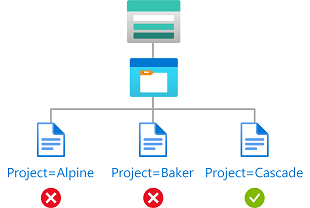
The condition can be added to a role assignment using either the Azure portal or Azure PowerShell. The portal has two tools for building ABAC conditions - the visual editor and the code editor. You can switch between the two editors in the Azure portal to see your conditions in different views. Switch between the Visual editor tab and the Code editor tabs to view the examples for your preferred portal editor.
Here are the settings to add this condition using the Azure portal visual editor.
| Condition #1 | Setting |
|---|---|
| Actions | Read a blob |
| Attribute source | Resource |
| Attribute | Blob index tags [Values in key] |
| Key | {keyName} |
| Operator | StringEquals |
| Value | {keyValue} |
Example: New blobs must include a blob index tag
This condition requires that any new blobs must include a blob index tag key of Project and a value of Cascade.
There are two actions that allow you to create new blobs, so you must target both. You must add this condition to any role assignments that include one of the following actions:
| Action | Notes |
|---|---|
Microsoft.Storage/storageAccounts/blobServices/containers/blobs/write |
|
Microsoft.Storage/storageAccounts/blobServices/containers/blobs/add/action |
|
Microsoft.Storage/storageAccounts/blobServices/containers/blobs/runAsSuperUser/action |
Add if role definition includes this action, such as Storage Blob Data Owner. |
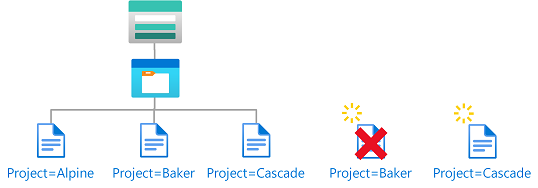
The condition can be added to a role assignment using either the Azure portal or Azure PowerShell. The portal has two tools for building ABAC conditions - the visual editor and the code editor. You can switch between the two editors in the Azure portal to see your conditions in different views. Switch between the Visual editor tab and the Code editor tabs to view the examples for your preferred portal editor.
Here are the settings to add this condition using the Azure portal.
| Condition #1 | Setting |
|---|---|
| Actions | Write to a blob with blob index tags Write to a blob with blob index tags |
| Attribute source | Request |
| Attribute | Blob index tags [Values in key] |
| Key | {keyName} |
| Operator | StringEquals |
| Value | {keyValue} |
Example: Existing blobs must have blob index tag keys
This condition requires that any existing blobs be tagged with at least one of the allowed blob index tag keys: Project or Program. This condition is useful for adding governance to existing blobs.
There are two actions that allow you to update tags on existing blobs, so you must target both. You must add this condition to any role assignments that include one of the following actions:
| Action | Notes |
|---|---|
Microsoft.Storage/storageAccounts/blobServices/containers/blobs/write |
|
Microsoft.Storage/storageAccounts/blobServices/containers/blobs/tags/write |
|
Microsoft.Storage/storageAccounts/blobServices/containers/blobs/runAsSuperUser/action |
Add if role definition includes this action, such as Storage Blob Data Owner. |
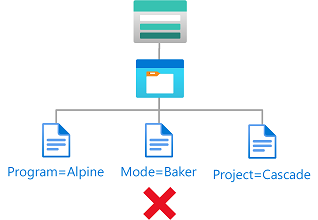
The condition can be added to a role assignment using either the Azure portal or Azure PowerShell. The portal has two tools for building ABAC conditions - the visual editor and the code editor. You can switch between the two editors in the Azure portal to see your conditions in different views. Switch between the Visual editor tab and the Code editor tabs to view the examples for your preferred portal editor.
Here are the settings to add this condition using the Azure portal.
| Condition #1 | Setting |
|---|---|
| Actions | Write to a blob with blob index tags Write blob index tags |
| Attribute source | Request |
| Attribute | Blob index tags [Keys] |
| Operator | ForAllOfAnyValues:StringEquals |
| Value | {keyName1} {keyName2} |
Example: Existing blobs must have a blob index tag key and values
This condition requires that any existing blobs to have a blob index tag key of Project and values of Cascade, Baker, or Skagit. This condition is useful for adding governance to existing blobs.
There are two actions that allow you to update tags on existing blobs, so you must target both. You must add this condition to any role assignments that include one of the following actions.
| Action | Notes |
|---|---|
Microsoft.Storage/storageAccounts/blobServices/containers/blobs/write |
|
Microsoft.Storage/storageAccounts/blobServices/containers/blobs/tags/write |
|
Microsoft.Storage/storageAccounts/blobServices/containers/blobs/runAsSuperUser/action |
Add if role definition includes this action, such as Storage Blob Data Owner. |
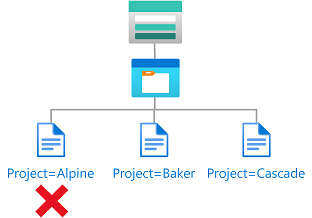
The condition can be added to a role assignment using either the Azure portal or Azure PowerShell. The portal has two tools for building ABAC conditions - the visual editor and the code editor. You can switch between the two editors in the Azure portal to see your conditions in different views. Switch between the Visual editor tab and the Code editor tabs to view the examples for your preferred portal editor.
Here are the settings to add this condition using the Azure portal.
| Condition #1 | Setting |
|---|---|
| Actions | Write to a blob with blob index tags Write blob index tags |
| Attribute source | Request |
| Attribute | Blob index tags [Keys] |
| Operator | ForAnyOfAnyValues:StringEquals |
| Value | {keyName} |
| Operator | And |
| Expression 2 | |
| Attribute source | Request |
| Attribute | Blob index tags [Values in key] |
| Key | {keyName} |
| Operator | ForAllOfAnyValues:StringEquals |
| Value | {keyValue1} {keyValue2} {keyValue3} |
Blob container names or paths
This section includes examples showing how to restrict access to objects based on container name or blob path.
Example: Read, write, or delete blobs in named containers
This condition allows users to read, write, or delete blobs in storage containers named blobs-example-container. This condition is useful for sharing specific storage containers with other users in a subscription.
There are five actions for read, write, and delete of existing blobs. You must add this condition to any role assignments that include one of the following actions.
| Action | Notes |
|---|---|
Microsoft.Storage/storageAccounts/blobServices/containers/blobs/delete |
|
Microsoft.Storage/storageAccounts/blobServices/containers/blobs/read |
|
Microsoft.Storage/storageAccounts/blobServices/containers/blobs/write |
|
Microsoft.Storage/storageAccounts/blobServices/containers/blobs/add/action |
|
Microsoft.Storage/storageAccounts/blobServices/containers/blobs/runAsSuperUser/action |
Add if role definition includes this action, such as Storage Blob Data Owner. Add if the storage accounts included in this condition have hierarchical namespace enabled or might be enabled in the future. |
Suboperations aren't used in this condition because the suboperation is needed only when conditions are authored based on tags.
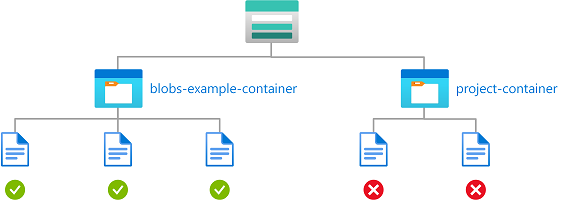
The condition can be added to a role assignment using either the Azure portal or Azure PowerShell. The portal has two tools for building ABAC conditions - the visual editor and the code editor. You can switch between the two editors in the Azure portal to see your conditions in different views. Switch between the Visual editor tab and the Code editor tabs to view the examples for your preferred portal editor.
Here are the settings to add this condition using the Azure portal.
| Condition #1 | Setting |
|---|---|
| Actions | Delete a blob Read a blob Write to a blob Create a blob or snapshot, or append data All data operations for accounts with hierarchical namespace enabled (if applicable) |
| Attribute source | Resource |
| Attribute | Container name |
| Operator | StringEquals |
| Value | {containerName} |
Example: Read blobs in named containers with a path
This condition allows read access to storage containers named blobs-example-container with a blob path of readonly/*. This condition is useful for sharing specific parts of storage containers for read access with other users in the subscription.
You must add this condition to any role assignments that include the following actions.
| Action | Notes |
|---|---|
Microsoft.Storage/storageAccounts/blobServices/containers/blobs/read |
|
Microsoft.Storage/storageAccounts/blobServices/containers/blobs/runAsSuperUser/action |
Add if role definition includes this action, such as Storage Blob Data Owner. Add if the storage accounts included in this condition have hierarchical namespace enabled or might be enabled in the future. |
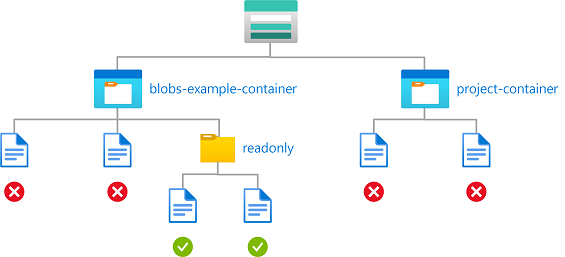
The condition can be added to a role assignment using either the Azure portal or Azure PowerShell. The portal has two tools for building ABAC conditions - the visual editor and the code editor. You can switch between the two editors in the Azure portal to see your conditions in different views. Switch between the Visual editor tab and the Code editor tabs to view the examples for your preferred portal editor.
Here are the settings to add this condition using the Azure portal.
| Condition #1 | Setting |
|---|---|
| Actions | Read a blob All data operations for accounts with hierarchical namespace enabled (if applicable) |
| Attribute source | Resource |
| Attribute | Container name |
| Operator | StringEquals |
| Value | {containerName} |
| Expression 2 | |
| Operator | And |
| Attribute source | Resource |
| Attribute | Blob path |
| Operator | StringLike |
| Value | {pathString} |
Example: Read or list blobs in named containers with a path
This condition allows read access and also list access to storage containers named blobs-example-container with a blob path of readonly/*. Condition #1 applies to read actions excluding list blobs. Condition #2 applies to list blobs. This condition is useful for sharing specific parts of storage containers for read or list access with other users in the subscription.
You must add this condition to any role assignments that include the following actions.
| Action | Notes |
|---|---|
Microsoft.Storage/storageAccounts/blobServices/containers/blobs/read |
|
Microsoft.Storage/storageAccounts/blobServices/containers/blobs/runAsSuperUser/action |
Add if role definition includes this action, such as Storage Blob Data Owner. Add if the storage accounts included in this condition have hierarchical namespace enabled or might be enabled in the future. |
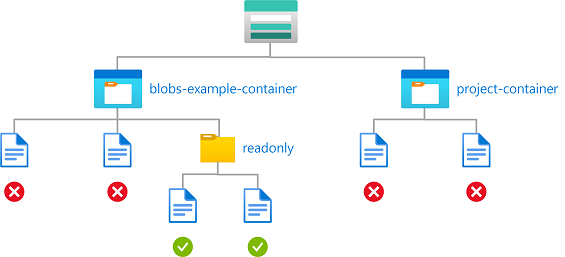
The condition can be added to a role assignment using either the Azure portal or Azure PowerShell. The portal has two tools for building ABAC conditions - the visual editor and the code editor. You can switch between the two editors in the Azure portal to see your conditions in different views. Switch between the Visual editor tab and the Code editor tabs to view the examples for your preferred portal editor.
Here are the settings to add this condition using the Azure portal.
Note
The Azure portal uses prefix='' to list blobs from container's root directory. After the condition is added with the list blobs operation using prefix StringStartsWith 'readonly/', targeted users won't be able to list blobs from container's root directory in the Azure portal.
| Condition #1 | Setting |
|---|---|
| Actions | Read a blob All data operations for accounts with hierarchical namespace enabled (if applicable) |
| Attribute source | Resource |
| Attribute | Container name |
| Operator | StringEquals |
| Value | {containerName} |
| Expression 2 | |
| Operator | And |
| Attribute source | Resource |
| Attribute | Blob path |
| Operator | StringStartsWith |
| Value | {pathString} |
| Condition #2 | Setting |
|---|---|
| Actions | List blobs All data operations for accounts with hierarchical namespace enabled (if applicable) |
| Attribute source | Resource |
| Attribute | Container name |
| Operator | StringEquals |
| Value | {containerName} |
| Expression 2 | |
| Operator | And |
| Attribute source | Request |
| Attribute | Blob prefix |
| Operator | StringStartsWith |
| Value | {pathString} |
Example: Write blobs in named containers with a path
This condition allows a partner (a Microsoft Entra guest user) to drop files into storage containers named Contosocorp with a path of uploads/contoso/*. This condition is useful for allowing other users to put data in storage containers.
You must add this condition to any role assignments that include the following actions.
| Action | Notes |
|---|---|
Microsoft.Storage/storageAccounts/blobServices/containers/blobs/write |
|
Microsoft.Storage/storageAccounts/blobServices/containers/blobs/add/action |
|
Microsoft.Storage/storageAccounts/blobServices/containers/blobs/runAsSuperUser/action |
Add if role definition includes this action, such as Storage Blob Data Owner. Add if the storage accounts included in this condition have hierarchical namespace enabled or might be enabled in the future. |
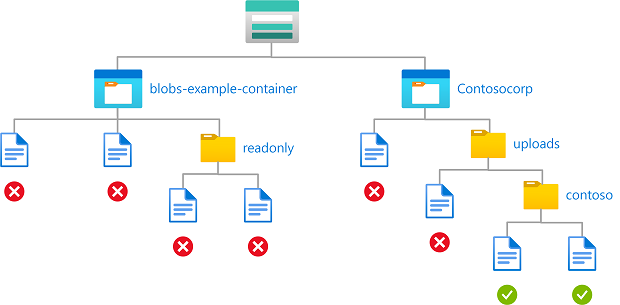
The condition can be added to a role assignment using either the Azure portal or Azure PowerShell. The portal has two tools for building ABAC conditions - the visual editor and the code editor. You can switch between the two editors in the Azure portal to see your conditions in different views. Switch between the Visual editor tab and the Code editor tabs to view the examples for your preferred portal editor.
Here are the settings to add this condition using the Azure portal.
| Condition #1 | Setting |
|---|---|
| Actions | Write to a blob Create a blob or snapshot, or append data All data operations for accounts with hierarchical namespace enabled (if applicable) |
| Attribute source | Resource |
| Attribute | Container name |
| Operator | StringEquals |
| Value | {containerName} |
| Expression 2 | |
| Operator | And |
| Attribute source | Resource |
| Attribute | Blob path |
| Operator | StringLike |
| Value | {pathString} |
Example: Read blobs with a blob index tag and a path
This condition allows a user to read blobs with a blob index tag key of Program, a value of Alpine, and a blob path of logs*. The blob path of logs* also includes the blob name.
You must add this condition to any role assignments that include the following action.
| Action | Notes |
|---|---|
Microsoft.Storage/storageAccounts/blobServices/containers/blobs/read |
|
Microsoft.Storage/storageAccounts/blobServices/containers/blobs/runAsSuperUser/action |
Add if role definition includes this action, such as Storage Blob Data Owner. |
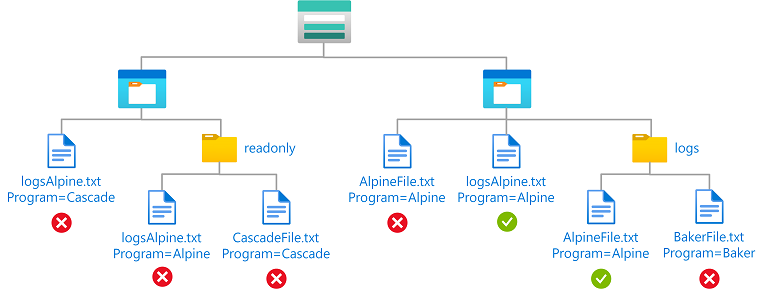
The condition can be added to a role assignment using either the Azure portal or Azure PowerShell. The portal has two tools for building ABAC conditions - the visual editor and the code editor. You can switch between the two editors in the Azure portal to see your conditions in different views. Switch between the Visual editor tab and the Code editor tabs to view the examples for your preferred portal editor.
Here are the settings to add this condition using the Azure portal.
| Condition #1 | Setting |
|---|---|
| Actions | Read a blob |
| Attribute source | Resource |
| Attribute | Blob index tags [Values in key] |
| Key | {keyName} |
| Operator | StringEquals |
| Value | {keyValue} |
| Condition #2 | Setting |
|---|---|
| Actions | Read a blob |
| Attribute source | Resource |
| Attribute | Blob path |
| Operator | StringLike |
| Value | {pathString} |
Blob container metadata
Example: Read blobs in container with specific metadata
This condition allows users to read blobs in blob containers with a specific metadata key/value pair.
You must add this condition to any role assignments that include the following action.
| Action | Notes |
|---|---|
Microsoft.Storage/storageAccounts/blobServices/containers/blobs/read |
The condition can be added to a role assignment using either the Azure portal or Azure PowerShell. The portal has two tools for building ABAC conditions - the visual editor and the code editor. You can switch between the two editors in the Azure portal to see your conditions in different views. Switch between the Visual editor tab and the Code editor tabs to view the examples for your preferred portal editor.
Here are the settings to add this condition using the Azure portal.
| Condition #1 | Setting |
|---|---|
| Actions | Read a blob |
| Attribute source | Resource |
| Attribute | Container metadata |
| Operator | StringEquals |
| Value | {containerName} |
Example: Write or delete blobs in container with specific metadata
This condition allows users to write or delete blobs in blob containers with a specific metadata key/value pair.
You must add this condition to any role assignments that include the following action.
| Action | Notes |
|---|---|
Microsoft.Storage/storageAccounts/blobServices/containers/blobs/write |
|
Microsoft.Storage/storageAccounts/blobServices/containers/blobs/delete |
The condition can be added to a role assignment using either the Azure portal or Azure PowerShell. The portal has two tools for building ABAC conditions - the visual editor and the code editor. You can switch between the two editors in the Azure portal to see your conditions in different views. Switch between the Visual editor tab and the Code editor tabs to view the examples for your preferred portal editor.
Here are the settings to add this condition using the Azure portal.
| Condition #1 | Setting |
|---|---|
| Actions | Write to a blob Delete a blob |
| Attribute source | Resource |
| Attribute | Container metadata |
| Operator | StringEquals |
| Value | {containerName} |
Blob versions or blob snapshots
This section includes examples showing how to restrict access to objects based on the blob version or snapshot.
Example: Read only current blob versions
This condition allows a user to only read current blob versions. The user can't read other blob versions.
You must add this condition to any role assignments that include the following actions.
| Action | Notes |
|---|---|
Microsoft.Storage/storageAccounts/blobServices/containers/blobs/read |
|
Microsoft.Storage/storageAccounts/blobServices/containers/blobs/runAsSuperUser/action |
Add if role definition includes this action, such as Storage Blob Data Owner. |
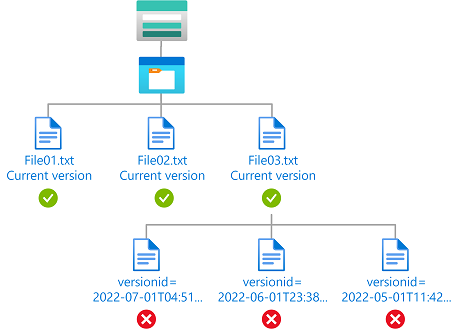
The condition can be added to a role assignment using either the Azure portal or Azure PowerShell. The portal has two tools for building ABAC conditions - the visual editor and the code editor. You can switch between the two editors in the Azure portal to see your conditions in different views. Switch between the Visual editor tab and the Code editor tabs to view the examples for your preferred portal editor.
Here are the settings to add this condition using the Azure portal.
| Condition #1 | Setting |
|---|---|
| Actions | Read a blob All data operations for accounts with hierarchical namespace enabled (if applicable) |
| Attribute source | Resource |
| Attribute | Is Current Version |
| Operator | BoolEquals |
| Value | True |
Example: Read current blob versions and a specific blob version
This condition allows a user to read current blob versions as well as read blobs with a version ID of 2022-06-01T23:38:32.8883645Z. The user can't read other blob versions. The Version ID attribute is available only for storage accounts where hierarchical namespace isn't enabled.
You must add this condition to any role assignments that include the following action.
| Action | Notes |
|---|---|
Microsoft.Storage/storageAccounts/blobServices/containers/blobs/read |
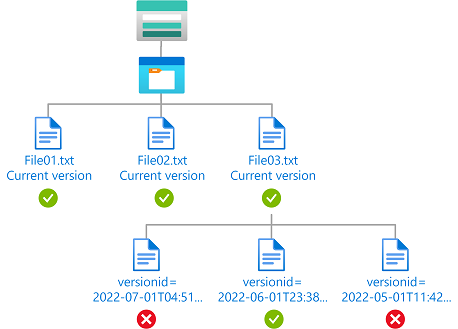
The condition can be added to a role assignment using either the Azure portal or Azure PowerShell. The portal has two tools for building ABAC conditions - the visual editor and the code editor. You can switch between the two editors in the Azure portal to see your conditions in different views. Switch between the Visual editor tab and the Code editor tabs to view the examples for your preferred portal editor.
Here are the settings to add this condition using the Azure portal.
| Condition #1 | Setting |
|---|---|
| Actions | Read a blob |
| Attribute source | Request |
| Attribute | Version ID |
| Operator | DateTimeEquals |
| Value | <blobVersionId> |
| Expression 2 | |
| Operator | Or |
| Attribute source | Resource |
| Attribute | Is Current Version |
| Operator | BoolEquals |
| Value | True |
Example: Delete old blob versions
This condition allows a user to delete versions of a blob that are older than 06/01/2022 to perform cleanup. The Version ID attribute is available only for storage accounts where hierarchical namespace isn't enabled.
You must add this condition to any role assignments that include the following actions.
| Action | Notes |
|---|---|
Microsoft.Storage/storageAccounts/blobServices/containers/blobs/delete |
|
Microsoft.Storage/storageAccounts/blobServices/containers/blobs/deleteBlobVersion/action |
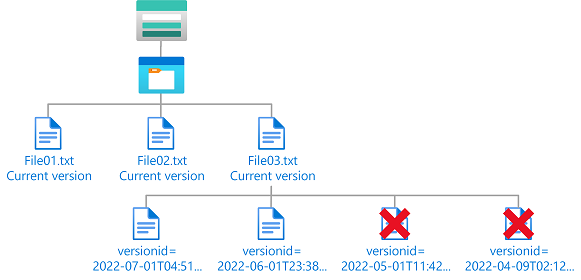
The condition can be added to a role assignment using either the Azure portal or Azure PowerShell. The portal has two tools for building ABAC conditions - the visual editor and the code editor. You can switch between the two editors in the Azure portal to see your conditions in different views. Switch between the Visual editor tab and the Code editor tabs to view the examples for your preferred portal editor.
Here are the settings to add this condition using the Azure portal.
| Condition #1 | Setting |
|---|---|
| Actions | Delete a blob Delete a version of a blob |
| Attribute source | Request |
| Attribute | Version ID |
| Operator | DateTimeLessThan |
| Value | <blobVersionId> |
Example: Read current blob versions and any blob snapshots
This condition allows a user to read current blob versions and any blob snapshots. The Version ID attribute is available only for storage accounts where hierarchical namespace isn't enabled. The Snapshot attribute is available for storage accounts where hierarchical namespace isn't enabled and currently in preview for storage accounts where hierarchical namespace is enabled.
You must add this condition to any role assignments that include the following action.
| Action | Notes |
|---|---|
Microsoft.Storage/storageAccounts/blobServices/containers/blobs/read |
|
Microsoft.Storage/storageAccounts/blobServices/containers/blobs/runAsSuperUser/action |
Add if role definition includes this action, such as Storage Blob Data Owner. |
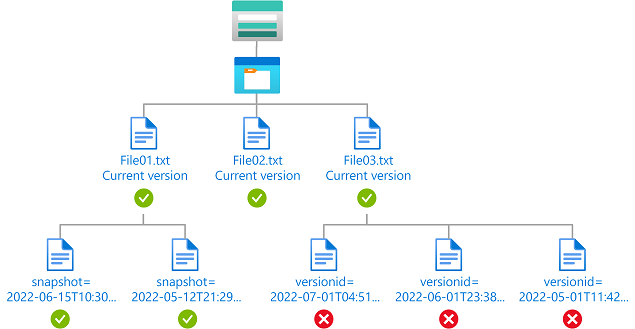
The condition can be added to a role assignment using either the Azure portal or Azure PowerShell. The portal has two tools for building ABAC conditions - the visual editor and the code editor. You can switch between the two editors in the Azure portal to see your conditions in different views. Switch between the Visual editor tab and the Code editor tabs to view the examples for your preferred portal editor.
Here are the settings to add this condition using the Azure portal.
| Condition #1 | Setting |
|---|---|
| Actions | Read a blob All data operations for accounts with hierarchical namespace enabled (if applicable) |
| Attribute source | Request |
| Attribute | Snapshot |
| Exists | Checked |
| Expression 2 | |
| Operator | Or |
| Attribute source | Resource |
| Attribute | Is Current Version |
| Operator | BoolEquals |
| Value | True |
Example: Allow list blob operation to include blob metadata, snapshots, or versions
This condition allows a user to list blobs in a container and include metadata, snapshot, and version information. The List blobs include attribute is available for storage accounts where hierarchical namespace isn't enabled.
Note
List blobs include is a request attribute, and works by allowing or restricting values in the include parameter when calling the List Blobs operation. The values in the include parameter are compared against the values specified in the condition using cross product comparison operators. If the comparison evaluates to true, the List Blobs request is allowed. If the comparison evaluates to false, the List Blobs request is denied.
You must add this condition to any role assignments that include the following action.
| Action | Notes |
|---|---|
Microsoft.Storage/storageAccounts/blobServices/containers/blobs/read |
The condition can be added to a role assignment using either the Azure portal or Azure PowerShell. The portal has two tools for building ABAC conditions - the visual editor and the code editor. You can switch between the two editors in the Azure portal to see your conditions in different views. Switch between the Visual editor tab and the Code editor tabs to view the examples for your preferred portal editor.
Here are the settings to add this condition using the Azure portal.
| Condition #1 | Setting |
|---|---|
| Actions | List blobs |
| Attribute source | Request |
| Attribute | List blobs include |
| Operator | ForAllOfAnyValues:StringEqualsIgnoreCase |
| Value | {'metadata', 'snapshots', 'versions'} |
Example: Restrict list blob operation to not include blob metadata
This condition restricts a user from listing blobs when metadata is included in the request. The List blobs include attribute is available for storage accounts where hierarchical namespace isn't enabled.
Note
List blobs include is a request attribute, and works by allowing or restricting values in the include parameter when calling the List Blobs operation. The values in the include parameter are compared against the values specified in the condition using cross product comparison operators. If the comparison evaluates to true, the List Blobs request is allowed. If the comparison evaluates to false, the List Blobs request is denied.
You must add this condition to any role assignments that include the following action.
| Action | Notes |
|---|---|
Microsoft.Storage/storageAccounts/blobServices/containers/blobs/read |
The condition can be added to a role assignment using either the Azure portal or Azure PowerShell. The portal has two tools for building ABAC conditions - the visual editor and the code editor. You can switch between the two editors in the Azure portal to see your conditions in different views. Switch between the Visual editor tab and the Code editor tabs to view the examples for your preferred portal editor.
Here are the settings to add this condition using the Azure portal.
| Condition #1 | Setting |
|---|---|
| Actions | List blobs |
| Attribute source | Request |
| Attribute | List blobs include |
| Operator | ForAllOfAllValues:StringNotEquals |
| Value | {'metadata'} |
Hierarchical namespace
This section includes examples showing how to restrict access to objects based on whether hierarchical namespace is enabled for a storage account.
Example: Read only storage accounts with hierarchical namespace enabled
This condition allows a user to only read blobs in storage accounts with hierarchical namespace enabled. This condition is applicable only at resource group scope or higher.
You must add this condition to any role assignments that include the following actions.
| Action | Notes |
|---|---|
Microsoft.Storage/storageAccounts/blobServices/containers/blobs/read |
|
Microsoft.Storage/storageAccounts/blobServices/containers/blobs/runAsSuperUser/action |
Add if role definition includes this action, such as Storage Blob Data Owner. |
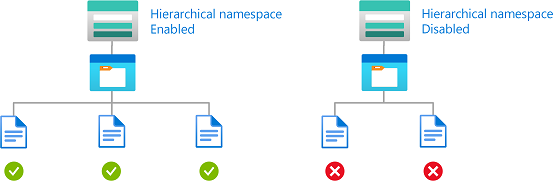
The condition can be added to a role assignment using either the Azure portal or Azure PowerShell. The portal has two tools for building ABAC conditions - the visual editor and the code editor. You can switch between the two editors in the Azure portal to see your conditions in different views. Switch between the Visual editor tab and the Code editor tabs to view the examples for your preferred portal editor.
Here are the settings to add this condition using the Azure portal.
| Condition #1 | Setting |
|---|---|
| Actions | Read a blob All data operations for accounts with hierarchical namespace enabled (if applicable) |
| Attribute source | Resource |
| Attribute | Is hierarchical namespace enabled |
| Operator | BoolEquals |
| Value | True |
Encryption scope
This section includes examples showing how to restrict access to objects with an approved encryption scope.
Example: Read blobs with specific encryption scopes
This condition allows a user to read blobs encrypted with encryption scope validScope1 or validScope2.
You must add this condition to any role assignments that include the following action.
| Action | Notes |
|---|---|
Microsoft.Storage/storageAccounts/blobServices/containers/blobs/read |
|
Microsoft.Storage/storageAccounts/blobServices/containers/blobs/runAsSuperUser/action |
Add if role definition includes this action, such as Storage Blob Data Owner. |
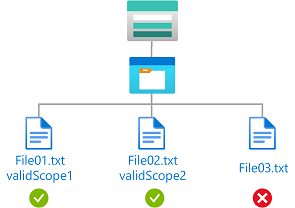
The condition can be added to a role assignment using either the Azure portal or Azure PowerShell. The portal has two tools for building ABAC conditions - the visual editor and the code editor. You can switch between the two editors in the Azure portal to see your conditions in different views. Switch between the Visual editor tab and the Code editor tabs to view the examples for your preferred portal editor.
Here are the settings to add this condition using the Azure portal.
| Condition #1 | Setting |
|---|---|
| Actions | Read a blob |
| Attribute source | Resource |
| Attribute | Encryption scope name |
| Operator | ForAnyOfAnyValues:StringEquals |
| Value | <scopeName> |
Example: Read or write blobs in named storage account with specific encryption scope
This condition allows a user to read or write blobs in a storage account named sampleaccount and encrypted with encryption scope ScopeCustomKey1. If blobs aren't encrypted or decrypted with ScopeCustomKey1, the request returns forbidden.
You must add this condition to any role assignments that include the following actions.
| Action | Notes |
|---|---|
Microsoft.Storage/storageAccounts/blobServices/containers/blobs/read |
|
Microsoft.Storage/storageAccounts/blobServices/containers/blobs/write |
|
Microsoft.Storage/storageAccounts/blobServices/containers/blobs/add/action |
|
Microsoft.Storage/storageAccounts/blobServices/containers/blobs/runAsSuperUser/action |
Add if role definition includes this action, such as Storage Blob Data Owner. |
Note
Since encryption scopes for different storage accounts could be different, it's recommended to use the storageAccounts:name attribute with the encryptionScopes:name attribute to restrict the specific encryption scope to be allowed.
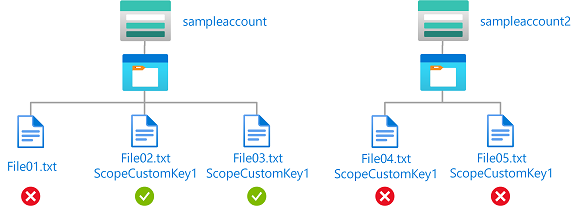
The condition can be added to a role assignment using either the Azure portal or Azure PowerShell. The portal has two tools for building ABAC conditions - the visual editor and the code editor. You can switch between the two editors in the Azure portal to see your conditions in different views. Switch between the Visual editor tab and the Code editor tabs to view the examples for your preferred portal editor.
Here are the settings to add this condition using the Azure portal.
| Condition #1 | Setting |
|---|---|
| Actions | Read a blob Write to a blob Create a blob or snapshot, or append data |
| Attribute source | Resource |
| Attribute | Account name |
| Operator | StringEquals |
| Value | <accountName> |
| Expression 2 | |
| Operator | And |
| Attribute source | Resource |
| Attribute | Encryption scope name |
| Operator | ForAnyOfAnyValues:StringEquals |
| Value | <scopeName> |
Principal attributes
This section includes examples showing how to restrict access to objects based on custom security principals.
Example: Read or write blobs based on blob index tags and custom security attributes
This condition allows read or write access to blobs if the user has a custom security attribute that matches the blob index tag.
For example, if Brenda has the attribute Project=Baker, she can only read or write blobs with the Project=Baker blob index tag. Similarly, Chandra can only read or write blobs with Project=Cascade.
You must add this condition to any role assignments that include the following actions.
| Action | Notes |
|---|---|
Microsoft.Storage/storageAccounts/blobServices/containers/blobs/read |
|
Microsoft.Storage/storageAccounts/blobServices/containers/blobs/write |
|
Microsoft.Storage/storageAccounts/blobServices/containers/blobs/add/action |
|
Microsoft.Storage/storageAccounts/blobServices/containers/blobs/runAsSuperUser/action |
Add if role definition includes this action, such as Storage Blob Data Owner. |
For more information, see Allow read access to blobs based on tags and custom security attributes.
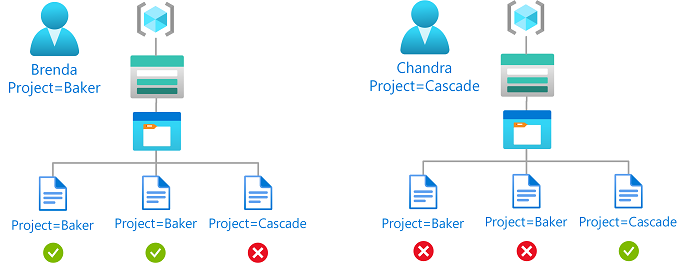
The condition can be added to a role assignment using either the Azure portal or Azure PowerShell. The portal has two tools for building ABAC conditions - the visual editor and the code editor. You can switch between the two editors in the Azure portal to see your conditions in different views. Switch between the Visual editor tab and the Code editor tabs to view the examples for your preferred portal editor.
Here are the settings to add this condition using the Azure portal.
| Condition #1 | Setting |
|---|---|
| Actions | Read a blob conditions |
| Attribute source | Principal |
| Attribute | <attributeset>_<key> |
| Operator | StringEquals |
| Option | Attribute |
| Attribute source | Resource |
| Attribute | Blob index tags [Values in key] |
| Key | <key> |
| Condition #2 | Setting |
|---|---|
| Actions | Write to a blob with blob index tags Write to a blob with blob index tags |
| Attribute source | Principal |
| Attribute | <attributeset>_<key> |
| Operator | StringEquals |
| Option | Attribute |
| Attribute source | Request |
| Attribute | Blob index tags [Values in key] |
| Key | <key> |
Example: Read blobs based on blob index tags and multi-value custom security attributes
This condition allows read access to blobs if the user has a custom security attribute with any values that matches the blob index tag.
For example, if Chandra has the Project attribute with the values Baker and Cascade, she can only read blobs with the Project=Baker or Project=Cascade blob index tag.
You must add this condition to any role assignments that include the following action.
| Action | Notes |
|---|---|
Microsoft.Storage/storageAccounts/blobServices/containers/blobs/read |
|
Microsoft.Storage/storageAccounts/blobServices/containers/blobs/runAsSuperUser/action |
Add if role definition includes this action, such as Storage Blob Data Owner. |
For more information, see Allow read access to blobs based on tags and custom security attributes.
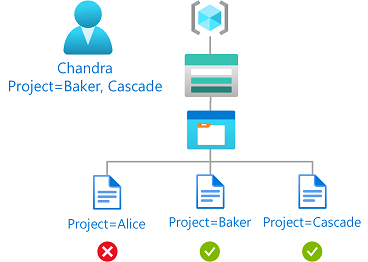
The condition can be added to a role assignment using either the Azure portal or Azure PowerShell. The portal has two tools for building ABAC conditions - the visual editor and the code editor. You can switch between the two editors in the Azure portal to see your conditions in different views. Switch between the Visual editor tab and the Code editor tabs to view the examples for your preferred portal editor.
Here are the settings to add this condition using the Azure portal.
| Condition #1 | Setting |
|---|---|
| Actions | Read a blob conditions |
| Attribute source | Resource |
| Attribute | Blob index tags [Values in key] |
| Key | <key> |
| Operator | ForAnyOfAnyValues:StringEquals |
| Option | Attribute |
| Attribute source | Principal |
| Attribute | <attributeset>_<key> |
Environment attributes
This section includes examples showing how to restrict access to objects based on the network environment or the current date and time.
Example: Allow read access to blobs after a specific date and time
This condition allows read access to blob container container1 only after 1 PM on May 1, 2023 Universal Coordinated Time (UTC).
There are two potential actions for reading existing blobs. To make this condition effective for principals that have multiple role assignments, you must add this condition to all role assignments that include any of the following actions.
| Action | Notes |
|---|---|
Microsoft.Storage/storageAccounts/blobServices/containers/blobs/read |
|
Microsoft.Storage/storageAccounts/blobServices/containers/blobs/runAsSuperUser/action |
Add if role definition includes this action, such as Storage Blob Data Owner. |
The condition can be added to a role assignment using either the Azure portal or Azure PowerShell. The portal has two tools for building ABAC conditions - the visual editor and the code editor. You can switch between the two editors in the Azure portal to see your conditions in different views. Switch between the Visual editor tab and the Code editor tabs to view the examples for your preferred portal editor.
Add action
Select Add action, then select only the Read a blob suboperation as shown in the following table.
| Action | Suboperation |
|---|---|
| All read operations | Read a blob |
Don't select the top-level All read operations action or any other suboperations as shown in the following image:
Build expression
Use the values in the following table to build the expression portion of the condition:
Setting Value Attribute source Resource Attribute Container name Operator StringEquals Value container1Logical operator 'AND' Attribute source Environment Attribute UtcNow Operator DateTimeGreaterThan Value 2023-05-01T13:00:00.000Z
The following image shows the condition after the settings are entered into the Azure portal. You must group expressions to ensure correct evaluation.
Example: Allow access to blobs in specific containers from a specific subnet
This condition allows read, write, add and delete access to blobs in container1 only from subnet default on virtual network virtualnetwork1. To use the Subnet attribute in this example, the subnet must have service endpoints enabled for Azure Storage.
There are five potential actions for read, write, add and delete access to existing blobs. To make this condition effective for principals that have multiple role assignments, you must add this condition to all role assignments that include any of the following actions.
| Action | Notes |
|---|---|
Microsoft.Storage/storageAccounts/blobServices/containers/blobs/read |
|
Microsoft.Storage/storageAccounts/blobServices/containers/blobs/write |
|
Microsoft.Storage/storageAccounts/blobServices/containers/blobs/add/action |
|
Microsoft.Storage/storageAccounts/blobServices/containers/blobs/delete |
|
Microsoft.Storage/storageAccounts/blobServices/containers/blobs/runAsSuperUser/action |
Add if role definition includes this action, such as Storage Blob Data Owner. |
The condition can be added to a role assignment using either the Azure portal or Azure PowerShell. The portal has two tools for building ABAC conditions - the visual editor and the code editor. You can switch between the two editors in the Azure portal to see your conditions in different views. Switch between the Visual editor tab and the Code editor tabs to view the examples for your preferred portal editor.
Add action
Select Add action, then select only the top-level actions shown in the following table.
| Action | Suboperation |
|---|---|
| All read operations | n/a |
| Write to a blob | n/a |
| Create a blob or snapshot, or append data | n/a |
| Delete a blob | n/a |
Don't select any individual suboperations as shown in the following image:
Build expression
Use the values in the following table to build the expression portion of the condition:
Setting Value Attribute source Resource Attribute Container name Operator StringEquals Value container1Logical operator 'AND' Attribute source Environment Attribute Subnet Operator StringEqualsIgnoreCase Value /subscriptions/<your subscription id>/resourceGroups/<resource group name>/providers/Microsoft.Network/virtualNetworks/virtualnetwork1/subnets/default
The following image shows the condition after the settings are entered into the Azure portal. You must group expressions to ensure correct evaluation.
Example: Require private link access to read blobs with high sensitivity
This condition requires requests to read blobs where blob index tag sensitivity has a value of high to be over a private link (any private link). This means all attempts to read highly sensitive blobs from the public internet won't be allowed. Users can read blobs from the public internet that have sensitivity set to some value other than high.
A truth table for this ABAC sample condition follows:
| Action | Sensitivity | Private link | Access |
|---|---|---|---|
| Read a blob | high | Yes | Allowed |
| Read a blob | high | No | Not Allowed |
| Read a blob | NOT high | Yes | Allowed |
| Read a blob | NOT high | No | Allowed |
There are two potential actions for reading existing blobs. To make this condition effective for principals that have multiple role assignments, you must add this condition to all role assignments that include any of the following actions.
Action Notes Microsoft.Storage/storageAccounts/blobServices/containers/blobs/readMicrosoft.Storage/storageAccounts/blobServices/containers/blobs/runAsSuperUser/actionAdd if role definition includes this action, such as Storage Blob Data Owner.
The condition can be added to a role assignment using either the Azure portal or Azure PowerShell. The portal has two tools for building ABAC conditions - the visual editor and the code editor. You can switch between the two editors in the Azure portal to see your conditions in different views. Switch between the Visual editor tab and the Code editor tabs to view the examples for your preferred portal editor.
Here are the settings to add this condition using the visual condition editor in the Azure portal.
Add action
Select Add action, then select only the Read a blob suboperation as shown in the following table.
| Action | Suboperation |
|---|---|
| All read operations | Read a blob |
Don't select the top-level All read operations action of any other suboperations as shown in the following image:
Build expression
Use the values in the following table to build the expression portion of the condition:
Group Setting Value Group #1 Attribute source Resource Attribute Blob index tags [Values in key] Key sensitivityOperator StringEquals Value highLogical operator 'AND' Attribute source Environment Attribute Is private link Operator BoolEquals Value TrueEnd of Group #1 Logical operator 'OR' Attribute source Resource Attribute Blob index tags [Values in key] Key sensitivityOperator StringNotEquals Value high
The following image shows the condition after the settings are entered into the Azure portal. You must group expressions to ensure correct evaluation.
Example: Allow access to a container only from a specific private endpoint
This condition requires that all read, write, add and delete operations for blobs in a storage container named container1 be made through a private endpoint named privateendpoint1. For all other containers not named container1, access doesn't need to be through the private endpoint.
There are five potential actions for read, write and delete of existing blobs. To make this condition effective for principals that have multiple role assignments, you must add this condition to all role assignments that include any of the following actions.
| Action | Notes |
|---|---|
Microsoft.Storage/storageAccounts/blobServices/containers/blobs/read |
|
Microsoft.Storage/storageAccounts/blobServices/containers/blobs/write |
|
Microsoft.Storage/storageAccounts/blobServices/containers/blobs/add/action |
|
Microsoft.Storage/storageAccounts/blobServices/containers/blobs/delete |
|
Microsoft.Storage/storageAccounts/blobServices/containers/blobs/runAsSuperUser/action |
Add if role definition includes this action, such as Storage Blob Data Owner. Add if the storage accounts included in this condition have hierarchical namespace enabled or might be enabled in the future. |
The condition can be added to a role assignment using either the Azure portal or Azure PowerShell. The portal has two tools for building ABAC conditions - the visual editor and the code editor. You can switch between the two editors in the Azure portal to see your conditions in different views. Switch between the Visual editor tab and the Code editor tabs to view the examples for your preferred portal editor.
Here are the settings to add this condition using the visual condition editor in the Azure portal.
Add action
Select Add action, then select only the top-level actions shown in the following table.
| Action | Suboperation |
|---|---|
| All read operations | n/a |
| Write to a blob | n/a |
| Create a blob or snapshot, or append data | n/a |
| Delete a blob | n/a |
Don't select any individual suboperations as shown in the following image:
Build expression
Use the values in the following table to build the expression portion of the condition:
Group Setting Value Group #1 Attribute source Resource Attribute Container name Operator StringEquals Value container1Logical operator 'AND' Attribute source Environment Attribute Private endpoint Operator StringEqualsIgnoreCase Value /subscriptions/<your subscription id>/resourceGroups/<resource group name>/providers/Microsoft.Network/privateEndpoints/privateendpoint1End of Group #1 Logical operator 'OR' Attribute source Resource Attribute Container name Operator StringNotEquals Value container1
The following image shows the condition after the settings are entered into the Azure portal. You must group expressions to ensure correct evaluation.
Example: Allow read access to highly sensitive blob data only from a specific private endpoint and by users tagged for access
This condition requires that blobs with index tag sensitivity set to high can be read only by users that have a matching value for their sensitivity security attribute. Additionally, they must be accessed over a private endpoint named privateendpoint1. Blobs that have a different value for the sensitivity tag can be accessed over other endpoints or the Internet.
There are two potential actions for reading existing blobs. To make this condition effective for principals that have multiple role assignments, you must add this condition to all role assignments that include any of the following actions.
Action Notes Microsoft.Storage/storageAccounts/blobServices/containers/blobs/readMicrosoft.Storage/storageAccounts/blobServices/containers/blobs/runAsSuperUser/actionAdd if role definition includes this action, such as Storage Blob Data Owner.
The condition can be added to a role assignment using either the Azure portal or Azure PowerShell. The portal has two tools for building ABAC conditions - the visual editor and the code editor. You can switch between the two editors in the Azure portal to see your conditions in different views. Switch between the Visual editor tab and the Code editor tabs to view the examples for your preferred portal editor.
Here are the settings to add this condition using the visual condition editor in the Azure portal.
Add action
Select Add action, then select only the Read a blob suboperation as shown in the following table.
| Action | Suboperation |
|---|---|
| All read operations | Read a blob |
Don't select the top-level action as shown in the following image:
Build expression
Use the values in the following table to build the expression portion of the condition:
| Group | Setting | Value |
|---|---|---|
| Group #1 | ||
| Attribute source | Principal | |
| Attribute | <attributeset>_<key> | |
| Operator | StringEquals | |
| Option | Attribute | |
| Logical operator | 'AND' | |
| Attribute source | Resource | |
| Attribute | Blob index tags [Values in key] | |
| Key | <key> | |
| Logical operator | 'AND' | |
| Attribute source | Environment | |
| Attribute | Private endpoint | |
| Operator | StringEqualsIgnoreCase | |
| Value | /subscriptions/<your subscription id>/resourceGroups/<resource group name>/providers/Microsoft.Network/privateEndpoints/privateendpoint1 |
|
| End of Group #1 | ||
| Logical operator | 'OR' | |
| Attribute source | Resource | |
| Attribute | Blob index tags [Values in key] | |
| Key | sensitivity |
|
| Operator | StringNotEquals | |
| Value | high |
The following image shows the condition after the settings are entered into the Azure portal. You must group expressions to ensure correct evaluation.