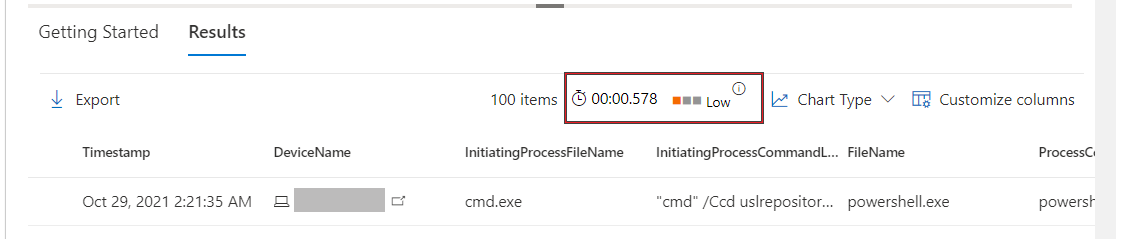Advanced hunting query best practices
Applies to:
- Microsoft Defender XDR
Apply these recommendations to get results faster and avoid timeouts while running complex queries. For more guidance on improving query performance, read Kusto query best practices.
Understand CPU resource quotas
Depending on its size, each tenant has access to a set amount of CPU resources allocated for running advanced hunting queries. For detailed information about various usage parameters, read about advanced hunting quotas and usage parameters.
After running your query, you can see the execution time and its resource usage (Low, Medium, High). High indicates that the query took more resources to run and could be improved to return results more efficiently.
Customers who run multiple queries regularly should track consumption and apply the optimization guidance in this article to minimize disruption resulting from exceeding quotas or usage parameters.
Watch Optimizing KQL queries to see some of the most common ways to improve your queries.
General optimization tips
Size new queries—If you suspect that a query will return a large result set, assess it first using the count operator. Use limit or its synonym
taketo avoid large result sets.Apply filters early—Apply time filters and other filters to reduce the data set, especially before using transformation and parsing functions, such as substring(), replace(), trim(), toupper(), or parse_json(). In the example below, the parsing function extractjson() is used after filtering operators have reduced the number of records.
DeviceEvents | where Timestamp > ago(1d) | where ActionType == "UsbDriveMount" | where DeviceName == "user-desktop.domain.com" | extend DriveLetter = extractjson("$.DriveLetter", AdditionalFields)Has beats contains—To avoid searching substrings within words unnecessarily, use the
hasoperator instead ofcontains. Learn about string operatorsLook in specific columns—Look in a specific column rather than running full text searches across all columns. Don't use
*to check all columns.Case-sensitive for speed—Case-sensitive searches are more specific and generally more performant. Names of case-sensitive string operators, such as
has_csandcontains_cs, generally end with_cs. You can also use the case-sensitive equals operator==instead of=~.Parse, don't extract—Whenever possible, use the parse operator or a parsing function like parse_json(). Avoid the
matches regexstring operator or the extract() function, both of which use regular expression. Reserve the use of regular expression for more complex scenarios. Read more about parsing functionsFilter tables not expressions—Don't filter on a calculated column if you can filter on a table column.
No three-character terms—Avoid comparing or filtering using terms with three characters or fewer. These terms are not indexed and matching them will require more resources.
Project selectively—Make your results easier to understand by projecting only the columns you need. Projecting specific columns prior to running join or similar operations also helps improve performance.
Optimize the join operator
The join operator merges rows from two tables by matching values in specified columns. Apply these tips to optimize queries that use this operator.
Smaller table to your left—The
joinoperator matches records in the table on the left side of your join statement to records on the right. By having the smaller table on the left, fewer records will need to be matched, thus speeding up the query.In the table below, we reduce the left table
DeviceLogonEventsto cover only three specific devices before joining it withIdentityLogonEventsby account SIDs.DeviceLogonEvents | where DeviceName in ("device-1.domain.com", "device-2.domain.com", "device-3.domain.com") | where ActionType == "LogonFailed" | join (IdentityLogonEvents | where ActionType == "LogonFailed" | where Protocol == "Kerberos") on AccountSidUse the inner-join flavor—The default join flavor or the innerunique-join deduplicates rows in the left table by the join key before returning a row for each match to the right table. If the left table has multiple rows with the same value for the
joinkey, those rows will be deduplicated to leave a single random row for each unique value.This default behavior can leave out important information from the left table that can provide useful insight. For example, the query below will only show one email containing a particular attachment, even if that same attachment was sent using multiple emails messages:
EmailAttachmentInfo | where Timestamp > ago(1h) | where Subject == "Document Attachment" and FileName == "Document.pdf" | join (DeviceFileEvents | where Timestamp > ago(1h)) on SHA256To address this limitation, we apply the inner-join flavor by specifying
kind=innerto show all rows in the left table with matching values in the right:EmailAttachmentInfo | where Timestamp > ago(1h) | where Subject == "Document Attachment" and FileName == "Document.pdf" | join kind=inner (DeviceFileEvents | where Timestamp > ago(1h)) on SHA256Join records from a time window—When investigating security events, analysts look for related events that occur around the same time period. Applying the same approach when using
joinalso benefits performance by reducing the number of records to check.The query below checks for logon events within 30 minutes of receiving a malicious file:
EmailEvents | where Timestamp > ago(7d) | where ThreatTypes has "Malware" | project EmailReceivedTime = Timestamp, Subject, SenderFromAddress, AccountName = tostring(split(RecipientEmailAddress, "@")[0]) | join ( DeviceLogonEvents | where Timestamp > ago(7d) | project LogonTime = Timestamp, AccountName, DeviceName ) on AccountName | where (LogonTime - EmailReceivedTime) between (0min .. 30min)Apply time filters on both sides—Even if you're not investigating a specific time window, applying time filters on both the left and right tables can reduce the number of records to check and improve
joinperformance. The query below appliesTimestamp > ago(1h)to both tables so that it joins only records from the past hour:EmailAttachmentInfo | where Timestamp > ago(1h) | where Subject == "Document Attachment" and FileName == "Document.pdf" | join kind=inner (DeviceFileEvents | where Timestamp > ago(1h)) on SHA256Use hints for performance—Use hints with the
joinoperator to instruct the backend to distribute load when running resource-intensive operations. Learn more about join hintsFor example, the shuffle hint helps improve query performance when joining tables using a key with high cardinality—a key with many unique values—such as the
AccountObjectIdin the query below:IdentityInfo | where JobTitle == "CONSULTANT" | join hint.shufflekey = AccountObjectId (IdentityDirectoryEvents | where Application == "Active Directory" | where ActionType == "Private data retrieval") on AccountObjectIdThe broadcast hint helps when the left table is small (up to 100,000 records) and the right table is extremely large. For example, the query below is trying to join a few emails that have specific subjects with all messages containing links in the
EmailUrlInfotable:EmailEvents | where Subject in ("Warning: Update your credentials now", "Action required: Update your credentials now") | join hint.strategy = broadcast EmailUrlInfo on NetworkMessageId
Optimize the summarize operator
The summarize operator aggregates the contents of a table. Apply these tips to optimize queries that use this operator.
Find distinct values—In general, use
summarizeto find distinct values that can be repetitive. It can be unnecessary to use it to aggregate columns that don't have repetitive values.While a single email can be part of multiple events, the example below is not an efficient use of
summarizebecause a network message ID for an individual email always comes with a unique sender address.EmailEvents | where Timestamp > ago(1h) | summarize by NetworkMessageId, SenderFromAddressThe
summarizeoperator can be easily replaced withproject, yielding potentially the same results while consuming fewer resources:EmailEvents | where Timestamp > ago(1h) | project NetworkMessageId, SenderFromAddressThe following example is a more efficient use of
summarizebecause there can be multiple distinct instances of a sender address sending email to the same recipient address. Such combinations are less distinct and are likely to have duplicates.EmailEvents | where Timestamp > ago(1h) | summarize by SenderFromAddress, RecipientEmailAddressShuffle the query—While
summarizeis best used in columns with repetitive values, the same columns can also have high cardinality or large numbers of unique values. Like thejoinoperator, you can also apply the shuffle hint withsummarizeto distribute processing load and potentially improve performance when operating on columns with high cardinality.The query below uses
summarizeto count distinct recipient email address, which can run in the hundreds of thousands in large organizations. To improve performance, it incorporateshint.shufflekey:EmailEvents | where Timestamp > ago(1h) | summarize hint.shufflekey = RecipientEmailAddress count() by Subject, RecipientEmailAddress
Query scenarios
Identify unique processes with process IDs
Process IDs (PIDs) are recycled in Windows and reused for new processes. On their own, they can't serve as unique identifiers for specific processes.
To get a unique identifier for a process on a specific machine, use the process ID together with the process creation time. When you join or summarize data around processes, include columns for the machine identifier (either DeviceId or DeviceName), the process ID (ProcessId or InitiatingProcessId), and the process creation time (ProcessCreationTime or InitiatingProcessCreationTime)
The following example query finds processes that access more than 10 IP addresses over port 445 (SMB), possibly scanning for file shares.
Example query:
DeviceNetworkEvents
| where RemotePort == 445 and Timestamp > ago(12h) and InitiatingProcessId !in (0, 4)
| summarize RemoteIPCount=dcount(RemoteIP) by DeviceName, InitiatingProcessId, InitiatingProcessCreationTime, InitiatingProcessFileName
| where RemoteIPCount > 10
The query summarizes by both InitiatingProcessId and InitiatingProcessCreationTime so that it looks at a single process, without mixing multiple processes with the same process ID.
Query command lines
There are numerous ways to construct a command line to accomplish a task. For example, an attacker could reference an image file without a path, without a file extension, using environment variables, or with quotes. The attacker could also change the order of parameters or add multiple quotes and spaces.
To create more durable queries around command lines, apply the following practices:
- Identify the known processes (such as net.exe or psexec.exe) by matching on the file name fields, instead of filtering on the command-line itself.
- Parse command-line sections using the parse_command_line() function
- When querying for command-line arguments, don't look for an exact match on multiple unrelated arguments in a certain order. Instead, use regular expressions or use multiple separate contains operators.
- Use case insensitive matches. For example, use
=~,in~, andcontainsinstead of==,in, andcontains_cs. - To mitigate command-line obfuscation techniques, consider removing quotes, replacing commas with spaces, and replacing multiple consecutive spaces with a single space. There are more complex obfuscation techniques that require other approaches, but these tweaks can help address common ones.
The following examples show various ways to construct a query that looks for the file net.exe to stop the firewall service "MpsSvc":
// Non-durable query - do not use
DeviceProcessEvents
| where ProcessCommandLine == "net stop MpsSvc"
| limit 10
// Better query - filters on file name, does case-insensitive matches
DeviceProcessEvents
| where Timestamp > ago(7d) and FileName in~ ("net.exe", "net1.exe") and ProcessCommandLine contains "stop" and ProcessCommandLine contains "MpsSvc"
// Best query also ignores quotes
DeviceProcessEvents
| where Timestamp > ago(7d) and FileName in~ ("net.exe", "net1.exe")
| extend CanonicalCommandLine=replace("\"", "", ProcessCommandLine)
| where CanonicalCommandLine contains "stop" and CanonicalCommandLine contains "MpsSvc"
Ingest data from external sources
To incorporate long lists or large tables into your query, use the externaldata operator to ingest data from a specified URI. You can get data from files in TXT, CSV, JSON, or other formats. The example below shows how you can utilize the extensive list of malware SHA-256 hashes provided by MalwareBazaar (abuse.ch) to check attachments on emails:
let abuse_sha256 = (externaldata(sha256_hash: string)
[@"https://bazaar.abuse.ch/export/txt/sha256/recent/"]
with (format="txt"))
| where sha256_hash !startswith "#"
| project sha256_hash;
abuse_sha256
| join (EmailAttachmentInfo
| where Timestamp > ago(1d)
) on $left.sha256_hash == $right.SHA256
| project Timestamp,SenderFromAddress,RecipientEmailAddress,FileName,FileType,
SHA256,ThreatTypes,DetectionMethods
Parse strings
There are various functions you can use to efficiently handle strings that need parsing or conversion.
| String | Function | Usage example |
|---|---|---|
| Command-lines | parse_command_line() | Extract the command and all arguments. |
| Paths | parse_path() | Extract the sections of a file or folder path. |
| Version numbers | parse_version() | Deconstruct a version number with up to four sections and up to eight characters per section. Use the parsed data to compare version age. |
| IPv4 addresses | parse_ipv4() | Convert an IPv4 address to a long integer. To compare IPv4 addresses without converting them, use ipv4_compare(). |
| IPv6 addresses | parse_ipv6() | Convert an IPv4 or IPv6 address to the canonical IPv6 notation. To compare IPv6 addresses, use ipv6_compare(). |
To learn about all supported parsing functions, read about Kusto string functions.
Note
Some tables in this article might not be available in Microsoft Defender for Endpoint. Turn on Microsoft Defender XDR to hunt for threats using more data sources. You can move your advanced hunting workflows from Microsoft Defender for Endpoint to Microsoft Defender XDR by following the steps in Migrate advanced hunting queries from Microsoft Defender for Endpoint.
Related topics
- Kusto query language documentation
- Quotas and usage parameters
- Handle advanced hunting errors
- Advanced hunting overview
- Learn the query language
Tip
Do you want to learn more? Engage with the Microsoft Security community in our Tech Community: Microsoft Defender XDR Tech Community.