συμβάν
9 Απρ, 3 μ.μ. - 10 Απρ, 12 μ.μ.
Κωδικοποιήστε το μέλλον με τεχνητή νοημοσύνη και συνδεθείτε με συναδέλφους java και ειδικούς στο JDConf 2025.
Εγγραφή τώραΑυτό το πρόγραμμα περιήγησης δεν υποστηρίζεται πλέον.
Κάντε αναβάθμιση σε Microsoft Edge για να επωφεληθείτε από τις τελευταίες δυνατότητες, τις ενημερώσεις ασφαλείας και την τεχνική υποστήριξη.
This article describes the steps you need to perform in both Smallstep SSH and Microsoft Entra ID to configure automatic user provisioning. When configured, Microsoft Entra ID automatically provisions and de-provisions users and groups to Smallstep SSH using the Microsoft Entra provisioning service. For important details on what this service does, how it works, and frequently asked questions, see Automate user provisioning and deprovisioning to SaaS applications with Microsoft Entra ID.
The scenario outlined in this article assumes that you already have the following prerequisites:
Log in to your Smallstep SSH account.
Navigate to the Users tab and select Microsoft Entra ID as your Identity Provider.
On the next page, provide your Microsoft Entra tenant ID and allow list to configure OIDC.
Under SCIM Details, copy and save your SCIM Tenant URL and Secret Token. These values will be entered in the Tenant URL and Secret Token field in the Provisioning tab of your Smallstep SSH application.
Note! You would need to grant access to your Smallstep managed hosts via Active Directory Groups. For example, you might have a group for your ssh users and one for your sudo users. Learn more about access control in Microsoft Entra Quickstart and Host Quickstart Guide.
Add Smallstep SSH from the Microsoft Entra application gallery to start managing provisioning to Smallstep SSH. If you have previously setup Smallstep SSH for SSO, you can use the same application. However it is recommended that you create a separate app when testing out the integration initially. Learn more about adding an application from the gallery here.
The Microsoft Entra provisioning service allows you to scope who will be provisioned based on assignment to the application and or based on attributes of the user / group. If you choose to scope who will be provisioned to your app based on assignment, you can use the following steps to assign users and groups to the application. If you choose to scope who will be provisioned based solely on attributes of the user or group, you can use a scoping filter as described here.
Start small. Test with a small set of users and groups before rolling out to everyone. When scope for provisioning is set to assigned users and groups, you can control this by assigning one or two users or groups to the app. When scope is set to all users and groups, you can specify an attribute based scoping filter.
If you need additional roles, you can update the application manifest to add new roles.
This section guides you through the steps to configure the Microsoft Entra provisioning service to create, update, and disable users and/or groups in Smallstep SSH based on user and/or group assignments in Microsoft Entra ID.
Sign in to the Microsoft Entra admin center as at least a Cloud Application Administrator.
Browse to Identity > Applications > Enterprise applications
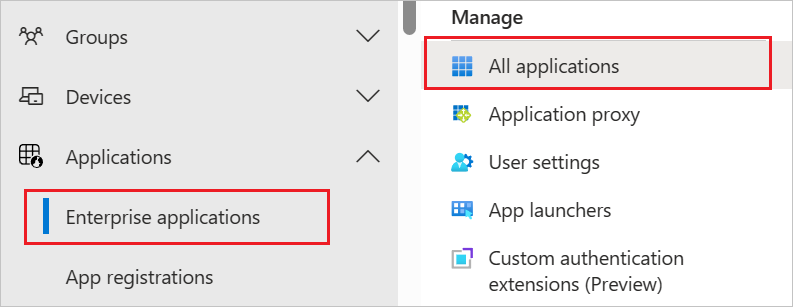
In the applications list, select Smallstep SSH.
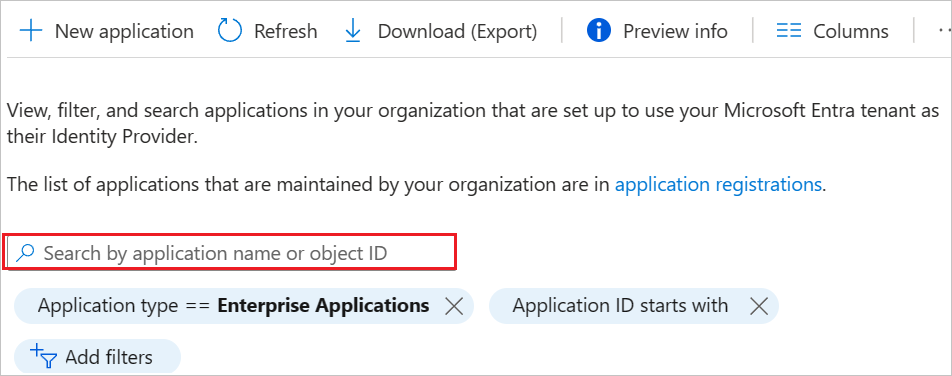
Select the Provisioning tab.
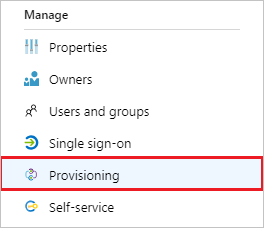
Set the Provisioning Mode to Automatic.

Under the Admin Credentials section, input your Smallstep SSH Tenant URL and Secret Token. Click Test Connection to ensure Microsoft Entra ID can connect to Smallstep SSH. If the connection fails, ensure your Smallstep SSH account has Admin permissions and try again.
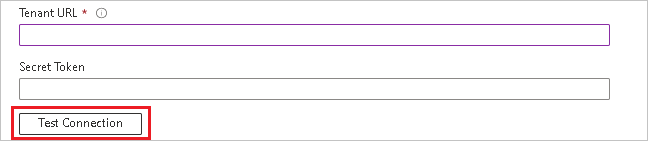
In the Notification Email field, enter the email address of a person or group who should receive the provisioning error notifications and select the Send an email notification when a failure occurs check box.

Select Save.
Under the Mappings section, select Synchronize Microsoft Entra users to Smallstep SSH.
Review the user attributes that are synchronized from Microsoft Entra ID to Smallstep SSH in the Attribute-Mapping section. The attributes selected as Matching properties are used to match the user accounts in Smallstep SSH for update operations. If you choose to change the matching target attribute, you will need to ensure that the Smallstep SSH API supports filtering users based on that attribute. Select the Save button to commit any changes.
| Attribute | Type | Supported For Filtering |
|---|---|---|
| userName | String | ✓ |
| active | Boolean | |
| displayName | String | |
| emails[type eq "work"].value | String | |
| name.givenName | String | |
| name.familyName | String |
Under the Mappings section, select Synchronize Microsoft Entra groups to Smallstep SSH.
Review the group attributes that are synchronized from Microsoft Entra ID to Smallstep SSH in the Attribute-Mapping section. The attributes selected as Matching properties are used to match the groups in Smallstep SSH for update operations. Select the Save button to commit any changes.
| Attribute | Type | Supported For Filtering |
|---|---|---|
| displayName | String | ✓ |
| members | Reference |
To configure scoping filters, refer to the following instructions provided in the Scoping filter article.
To enable the Microsoft Entra provisioning service for Smallstep SSH, change the Provisioning Status to On in the Settings section.

Define the users and/or groups that you would like to provision to Smallstep SSH by choosing the desired values in Scope in the Settings section.

When you are ready to provision, click Save.
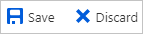
This operation starts the initial synchronization cycle of all users and groups defined in Scope in the Settings section. The initial cycle takes longer to perform than subsequent cycles, which occur approximately every 40 minutes as long as the Microsoft Entra provisioning service is running.
Once you've configured provisioning, use the following resources to monitor your deployment:
συμβάν
9 Απρ, 3 μ.μ. - 10 Απρ, 12 μ.μ.
Κωδικοποιήστε το μέλλον με τεχνητή νοημοσύνη και συνδεθείτε με συναδέλφους java και ειδικούς στο JDConf 2025.
Εγγραφή τώραΕκπαίδευση
Διαδρομή εκμάθησης
Configure and govern entitlement with Microsoft Entra ID SC-5008 - Training
Use Microsoft Entra to manage access by using entitlements, access reviews, privileged access tools, and monitor access events. (SC-5008)
Πιστοποίηση
Microsoft Certified: Identity and Access Administrator Associate - Certifications
Demonstrate the features of Microsoft Entra ID to modernize identity solutions, implement hybrid solutions, and implement identity governance.