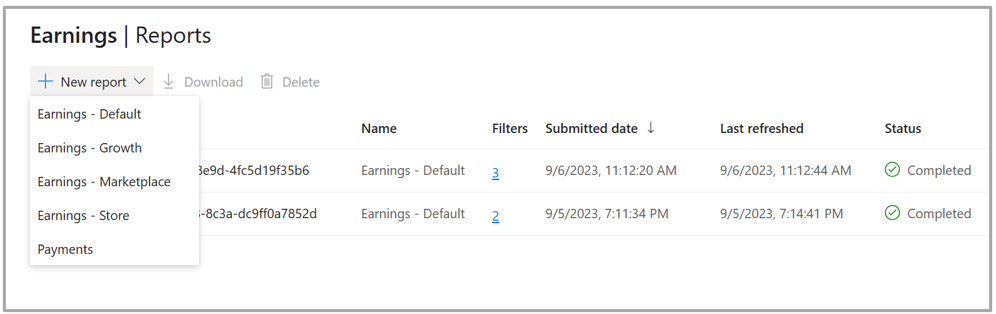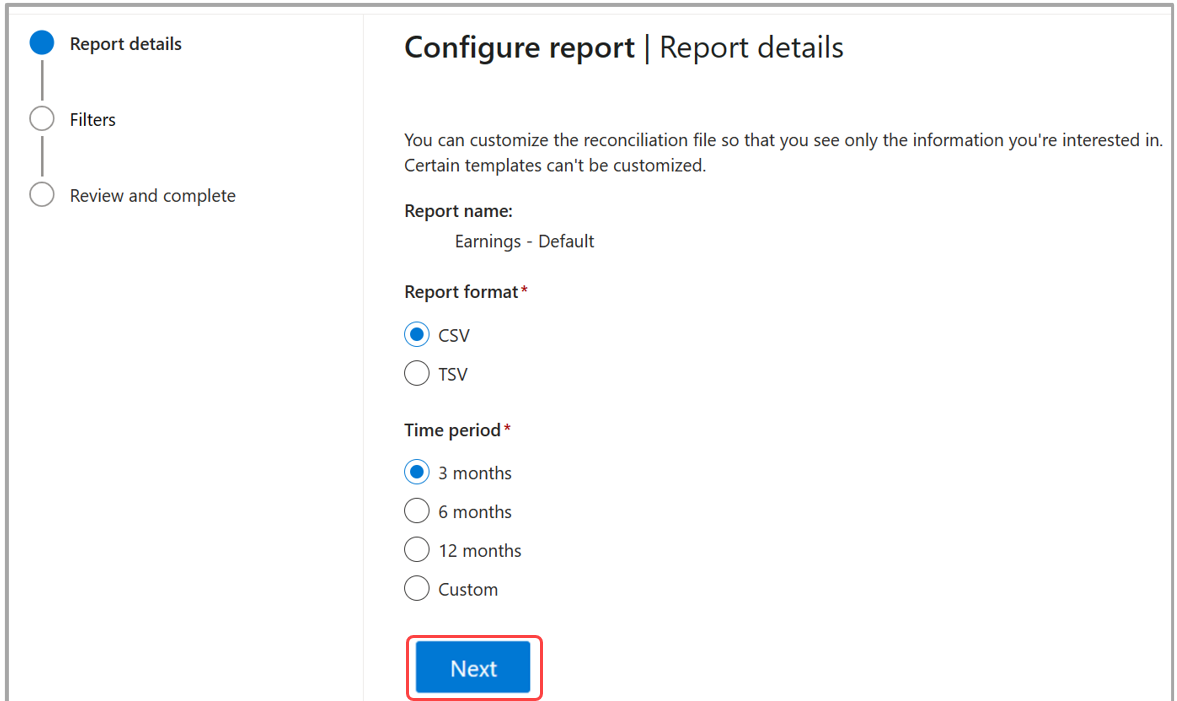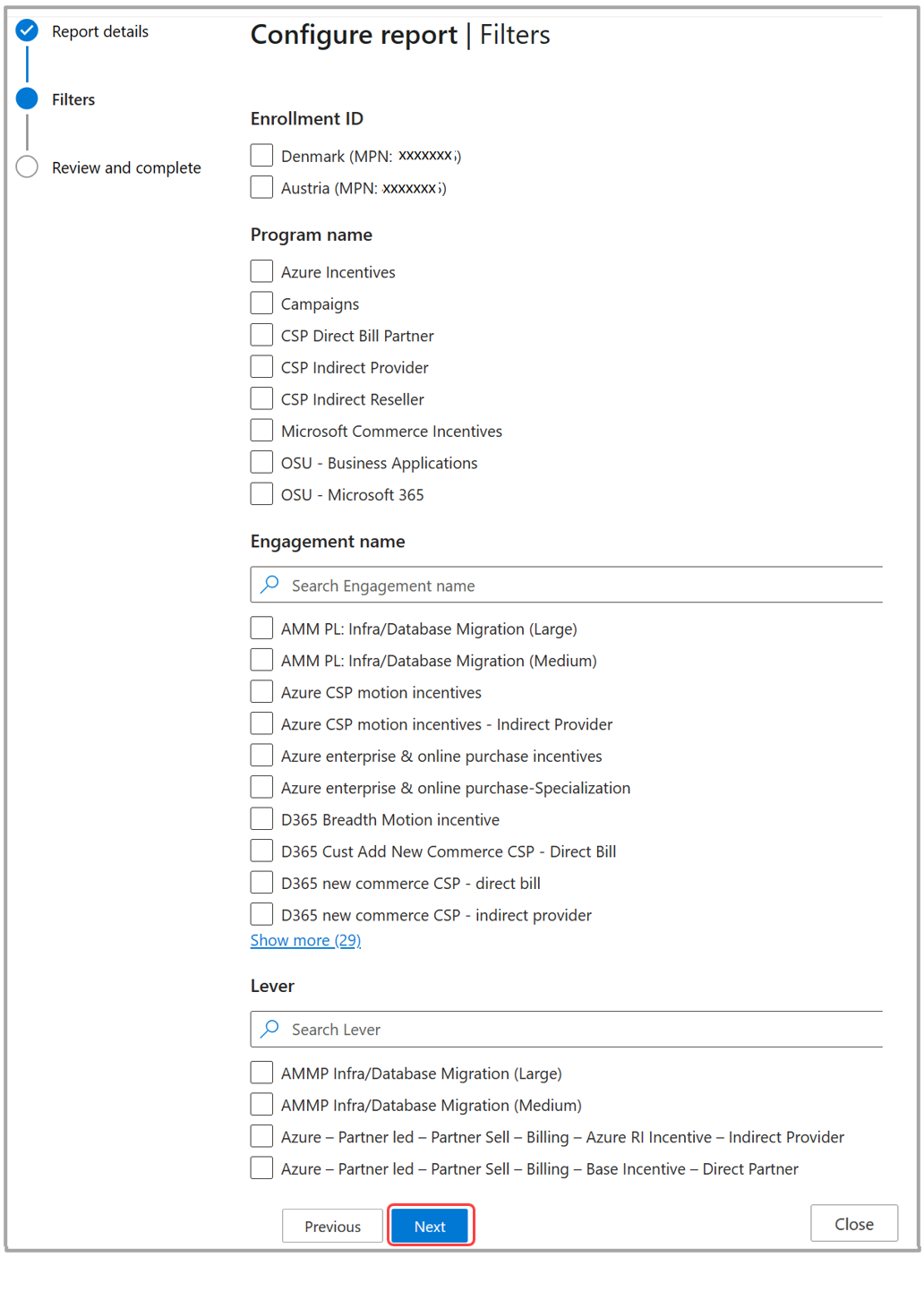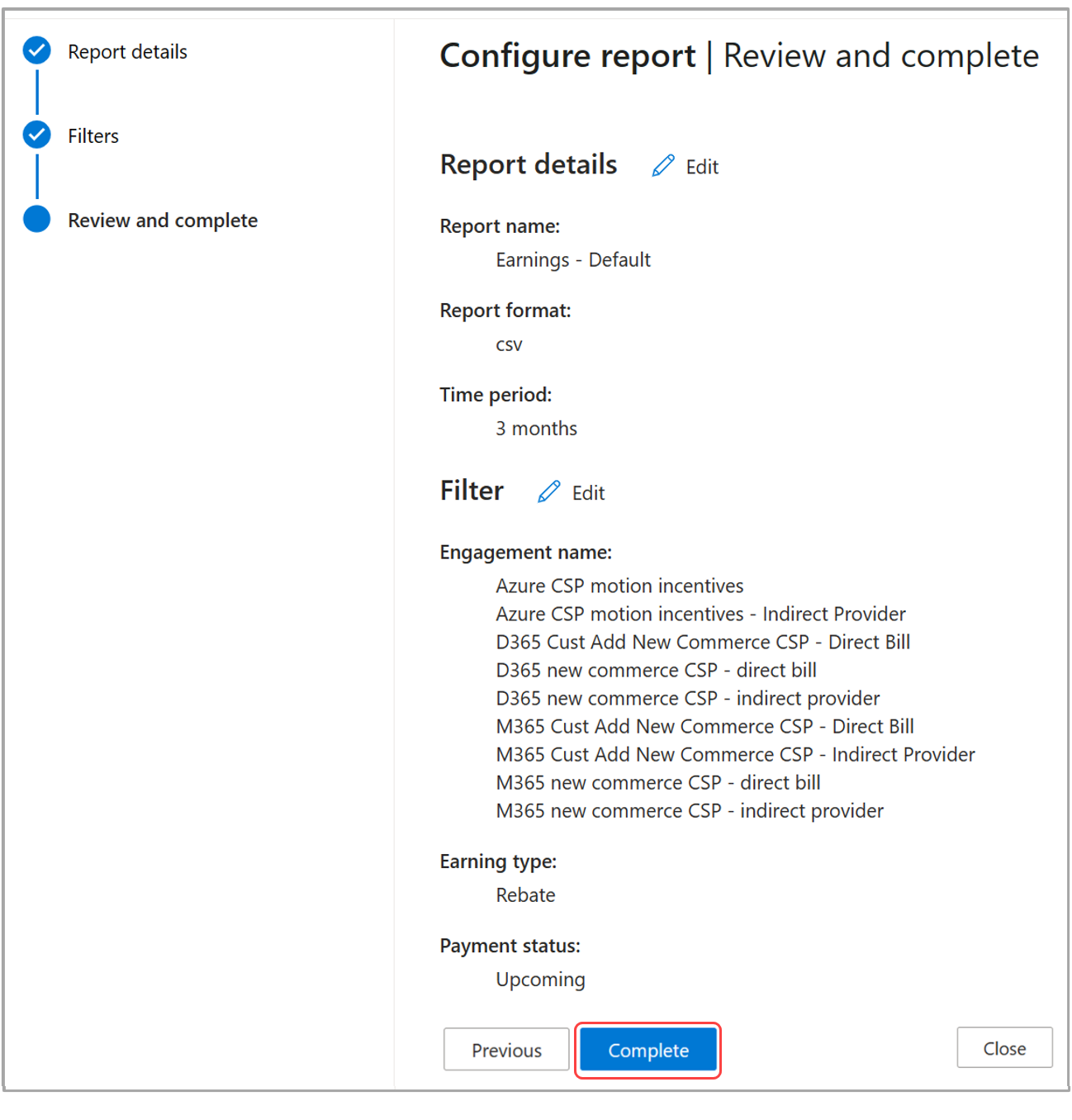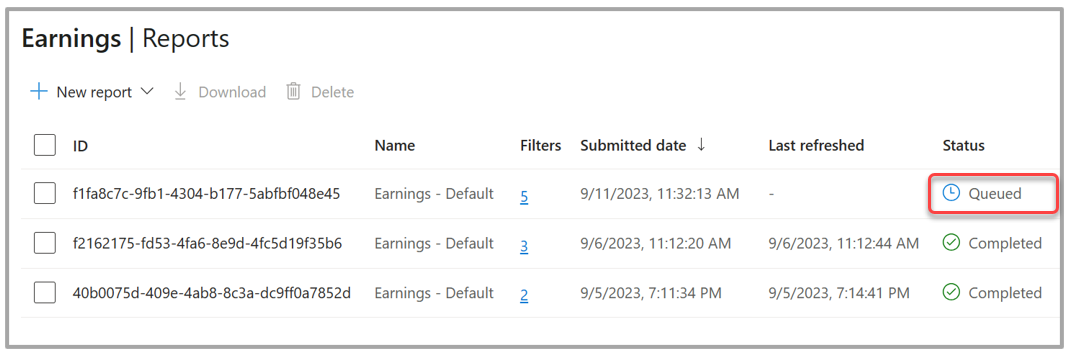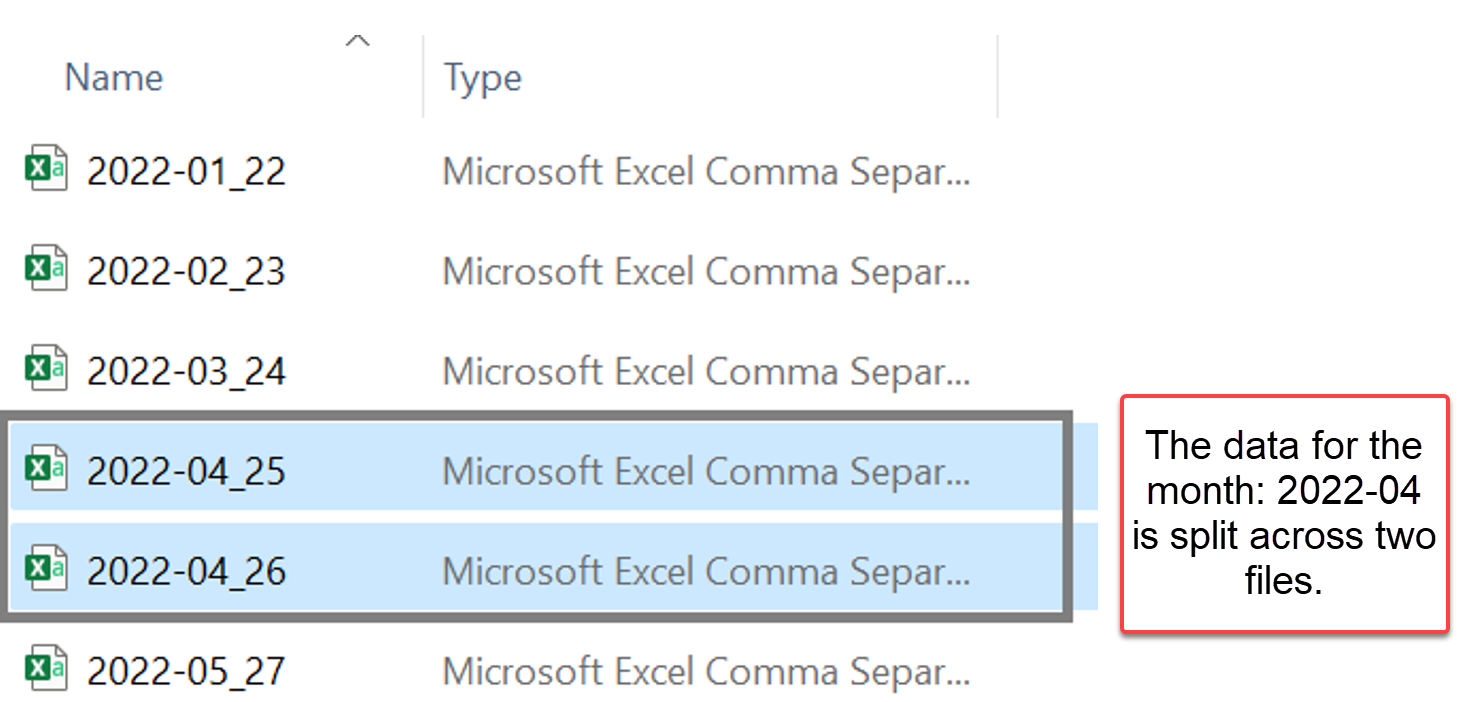Earnings - Reports overview in Partner Center
Appropriate roles: Incentives: Incentives admin | Incentives user; Marketplace/Store: Financial contributor
The Reports page is the download hub of all reports available in the various pages of the Earnings workspace.
You can download reports that were created in either the Earnings or Revenue page with the desired filters applied. Or, you can create new reports from this page using the New report option.
To start a new report download:
Sign in to Partner Center and select Earnings > Reports.
Select a report from the New report dropdown.
Report name Purpose Applicability Earnings - Default Contains earnings, payment, and associated reconciliation details. Template includes incentive-specific, store-specific, and marketplace-specific attributes. See Earnings default schema. For all incentive programs, store and marketplace programs Earnings - Growth Contains earning, payment, and associated reconciliation details for incentives levers that measure growth. See Earnings growth schema. For incentive programs, growth levers only Earnings - Marketplace Contains earnings, payment, and associated reconciliation details. Template includes marketplace specific attributes only. See Earnings marketplace schema. For marketplace program only. Earnings - Store Contains earnings, payment, and associated reconciliation details. Template includes store specific attributes only. See Earnings store schema. For store programs only Payments Contains payment order details only. See more about payments. For all incentive, store and marketplace programs. Ineligible revenue usage Contains transaction/usage reconciliation information for $/MAU that became ineligible for Microsoft commerce incentives. See Ineligible revenue usage schema. For Microsoft commerce incentives only. MaxCapBalance MaxCapBalance report shows the maximum cap balance, the total earnings, and the balance available with the required attributes at which level the max cap scope is defined. Microsoft commerce incentives only. Choose the format and time period for the report to be downloaded, then select Next.
Choose the filters to apply and select Next.
Review details and select Complete. This queues the report to be downloaded.
Wait for the report to move from the Queued state to the Completed state. Then, select the checkbox next to the report you want to download, and select Download.
If the Status shows as failed, retry in a few minutes.
Find the downloaded file or files. Compressed download files are organized as follows:
- If the total record count for the export request results in less than or equal to 50,000, a single file is produced.
- If the total record count for the export result set is greater than 50,000 and less than or equal to 500,000, the files are split by each earning month, up to the maximum file size limit of 1 GB.
- If the total record count for a month is > 500,000, the export might result in multiple files, up to the maximum file size limit of 1 GB.
You can also get the earnings, payouts, and the corresponding transactional details through an API, through a .CSV file. To learn more, see Manage earnings - Partner app developer. API support isn't yet available for ineligible revenue usage details.