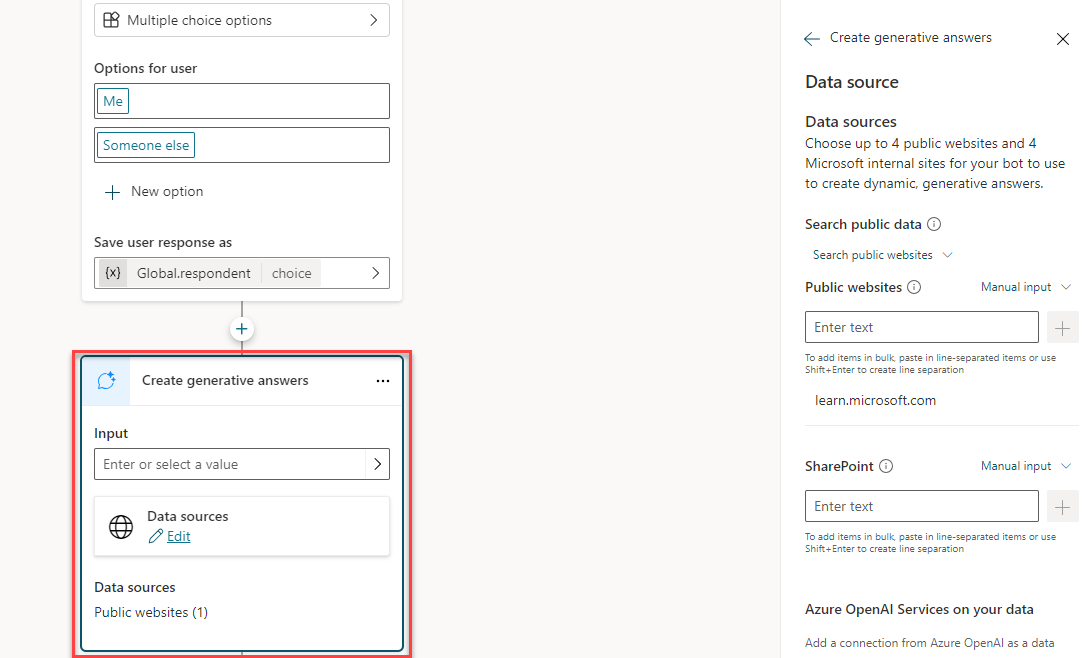Create topics for existing support content
As AI technology advances, it's providing organizations with multiple opportunities to provide more and better ways to enhance productivity and guide employees. Copilot Studio allows you to use Generative answers in multiple ways. Once you are in Copilot studio, generative AI capabilities can be accessed by selecting Generative AI from the Settings menu.
With Copilot studio, you can use Generative AI capabilities to do the following:
Use generative answers as fallback: Allows you to use generative answers as a fallback in instances where your copilot is unable to find a relevant answer to the user's question.
Insert generative answers into Topics: Allows you to integrate Generative AI into your topics by using the generative answer node.
Use Copilot to create copilots and topics: Copilot allows you to provide a brief description of the copilot or topic that you want to create, and it builds it out for you.
Use generative answers as a fallback
In the past, if a copilot were unable to determine a user's intent, it would ask them to rephrase their question. If the copilot were unable to identify a topic after two prompts, it would escalate to a live agent.
With generative answers, Microsoft Copilot Studio allows your copilot to find and present information from multiple sources, internal or external, without created topics. This allows you to use generative answers as primary information sources or as a fallback source when authored topics can't answer a user's query. As a result, this dramatically reduces the time it takes to create and deploy a functional copilot, removing the need to manually author multiple topics that might not address all customer questions.
All copilots include a Conversational boosting topic. This topic runs when your copilot is unable to identify a topic that addresses the user's question.
The first thing you need to identify when using generative AI is the knowledge sources that are used to populate your answers. You can define the knowledge sources you want to use, on the Knowledge tab.
As of the publication of this course the following knowledge sources are available.
External resources:
Public websites: Allows you to connect to public websites as a source for real-time answers.
Files: Allows you to upload different files as knowledge sources. The contents of the uploaded files are searched for results.
SharePoint: Allows you to connect your organizations SharePoint site as a knowledge sources.
Dataverse (Preview): Allow you to connect to your organizations Microsoft Dataverse instance as a source of knowledge.
Important
Additional enterprise data sources such as Azure SQL, Salesforce, CSV files, and more are currently in Preview.
The Generative AI page in Copilot Studio allows you to tailor the generative capabilities of your copilot. It provides you with different options for configuring Generative AI in your copilot. You can access the Generative AI configuration page by going to Settings > Generative AI.
On the Generative AI settings page, you can define the following:
How your copilot interacts with people: This defines how you want answers to be populated for people who are interacting with your copilot. You can select from the following:
Classic: This uses topics that you build to respond to trigger phrases. Actions that can only be called from inside a topic.
Generative (preview) - This uses generative AI to respond to the users' questions with the best combination of defined actions, topics, and knowledge
How strict should the content moderation be: Allows you to specify how relevant you want the answers that are generated to be. You can choose from the following options:
Low – More creative: The answers generated are pooled from more sources, and might not be the most relevant answers.
Medium – More balanced: They answer generated come from a smaller more relevant pool of data.
High – More precise: This provides the most relevant and precise answers. This option also increases the likely hood that it's unable to find a relevant answer.
To learn more about generative answers, see: Generative answers as a fallback.
To learn more about content moderation, see: Content moderation.
To learn more about content moderation, see: Content moderation.
Website & SharePoint URLs
To provide your copilot with a wider range of knowledge, you can provide URLs to different websites and SharePoint sites. The URL is used to represent the scope of the content that is used to generate responses. To maximize the amount of data your copilot has access to, there are multiple things to consider.
URLs can have up to two levels of depth / subpaths indicated by a forward slash.
The following items, represent examples of valid URLs:
www.contoso.comwww.fabrikam.com/engines/rotarywww.fabrikam.com/engines/rotary/
An example of an invalid URL would be:
www.fabrikam.com/engines/rotary/dual-shaft
While you're limited to up to two subdomains in the URL that doesn't necessarily
mean that you're limited to two subdomains in your results. Any publicly
viewable content in the URL you specify (including subdomains under a top-level
domain) generates content for your copilot. For example, If you were to enter
www.fabrikam.com as your URL, data from www.fabrikam.com/engines/rotary, and
www.fabrikam.com/engines/rotary/dual-shaft would be looked at to potentially
be returned as results.
Another consideration is how to specify the domain. If you enter something like
use www.fabrikam.com (the www exists), only content from the www is
returned. Content located on news.fabrikam.com (the www doesn't exist) isn't
used, since news. Is a subdomain under the top-level domain fabrikam.com?
If instead, you were to enter fabrikam.com, then content on www.fabrikam.com
and content from news.fabrikam.com is used, since they both sit under the
top-level domain fabrikam.com.
Other items to consider include:
Social network & forum URLs: Your copilot might generate nonsensical, irrelevant, or inappropriate answers if you use a forum or social network site as your URL. Therefore, community content on social networks often increases the risk of more answers being rejected.
Search engine URLs: Don't include URLs of search engines like bing.com, as they don't provide useful responses.
SharePoint: SharePoint URLs can be added.
- It's recommended to omit https:// from the URL. Recognized SharePoint URLs are from the sharepoint.com domain. SharePoint site URLs can't be more than two levels deep. Content from aspx files on SharePoint won't be used to generate answers.
For more information on URLs, see: URL considerations.
Uploading documents
Another option you can use as a data source for generative answers is to upload your own documents for your copilot. The documents are used across your copilot; however, you do have the ability to specify any nodes that shouldn't be used in the uploaded documents.
Once uploaded, when a copilot user asks a question, and the copilot doesn't have a defined topic to use, the copilot generates an answer from your uploaded documents. The copilot uses generative AI to answer the user's question and provides an answer in a conversational style. Uploaded documents are stored securely in Dataverse. The number of documents you can upload is only limited by the available file storage for your Dataverse environment, and the maximum size per file is 512 MB.
Important
Uploaded file content is available to anyone chatting with the copilot, regardless of file permissions or access controls.
To learn details about supported file types and sizes, see: Use uploaded documents for generative answers.
Use generative answers with search and summarize content
Once you have defined the content that you want to use with generative AI, that data is used for fallback generative answers. However, you might find scenarios where generative answers would be helpful within specific topics of your copilot. You can accomplish this by using the Create generative answers node. This special node allows you to specify additional sources that are searched based on your inputs. Information sources defined in the Generative answers node override sources you specified at the copilot level, which functions as a fallback.
Generative answers can be added to a topic, by selecting the plus icon to open the new node menu, and under Advanced, selecting Generative answers. This creates a new node called Create generative answers.
Any item that is defined as a knowledge source can be used as a knowledge source for individual topics. Initially, all defined knowledge sources are available, but you can control which knowledge sources you want to use.
You have the following options available:
Search only selected sources: Allows you to specify which configured knowledge sources you want to use for this topic.
Allow AI to use its own general knowledge: AI uses public websites to identify answers that might best meet the criteria.
Content Moderation: Allows you to specify the content moderation settings that you want to use for this topic. These are separate from the Content moderation settings that you defined at the copilot level.