Personalize Teams with apps
Microsoft Teams for Education is a hub for all the work educators do with faculty and learners. Having one location for everything the team needs supports efficiency and productivity. Every team includes essential tools, including Posts and Files. Educators and administrators can enhance the team’s efficiency by adding tools and resources.
To personalize the team and streamline its workflow, educators can add apps and extra resources as a tab in a channel. Tabs are like bookmarks for team members—they make it easy to find the resources everyone needs. Pin Word documents, PowerPoint presentations, Excel spreadsheets, Flips, Forms, Streams, and more.
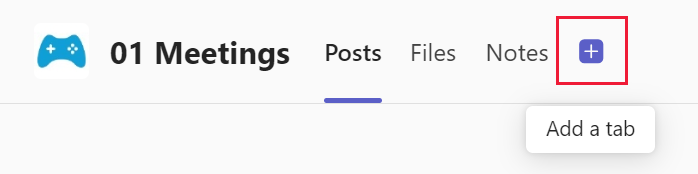
Faculty frequently need to refer to or collaborate on files. Staff also often use certain tools regularly. Pinning these resources as a tab helps educators, administrators, and staff work efficiently.
A few examples of ways administrators and staff can use tabs include:
- Pinning a Word document about testing protocols that faculty frequently reference
- Adding a Forms survey to review parent opinions about an upcoming school event
- Sharing an Excel spreadsheet to manage the school’s field trips budget
Additionally, learners need diverse learning opportunities to construct their own knowledge. Educators often provide learners with learning sources to create these opportunities. Sometimes, it can be difficult to keep learners on task or ensure they all find the same resource.
Adding resources as a tab in a class team simplifies the sharing of external sources. The tabbed app or website embeds into the team, allowing learners to interact with it directly inside their class team or open it in a web browser. Either way, the tab guarantees that learners access the specific content they need.
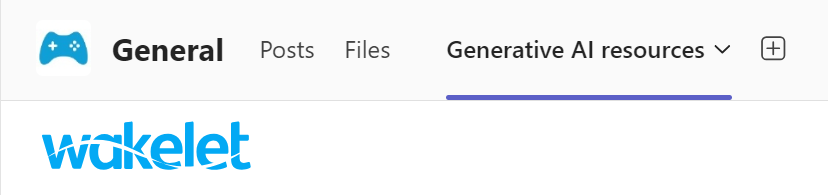
Educators can use tabs to:
- Add an online textbook that learners access daily
- Add a Wakelet collection to guide learners’ research
- Integrate a Moodle course that they’re already using with learners
- Share MakeCode programs directly