Troubleshoot Kerberos failures in Internet Explorer
This article helps you isolate and fix the causes of various errors when you access websites that are configured to use Kerberos authentication in Internet Explorer. The number of potential issues is almost as large as the number of tools that are available to solve them.
Common symptom when Kerberos fails
You try to access a website where Windows Integrated Authenticated has been configured and you expect to be using the Kerberos authentication protocol. In this situation, your browser immediately prompts you for credentials, as follows:

Although you enter a valid user name and password, you're prompted again (three prompts total). Then, you're shown a screen that indicates that you aren't allowed to access the desired resource. The screen displays an HTTP 401 status code that resembles the following error:
Not Authorized
HTTP Error 401. The requested resource requires user authentication.
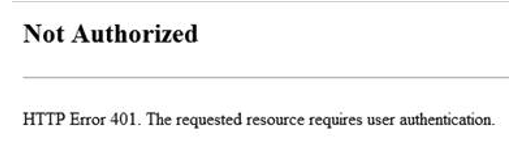
On the Microsoft Internet Information Services (IIS) server, the website logs contain requests that end in a 401.2 status code, such as the following log:
#Fields: date time s-ip cs-method cs-uri-stem cs-uri-query s-port cs-username c-ip cs(User-Agent) cs(Referer) sc-status sc-substatus sc-win32-status time-taken
DateTime IP GET /whoami.aspx - 80 – IP Mozilla/4.0+(compatible;+MSIE+7.0;+Windows+NT+10.0;+WOW64;+Trident/7.0;+.NET4.0C;+.NET4.0E;+.NET+CLR+2.0.50727;+.NET+CLR+3.0.30729;+.NET+CLR+3.5.30729) - 401 2 5 1270
DateTime IP GET /whoami.aspx - 80 - IP Mozilla/4.0+(compatible;+MSIE+7.0;+Windows+NT+10.0;+WOW64;+Trident/7.0;+.NET4.0C;+.NET4.0E;+.NET+CLR+2.0.50727;+.NET+CLR+3.0.30729;+.NET+CLR+3.5.30729) - 401 2 5 8
Or, the screen displays a 401.1 status code, such as the following log:
#Fields: date time s-ip cs-method cs-uri-stem cs-uri-query s-port cs-username c-ip cs(User-Agent) cs(Referer) sc-status sc-substatus sc-win32-status time-taken
DateTime IP GET /whoami.aspx - 80 - IP Mozilla/4.0+(compatible;+MSIE+7.0;+Windows+NT+10.0;+WOW64;+Trident/7.0;+.NET4.0C;+.NET4.0E;+.NET+CLR+2.0.50727;+.NET+CLR+3.0.30729;+.NET+CLR+3.5.30729) - 401 2 5 105
DateTime IP GET /whoami.aspx - 80 - IP Mozilla/4.0+(compatible;+MSIE+7.0;+Windows+NT+10.0;+WOW64;+Trident/7.0;+.NET4.0C;+.NET4.0E;+.NET+CLR+2.0.50727;+.NET+CLR+3.0.30729;+.NET+CLR+3.5.30729) - 401 1 2148074245 18
Determine whether Kerberos is used
When you troubleshoot Kerberos authentication failure, we recommend that you simplify the configuration to the minimum. That is, one client, one server, and one IIS site that's running on the default port. Additionally, you can follow some basic troubleshooting steps. For example, use a test page to verify the authentication method that's used. If you use ASP.NET, you can create this ASP.NET authentication test page.
If you're using classic ASP, you can use the following Testkerb.asp page:
<%
authType=UCase(Request.ServerVariables("AUTH_TYPE"))
authHeader=Request.ServerVariables("HTTP_AUTHORIZATION")
response.write " Authentication Method : " & authType & "<BR>"
LenAuthHeader = len(authHeader)
response.write " Protocol : "
if Len(authType ) =0 then response.write " Anonymous" else if authType<>"NEGOTIATE" then response.write authType else if LenAuthHeader>1000 then response.write "Kerberos" else response.write "NTLM"
%>
You can also use the following tools to determine whether Kerberos is used:
- Fiddler
- HttpWatch
- Network Monitor
- The developer tools in your browser
For more information about how such traces can be generated, see client-side tracing.
When Kerberos is used, the request that's sent by the client is large (more than 2,000 bytes), because the HTTP_AUTHORIZATION header includes the Kerberos ticket. The following request is for a page that uses Kerberos-based Windows Authentication to authenticate incoming users. The size of the GET request is more than 4,000 bytes.

If the NTLM handshake is used, the request will be much smaller. The following client-side capture shows an NTLM authentication request. The GET request is much smaller (less than 1,400 bytes).

After you determine that Kerberos authentication is failing, check each of the following items in the given order.
Things to check if Kerberos authentication fails
The following sections describe the things that you can use to check if Kerberos authentication fails.
Are the client and server in the same domain
Using Kerberos requires a domain, because a Kerberos ticket is delivered by the domain controller (DC). Advanced scenarios are also possible where:
- The client and server aren't in the same domain, but in two domains of the same forest.
- The client and server are in two different forests.
These possible scenarios are discussed in the Why does Kerberos delegation fail between my two forests although it used to work section of this article.
Is IIS configured to use integrated authentication
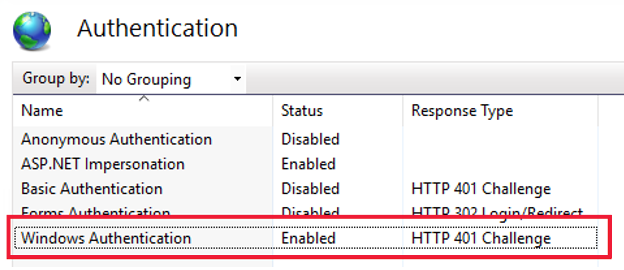
Is integrated authentication enabled in Internet Explorer
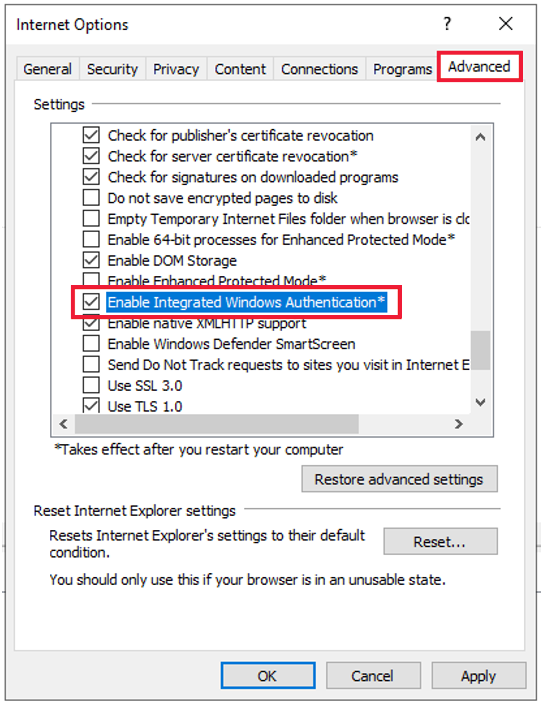
Does the URL that's used resolve to a security zone for which credentials can be sent
Always run this check for the following sites:
- Sites that are matched to the Local Intranet zone of the browser.
- Sites in the Trusted Sites zone.
You can check in which zone your browser decides to include the site. To do so, open the File menu of Internet Explorer, and then select Properties. The Properties window will display the zone in which the browser has decided to include the site that you're browsing to.
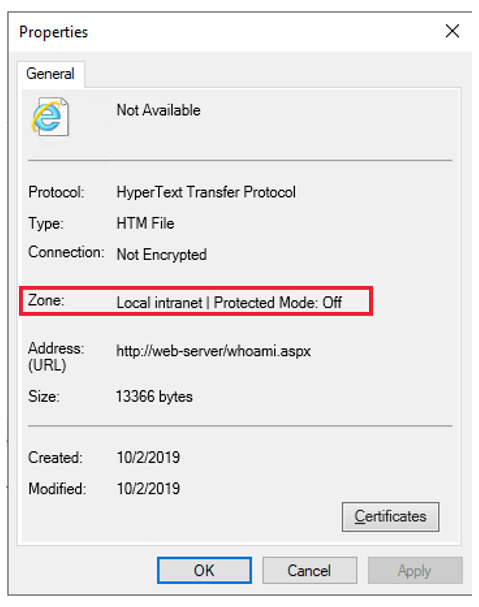
You can check whether the zone in which the site is included allows Automatic logon. To do so, open the Internet options menu of Internet Explorer, and select the Security tab. After you select the desired zone, select the Custom level button to display the settings and make sure that Automatic logon is selected. (Typically, this feature is turned on by default for the Intranet and Trusted Sites zones).
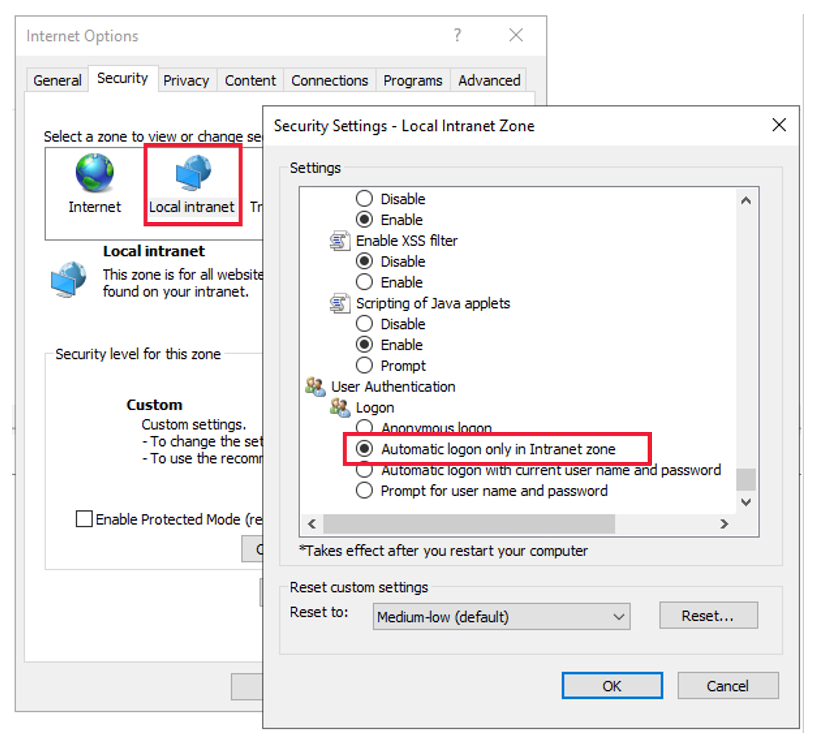
Note
Even through this configuration is not common (because it requires the client to have access to a DC), Kerberos can be used for a URL in the Internet Zone. In this case, unless default settings are changed, the browser will always prompt the user for credentials. Kerberos delegation won't work in the Internet Zone. This is because Internet Explorer allows Kerberos delegation only for a URL in the Intranet and Trusted sites zones.
Is the IIS server configured to send the WWW-Authenticate: Negotiate header
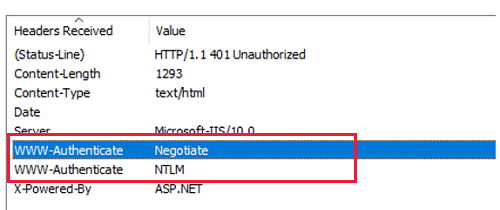
If IIS doesn't send this header, use the IIS Manager console to set the Negotiate header through the NTAuthenticationProviders configuration property. For more information, see Windows Authentication Providers <providers>. You can access the console through the Providers setting of the Windows Authentication details in the IIS manager.
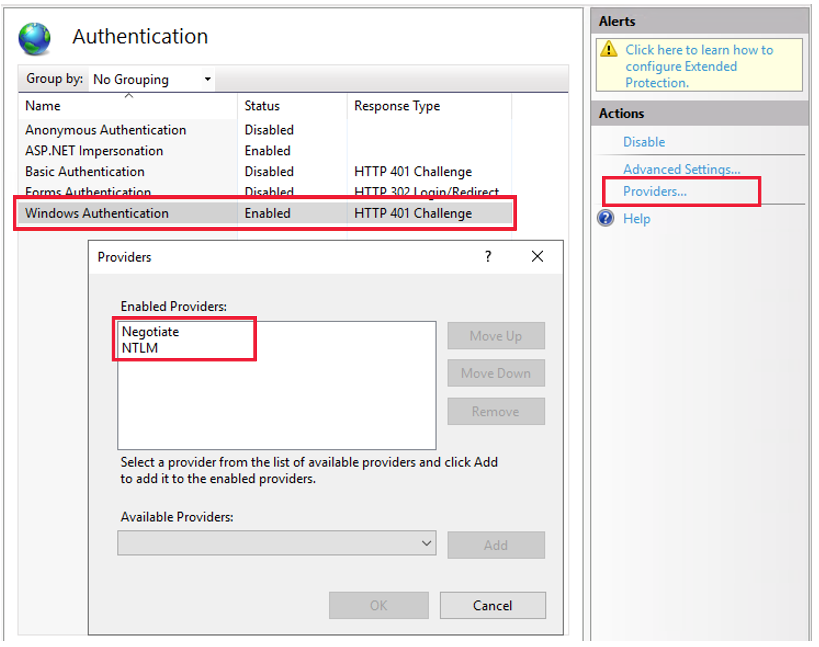
Note
By default, the NTAuthenticationProviders property is not set. This causes IIS to send both Negotiate and Windows NT LAN Manager (NTLM) headers.
Are the client and server installed on the same computer
By default, Kerberos isn't enabled in this configuration. To change this behavior, you have to set the DisableLoopBackCheck registry key. For more information, see KB 926642.
Can the client get a Kerberos ticket
You can use the Kerberos List (KLIST) tool to verify that the client computer can obtain a Kerberos ticket for a given service principal name. In this example, the service principal name (SPN) is http/web-server.
Note
KLIST is a native Windows tool since Windows Server 2008 for server-side operating systems and Windows 7 Service Pack 1 for client-side operating systems.
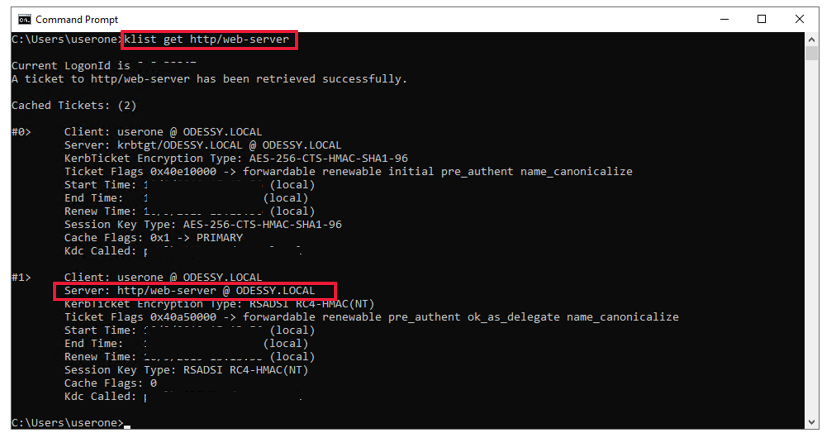
When the Kerberos ticket request fails, Kerberos authentication isn't used. NTLM fallback may occur, because the SPN requested is unknown to the DC. If the DC is unreachable, no NTLM fallback occurs.
To declare an SPN, see the following article:
How to use SPNs when you configure Web applications that are hosted on Internet Information Services.
Does the web server use a port other than default (80)
By default, Internet Explorer doesn't include the port number information in the SPN that's used to request a Kerberos ticket. It can be a problem if you use IIS to host multiple sites under different ports and identities. In this configuration, Kerberos authentication may work only for specific sites even if all SPNs have been correctly declared in Active Directory. To fix this issue, you must set the FEATURE_INCLUDE_PORT_IN_SPN_KB908209 registry value. (See the Internet Explorer feature keys section for information about how to declare the key.) This setting forces Internet Explorer to include the port number in the SPN that's used to request the Kerberos ticket.
Does Internet Explorer use the expected SPN
If a website is accessed by using an alias name (CNAME), Internet Explorer first uses DNS resolution to resolve the alias name to a computer name (ANAME). The computer name is then used to build the SPN and request a Kerberos ticket. Even if the URL that's entered in the Internet Explorer address bar is http://MYWEBSITE, Internet Explorer requests an SPN for HTTP/MYSERVER if MYWEBSITE is an alias (CNAME) of MYSERVER (ANAME). You can change this behavior by using the FEATURE_USE_CNAME_FOR_SPN_KB911149 registry key. (See the Internet Explorer feature keys for information about how to declare the key.)
A Network Monitor trace is a good method to check the SPN that's associated with the Kerberos ticket, as in the following example:
- Http: Request, GET /whoami.aspx , Using GSS-API Authorization
Command: GET
- URI: /whoami.aspx
Location: /whoami.aspx
ProtocolVersion: HTTP/1.1
Accept: image/gif, image/jpeg, image/pjpeg, application/x-ms-application, application/xaml+xml, application/x-ms-xbap, */*
Accept-Language: en-US,en;q=0.5
UserAgent: Mozilla/4.0 (compatible; MSIE 7.0; Windows NT 10.0; WOW64; Trident/7.0; .NET4.0C; .NET4.0E; .NET CLR 2.0.50727; .NET CLR 3.0.30729; .NET CLR 3.5.30729)
Accept-Encoding: gzip, deflate
Host: web-server
Connection: Keep-Alive
- Authorization: Negotiate
- Authorization: Negotiate YIILcAYGKwYBBQUCoIILZDCCC2CgMDAuBgkqhkiC9xIBAgIGCSqGSIb3EgECAgYKKwYBBAGCNwICHgYKKwYBBAGCNwICCqKCCyoEggsmYIILIgYJKoZIhvcSAQICAQBuggsRMIILDaADAgEFoQMCAQ6iBwMFACAAAACjggRtYYIEaTCCBGWgAwIBBaEOGwxPREVTU1kuTE9DQUyiKjAooAMCAQKhITAfGwRIVFRQG
WhiteSpace:
- NegotiateAuthorization:
Scheme: Negotiate
- GssAPI: 0x1
- InitialContextToken:
+ ApplicationHeader:
+ ThisMech: SpnegoToken (1.3.6.1.5.5.2)
- InnerContextToken: 0x1
- SpnegoToken: 0x1
+ ChoiceTag:
- NegTokenInit:
+ SequenceHeader:
+ Tag0:
+ MechTypes: Prefer MsKerberosToken (1.2.840.48018.1.2.2)
+ Tag2:
+ OctetStringHeader:
- MechToken: 0x1
- MsKerberosToken: 0x1
- KerberosInitToken:
+ ApplicationHeader:
+ ThisMech: KerberosToken (1.2.840.113554.1.2.2)
- InnerContextToken: 0x1
- KerberosToken: 0x1
TokId: Krb5ApReq (0x100)
- ApReq: KRB_AP_REQ (14)
+ ApplicationTag:
+ SequenceHeader:
+ Tag0:
+ PvNo: 5
+ Tag1:
+ MsgType: KRB_AP_REQ (14)
+ Tag2: 0x1
+ ApOptions:
+ Tag3:
- Ticket: Realm: ODESSY.LOCAL, Sname: HTTP/web-server.odessy.local
+ ApplicationTag:
+ SequenceHeader:
+ Tag0:
+ TktVno: 5
+ Tag1:
+ Realm: ODESSY.LOCAL
+ Tag2: 0x1
+ Sname: HTTP/web-server.odessy.local
+ Tag3: 0x1
+ EncPart:
+ Tag4:
Does the application pool identity match the account associated with SPN
When a Kerberos ticket is sent from Internet Explorer to an IIS server, the ticket is encrypted by using a private key. The private key is a hash of the password that's used for the user account that's associated with the SPN. So only an application that's running under this account can decode the ticket.
The following procedure is a summary of the Kerberos authentication algorithm:
Internet Explorer determines an SPN by using the URL that's entered into the address bar.
The SPN is passed through a Security Support Provider Interface (SSPI) API (InitializeSecurityContext) to the system component that's in charge of Windows security (the Local Security Authority Subsystem Service (LSASS) process). At this stage, you can see that the Internet Explorer code doesn't implement any code to construct the Kerberos ticket. Internet Explorer calls only SSPI APIs.
LSASS uses the SPN that's passed in to request a Kerberos ticket to a DC. If the DC can serve the request (known SPN), it creates a Kerberos ticket. Then it encrypts the ticket by using a key that's constructed from the hash of the user account password for the account that's associated with the SPN. LSASS then sends the ticket to the client. As far as Internet Explorer is concerned, the ticket is an opaque blob.
Internet Explorer encapsulates the Kerberos ticket that's provided by LSASS in the
Authorization: Negotiateheader, and then it sends the ticket to the IIS server.IIS handles the request, and routes it to the correct application pool by using the host header that's specified.
The application pool tries to decrypt the ticket by using SSPI/LSASS APIs and by following these conditions:
If the ticket can be decrypted, Kerberos authentication succeeds. All services that are associated with the ticket (impersonation, delegation if ticket allows it, and so on) are available.
If the ticket can't be decrypted, a Kerberos error (KRB_AP_ERR_MODIFIED) is returned. This error is a generic error that indicates that the ticket was altered in some manner during its transport. So the ticket can't be decrypted. This error is also logged in the Windows event logs.
If you don't explicitly declare an SPN, Kerberos authentication works only under one of the following application pool identities:
- Network Service
- ApplicationPoolIdentity
- Another system account, such as LOCALSYSTEM or LOCALSERVICE
But these identities aren't recommended, because they're a security risk. In this case, the Kerberos ticket is built by using a default SPN that's created in Active Directory when a computer (in this case, the server that IIS is running on) is added to the domain. This default SPN is associated with the computer account. Under IIS, the computer account maps to Network Service or ApplicationPoolIdentity.
If your application pool must use an identity other than the listed identities, declare an SPN (using SETSPN). Then associate it with the account that's used for your application pool identity. A common mistake is to create similar SPNs that have different accounts. For example:
- SETSPN http/mywebsite UserAppPool1
- SETSPN http/mywebsite UserAppPool2
This configuration won't work, because there's no deterministic way to know whether the Kerberos ticket for the http/mywebsite SPN will be encrypted by using the UserAppPool1 or UserAppPool2 password. This configuration typically generates KRB_AP_ERR_MODIFIED errors. To determine whether you're in this bad duplicate SPNs' scenario, use the tools documented in the following article:
Why you can still have duplicate SPNs in AD 2012 R2 and AD 2016
From Windows Server 2008 onwards, you can also use an updated version of SETSPN for Windows that allows the detection of duplicate SPNs by using the setspn –X command when you declare a new SPN for your target account. For more information, see Setspn.
We also recommended that you review the following articles:
Kerberos Authentication problems – Service Principal Name (SPN) issues - Part 1
Kerberos Authentication problems – Service Principal Name (SPN) issues - Part 2
Kerberos Authentication problems – Service Principal Name (SPN) issues - Part 3
Does Kerberos authentication fail in IIS 7 and later versions even though it works in IIS 6
Kernel mode authentication is a feature that was introduced in IIS 7. It provides the following advantages:
- Performance is increased, because kernel-mode-to-user-mode transitions are no longer made.
- Kerberos ticket decoding is made by using the machine account not the application pool identity. This change lets you have multiple applications pools running under different identities without having to declare SPNs.
Warning
If an SPN has been declared for a specific user account (also used as application pool identity), kernel mode authentication can't decrypt the Kerberos ticket because it uses the machine account. This problem is typical in web farm scenarios. This scenario usually declares an SPN for the (virtual) NLB hostname. To prevent this problem, use one of the following methods:
- Disable Kernel mode authentication. (Not recommended from a performance standpoint.)
- Set useAppPoolCredentials to true. Doing so retains the performance benefit of kernel mode authentication, while allowing the Kerberos ticket to be decoded under the application pool identity. For more information, see Security Authentication <authentication>.
Why does delegation fail although Kerberos authentication works
In this scenario, check the following items:
The Internet Explorer Zone that's used for the URL. Kerberos delegation is allowed only for the Intranet and Trusted Sites zones. (In other words, Internet Explorer sets the
ISC_REQ_DELEGATEflag when it calls InitializeSecurityContext only if the zone that is determined is either Intranet or Trusted Sites.)The user account for the IIS application pool hosting your site must have the Trusted for delegation flag set within Active Directory.
If delegation still fails, consider using the Kerberos Configuration Manager for IIS. This tool lets you diagnose and fix IIS configurations for Kerberos authentication and for the associated SPNs on the target accounts. For more information, see the README.md. You can download the tool from here.
Why do I get bad performance when I use Kerberos authentication
Kerberos is a request-based authentication protocol in older versions of Windows Server, such as Windows Server 2008 SP2 and Windows Server 2008 R2. It means that the client must send the Kerberos ticket (that can be quite a large blob) with each request that's made to the server. It's contrary to authentication methods that rely on NTLM. By default, NTLM is session-based. It means that the browser will authenticate only one request when it opens the TCP connection to the server. Each subsequent request on the same TCP connection will no longer require authentication for the request to be accepted. In newer versions of IIS, from Windows 2012 R2 onwards, Kerberos is also session-based. Only the first request on a new TCP connection must be authenticated by the server. Subsequent requests don't have to include a Kerberos ticket.
You can change this behavior by using the authPersistNonNTLM property if you're running under IIS 7 and later versions. If the property is set to true, Kerberos will become session based. Otherwise, it will be request-based. It will have worse performance because we have to include a larger amount of data to send to the server each time. For more information, see Request based versus Session based Kerberos Authentication (or the AuthPersistNonNTLM parameter).
Note
It may not be a good idea to blindly use Kerberos authentication on all objects. Using Kerberos authentication to fetch hundreds of images by using conditional GET requests that are likely generate 304 not modified responses is like trying to kill a fly by using a hammer. Such a method will also not provide obvious security gains.
Why does Kerberos delegation fail between my two forests although it used to work
Consider the following scenario:
- The users of your application are located in a domain inside forest A.
- Your application is located in a domain inside forest B.
- You have a trust relationship between the forests.
In this scenario, the Kerberos delegation may stop working, even though it used to work previously and you haven't made any changes to either forests or domains. Kerberos authentication still works in this scenario. Only the delegation fails.
This problem might occur because of security updates to Windows Server that were released by Microsoft in March 2019 and July 2019. These updates disabled unconstrained Kerberos delegation (the ability to delegate a Kerberos token from an application to a back-end service) across forest boundaries for all new and existing trusts. For more information, see Updates to TGT delegation across incoming trusts in Windows Server.
Internet Explorer feature keys
These keys are registry keys that turn some features of the browser on or off. The keys are located in the following registry locations:
HKEY_USERS\<UserSID>\Software\Microsoft\Internet Explorer\Main\FeatureControl– if defined at the user levelHKEY_LOCAL_MACHINE\SOFTWARE\Microsoft\Internet Explorer\Main\FeatureControl\- if defined at the machine level
Feature keys should be created in one of these locations, depending on whether you want to turn the feature on or off:
- for all users on the computer
- for only a specific account
These keys should be created under the respective path. Inside the key, a DWORD value that's named iexplorer.exe should be declared. The default value of each key should be either true or false, depending on the desired setting of the feature. By default, the value of both feature keys, FEATURE_INCLUDE_PORT_IN_SPN_KB908209 and FEATURE_USE_CNAME_FOR_SPN_KB911149, is false. For completeness, here's an example export of the registry by turning the feature key to include port numbers in the Kerberos ticket to true:
[HKEY_LOCAL_MACHINE\SOFTWARE\Microsoft\Internet Explorer\Main\FeatureControl\FEATURE_INCLUDE_PORT_IN_SPN_KB908209]
"iexplore.exe"=dword:00000001
More information
Diagnostic pages for Windows Integrated Authentication troubleshooting