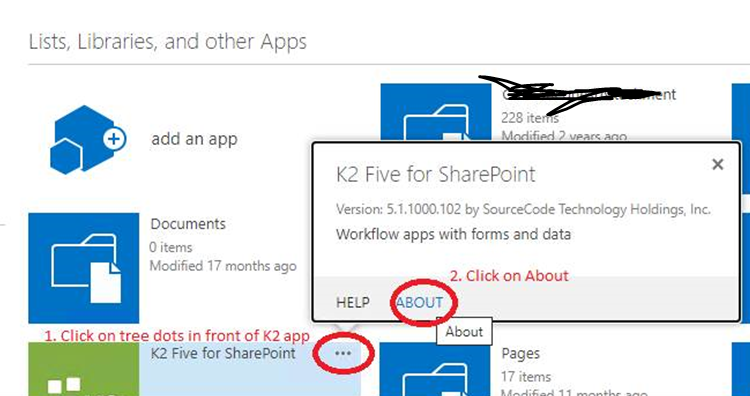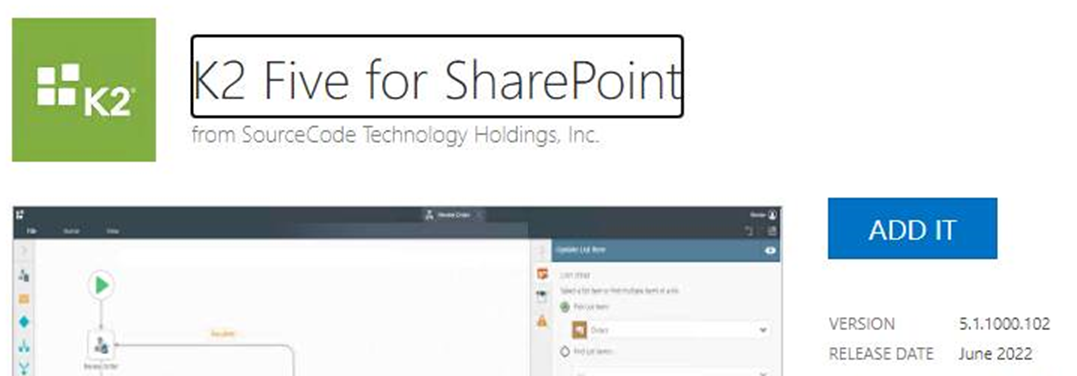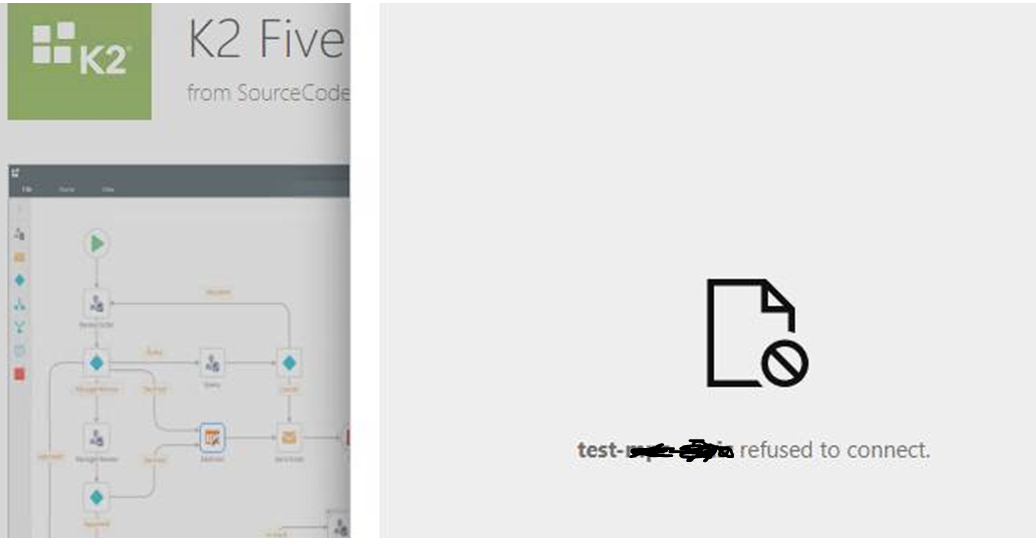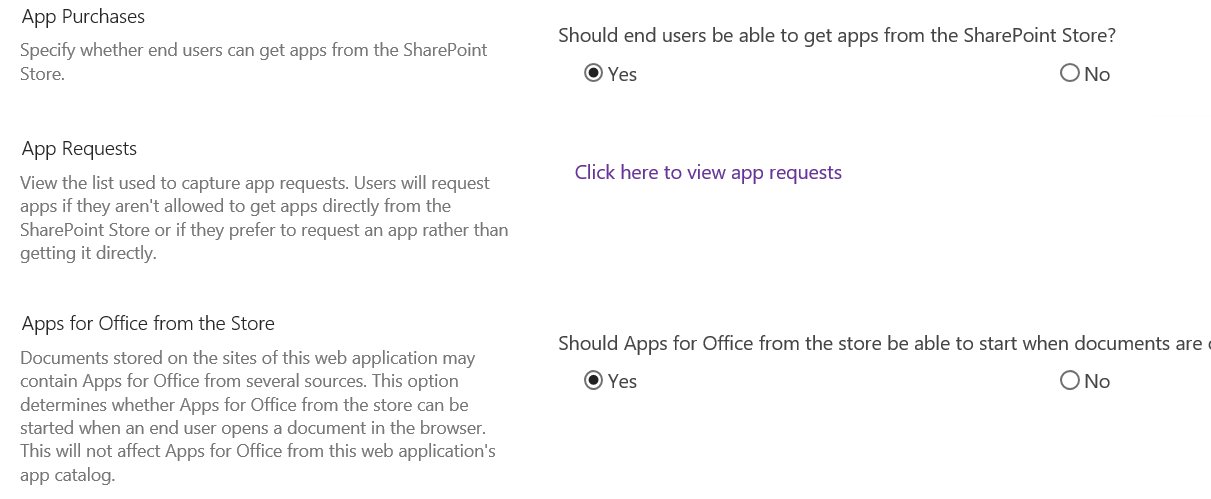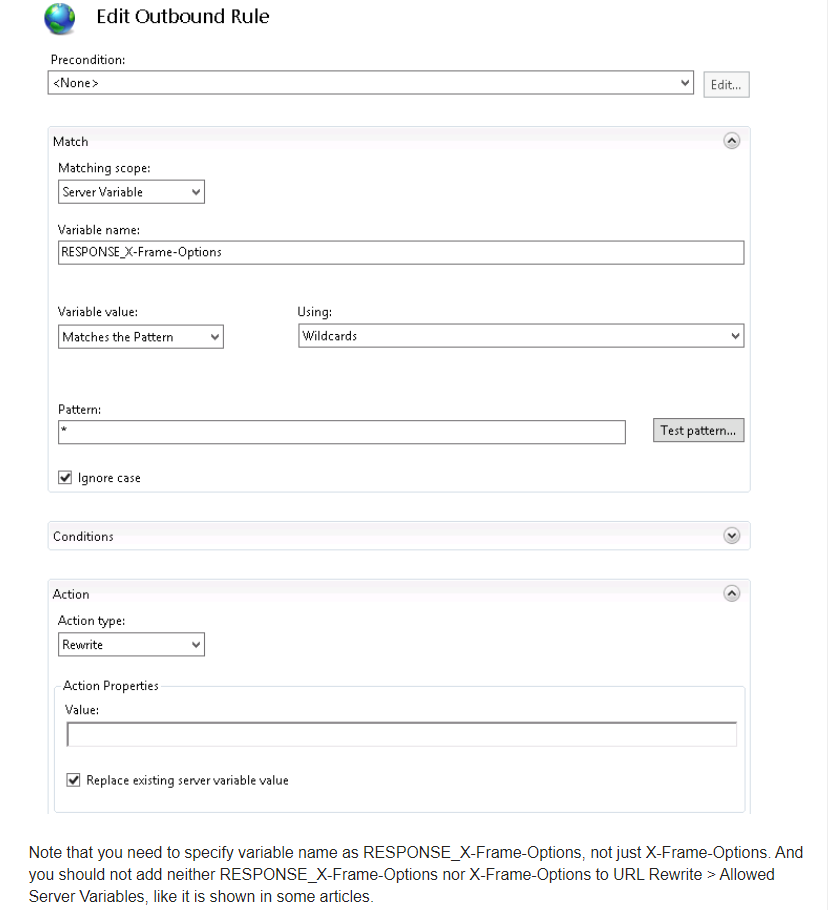Hi @shashank ,
I'm glad to hear you solve the problem ,if you have any issue about SharePoint, you are welcome to raise a ticket in this forum.
By the way, since the Microsoft Q&A community has a policy that "The question author cannot accept their own answer. They can only accept answers by others." and according to the scenario introduced here: Answering your own questions on Microsoft Q&A, I would make a brief summary of this thread:
['Refused to connect' error when trying to add app in SharePoint 2019]
Issue Symptom:
User is unable to add app in SharePoint 2019
Current status:
It's resolved by following Steps
First of all we need to install URL Rewrite IIS extension if it is not done yet. After that go to IIS Manager, select appropriate Sharepoint site and click URL Rewrite on the right side. Create new empty outbound rule like it is shown on the following picture:
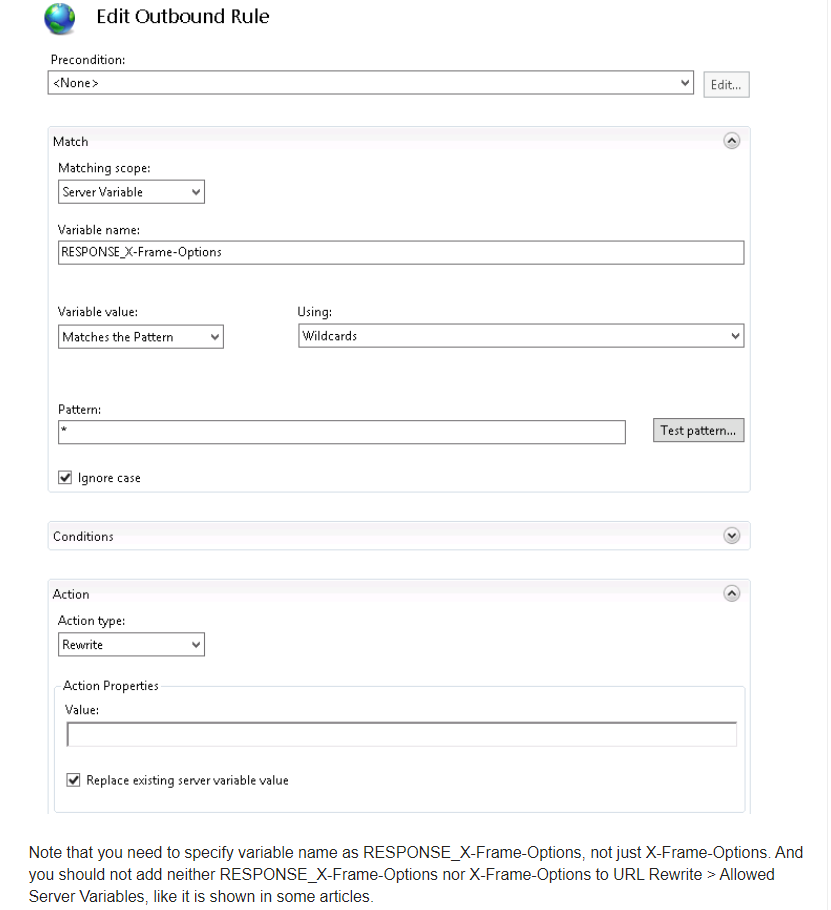
You could click the "Accept Answer" button for this summary to close this thread, and this can make it easier for other community member's to see the useful information when reading this thread. Thanks for your understanding!