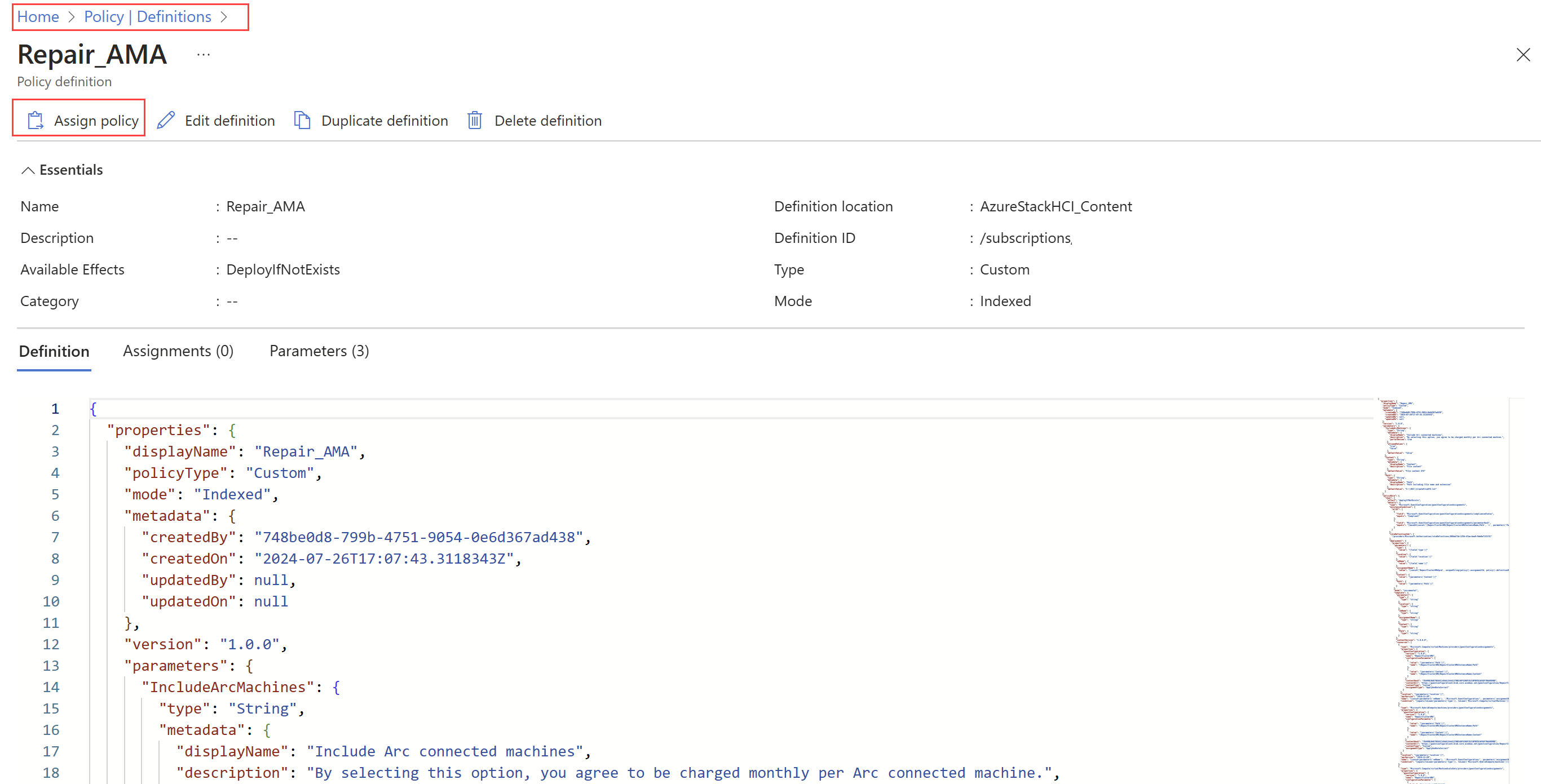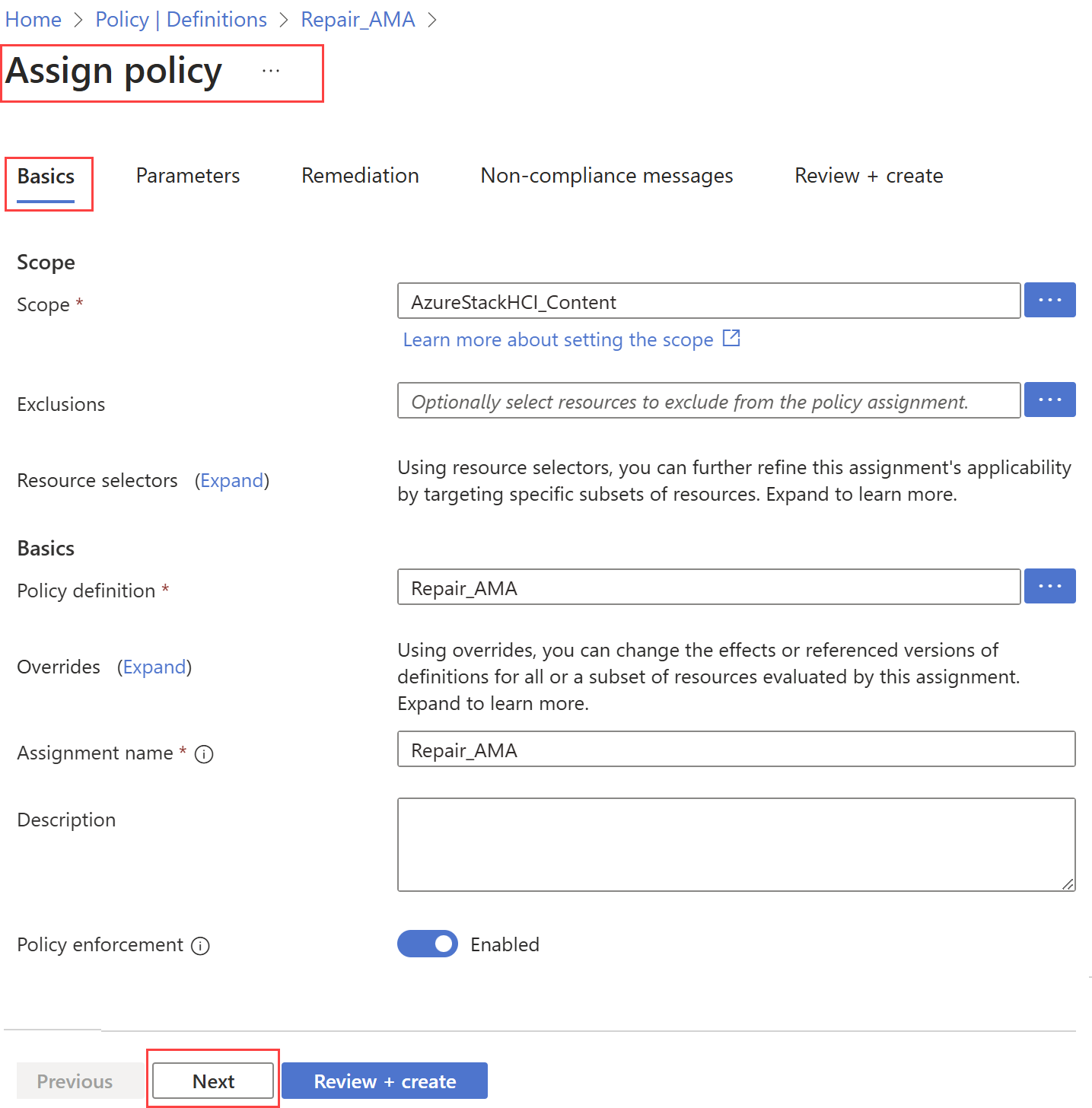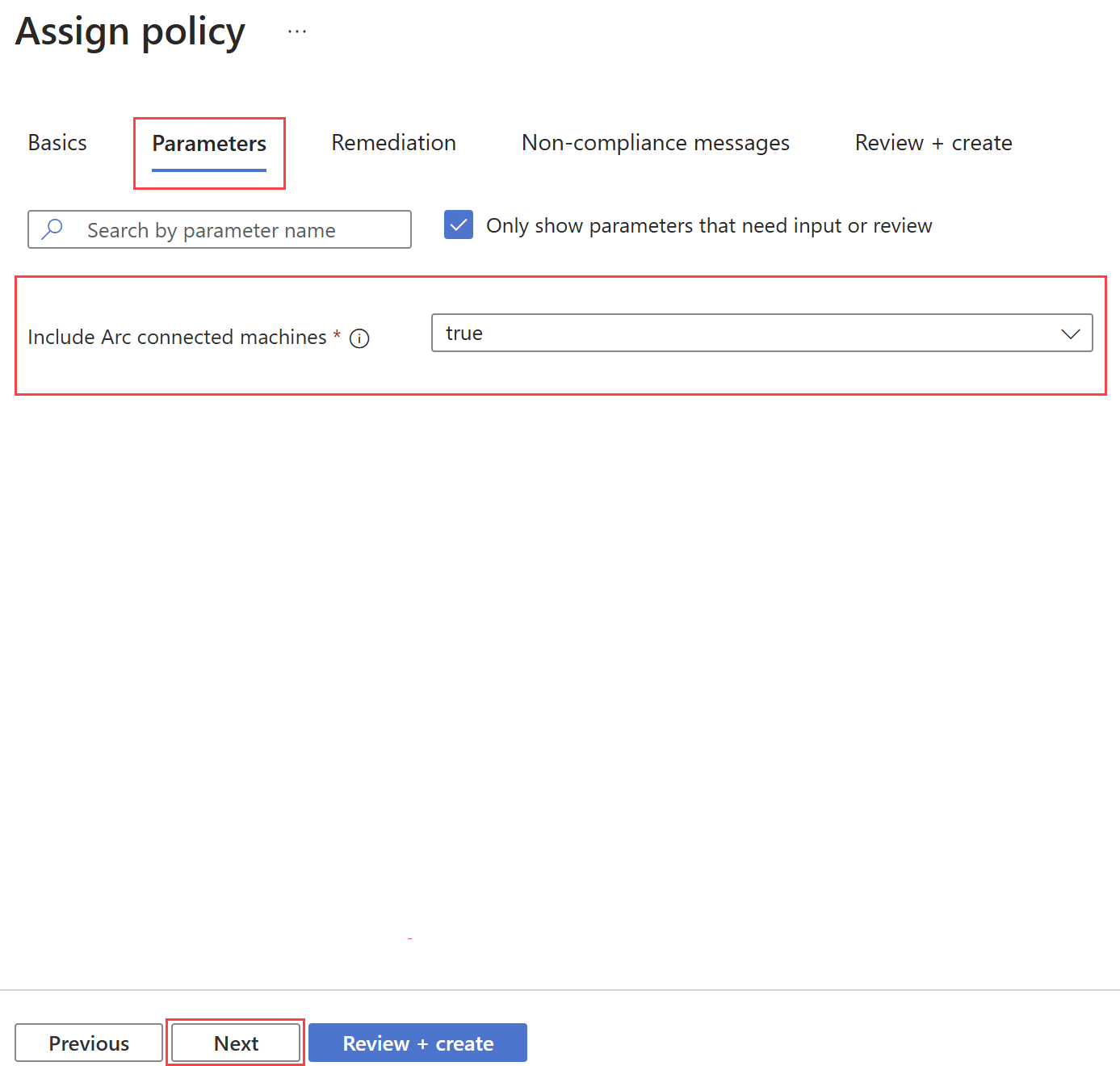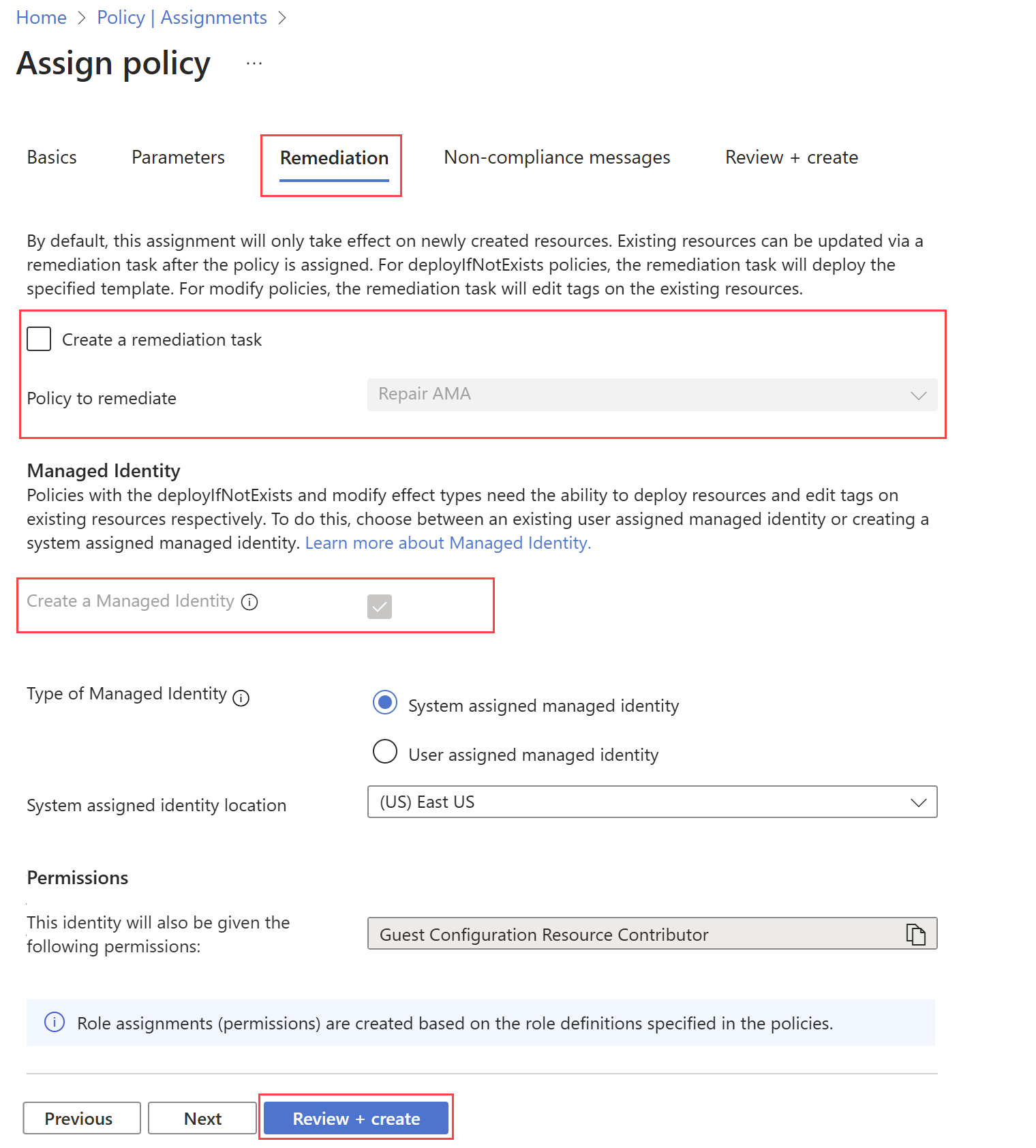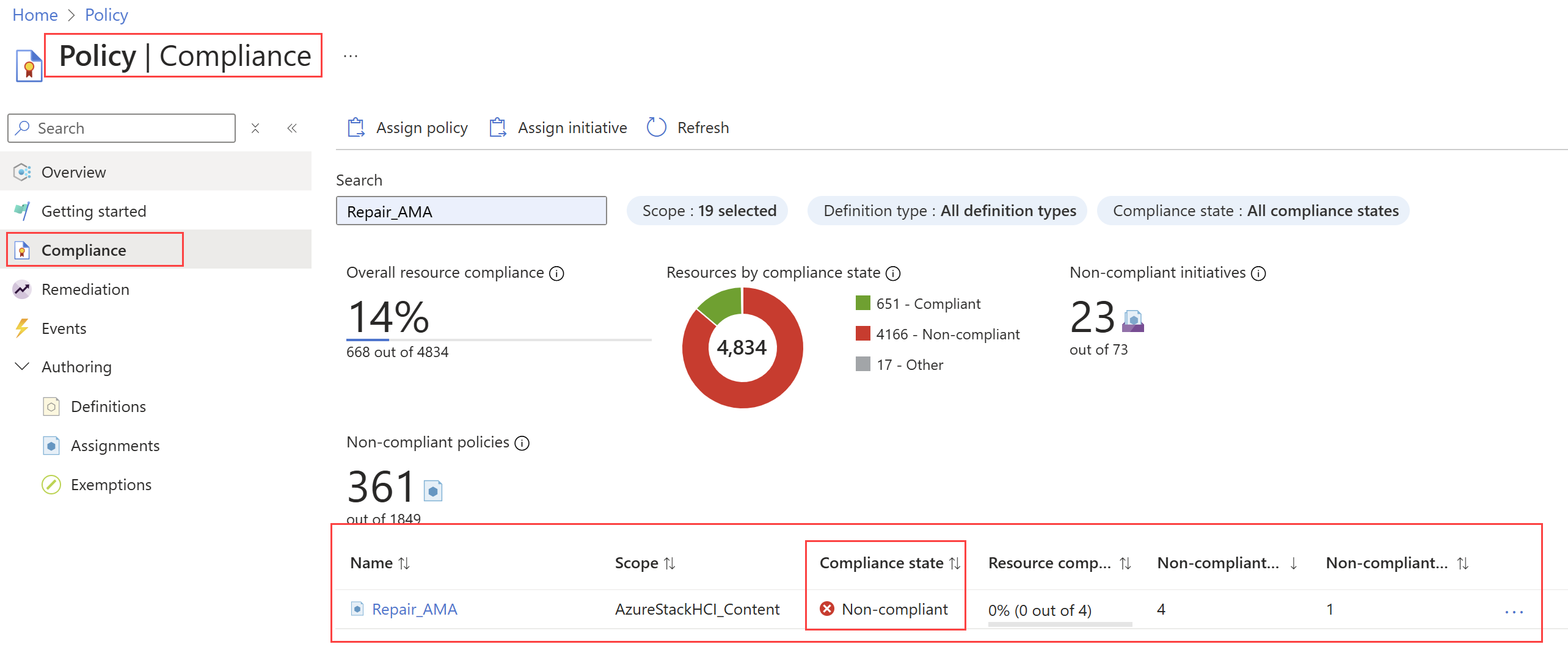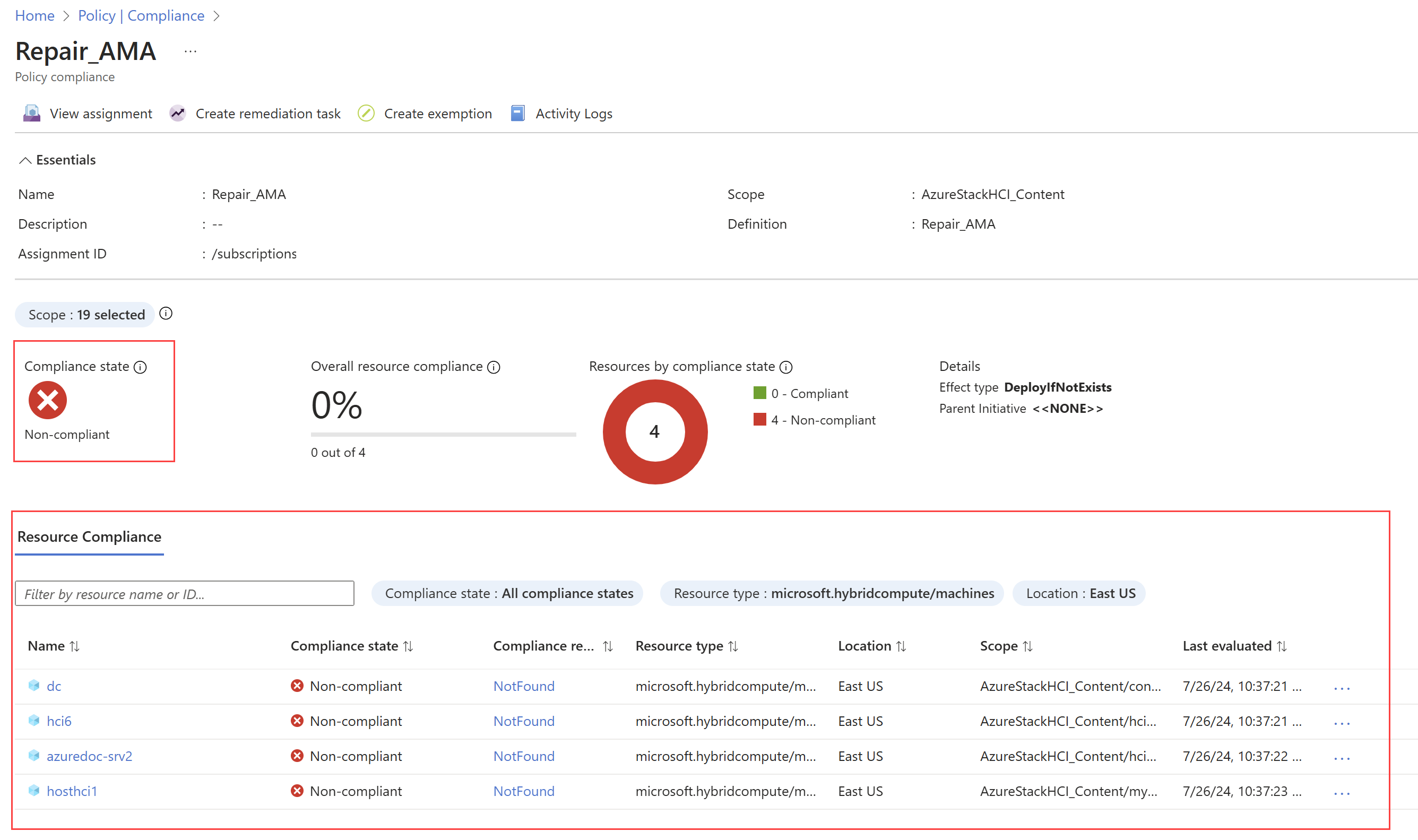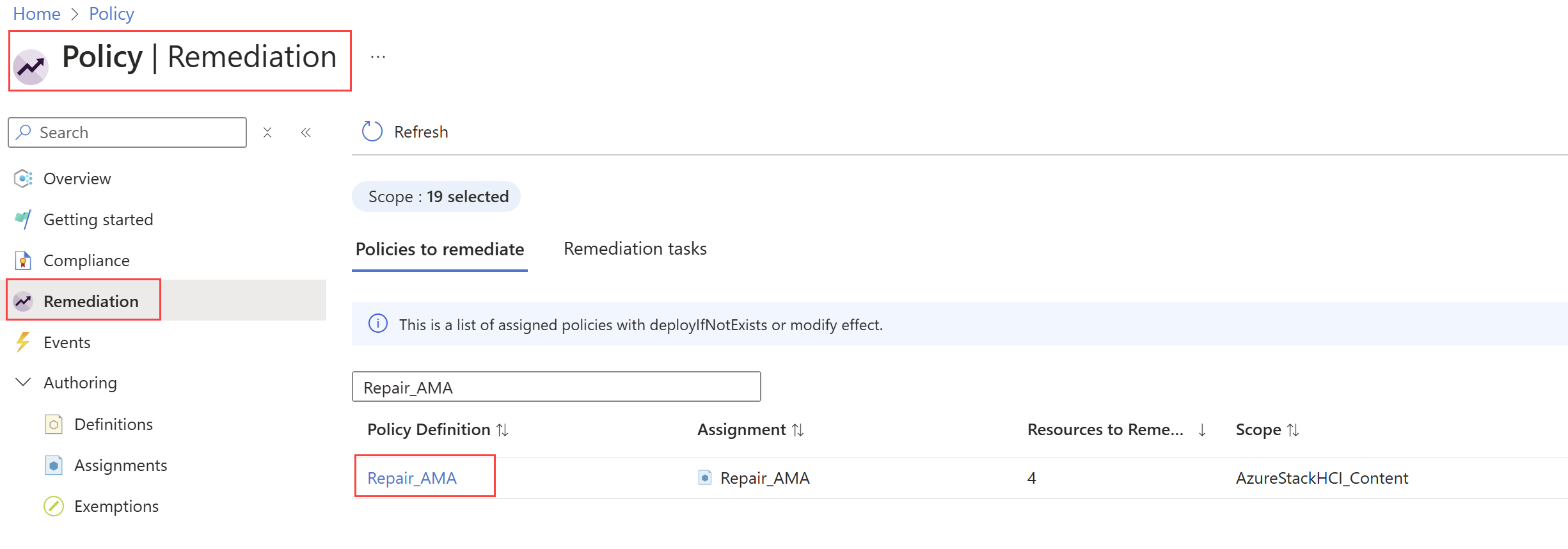Enable Insights for Azure Stack HCI at scale using Azure policies
Applies to: Azure Stack HCI, versions 23H2 and 22H2
This document describes how to enable Insights for Azure Stack HCI clusters at scale using Azure policies. To enable Insights for a single Azure Stack HCI cluster, see Monitor Azure Stack HCI with Insights.
For an overview of Azure Policy, see What is Azure Policy?
About using Azure policies to enable Insights at scale
To monitor multiple Azure Stack HCI clusters with Insights, you need to enable Insights for each cluster individually. To simplify this process, you can use Azure policies to automatically enable Insights at the subscription or resource group level. These policies check the compliance of resources within their scope based on the defined rules. If any non-clompliant resources are found after assigning the policies, you can remediate them through remediation tasks.
This section describes the Azure policies to use to enable Insights at scale. For each policy, it also provides policy definition template in JSON that you can use as-is to create policy definitions, or as a starting point for further customization.
Policy to repair AMA
For Azure Stack HCI clusters registered before Nov 2023, you need to repair cluster registration and Azure Monitor Agent (AMA) before configuring Insights again. For details, see Troubleshoot clusters registered before November 2023.
The policy to repair AMA performs the following function:
- Removes the registry key, if present, which determines the resource ID for which AMA collects data.
Before applying this policy, keep in mind the following things:
- This policy is applicable only to Azure Stack HCI, version 22H2 clusters. Apply it before any other policies to ensure AMA picks up the correct resource ID.
- Uninstall AMA before applying this policy to set the correct resource ID. If AMA isn't uninstalled first, data might not appear. For more information, see Uninstall AMA.
Expand this section to see the policy definition in JSON.
{
"mode": "INDEXED",
"policyRule": {
"then": {
"effect": "deployIfNotExists",
"details": {
"type": "Microsoft.GuestConfiguration/guestConfigurationAssignments",
"existenceCondition": {
"allOf": [
{
"field": "Microsoft.GuestConfiguration/guestConfigurationAssignments/complianceStatus",
"equals": "Compliant"
},
{
"field": "Microsoft.GuestConfiguration/guestConfigurationAssignments/parameterHash",
"equals": "[base64(concat('[RepairClusterAMA]RepairClusterAMAInstanceName;Path', '=', parameters('Path'), ',', '[RepairClusterAMA]RepairClusterAMAInstanceName;Content', '=', parameters('Content')))]"
}
]
},
"roleDefinitionIds": [
"/providers/Microsoft.Authorization/roleDefinitions/088ab73d-1256-47ae-bea9-9de8e7131f31"
],
"deployment": {
"properties": {
"parameters": {
"type": {
"value": "[field('type')]"
},
"location": {
"value": "[field('location')]"
},
"vmName": {
"value": "[field('name')]"
},
"assignmentName": {
"value": "[concat('RepairClusterAMA$pid', uniqueString(policy().assignmentId, policy().definitionReferenceId))]"
},
"Content": {
"value": "[parameters('Content')]"
},
"Path": {
"value": "[parameters('Path')]"
}
},
"mode": "incremental",
"template": {
"parameters": {
"type": {
"type": "string"
},
"location": {
"type": "string"
},
"vmName": {
"type": "string"
},
"assignmentName": {
"type": "string"
},
"Content": {
"type": "string"
},
"Path": {
"type": "string"
}
},
"contentVersion": "1.0.0.0",
"resources": [
{
"type": "Microsoft.Compute/virtualMachines/providers/guestConfigurationAssignments",
"properties": {
"guestConfiguration": {
"version": "1.0.0",
"name": "RepairClusterAMA",
"configurationParameter": [
{
"value": "[parameters('Path')]",
"name": "[RepairClusterAMA]RepairClusterAMAInstanceName;Path"
},
{
"value": "[parameters('Content')]",
"name": "[RepairClusterAMA]RepairClusterAMAInstanceName;Content"
}
],
"contentHash": "7EA99B10AE79EA5C1456A134441270BC48F5208F3521BFBFDCAE5EF7B6A9D9BD",
"contentUri": "https://guestconfiguration4.blob.core.windows.net/guestconfiguration/RepairClusterAMA.zip",
"contentType": "Custom",
"assignmentType": "ApplyAndAutoCorrect"
}
},
"location": "[parameters('location')]",
"apiVersion": "2018-11-20",
"name": "[concat(parameters('vmName'), '/Microsoft.GuestConfiguration/', parameters('assignmentName'))]",
"condition": "[equals(toLower(parameters('type')), toLower('Microsoft.Compute/virtualMachines'))]"
},
{
"type": "Microsoft.HybridCompute/machines/providers/guestConfigurationAssignments",
"properties": {
"guestConfiguration": {
"version": "1.0.0",
"name": "RepairClusterAMA",
"configurationParameter": [
{
"value": "[parameters('Path')]",
"name": "[RepairClusterAMA]RepairClusterAMAInstanceName;Path"
},
{
"value": "[parameters('Content')]",
"name": "[RepairClusterAMA]RepairClusterAMAInstanceName;Content"
}
],
"contentHash": "7EA99B10AE79EA5C1456A134441270BC48F5208F3521BFBFDCAE5EF7B6A9D9BD",
"contentUri": "https://guestconfiguration4.blob.core.windows.net/guestconfiguration/RepairClusterAMA.zip",
"contentType": "Custom",
"assignmentType": "ApplyAndAutoCorrect"
}
},
"location": "[parameters('location')]",
"apiVersion": "2018-11-20",
"name": "[concat(parameters('vmName'), '/Microsoft.GuestConfiguration/', parameters('assignmentName'))]",
"condition": "[equals(toLower(parameters('type')), toLower('Microsoft.HybridCompute/machines'))]"
},
{
"type": "Microsoft.Compute/virtualMachineScaleSets/providers/guestConfigurationAssignments",
"properties": {
"guestConfiguration": {
"version": "1.0.0",
"name": "RepairClusterAMA",
"configurationParameter": [
{
"value": "[parameters('Path')]",
"name": "[RepairClusterAMA]RepairClusterAMAInstanceName;Path"
},
{
"value": "[parameters('Content')]",
"name": "[RepairClusterAMA]RepairClusterAMAInstanceName;Content"
}
],
"contentHash": "7EA99B10AE79EA5C1456A134441270BC48F5208F3521BFBFDCAE5EF7B6A9D9BD",
"contentUri": "https://guestconfiguration4.blob.core.windows.net/guestconfiguration/RepairClusterAMA.zip",
"contentType": "Custom",
"assignmentType": "ApplyAndAutoCorrect"
}
},
"location": "[parameters('location')]",
"apiVersion": "2018-11-20",
"name": "[concat(parameters('vmName'), '/Microsoft.GuestConfiguration/', parameters('assignmentName'))]",
"condition": "[equals(toLower(parameters('type')), toLower('Microsoft.Compute/virtualMachineScaleSets'))]"
}
],
"$schema": "https://schema.management.azure.com/schemas/2015-01-01/deploymentTemplate.json#"
}
}
},
"name": "[concat('RepairClusterAMA$pid', uniqueString(policy().assignmentId, policy().definitionReferenceId))]"
}
},
"if": {
"anyOf": [
{
"allOf": [
{
"anyOf": [
{
"field": "type",
"equals": "Microsoft.Compute/virtualMachines"
},
{
"field": "type",
"equals": "Microsoft.Compute/virtualMachineScaleSets"
}
]
},
{
"field": "tags['aks-managed-orchestrator']",
"exists": "false"
},
{
"field": "tags['aks-managed-poolName']",
"exists": "false"
},
{
"anyOf": [
{
"field": "Microsoft.Compute/imagePublisher",
"in": [
"esri",
"incredibuild",
"MicrosoftDynamicsAX",
"MicrosoftSharepoint",
"MicrosoftVisualStudio",
"MicrosoftWindowsDesktop",
"MicrosoftWindowsServerHPCPack"
]
},
{
"allOf": [
{
"field": "Microsoft.Compute/imagePublisher",
"equals": "MicrosoftWindowsServer"
},
{
"field": "Microsoft.Compute/imageSKU",
"notLike": "2008*"
}
]
},
{
"allOf": [
{
"field": "Microsoft.Compute/imagePublisher",
"equals": "MicrosoftSQLServer"
},
{
"field": "Microsoft.Compute/imageOffer",
"notLike": "SQL2008*"
}
]
},
{
"allOf": [
{
"field": "Microsoft.Compute/imagePublisher",
"equals": "microsoft-dsvm"
},
{
"field": "Microsoft.Compute/imageOffer",
"like": "dsvm-win*"
}
]
},
{
"allOf": [
{
"field": "Microsoft.Compute/imagePublisher",
"equals": "microsoft-ads"
},
{
"field": "Microsoft.Compute/imageOffer",
"in": [
"standard-data-science-vm",
"windows-data-science-vm"
]
}
]
},
{
"allOf": [
{
"field": "Microsoft.Compute/imagePublisher",
"equals": "batch"
},
{
"field": "Microsoft.Compute/imageOffer",
"equals": "rendering-windows2016"
}
]
},
{
"allOf": [
{
"field": "Microsoft.Compute/imagePublisher",
"equals": "center-for-internet-security-inc"
},
{
"field": "Microsoft.Compute/imageOffer",
"like": "cis-windows-server-201*"
}
]
},
{
"allOf": [
{
"field": "Microsoft.Compute/imagePublisher",
"equals": "pivotal"
},
{
"field": "Microsoft.Compute/imageOffer",
"like": "bosh-windows-server*"
}
]
},
{
"allOf": [
{
"field": "Microsoft.Compute/imagePublisher",
"equals": "cloud-infrastructure-services"
},
{
"field": "Microsoft.Compute/imageOffer",
"like": "ad*"
}
]
},
{
"allOf": [
{
"anyOf": [
{
"field": "Microsoft.Compute/virtualMachines/osProfile.windowsConfiguration",
"exists": true
},
{
"field": "Microsoft.Compute/virtualMachines/storageProfile.osDisk.osType",
"like": "Windows*"
},
{
"field": "Microsoft.Compute/VirtualMachineScaleSets/osProfile.windowsConfiguration",
"exists": true
},
{
"field": "Microsoft.Compute/virtualMachineScaleSets/virtualMachineProfile.storageProfile.osDisk.osType",
"like": "Windows*"
}
]
},
{
"anyOf": [
{
"field": "Microsoft.Compute/imageSKU",
"exists": false
},
{
"allOf": [
{
"field": "Microsoft.Compute/imageOffer",
"notLike": "SQL2008*"
},
{
"field": "Microsoft.Compute/imageSKU",
"notLike": "2008*"
}
]
}
]
}
]
}
]
}
]
},
{
"allOf": [
{
"equals": true,
"value": "[parameters('IncludeArcMachines')]"
},
{
"anyOf": [
{
"allOf": [
{
"field": "type",
"equals": "Microsoft.HybridCompute/machines"
},
{
"field": "Microsoft.HybridCompute/imageOffer",
"like": "windows*"
}
]
},
{
"allOf": [
{
"field": "type",
"equals": "Microsoft.ConnectedVMwarevSphere/virtualMachines"
},
{
"field": "Microsoft.ConnectedVMwarevSphere/virtualMachines/osProfile.osType",
"like": "windows*"
}
]
}
]
}
]
}
]
}
},
"parameters": {
"IncludeArcMachines": {
"allowedValues": [
"true",
"false"
],
"defaultValue": "false",
"metadata": {
"description": "By selecting this option, you agree to be charged monthly per Arc connected machine.",
"displayName": "Include Arc connected machines",
"portalReview": true
},
"type": "String"
},
"Content": {
"defaultValue": "File content XYZ",
"metadata": {
"description": "File content",
"displayName": "Content"
},
"type": "String"
},
"Path": {
"defaultValue": "C:\\DSC\\CreateFileXYZ.txt",
"metadata": {
"description": "Path including file name and extension",
"displayName": "Path"
},
"type": "String"
}
}
}
Policy to install AMA
The policy to install AMA performs the following functions:
Evaluates if Azure Stack HCI clusters have the
AzureMonitoringAgentextension installed.Installs AMA on clusters that aren't compliant with the policy through a remediation task.
Expand this section to see the policy definition in JSON.
{
"mode": "Indexed",
"policyRule": {
"if": {
"field": "type",
"equals": "Microsoft.AzureStackHCI/clusters"
},
"then": {
"effect": "[parameters('effect')]",
"details": {
"type": "Microsoft.AzureStackHCI/clusters/arcSettings/extensions",
"name": "[concat(field('name'), '/default/AzureMonitorWindowsAgent')]",
"roleDefinitionIds": [
"/providers/Microsoft.Authorization/roleDefinitions/b24988ac-6180-42a0-ab88-20f7382dd24c"
],
"existenceCondition": {
"field": "Microsoft.AzureStackHCI/clusters/arcSettings/extensions/extensionParameters.type",
"equals": "AzureMonitorWindowsAgent"
},
"deployment": {
"properties": {
"mode": "incremental",
"template": {
"$schema": "https://schema.management.azure.com/schemas/2019-04-01/deploymentTemplate.json#",
"contentVersion": "1.0.0.0",
"parameters": {
"clusterName": {
"type": "string",
"metadata": {
"description": "The name of Cluster."
}
}
},
"resources": [
{
"type": "Microsoft.AzureStackHCI/clusters/arcSettings/extensions",
"apiVersion": "2023-08-01",
"name": "[concat(parameters('clusterName'), '/default/AzureMonitorWindowsAgent')]",
"properties": {
"extensionParameters": {
"publisher": "Microsoft.Azure.Monitor",
"type": "AzureMonitorWindowsAgent",
"autoUpgradeMinorVersion": false,
"enableAutomaticUpgrade": false
}
}
}
]
},
"parameters": {
"clusterName": {
"value": "[field('Name')]"
}
}
}
}
}
}
},
"parameters": {
"effect": {
"type": "String",
"metadata": {
"displayName": "Effect",
"description": "Enable or disable the execution of the policy"
},
"allowedValues": [
"DeployIfNotExists",
"Disabled"
],
"defaultValue": "DeployIfNotExists"
}
}
}
Policy to configure DCR association
This policy is applied to each server in the Azure Stack HCI cluster and performs the following function:
Takes the
dataCollectionResourceIdas input and associates the Data Collection Rule (DCR) with each server.Note
This policy doesn’t create Data Collection Endpoint (DCE). If you're using private links, you must create DCE to ensure there's data available in Insights. For more information, see Enable network isolation for Azure Monitor Agent by using Private Link.
Expand this section to see the policy definition in JSON.
{
"mode": "INDEXED",
"policyRule": {
"if": {
"field": "type",
"equals": "Microsoft.HybridCompute/machines"
},
"then": {
"effect": "[parameters('effect')]",
"details": {
"type": "Microsoft.Insights/dataCollectionRuleAssociations",
"name": "[concat(field('name'), '-dataCollectionRuleAssociations')]",
"roleDefinitionIds": [
"/providers/Microsoft.Authorization/roleDefinitions/b24988ac-6180-42a0-ab88-20f7382dd24c"
],
"deployment": {
"properties": {
"mode": "incremental",
"template": {
"$schema": "https://schema.management.azure.com/schemas/2019-04-01/deploymentTemplate.json#",
"contentVersion": "1.0.0.0",
"parameters": {
"machineName": {
"type": "string",
"metadata": {
"description": "The name of the machine."
}
},
"dataCollectionResourceId": {
"type": "string",
"metadata": {
"description": "Resource Id of the DCR"
}
}
},
"resources": [
{
"type": "Microsoft.Insights/dataCollectionRuleAssociations",
"apiVersion": "2022-06-01",
"name": "[concat(parameters('machineName'), '-dataCollectionRuleAssociations')]",
"scope": "[format('Microsoft.HybridCompute/machines/{0}', parameters('machineName'))]",
"properties": {
"description": "Association of data collection rule. Deleting this association will break the data collection for this machine",
"dataCollectionRuleId": "[parameters('dataCollectionResourceId')]"
}
}
]
},
"parameters": {
"machineName": {
"value": "[field('Name')]"
},
"dataCollectionResourceId": {
"value": "[parameters('dcrResourceId')]"
}
}
}
}
}
}
},
"parameters": { "effect": {
"type": "String",
"metadata": {
"displayName": "Effect",
"description": "Enable or disable the execution of the policy"
},
"allowedValues": [
"DeployIfNotExists",
"Disabled"
],
"defaultValue": "DeployIfNotExists"
},
"dcrResourceId": {
"type": "String",
"metadata": {
"displayName": "dcrResourceId",
"description": "Resource Id of the DCR"
}
}
}
}
Enable Insights at scale using Azure policies
This section describes how to enable Insights for Azure Stack HCI at scale using Azure policies.
Prerequisites
Before you enable Insights for Azure Stack HCI at scale using Azure policies, complete the following prerequisites:
- You must have access to Azure Stack HCI clusters on which you want to enable Insights. These clusters must be deployed and registered.
- You must have the managed identity for the Azure resources enabled. For more information, see Enabled enhanced management.
- You must have the Guest Configuration Resource Contributor role in your Azure subscription.
- (For Azure Stack HCI, version 22H2 clusters only) You must uninstall AMA before start applying the Azure policies.
Order of policy application
To enable Insights at scale for Azure Stack HCI clusters, apply the Azure policies in the following order:
Repair AMA (for Azure Stack HCI, version 22H2 clusters only):
- If you're using Azure Stack HCI, version 22H2 clusters, start by applying the policy to repair AMA. This step isn't required for Azure Stack HCI, version 23H2 clusters.
- For policy definition template, see Policy to repair AMA.
Install AMA:
- Apply the policy to install AMA.
- For policy definition template, see Policy to install AMA.
Configure DCR association.
- Apply the policy to configure DCR association.
- For policy definition template, see Policy to configure DCR association.
Workflow to apply policies to enable Insights at scale
Follow these steps for each policy to enable Insights at scale:
- Create a policy definition. Define the rules and conditions for compliance using the policy definition template. See Create a policy definition.
- Create a policy assignment. Define the scope of the policy, exclusions if any, and parameters for enforcement. Use the policy definition defined in the previous step. See Create a policy assignment.
- View compliance status. Monitor the compliance status of the policy assignment. Check for any non-compliant resources. See View compliance status.
- Remediate non-compliant resources. Create remediation tasks to remediate non-compliant resources. See Remediate non-compliant resources.
Create a policy definition
To create a policy definition, follow these steps:
In the Azure portal, navigate to the Azure Policy service.
Under the Authoring section, select Definitions.
Select + Policy definition to create a new policy definition.
On the Policy definition page, specify the following values:
Field Action Definition location Select the ellipsis ( ...) to specify where the policy resource is located. On the Definition location pane, select the Azure subscription and then select Select.Name Specify a friendly name for the policy definition. You can optionally specify a description and category. POLICY RULE The JSON edit box is prepopulated with a policy definition template. Replace this template with the policy definition template you want to apply. For the definition templates for Insights policies in JSON format, see the About using Azure policies to enable Insights at scale section. Role definitions This field is displayed after you copy and paste the policy definition into the POLICY RULE field. Select the Guest Configuration Resource Contributor role from the list. Select Save.
You get a notification that the policy definition creation was successful and the policy definition page is displayed. You can now proceed to create the policy assignment.
Create a policy assignment
Next, you create a policy assignment and assign the policy definition at the subscription or resource group level. For more information on policy assignment, see Azure Policy assignment structure.
To create a policy assignment, follow these steps:
On the Policy | Definitions page for the policy definition you created in the previous step, select Assign policy.
On the Assign policy page > Basic tab, specify the following values:
Field Action Scope This field is prepopulated with the scope that you defined during policy definition creation. If you want to change the scope for policy assignment, you can use the ellipsis ( ...) and then select a subscription and optionally a resource group. Then select Select to apply the scope.Exclusions Optional. Use the ellipsis ( ...) to select the resources to exclude from the policy assignment.Policy definition This field is prepopulated with the policy definition name created in the Create a policy definition step. Assignment name This field is prepopulated with the name of the selected policy definition. You can change it if necessary. Policy enforcement Defaults to Enabled. For more information, see enforcement mode. Select Next to view the Parameters tab. If the policy definition you selected on the Basics tab included parameters, they show up on the Parameters tab.
For example, the policy to repair AMA shows the Include Arc connected machines parameter. Select True to include Arc connected machines in the policy assignment.
Select Next to view the Remediation tab. No action is needed on this tab. The policy definition templates support the deployIfNotExists effect, so the resources that aren't compliant with the policy rule get automatically remediated. Additionally, notice that the Create a Managed Identity parameter is selected by default since the policy definition templates use the deployIfNotExists effect.
Select Review + create to review the assignment.
Select Create to create the assignment.
You get notifications that the role assignment and policy assignment creations were successful. Once the assignment is created, the Azure Policy engine identifies all Azure Stack HCI clusters located within the scope and applies the policy configuration to each cluster. Typically, it takes 5 to 15 minutes for the policy assignment to take effect.
View compliance status
After you've created the policy assignment, you can monitor compliance of resources under Compliance and remediation status under Remediation on the Azure Policy home page. The compliance state for a new policy assignment takes a few minutes to become active and provide results about the policy's state.
To view the compliance status of the policy, follow these steps:
In the Azure portal, navigate to the Azure Policy service.
Select Compliance.
Filter the results for the name of the policy assignment that you created in the Create a policy assignment step. The Compliance state column displays the compliance state as Compliant or Non-compliant.
Select the policy assignment name to view the Resource Compliance status. For example, the compliance report for the repair AMA policy shows the cluster nodes that need to be repaired:
Once you know which resources are non-compliant, you can create the remediation task to bring them into compliance.
Remediate non-compliant resources
To remediate non-compliant resources and track remediation task progress, follow these steps:
In the Azure portal, navigate to the Azure Policy service.
Select Remediation.
The Remediation page displays the list of assigned policies that have non-compliant resources. Filter the results for the name of the policy assignment that you created in the Create a policy assignment step.
Select the Policy Definition link.
The New remediation task page displays the resources that need remediation. Select the Re-evaluate resource compliance before remediating checkbox and then select Remediate.
You get a notification that a remediation task is created, and you are directed to the Remediation tasks tab. This tab shows the status of different remediation tasks. The one you created might be in the Evaluating or In Progress state.
Once the remediation is complete, the state changes to Complete.
For more information about remediation, see Remediate non-compliant resources with Azure Policy.
Next steps
Feedback
Coming soon: Throughout 2024 we will be phasing out GitHub Issues as the feedback mechanism for content and replacing it with a new feedback system. For more information see: https://aka.ms/ContentUserFeedback.
Submit and view feedback for