Azure AI Studio architecture
AI Studio provides a unified experience for AI developers and data scientists to build, evaluate, and deploy AI models through a web portal, SDK, or CLI. AI Studio is built on capabilities and services provided by other Azure services.
The top level AI Studio resources (hub and project) are based on Azure Machine Learning. Connected resources, such as Azure OpenAI, Azure AI services, and Azure AI Search, are used by the hub and project in reference, but follow their own resource management lifecycle.
- AI Studio hub: The hub is the top-level resource in AI Studio. The Azure resource provider for a hub is
Microsoft.MachineLearningServices/workspaces, and the kind of resource isHub. It provides the following features:- Security configuration including a managed network that spans projects and model endpoints.
- Compute resources for interactive development, fine-tuning, open source, and serverless model deployments.
- Connections to other Azure services such as Azure OpenAI, Azure AI services, and Azure AI Search. Hub-scoped connections are shared with projects created from the hub.
- Project management. A hub can have multiple child projects.
- An associated Azure storage account for data upload and artifact storage.
- AI Studio project: A project is a child resource of the hub. The Azure resource provider for a project is
Microsoft.MachineLearningServices/workspaces, and the kind of resource isProject. The project provides the following features:- Access to development tools for building and customizing AI applications.
- Reusable components including datasets, models, and indexes.
- An isolated container to upload data to (within the storage inherited from the hub).
- Project-scoped connections. For example, project members might need private access to data stored in an Azure Storage account without giving that same access to other projects.
- Open source model deployments from catalog and fine-tuned model endpoints.

Centrally set up and govern using hubs
Hubs provide a central way for a team to govern security, connectivity, and computing resources across playgrounds and projects. Projects that are created using a hub inherit the same security settings and shared resource access. Teams can create as many projects as needed to organize work, isolate data, and/or restrict access.
Often, projects in a business domain require access to the same company resources such as vector indices, model endpoints, or repos. As a team lead, you can preconfigure connectivity with these resources within a hub, so developers can access them from any new project workspace without delay on IT.
Connections let you access objects in AI Studio that are managed outside of your hub. For example, uploaded data on an Azure storage account, or model deployments on an existing Azure OpenAI resource. A connection can be shared with every project or made accessible to one specific project. Connections can be configured to use key-based access or Microsoft Entra ID passthrough to authorize access to users on the connected resource. As an administrator, you can track, audit, and manage connections across the organization from a single view in AI Studio.
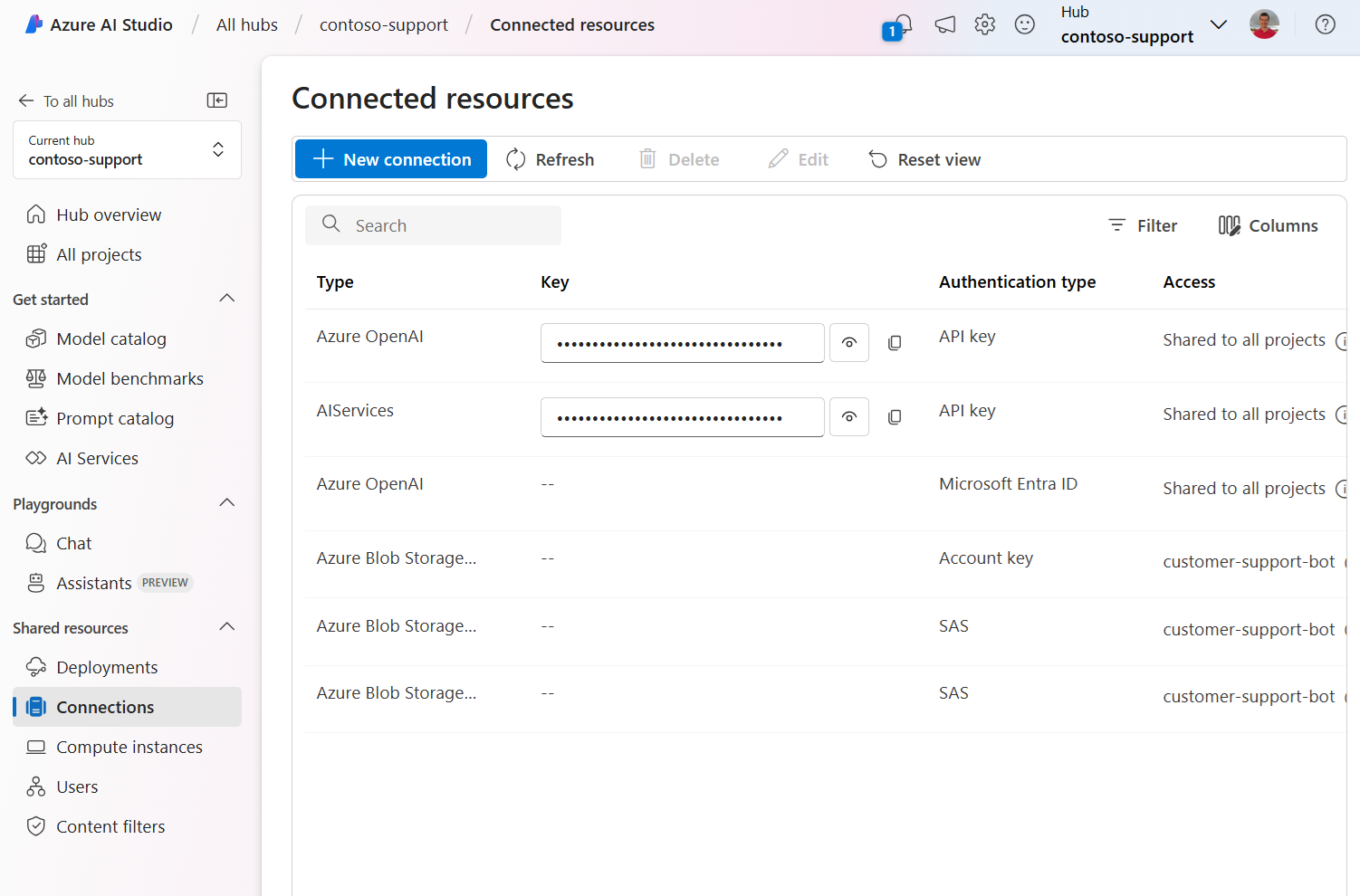
Organize for your team's needs
The number of hubs and projects you need depends on your way of working. You might create a single hub for a large team with similar data access needs. This configuration maximizes cost efficiency, resource sharing, and minimizes setup overhead. For example, a hub for all projects related to customer support.
If you require isolation between dev, test, and production as part of your LLMOps or MLOps strategy, consider creating a hub for each environment. Depending on the readiness of your solution for production, you might decide to replicate your project workspaces in each environment or just in one.
Azure resource types and providers
Azure AI Studio is built on the Azure Machine Learning resource provider, and takes a dependency on several other Azure services. The resource providers for these services must be registered in your Azure subscription. The following table lists the resource types, provider, and kind:
| Resource type | Resource provider | Kind |
|---|---|---|
| Azure AI Studio hub | Microsoft.MachineLearningServices/workspace |
hub |
| Azure AI Studio project | Microsoft.MachineLearningServices/workspace |
project |
| Azure AI services or Azure AI OpenAI Service |
Microsoft.CognitiveServices/account |
AIServicesOpenAI |
When you create a new hub, a set of dependent Azure resources are required to store data, get access to models, and provide compute resources for AI customization. The following table lists the dependent Azure resources and their resource providers:
Tip
If you don't provide a dependent resource when creating a hub, and it's a required dependency, AI Studio creates the resource for you.
| Dependent Azure resource | Resource provider | Optional | Note |
|---|---|---|---|
| Azure AI Search | Microsoft.Search/searchServices |
✔ | Provides search capabilities for your projects. |
| Azure Storage account | Microsoft.Storage/storageAccounts |
Stores artifacts for your projects like flows and evaluations. For data isolation, storage containers are prefixed using the project GUID, and conditionally secured using Azure ABAC for the project identity. | |
| Azure Key Vault | Microsoft.KeyVault/vaults |
Stores secrets like connection strings for your resource connections. For data isolation, secrets can't be retrieved across projects via APIs. | |
| Azure Container Registry | Microsoft.ContainerRegistry/registries |
✔ | Stores docker images created when using custom runtime for prompt flow. For data isolation, docker images are prefixed using the project GUID. |
| Azure Application Insights & Log Analytics Workspace |
Microsoft.Insights/componentsMicrosoft.OperationalInsights/workspaces |
✔ | Used as log storage when you opt in for application-level logging for your deployed prompt flows. |
For information on registering resource providers, see Register an Azure resource provider.
Microsoft-hosted resources
While most of the resources used by Azure AI Studio live in your Azure subscription, some resources are in an Azure subscription managed by Microsoft. The cost for these managed resources shows on your Azure bill as a line item under the Azure Machine Learning resource provider. The following resources are in the Microsoft-managed Azure subscription, and don't appear in your Azure subscription:
Managed compute resources: Provided by Azure Batch resources in the Microsoft subscription.
Managed virtual network: Provided by Azure Virtual Network resources in the Microsoft subscription. If FQDN rules are enabled, an Azure Firewall (standard) is added and charged to your subscription. For more information, see Configure a managed virtual network for Azure AI Studio.
Metadata storage: Provided by Azure Storage resources in the Microsoft subscription.
Note
If you use customer-managed keys, the metadata storage resources are created in your subscription. For more information, see Customer-managed keys.
Managed compute resources and managed virtual networks exist in the Microsoft subscription, but you manage them. For example, you control which VM sizes are used for compute resources, and which outbound rules are configured for the managed virtual network.
Managed compute resources also require vulnerability management. Vulnerability management is a shared responsibility between you and Microsoft. For more information, see vulnerability management.
Role-based access control and control plane proxy
Azure AI services including Azure OpenAI provide control plane endpoints for operations such as listing model deployments. These endpoints are secured using a separate Azure role-based access control (RBAC) configuration than the one used for a hub.
To reduce the complexity of Azure RBAC management, AI Studio provides a control plane proxy that allows you to perform operations on connected Azure AI services and Azure OpenAI resources. Performing operations on these resources through the control plane proxy only requires Azure RBAC permissions on the hub. The Azure AI Studio service then performs the call to the Azure AI services or Azure OpenAI control plane endpoint on your behalf.
For more information, see Role-based access control in Azure AI Studio.
Attribute-based access control
Each hub you create has a default storage account. Each child project of the hub inherits the storage account of the hub. The storage account is used to store data and artifacts.
To secure the shared storage account, Azure AI Studio uses both Azure RBAC and Azure attribute-based access control (Azure ABAC). Azure ABAC is a security model that defines access control based on attributes associated with the user, resource, and environment. Each project has:
- A service principal that is assigned the Storage Blob Data Contributor role on the storage account.
- A unique ID (workspace ID).
- A set of containers in the storage account. Each container has a prefix that corresponds to the workspace ID value for the project.
The role assignment for each project's service principal has a condition that only allows the service principal access to containers with the matching prefix value. This condition ensures that each project can only access its own containers.
Note
For data encryption in the storage account, the scope is the entire storage and not per-container. So all containers are encrypted using the same key (provided either by Microsoft or by the customer).
For more information on Azure access-based control, see What is Azure attribute-based access control.
Containers in the storage account
The default storage account for a hub has the following containers. These containers are created for each project, and the {workspace-id} prefix matches the unique ID for the project. Projects access a container by using a connection.
Tip
To find the ID for your project, go to the project in the Azure portal. Expand Settings and then select Properties. The Workspace ID is displayed.
| Container name | Connection name | Description |
|---|---|---|
{workspace-ID}-azureml |
workspaceartifactstore | Storage for assets such as metrics, models, and components. |
{workspace-ID}-blobstore |
workspaceblobstore | Storage for data upload, job code snapshots, and pipeline data cache. |
{workspace-ID}-code |
NA | Storage for notebooks, compute instances, and prompt flow. |
{workspace-ID}-file |
NA | Alternative container for data upload. |
Encryption
Azure AI Studio uses encryption to protect data at rest and in transit. By default, Microsoft-managed keys are used for encryption. However you can use your own encryption keys. For more information, see Customer-managed keys.
Virtual network
A hub can be configured to use a managed virtual network. The managed virtual network secures communications between the hub, projects, and managed resources such as computes. If your dependency services (Azure Storage, Key Vault, and Container Registry) have public access disabled, a private endpoint for each dependency service is created to secure communication between the hub and project and the dependency service.
Note
If you want to use a virtual network to secure communications between your clients and the hub or project, you must use an Azure Virtual Network that you create and manage. For example, an Azure Virtual Network that uses a VPN or ExpressRoute connection to your on-premises network.
For more information on how to configure a managed virtual network, see Configure a managed virtual network for Azure AI Studio.
Azure Monitor
Azure monitor and Azure Log Analytics provide monitoring and logging for the underlying resources used by Azure AI Studio. Since Azure AI Studio is built on Azure Machine Learning, Azure OpenAI, Azure AI services, and Azure AI Search, use the following articles to learn how to monitor the services:
| Resource | Monitoring and logging |
|---|---|
| Azure AI Studio hub and project | Monitor Azure Machine Learning |
| Azure OpenAI | Monitor Azure OpenAI |
| Azure AI services | Monitor Azure AI (training) |
| Azure AI Search | Monitor Azure AI Search |
Price and quota
For more information on price and quota, use the following articles:
Next steps
Create a hub using one of the following methods:
- Azure AI Studio: Create a hub for getting started.
- Azure portal: Create a hub with your own networking.
- Bicep template.