IoT Central device management guide
An IoT Central application lets you monitor and manage hundreds of thousands of devices throughout their life cycle.
IoT Central lets you complete device management tasks such as:
- Provision new devices.
- Monitor and manage the devices connected to the application.
- Troubleshoot and remediate issues with devices.
You can use the following tools in your IoT Central application:
- The Devices page lets you monitor and manage individual devices.
- The Device groups and Data explorer pages let you monitor aggregate data from your devices.
- The Jobs page lets you manage your devices in bulk.
- Custom dashboards let you manage and monitor devices in a way that suits you.
- The REST API and Azure CLI enable you to automate device management tasks.
Search for devices
IoT Central lets you search devices by device name, ID, property value, or cloud property value:
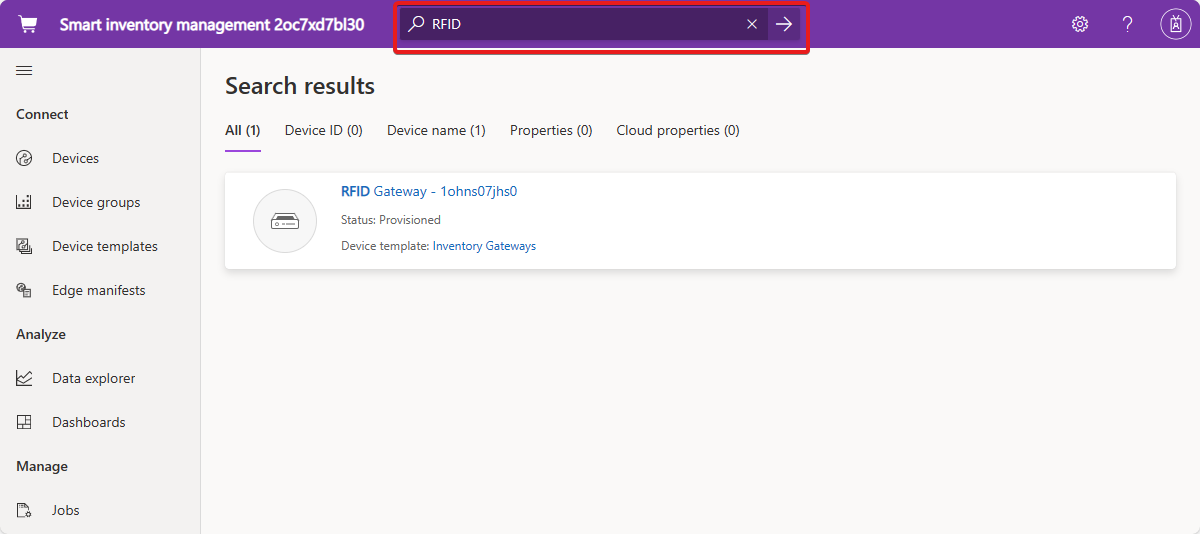
Add devices
Use the Devices page to add individual devices:
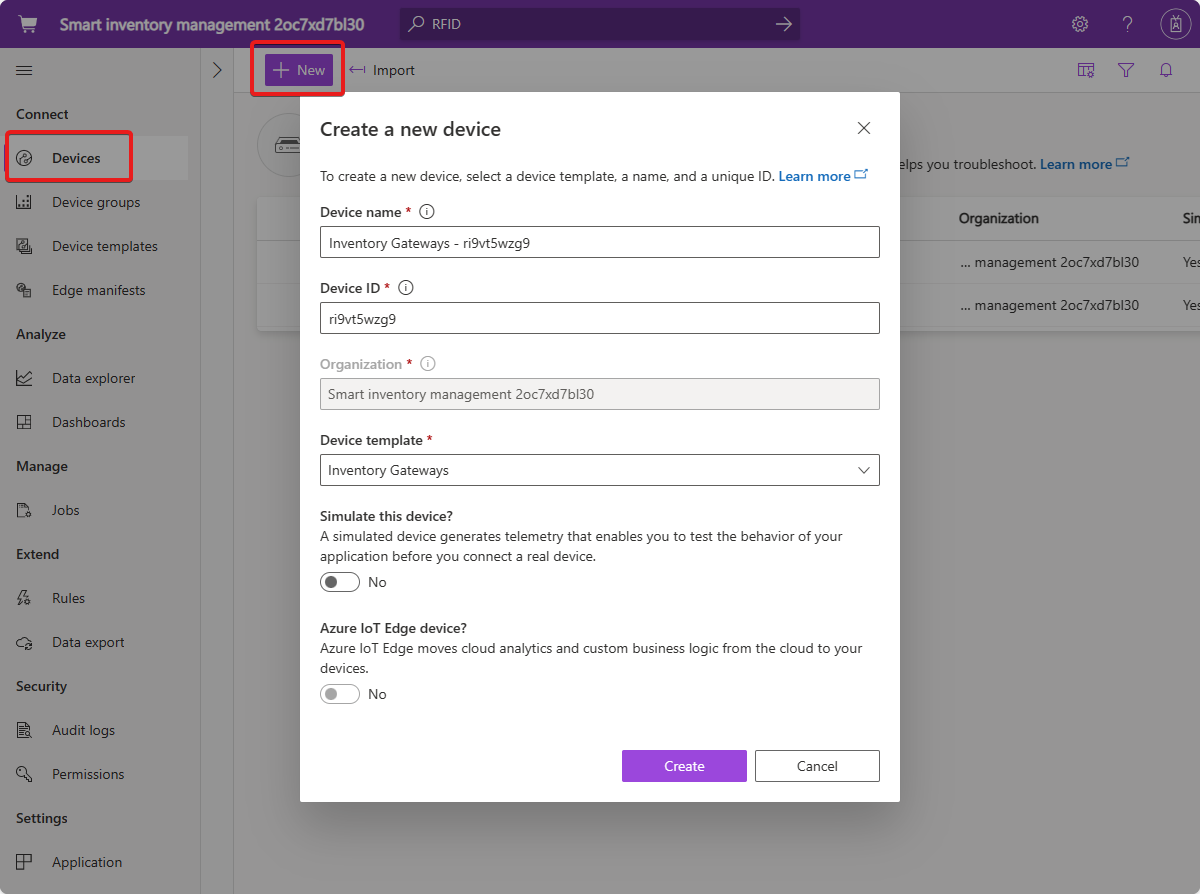
You can import devices in bulk from a CSV file.
Group your devices
On the Device groups page, you can use queries to define groups of devices. Use device groups to:
- Monitor aggregate data from devices on the Device explorer page.
- Manage groups of devices in bulk by using jobs.
- Control access to groups of devices if your application uses organizations.
To learn more, see Tutorial: Use device groups to analyze device telemetry.
Manage your devices
Use the Devices page to manage individual devices connected to your application:

For an individual device, you can complete tasks such as:
- Block or unblock it
- Attach it to a gateway
- Approve it
- Migrate it to a new device template
- Associate it with an organization
- Generate a map to transform the incoming telemetry and properties.
You can also set writable properties and cloud properties that are defined in the device template, and call commands on the device.
To manage IoT Edge devices, you can use the IoT Central UI to create and edit deployment manifests, and then deploy them to your IoT Edge devices. You can also run commands in IoT Edge modules from within IoT Central.
Use the Jobs page to manage your devices in bulk. Jobs can update properties, run commands, or assign a new device template on multiple devices. To learn more, see Manage devices in bulk in your Azure IoT Central application.
Tip
If your IoT Central application uses organizations, an administrator controls which devices you have access to.
Monitor your devices
To monitor individual devices, use the custom device views on the Devices page. A solution builder defines these custom views as part of the device template. These views can show device telemetry and property values. An example is the Overview view shown in the following screenshot:
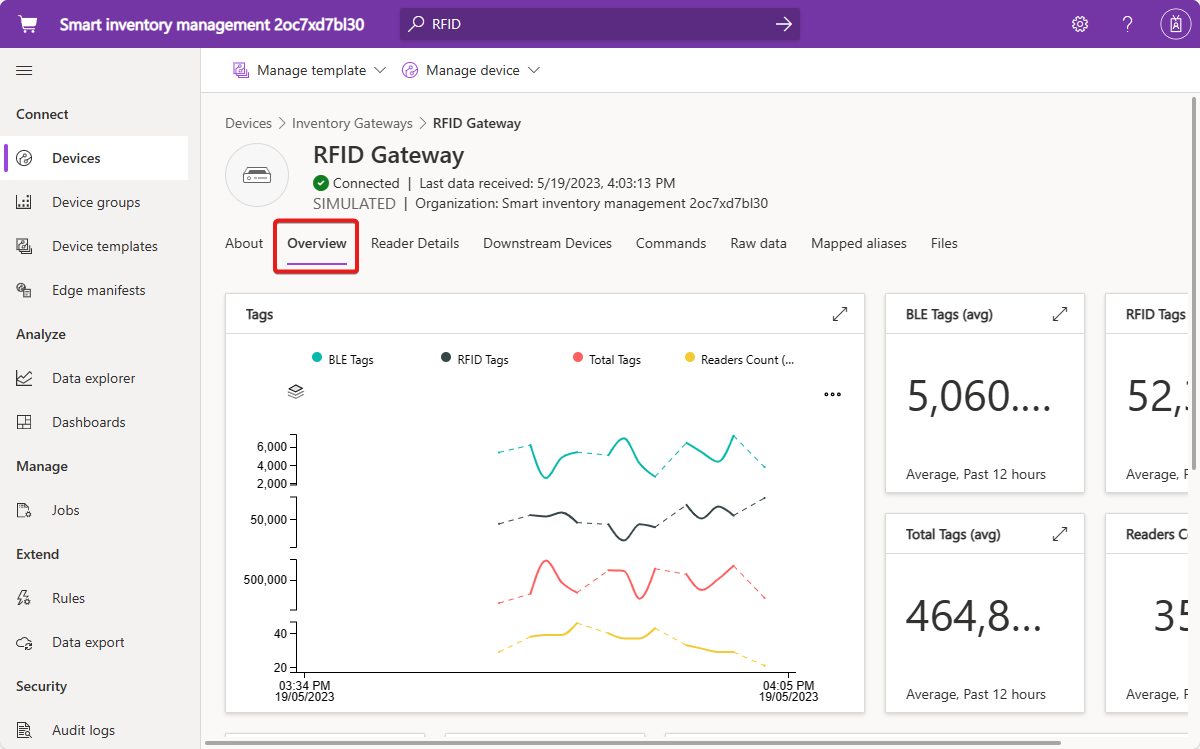
To monitor aggregate data from multiple devices, use device groups and the Data explorer page. To learn more, see How to use data explorer to analyze device data.
Customize
You can further customize the device management and monitoring experience by using the following tools:
- Create more views to display on the Devices page for individual devices by adding view definitions to your device templates.
- Customize the text that describes your devices in the application. To learn more, see Change application text.
- Create custom device management dashboards. A dashboard can include a pinned query from the Data explorer.
Automate
To automate device management tasks, you can use:
- Rules to trigger actions automatically when device data that you're monitoring reaches predefined thresholds. To learn more, see Configure rules.
- Job scheduling for regular device management tasks.
- The Azure CLI to manage your devices from a scripting environment. To learn more, see az iot central.
- The IoT Central REST API to manage your devices programmatically. To learn more, see How to use the IoT Central REST API to manage devices.
Troubleshoot and remediate device issues
The troubleshooting guide helps you to diagnose and remediate common issues. You can use the Devices page to block devices that appear to be malfunctioning until the problem is resolved.
Next steps
If you want to learn more about using IoT Central, the suggested next steps are to try the quickstarts, beginning with Create an Azure IoT Central application.