Create an access team template and add it to an entity form
Note
If you have enabled Unified Interface only mode, before using the procedures in this article do the following:
- Select Settings (
 ) on the navigation bar.
) on the navigation bar. - Select Advanced Settings.
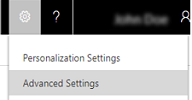
A team template can be used for the entities that are enabled for automatically created access teams. In the team template, you have to specify the entity type and the access rights on the entity record. For example, you can create a team template for an account entity and specify the Read, Write, and Share access rights on the account record that the team members are granted when the team is automatically created. After you create a team template, you have to customize the entity main form to include the new team template. After you publish customizations, the access team template is added in all record forms for the specified entity in a form of a list. For example, you created a team template called "Sales team" for the account entity. On all account record forms you'll see the list called "Sales team". You can add or remove team members using this list.
Enable an entity for access teams
Make sure you have the System Administrator security role or equivalent permissions.
Go to Settings > Customizations.
In the Customization window, choose Customize the System.
In the navigation pane, expand Entities, and then choose the entity you want to use in the team template.
On the Entity Definition form, in the Communication & Collaboration section, select the Access Teams checkbox.
On the Actions toolbar, choose Save.
Create a team template
Go to Settings > Security.
Choose Access Team Templates.
On the Actions toolbar, choose New, complete the required fields, and then choose Save.
Note
You can only create two Access Team templates per entity.
Add a team template to the entity form
Make sure you have the System Administrator security role or equivalent permissions.
Go to Settings > Customizations.
In the Customization window, choose Customize the System.
In the navigation pane, expand Entities, expand the entity you want to use in the team template, and then choose Forms.
In System Forms, select Active Forms > Main form.
On the Main form, open the Insert tab.
On the ribbon, choose Sub-Grid.
The Set Properties dialog box appears.
In Set Properties, complete the required fields, and then select the Display label on the Form check box.
In the Records drop-down list, select All Record Types.
In the Entity drop-down list, select Users.
In the Default View drop-down list, select Associated Record Team Members.
In the Team Template drop-down list, select the desired template and choose Set.
The team template you selected now appears on the Main form.
On the Actions toolbar, click or tap Save, and then choose Publish.
Note
The Access Team template does not get exported with its entity in a Solution. Administrators will need to recreate the template when exporting the entity into another instance.
See also
Feedback
Coming soon: Throughout 2024 we will be phasing out GitHub Issues as the feedback mechanism for content and replacing it with a new feedback system. For more information see: https://aka.ms/ContentUserFeedback.
Submit and view feedback for