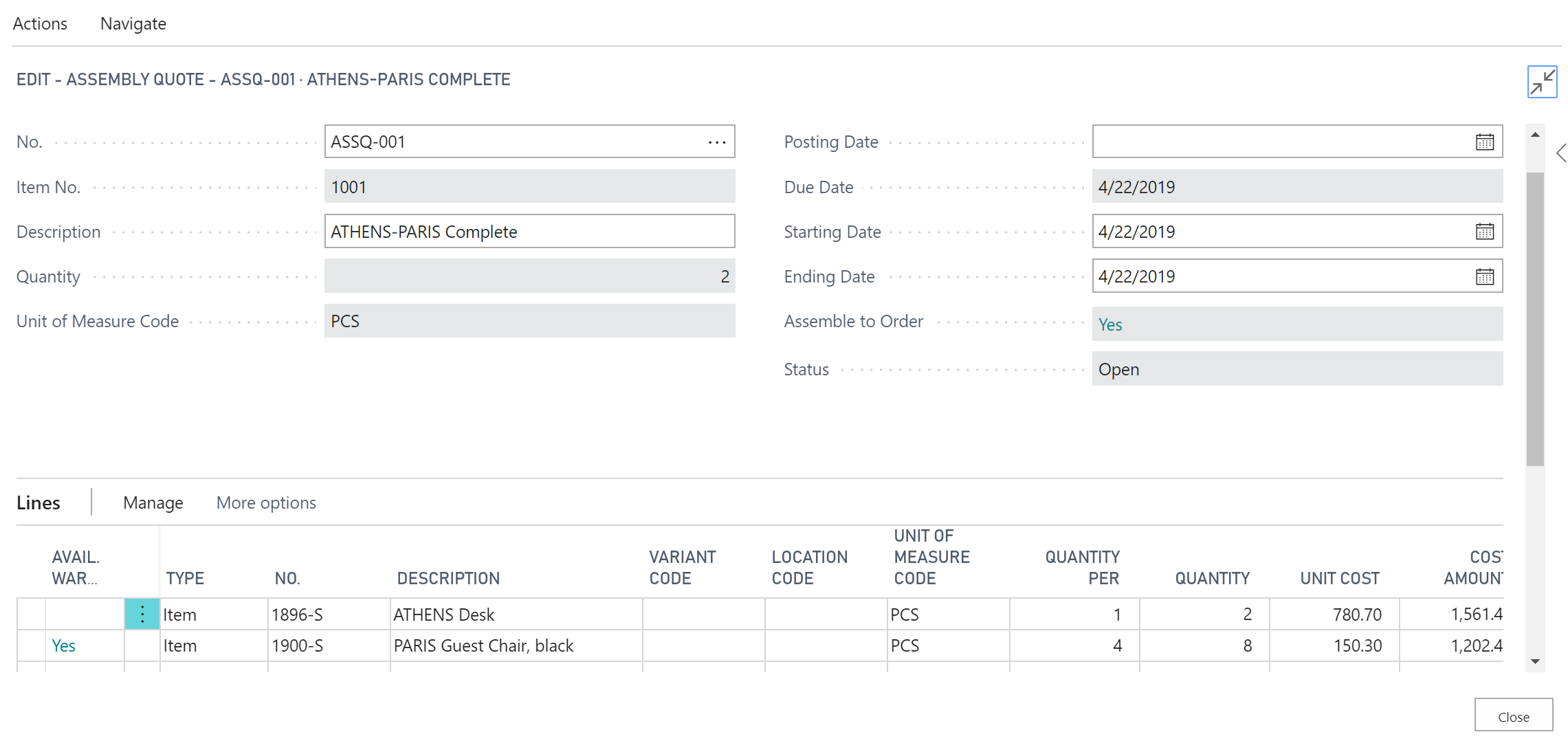Assembly quotes
As with any other type of item, you can create sales quotes and blanket orders for assembly items. Although this resembles the process used to create an assemble-to-order sales line, the differences are:
For a quote, the assembly order is called an assembly quote, and it links to a sales quote line instead of a sales order line.
For a blanket order, the assembly order is called a blanket assembly order, and it links to a blanket order line instead of a sales order line.
In this unit you will learn how to use assembly quotes. You can customize the linked assembly quote exactly as you can customize an assembly order linked to a sales order.
If you convert the sales quote to a sales order, the linked assembly quote converts to an assembly order and includes any customizations. Then, a new link is formed between the converted sales order line and the converted assembly order.
To create Assembly Quote, select the search for page icon in the top-right corner of the page, enter "Sales quote", and then select the related link.
Select New, and then in the Customer Name field select the customer you want.
On a Lines FastTab, in the Type field select Item.
In the No. field, select an assembly item you want.
In the Quantity field, enter 2 units.
Point to Line to see components, select Assemble to Order, and then select Assemble-to-Order Lines.
You can see all planned components lines, but if you want to see the document, point to Process, and then select Show Document.
Business Central will open the Assembly Quote connected with your Sales Quote.