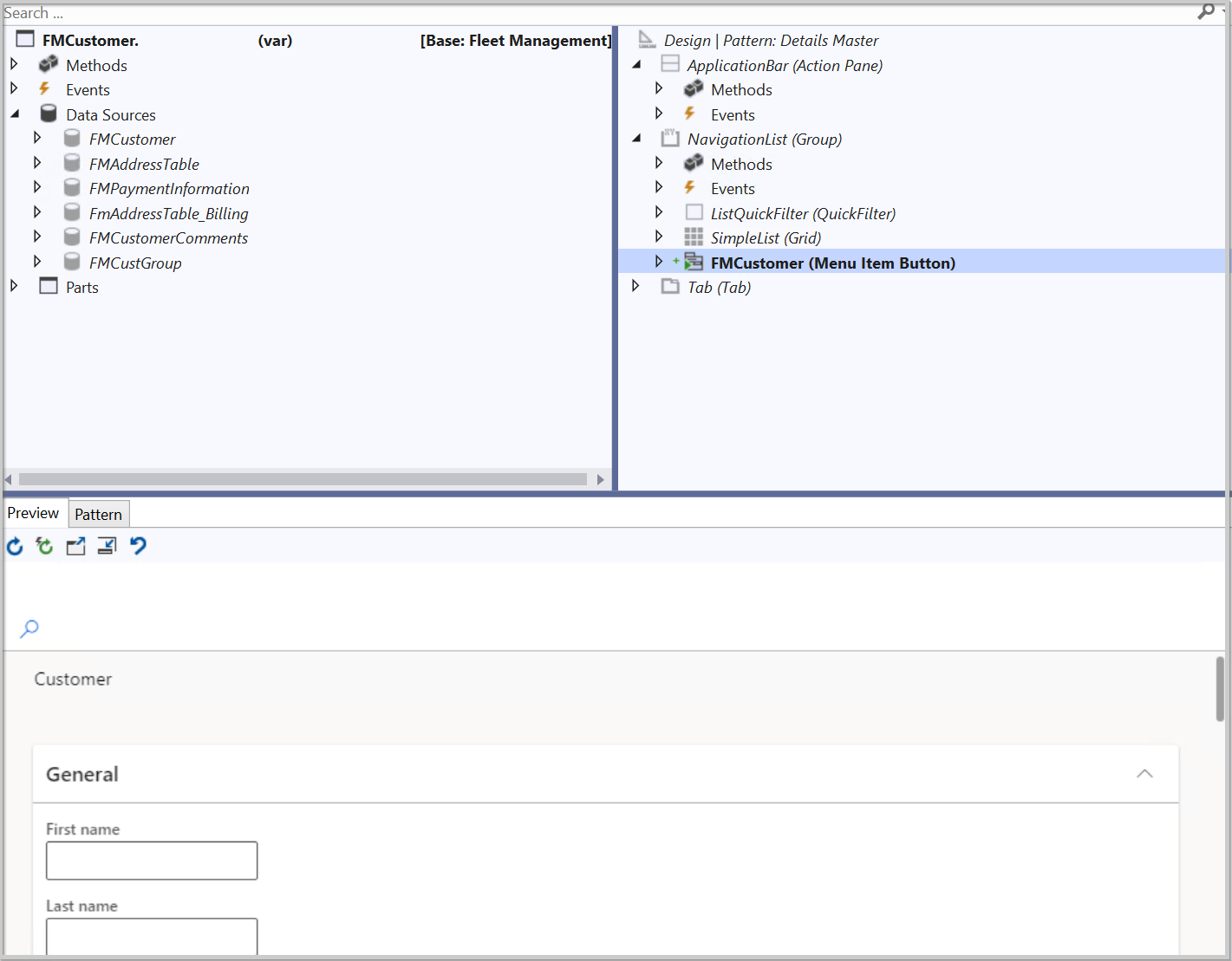Add a new form to a project and apply a pattern
Form patterns are an integrated part of the form development experience. These patterns provide form structure based on a style, which includes required and optional controls. The patterns also provide many default control properties. While applying a form pattern is not a required part of the form development process, we recommend it as a best practice. In addition to top-level form patterns, subpatterns can be applied to container controls and provide guidance and consistency for sub content on a form, such as a FastTab.
Patterns make form development easier by providing a guided experience to ensure that the forms are correct and consistent. Patterns help validate form and control structures and validate the use of controls in some places. Patterns also help guarantee that each new form that a user encounters is immediately recognizable in appearance and function. Because patterns provide many default layout properties, forms help ensure a responsive layout. Finally, patterns also help guarantee better compatibility with patches, hotfixes, and upgrades.
Many of the form styles and templates from Microsoft Dynamics AX 2012 continue to be supported in finance and operations apps. If a legacy form style or template is no longer supported, there is likely a migration path to a current pattern.
Many form patterns are used in finance and operations apps. The following list highlights the most common patterns that you will encounter and develop. For a full list of supported form patterns and subpatterns, go to the Summary unit of this module.
- Simple List pattern - Used to maintain data for entities that contain six or fewer fields and no parent/child relationships.
- Simple List and Details pattern - Used to maintain data for entities that contain six or more fields.
- Simple Details pattern - Used to present a simple set of fields to the user; generally, it is in view mode instead of in edit mode.
- Master Details pattern - Used as a primary method for entering data. Users can view and edit data that is organized into expandable and collapsible FastTabs.
- Details Transaction pattern - Used to present data details in a Header view and a Line view.
- List Page pattern - Used to present data in a manner that is optimized for browsing records and allows the user to take action on a specific record.
- Table of Contents pattern - Used when at least two forms are required for setup configuration.
- Workspace pattern - Used to create a finance and operations apps workspace, which is a grouping of tasks and specific pages that are used for significant business activity.
- Wizard pattern - Used to guide a user through a specific task by using an ordered series of tab pages.
In Visual Studio, a form is added to a project in the Solution Explorer window. The form designer window looks different from other element designers because of the additional panes.
The left and right panes are used to manage the form and design options, while the bottom pane shows the pattern design as well as a preview of how the form is viewed in the user interface. The form's left pane is used to manage methods, events, and data sources, while the right pane is used to apply patterns and subpatterns. The bottom pattern pane is like a wizard because it guides you through the necessary steps to complete the pattern. If elements are added in a different order than what the pattern pane commands or not all the elements are added, you will encounter errors when performing a build.
The following video shows how to add a form to a project and apply a pattern to the form: