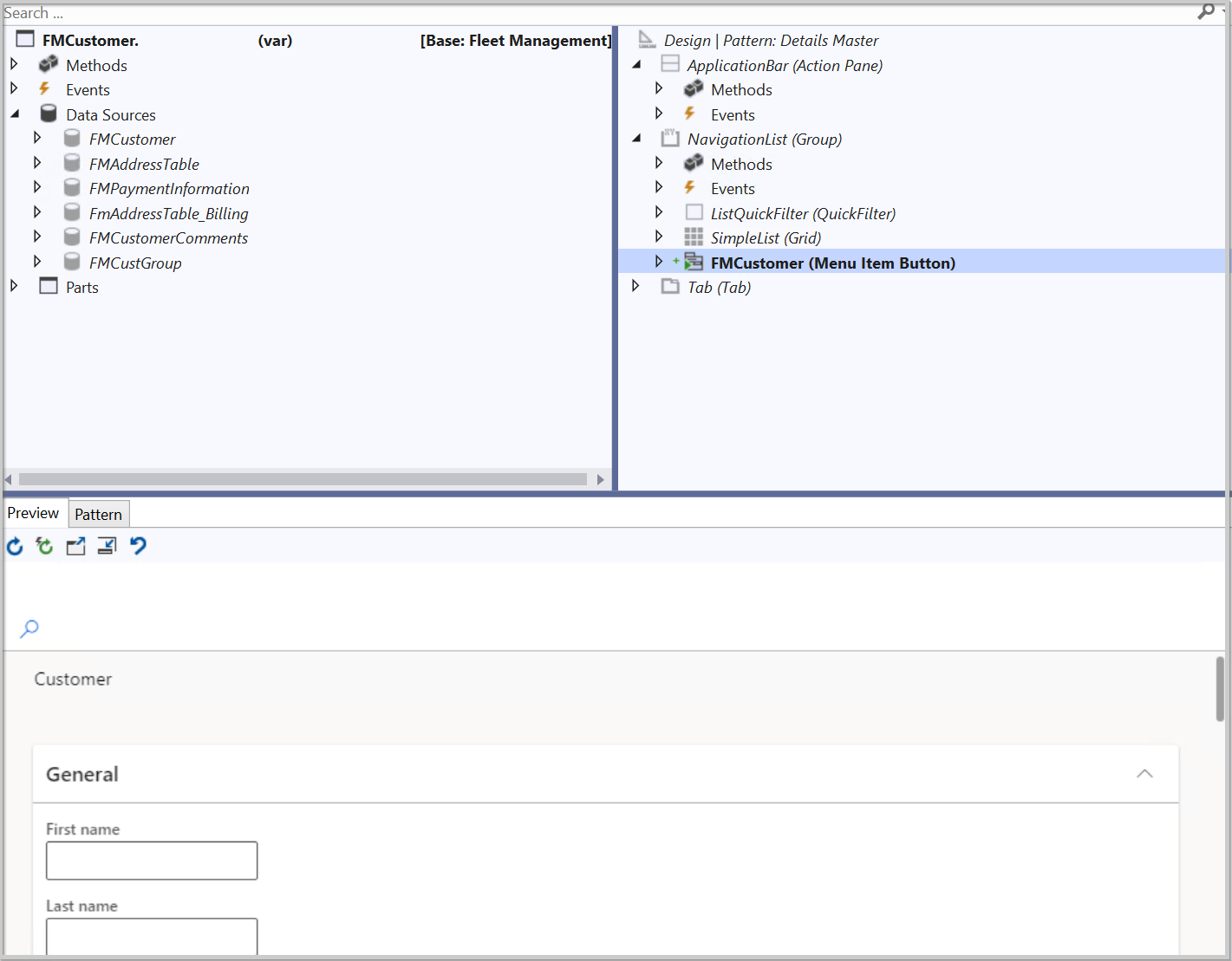Create, populate, and extend menu items
Menu items are used in the finance and operations apps user interface to present the user with a button that will link to a page, dialog box, report, or perform a task. Different types of menu items are available in Visual Studio:
- Display menu item - For runnable application objects that primarily present forms and dialogs to the user.
- Output menu item - For runnable application objects whose primary function is to print a result, such as a report.
- Action menu item - For runnable application objects whose primary function is to do a job, such as creating or updating transactions in the database.
Without a menu item, the user would have to manually type in a web address for the form. Menu items give the user simpler way to go to a page by selecting a button or link. The finance and operations apps navigation pane can be extended to add a new module or to add a page to an existing module.
The screenshot shows a menu item that has been added to a form in the developer environment:
Extend menu items
You can use menu items in the UI to navigate forms, jobs, and reports, and you can make extensions of existing menu items to enable developers to make small adjustments to the UI.
With menu item extensions, you can change the following on all three types of menu items:
- Help text - Help text appears in the UI.
- Label - Label is the name of the menu item.
- Tags - Tags for the element.
For menu items that have an Action or Output type, you also can change the Object, that refers to the object to run. You can use your own object rather than the standard object. It’s important to note that Object type can’t be changed.
When you extend menu items, it enables you to make minor changes to the UI and for some types of the object’s menu items.