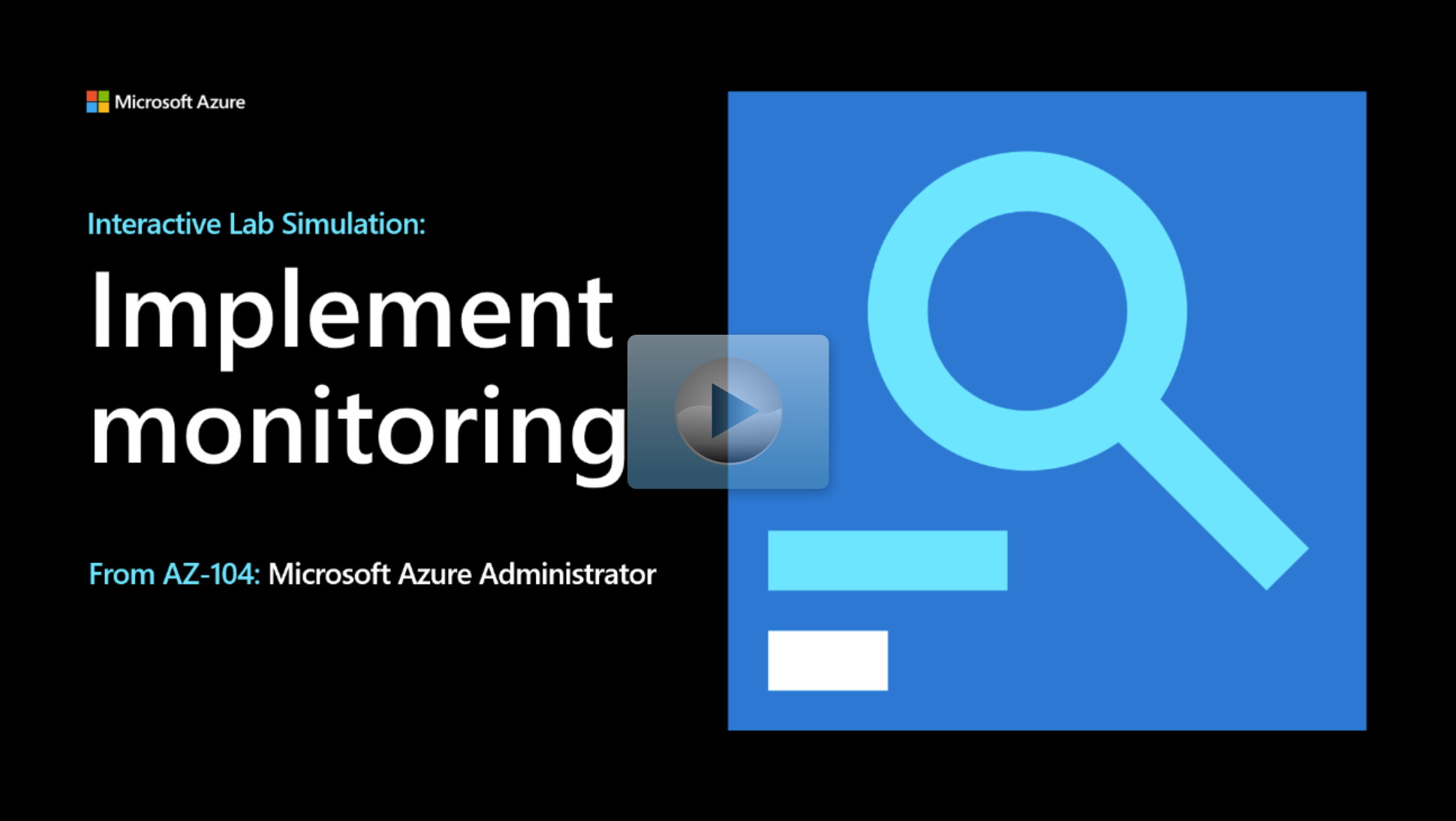Interactive lab simulation
Lab scenario
Your organization wants insight into the performance and configuration of Azure resources. As the Azure Administrator you need to:
- Explore Azure virtual machine monitoring capabilities, including available metrics.
- Explore alerts and notification features.
- Review logs by using Azure Monitor Logs (Log Analytics) queries.
Architecture diagram

Objectives
- Task 1: Provision the lab environment.
- Review an Azure Resource Manager (ARM) template.
- Use the ARM template to deploy a virtual machine to use to test monitoring scenarios.
- Task 2: Register the Microsoft Insights and Microsoft Alerts Management resource providers.
- Create a Log Analytics workspace in the same region as the virtual machines.
- Create an Azure Automation Account and associate it with the Azure Monitor Logs (Log Analytics) workspace.
- Enable update management.
- Task 3: Create and configure an Azure Monitor Logs (Log Analytics) workspace and Azure Automation-based solutions.
- Review Azure virtual machine monitoring options.
- Review the list of available metrics.
- Task 4: Review default monitoring settings of Azure virtual machines.
- Task 5: Configure Azure virtual machine diagnostic settings.
- Review the Azure virtual machine monitoring settings and enable guest-level monitoring.
- Enable Azure Monitor Agent and available metrics.
- Task 6: Review Azure Monitor functionality.
- Configure Azure Monitor metrics.
- Create an alert rule based on average percentage CPU.
- Configure notifications for an action group.
- Trigger increased CPU utilization and review alert notifications.
- Task 7: Review Azure Monitor Logs (Log Analytics) functionality.
- Create a log query to chart the virtual machine's available memory over the last hour.
- Run the log query and preview the data.
Note
Select the thumbnail image to start the lab simulation. When you're done, be sure to return to this page so you can continue learning.