Issue, review, and cancel reminder entries
Watch the following video demonstration on how to issue a reminder.
When you issue a reminder, a reminder entry is created on the Reminder/Fin. Charge Entries page for each reminder line that contains a customer ledger entry. You can then get an overview of the created reminder entries for a specific customer and review them.
Select the Search for Page icon in the top-right corner of the page, enter customers, and then choose the related link.
Open the relevant customer card and then select the Ledger Entries action.
On the Customer Ledger Entries page, select the line with the ledger entry that you want to see the reminder entries for, and then select the Reminder/Fin. Charge Entries action.
Cancel reminders
If an issued reminder contains incorrect information, you can cancel it. By running the Cancel function on an issued reminder, the Cancel field is checked, and you can re-create a reminder for the same level.
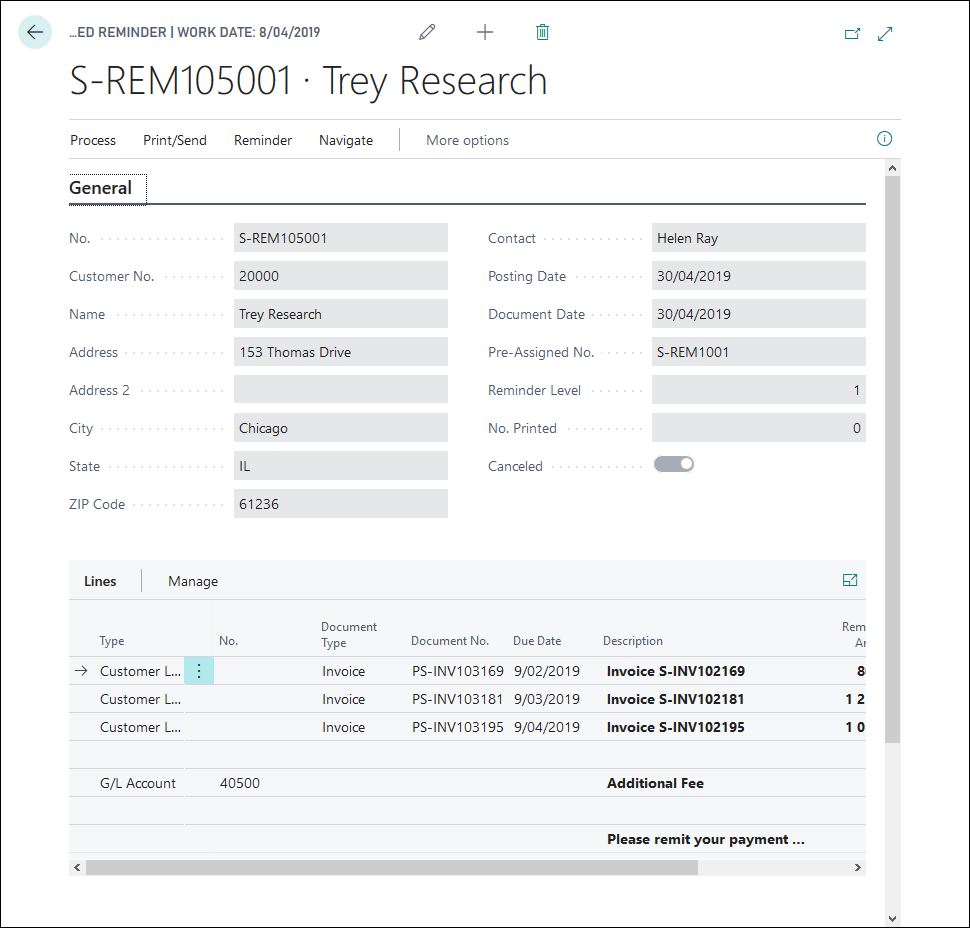
To cancel an issued reminder, follow these steps:
Select the Search for Page icon in the top-right corner of the page, enter issued reminders and click the related link.
Select the issued reminder you want to cancel and select Process, and then Cancel.
Select OK.
Notice that the Cancel field on the list of issued reminders is checked. You can now return to the Reminders page to create a new reminder for the canceled one.
