Hi,
To monitor the free space of a CSV volume, you could open Failover Cluster Manager - Storage - Disks
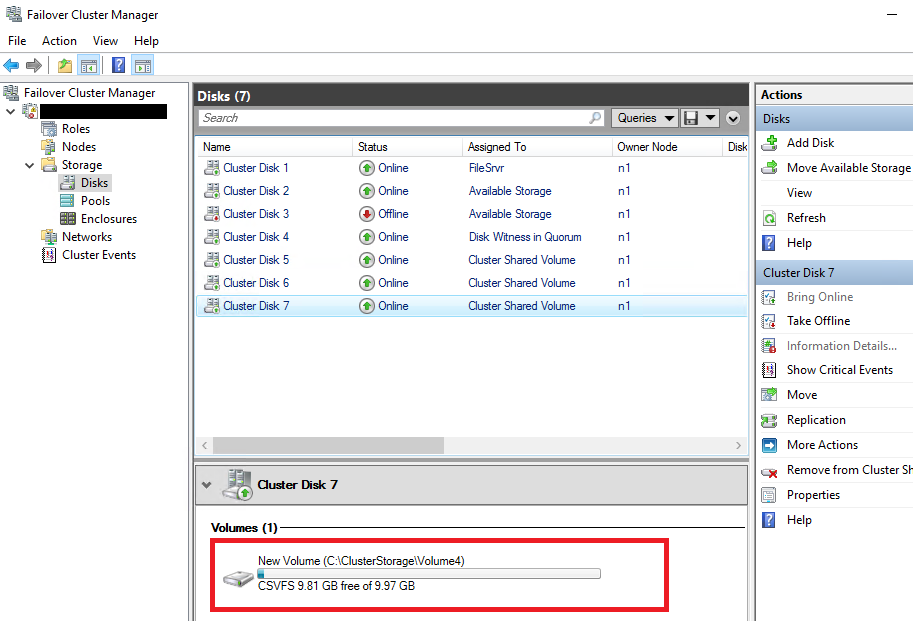
Or you could use powershell script, like this
Import-Module FailoverClusters
$objs = @()
$csvs = Get-ClusterSharedVolume
foreach ( $csv in $csvs )
{
$csvinfos = $csv | select -Property Name -ExpandProperty SharedVolumeInfo
foreach ( $csvinfo in $csvinfos )
{
$obj = New-Object PSObject -Property @{
Name = $csv.Name
Path = $csvinfo.FriendlyVolumeName
Size = $csvinfo.Partition.Size
FreeSpace = $csvinfo.Partition.FreeSpace
UsedSpace = $csvinfo.Partition.UsedSpace
PercentFree = $csvinfo.Partition.PercentFree
}
$objs += $obj
}
}
$objs | ft -auto Name,Path,@{ Label = "Size(GB)" ; Expression = { "{0:N2}" -f ($_.Size/1024/1024/1024) } },@{ Label = "FreeSpace(GB)" ; Expression = { "{0:N2}" -f ($_.FreeSpace/1024/1024/1024) } },@{ Label = "UsedSpace(GB)" ; Expression = { "{0:N2}" -f ($_.UsedSpace/1024/1024/1024) } },@{ Label = "PercentFree" ; Expression = { "{0:N2}" -f ($_.PercentFree) } }
You could refer to this article for more details
https://techcommunity.microsoft.com/t5/failover-clustering/powershell-for-failover-clustering-csv-free-disk-space-and-other/ba-p/371622
Best Regards,
Ian
----------
Please remember to "Accept Answer" and upvote if the reply is helpful.
