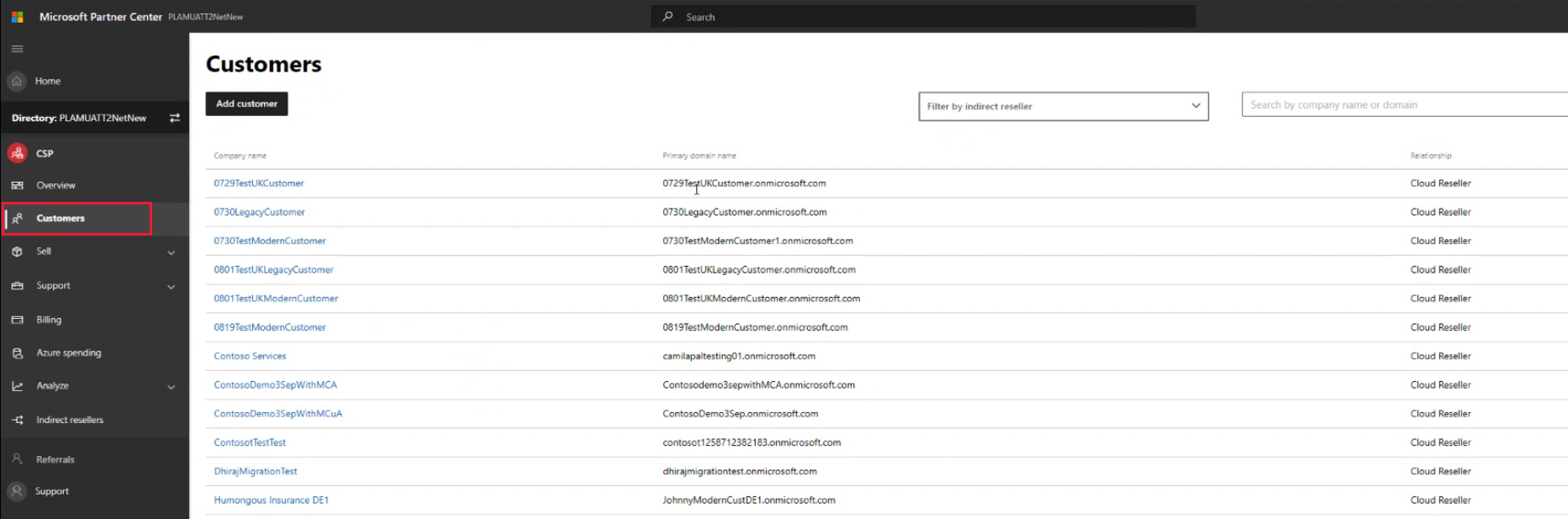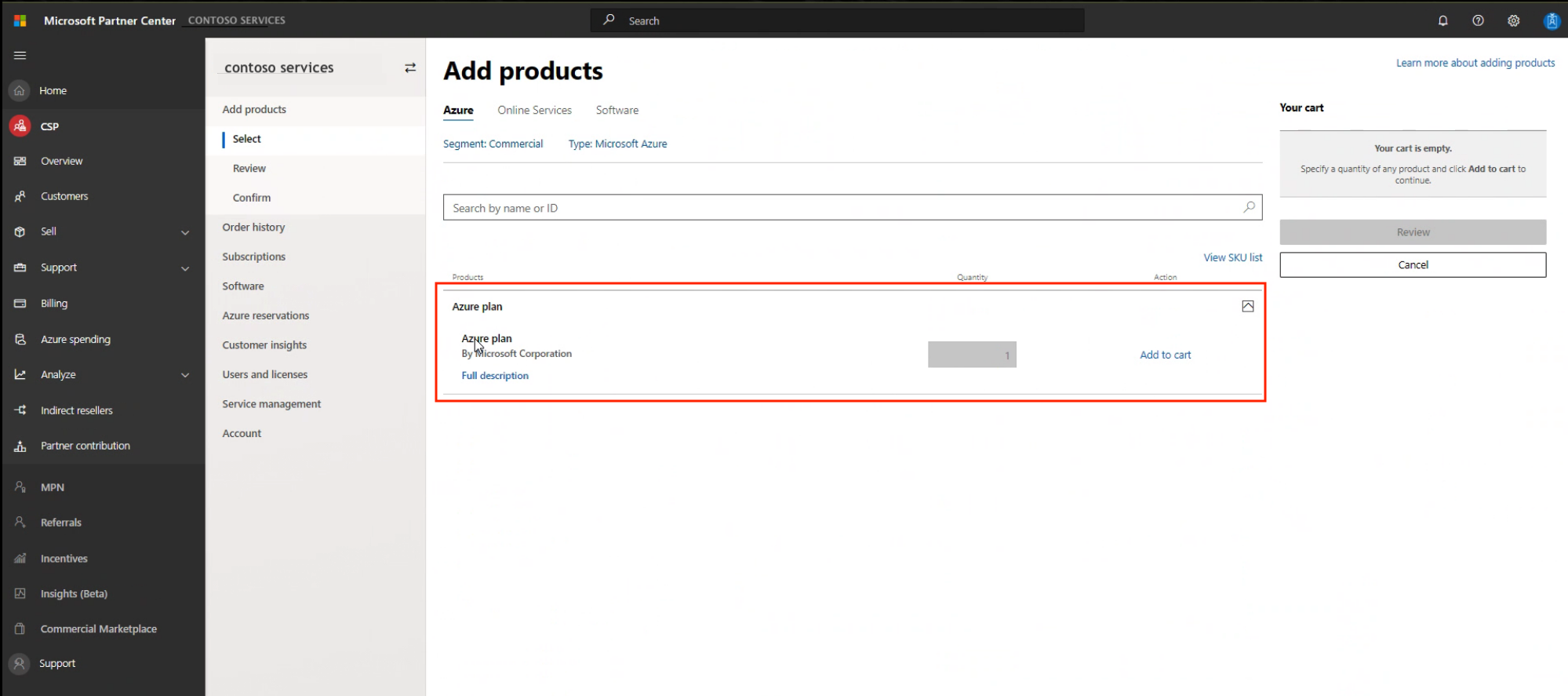Request host quota for Azure VMware Solution
In this article, learn how to request host quota/capacity for Azure VMware Solution. You learn how to submit a support ticket to have your hosts allocated whether it's for a new deployment or an existing one.
If you have an existing Azure VMware Solution private cloud and want more hosts allocated, follow the same process.
Important
It can take up to five business days to allocate the hosts, depending on the number requested. Therefore, request what you need for provisioning to avoid the delays associated with making additional quota increase requests.
Eligibility criteria
You need an Azure account in an Azure subscription that adheres to one of the following criteria:
- A subscription under an Azure Enterprise Agreement (EA) with Microsoft.
- A Cloud Solution Provider (CSP) managed subscription under an existing CSP Azure offers contract or an Azure plan.
- A Microsoft Customer Agreement (MCA) with Microsoft.
Request host quota for EA and MCA customers
In your Azure portal, under Help + Support, create a New support request and provide the following information:
- Issue type: Technical
- Subscription: Select your subscription
- Service: All services > Azure VMware Solution
- Resource: General question
- Summary: Need capacity
- Problem type: AVS Quota request
Note
If the Problem Type is not is not visible from the short-list offered, select None of the Above. AVS Quota requests will be in the offered list of Problem Types.
In the Description of the support ticket, on the Details tab, provide information for:
- Region Name
- Number of hosts
- Host SKU type
- Any other details, including Stretched Cluster, Availability Zone requirements for integrating with other Azure services; for example, Azure NetApp Files, Azure Blob Storage.
Note
- Azure VMware Solution requires a minimum of three hosts and recommends redundancy of N+1 hosts.
- Any unused quota expires after 30 days. A new request will need to be submitted for any additional quota.
- NEW If requesting quota to leverage Portable VMware Cloud Foundation (VCF) pricing, add the following statement as is, by replacing <N> with the Number of VCF cores you have purchased from Broadcom for license portability to Azure VMware Solution. "I acknowledge that I have procured portable VCF license from Broadcom for <N> cores to use with Azure VMware Solution."
Select Review + Create to submit the request.
Request host quota for CSP customers
CSPs must use Microsoft Partner Center to enable Azure VMware Solution for their customers. This article uses CSP Azure plan as an example to illustrate the purchase procedure for partners.
Access the Azure portal using the Admin On Behalf Of (AOBO) procedure from Partner Center.
Important
Azure VMware Solution service does not provide multi-tenancy support. Hosting partners requiring it are not supported.
Configure the CSP Azure plan:
In Partner Center, select CSP to access the Customers area.
Select your customer and then select Add products.
Select Azure plan and then select Add to cart.
Review and finish the general setup of the Azure plan subscription for your customer. For more information, see Microsoft Partner Center documentation.
After you configure the Azure plan and you have the needed Azure RBAC permissions in place for the subscription, you'll request the quota for your Azure plan subscription.
Access Azure portal from Microsoft Partner Center using the Admin On Behalf Of (AOBO) procedure.
Select CSP to access the Customers area.
Expand customer details and select Microsoft Azure Management Portal.
In the Azure portal, under Help + Support, create a New support request and provide the following information:
- Issue type: Technical
- Subscription: Select your subscription
- Service: All services > Azure VMware Solution
- Resource: General question
- Summary: Need capacity
- Problem type: Capacity Management Issues
- Problem subtype: Customer Request for more Host Quota/Capacity
In the Description of the support ticket, on the Details tab, provide information for:
- Region Name
- Number of hosts
- Host SKU type
- Any other details, including Availability Zone requirements for integrating with other Azure services; for example, Azure NetApp Files, Azure Blob Storage.
- Is intended to host multiple customers?
Note
- Azure VMware Solution requires a minimum of three hosts and recommends redundancy of N+1 hosts.
- Any unused quota expires after 30 days. A new request will need to be submitted for any additional quota.
- NEW If requesting quota to leverage Portable VMware Cloud Foundation (VCF) pricing, add the following statement as is, by replacing <N> with the Number of VCF cores you have purchased from Broadcom for license portability to Azure VMware Solution. "I acknowledge that I have procured portable VCF license from Broadcom for <N> cores to use with Azure VMware Solution."
Select Review + Create to submit the request.
Next steps
Before deploying Azure VMware Solution, you must first register the resource provider with your subscription to enable the service.