Configure Documo for automatic user provisioning
This article describes the steps you need to perform in both Documo and Microsoft Entra ID to configure automatic user provisioning. When configured, Microsoft Entra ID automatically provisions and de-provisions users and groups to Documo using the Microsoft Entra provisioning service. For important details on what this service does, how it works, and frequently asked questions, see Automate user provisioning and deprovisioning to SaaS applications with Microsoft Entra ID.
Capabilities Supported
- Create users in Documo
- Remove users in Documo when they do not require access anymore
- Keep user attributes synchronized between Microsoft Entra ID and Documo
- Single sign-on to Documo (recommended).
Prerequisites
The scenario outlined in this article assumes that you already have the following prerequisites:
- A Microsoft Entra tenant
- One of the following roles: Application Administrator, Cloud Application Administrator, or Application Owner.
- A Documo account with API access.
- A user account in Documo with Admin permissions.
Step 1: Plan your provisioning deployment
- Learn about how the provisioning service works.
- Determine who will be in scope for provisioning.
- Determine what data to map between Microsoft Entra ID and Documo.
Step 2: Configure Documo to support provisioning with Microsoft Entra ID
- Generate an API key to use for Microsoft Entra provisioning.
- Find and remember your API URL. The default API URL is
https://api.documo.com. If you have a custom Documo API domain, you can reference it in the domain tab of the Documo branding settings page.
Step 3: Add Documo from the Microsoft Entra application gallery
Add Documo from the Microsoft Entra application gallery to start managing provisioning to Documo. If you have previously setup Documo for SSO, you can use the same application. However it is recommended that you create a separate app when testing out the integration initially. Learn more about adding an application from the gallery here.
Step 4: Define who will be in scope for provisioning
The Microsoft Entra provisioning service allows you to scope who will be provisioned based on assignment to the application and or based on attributes of the user / group. If you choose to scope who will be provisioned to your app based on assignment, you can use the following steps to assign users and groups to the application. If you choose to scope who will be provisioned based solely on attributes of the user or group, you can use a scoping filter as described here.
Start small. Test with a small set of users and groups before rolling out to everyone. When scope for provisioning is set to assigned users and groups, you can control this by assigning one or two users or groups to the app. When scope is set to all users and groups, you can specify an attribute based scoping filter.
If you need additional roles, you can update the application manifest to add new roles.
Step 5: Configure automatic user provisioning to Documo
This section guides you through the steps to configure the Microsoft Entra provisioning service to create, update, and disable users and/or groups in Documo based on user and/or group assignments in Microsoft Entra ID.
To configure automatic user provisioning for Documo in Microsoft Entra ID:
Sign in to the Microsoft Entra admin center as at least a Cloud Application Administrator.
Browse to Identity > Applications > Enterprise applications
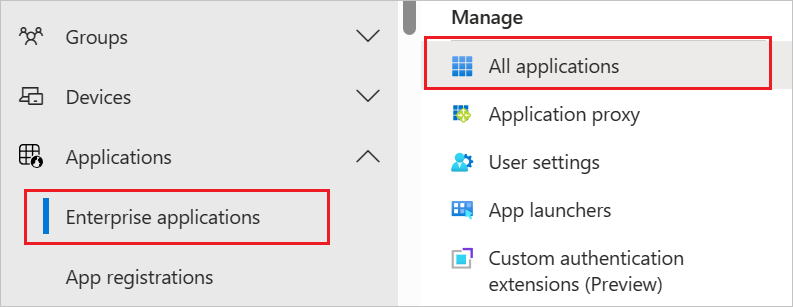
In the applications list, select Documo.
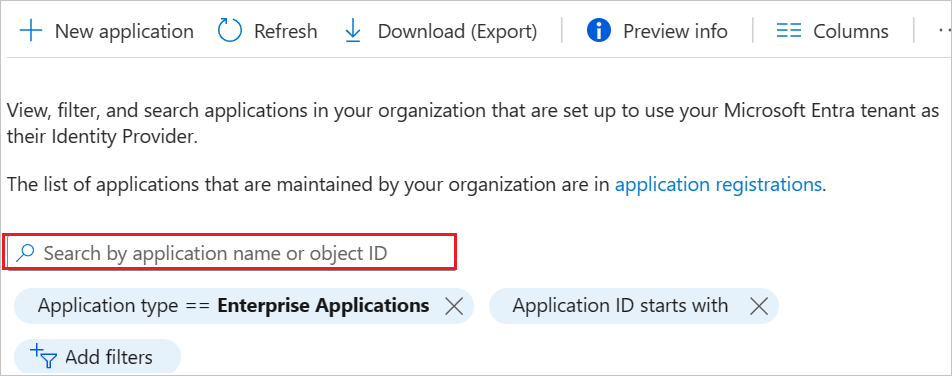
Select the Provisioning tab.
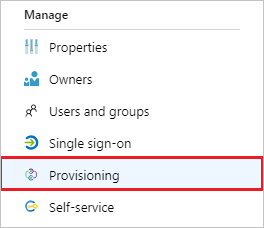
Set the Provisioning Mode to Automatic.

In the Admin Credentials section, input your Documo Tenant URL and Secret Token.
Your Tenant URL is the API URL you prepared in Step 2 with
/scim/v2appended to the end. The value for those without custom domains should behttps://api.documo.com/scim/v2.In the Secret Token field, copy and paste the API key you prepared in Step 2. Click Test Connection to ensure Microsoft Entra ID can connect to Documo. If the connection fails, ensure your Documo account has Admin permissions and try again.
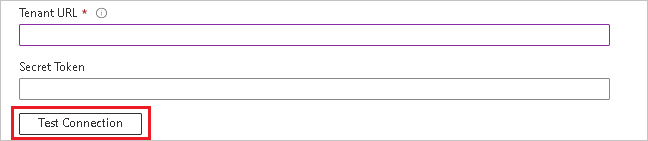
In the Notification Email field, enter the email address of a person or group who should receive the provisioning error notifications and select the Send an email notification when a failure occurs check box.

Select Save.
In the Mappings section, select Synchronize Microsoft Entra users to Documo.
Review the user attributes that are synchronized from Microsoft Entra ID to Documo in the Attribute-Mapping section. The attributes selected as Matching properties are used to match the user accounts in Documo for update operations. If you choose to change the matching target attribute, you will need to ensure that the Documo API supports filtering users based on that attribute. Select the Save button to commit any changes.
Attribute Type Supported for filtering userName String ✓ active Boolean name.givenName String name.familyName String roles[primary eq "True"].value String To configure scoping filters, refer to the following instructions provided in the Scoping filter article.
To enable the Microsoft Entra provisioning service for Documo, change the Provisioning Status to On in the Settings section.

Define the users and/or groups that you would like to provision to Documo by choosing the desired values in Scope in the Settings section.

When you are ready to provision, click Save.
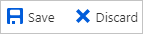
This operation starts the initial synchronization cycle of all users and groups defined in Scope in the Settings section. The initial cycle takes longer to perform than subsequent cycles, which occur approximately every 40 minutes as long as the Microsoft Entra provisioning service is running.
Step 6: Monitor your deployment
Once you've configured provisioning, use the following resources to monitor your deployment:
- Use the provisioning logs to determine which users have been provisioned successfully or unsuccessfully
- Check the progress bar to see the status of the provisioning cycle and how close it is to completion
- If the provisioning configuration seems to be in an unhealthy state, the application will go into quarantine. Learn more about quarantine states here.
More resources
- Managing user account provisioning for Enterprise Apps
- What is application access and single sign-on with Microsoft Entra ID?