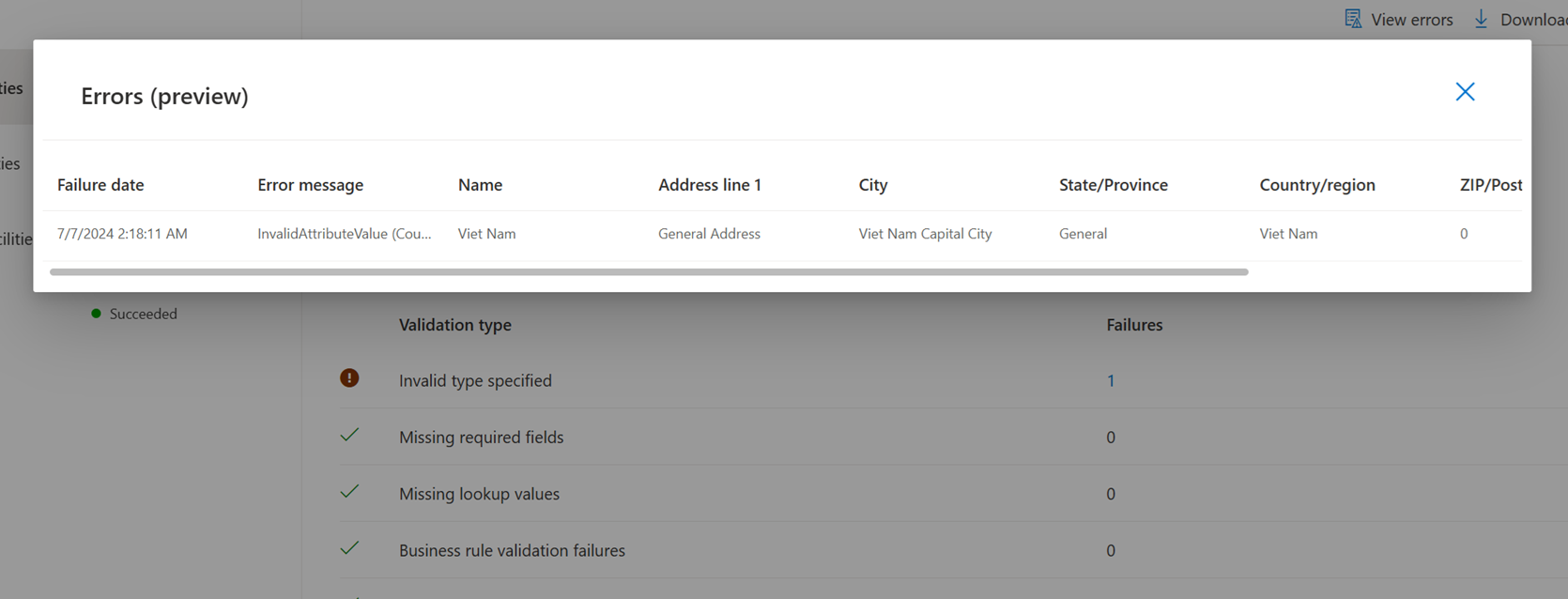Review data imports
Improve data quality and accuracy with Microsoft Sustainability Manager's proactive import error-handling experience. You can pinpoint the location and cause of errors on the Connection page, or you can download the errors report. You can also quickly edit the connection right from the Connection page without having to go through the data import wizard.
You can use the import error handling experience with all import types, including:
Review data import progress
When you select an import from the Data imports page, the Connection page appears.
| Number | Description |
|---|---|
| 1 | Owner, connection type, and overall status. |
| 2 | List of queries and statuses. |
| 3 | View or download the error report. |
| 4 | Query status. |
| 5 | Breakdown of errors, which you can select to get specifics. |
For a complete list of errors, causes, and resolutions, go to Resolve data import error messages.
View errors
You can view errors two different ways:
To view a preview of the errors on the page, select the number in the Failures column or select View errors. The Errors (preview) popup appears.
Note
You can view errors after the import completes or after 1,000 errors occur in the import. If you select View errors before it's ready, you might get an error that says Unexpected end of JSON input. You can try again after the import completes or reaches 1,000 errors.
To download the errors in a Microsoft Excel file, select Download errors report. The errors report contains all the records that didn't import. Each record includes an error message that explains the cause of the error. You can use this report to review all the records that require corrections, make changes, and reimport the data. When multiple entities are included within the same import, an error file for each entity generates separately.
All import statuses except Complete generate an error report. This image shows a sample error report in Excel. Each report contains all the records that you need to correct, along with an error message for each that explains the error's cause.
You can also download the error report directly from the Data imports page under Refresh status.
Page history
| Date | Description of update |
|---|---|
| July 26, 2024 | Changed title from Error handling for data imports to Review data imports to reflect changes in the UI that provide a more intuitive experience for reviewing data imports and checking for errors. |