Note
Access to this page requires authorization. You can try signing in or changing directories.
Access to this page requires authorization. You can try changing directories.
While we recommend that you use Unity LTS (Long Term support) versions with the latest Mixed Reality OpenXR plugin for HoloLens 2 and Windows Mixed Reality development, you can build apps with other Unity configurations as well.
Support for HoloLens 2 in Unity
Support for building HoloLens 2 apps in Unity is changing starting June 23, 2025. Special care will be needed when setting up a HoloLens 2 Unity project after this date.
Two Unity components are required to build HoloLens 2 apps:
- Unity editor
- Unity OpenXR Plugin package (this is different from the Mixed Reality OpenXR Plugin installed from the Mixed Reality Feature Tool)
After June 23, 2025, new versions of either the Unity editor or the Unity OpenXR Plugin package don't contain support for HoloLens 2. Unity editor and Unity OpenXR Plugin released after this date can't be used to build HoloLens 2 apps.
Building HoloLens 2 Unity apps after change
To build HoloLens 2 apps after these changes, you need both:
- A version of Unity editor with HoloLens 2 support. Older versions of Unity editor can be downloaded from Unity Hub.
- A version of Unity OpenXR Plugin with HoloLens 2 support. Unity OpenXR Plugin package version can be specified for a project using Unity’s Package Manager. See Unity Manual. The package name for Unity OpenXR Plugin is "com.unity.xr.openxr".
Supported versions
As of May 20, 2025, here are the last versions of Unity components with HoloLens 2 support:
- Unity 2022.3 LTS: 2022.3.62f1
- Unity 6: 6000.0.49f1
- Unity OpenXR Plugin: 1.14.3
After June 23, 2025, the versions of Unity editor and Unity OpenXR Plugin with HoloLens 2 support don't receive updates (including bug fixes) from Unity.
Unity 2022.3 LTS (Recommended) or Unity 2021.3 LTS
Important
Starting June 23, 2025, support for HoloLens 2 in Unity is changing. See here for the last versions of Unity with HoloLens 2 support.
We recommend that you use the last patch version of 2022.3 LTS with HoloLens 2 support together with the latest Mixed Reality OpenXR plugin.
If using an earlier Unity patch release, be sure to consult the known blocking issues table to ensure that you avoid builds with other blocking issues.
Important
Unity 2020 and later does not support targeting HoloLens (1st gen). These headsets remain supported in Unity 2019 LTS with Legacy Built-in XR for the full lifecycle of Unity 2019 LTS.
The best way to install and manage Unity is through the Unity Hub:
- Install Unity Hub.
- Select the Installs tab and choose Add.
- Select Unity 2022.3 LTS Unity 2021.3 LTS and click Next.
Note
Also, while we recommend using Unity 2022.3 LTS, an app using the Universal Render Pipeline (URP) has worse render performance in Unity 2022 compared to Unity 2021 when using the default URP Lit material. We recommend URP apps use Unity 2021 or Unity 6 Preview. For more information check out known issues in certain Unity versions.

- Check the following components under 'Platforms':
- Universal Windows Platform Build Support
- Windows Build Support (IL2CPP)

- If you previously installed Unity without these options, you can add them through 'Add Modules' menu in Unity Hub:
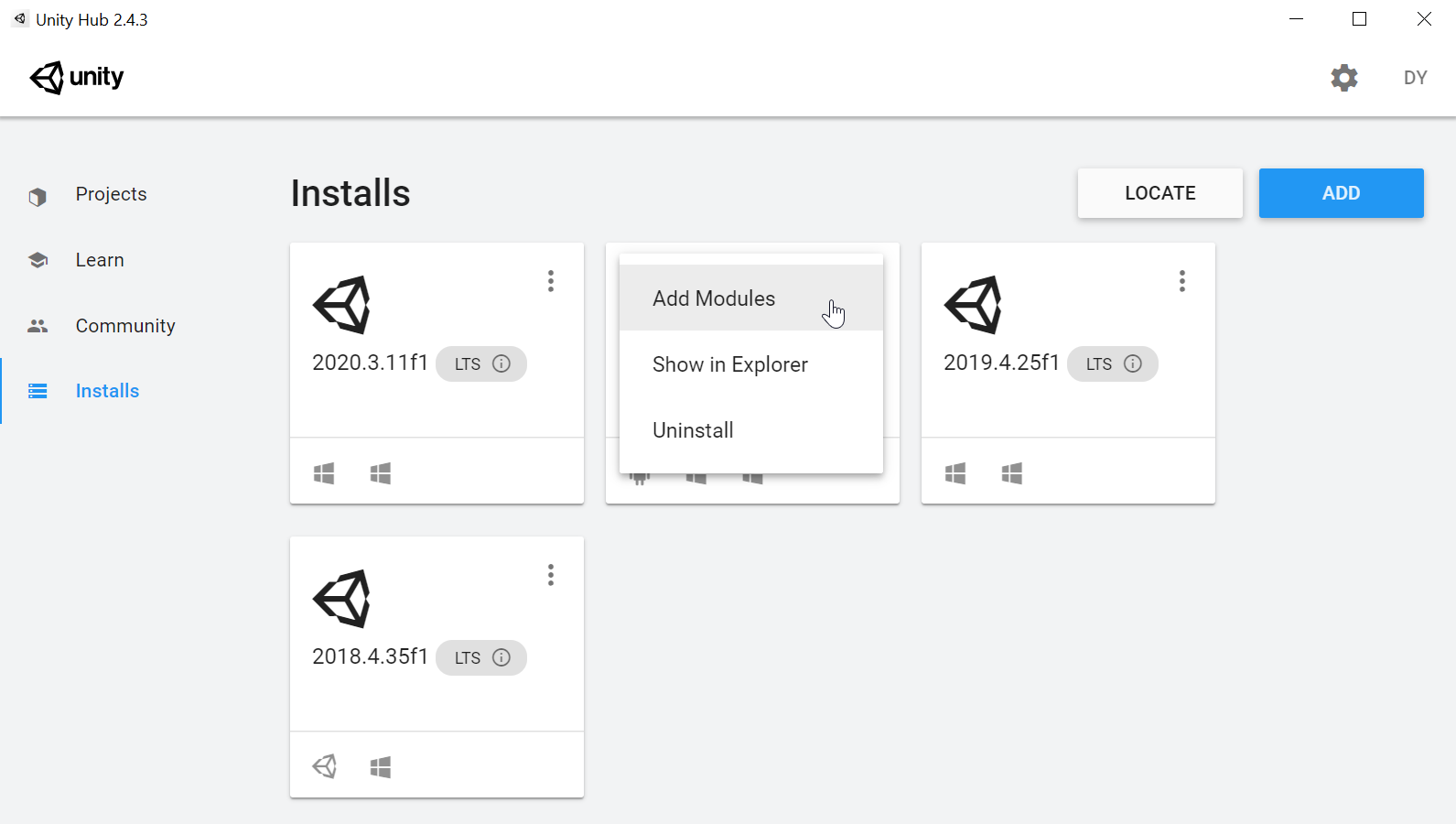
Once you have Unity 2022.3 or Unity 2021.3 installed, get started creating a project or upgrading an existing project using the Mixed Reality OpenXR plugin:
Unity 2020.3 LTS
Unity 2020.3 LTS has reached the end of Unity's two-year Long-Term Support window and is no longer receiving updates from Unity, although your projects will continue to run.
If you need to use Unity 2020, you can use Unity 2020 LTS with OpenXR.
Note
While we recommend using OpenXR for projects, Unity 2020.3 also supports the Windows XR plugin.
If you have a Unity 2020 project, you should consider planning for a migration forward to Unity 2022.3 LTS and the Mixed Reality OpenXR plugin.
Unity 2019.4 LTS
Unity 2019.4 LTS has reached the end of Unity's two-year Long-Term Support window and is no longer receiving updates from Unity, although your projects will continue to run.
If you need to use Unity 2019, you can use Unity 2019 LTS with Legacy Built-in XR.
If you are developing apps for HoloLens (1st gen), these headsets remain supported in Unity 2019 LTS with Legacy Built-in XR for the full lifecycle of Unity 2019 LTS.
Unity 2018.4 LTS
Unity 2018.4 LTS has reached the end of Unity's two-year Long-Term Support window and is no longer receiving updates from Unity, although your projects will continue to run.
If you have a Unity 2018 project, you should consider planning for a migration forward to Unity 2021.3 LTS and the Mixed Reality OpenXR plugin.