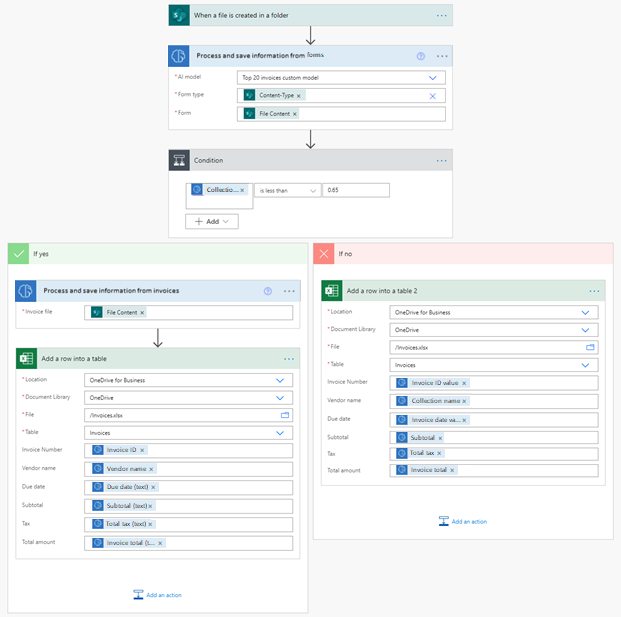Invoice processing prebuilt AI model
The invoice processing prebuilt AI model extracts key invoice data to help automate the processing of invoices. The invoice processing model is optimized to recognize common invoice elements like invoice ID, invoice date, amount due, and more.
The Invoices model allows you to augment the default behavior by building a custom Invoices model.
Use in Power Apps
To learn how to use the invoice processing prebuilt model in Power Apps, go to Use the invoice processing prebuilt model in Power Apps.
Use in Power Automate
To learn how to use the invoice processing prebuilt model in Power Automate, go to Use the invoice processing prebuilt model in Power Automate.
Supported languages and files
The following languages are supported: Albanian (Albania), Czech (Czech Republic), Chinese (simplified) China, Chinese (traditional) Hong Kong SAR, Chinese (traditional) Taiwan, Danish (Denmark), Croatian (Bosnia and Herzegovina), Croatian (Croatia), Croatian (Serbia), Dutch (Netherlands), English (Australia), English (Canada), English (India), English (United Kingdom), English (United States), Estonian (Estonia), Finnish (Finland), French (France), German (Germany), Hungarian (Hungary), Icelandic (Iceland), Italian (Italy), Japanese (Japan), Korean (Korea), Lithuanian (Lithuania), Latvian (Latvia), Malay (Malaysia), Norwegian (Norway), Polish (Poland), Portuguese (Portugal), Romanian (Romania), Slovak (Slovakia), Slovenian (Slovenia), Serbian (Serbia), Spanish (Spain), Swedish (Sweden).
To get the best results, provide one clear photo or scan per invoice.
- The image format must be JPEG, PNG, or PDF.
- The file size must not exceed 20 MB.
- The image dimensions must be between 50 x 50 pixels and 10,000 x 10,000 pixels.
- PDF dimensions must be at most 17 x 17 inches, which is the equivalent of the Legal or A3 paper sizes or smaller.
- For PDF documents, only the first 2,000 pages are processed.
Model output
If an invoice is detected, the invoice processing model outputs the following information:
| Property | Definition |
|---|---|
| Amount due (text) | Amount due as written on the invoice. |
| Amount due (number) | Amount due in standardized number format. Example: 1234.98. |
| Confidence of amount due | How confident the model is in its prediction. Score between 0 (low confidence) and 1 (high confidence). |
| Billing address | Billing address. |
| Confidence of billing address | How confident the model is in its prediction. Score between 0 (low confidence) and 1 (high confidence). |
| Billing address recipient | Billing address recipient. |
| Confidence of billing address recipient | How confident the model is in its prediction. Score between 0 (low confidence) and 1 (high confidence). |
| Customer address | Customer address. |
| Confidence of customer address | How confident the model is in its prediction. Score between 0 (low confidence) and 1 (high confidence). |
| Customer address recipient | Customer address recipient. |
| Confidence of customer address recipient | How confident the model is in its prediction. Score between 0 (low confidence) and 1 (high confidence). |
| Customer ID | Customer ID. |
| Confidence of customer ID | How confident the model is in its prediction. Score between 0 (low confidence) and 1 (high confidence). |
| Customer name | Customer name. |
| Confidence of customer name | How confident the model is in its prediction. Score between 0 (low confidence) and 1 (high confidence). |
| Customer tax ID | The taxpayer number associated with the customer. |
| Confidence of customer tax ID | How confident the model is in its prediction. Score between 0 (low confidence) and 1 (high confidence). |
| Due date (text) | Due date as written on the invoice. |
| Due date (date) | Due date in standardized date format. Example: 2019-05-31. |
| Confidence of due date | How confident the model is in its prediction. Score between 0 (low confidence) and 1 (high confidence). |
| Invoice date (text) | Invoice date as written on the invoice. |
| Invoice date (date) | Invoice date in standardized date format. Example: 2019-05-31. |
| Confidence of invoice date | How confident the model is in its prediction. Score between 0 (low confidence) and 1 (high confidence). |
| Invoice ID | Invoice ID. |
| Confidence of invoice ID | How confident the model is in its prediction. Score between 0 (low confidence) and 1 (high confidence). |
| Invoice total (text) | Invoice total as written on the invoice. |
| Invoice total (number) | Invoice total in standardized date format. Example: 2019-05-31. |
| Confidence of invoice total | How confident the model is in its prediction. Score between 0 (low confidence) and 1 (high confidence). |
| Line Items | The line items extracted from the invoice. Confidence scores are available for each column.
|
| Payment terms | The terms of payment for the invoice. |
| Confidence of payment terms | How confident the model is in its prediction. Score between 0 (low confidence) and 1 (high confidence). |
| Purchase order | Purchase order. |
| Confidence of purchase order | How confident the model is in its prediction. Score between 0 (low confidence) and 1 (high confidence). |
| Previous unpaid balance (text) | Previous unpaid balance as written on the invoice. |
| Previous unpaid balance (number) | Previous unpaid balance in standardized number format. Example: 1234.98. |
| Confidence of previous unpaid balance | How confident the model is in its prediction. Score between 0 (low confidence) and 1 (high confidence). |
| Remittance address | Remittance address. |
| Confidence of remittance address | How confident the model is in its prediction. Score between 0 (low confidence) and 1 (high confidence). |
| Remittance address recipient | Remittance address recipient. |
| Confidence of remittance address recipient | How confident the model is in its prediction. Score between 0 (low confidence) and 1 (high confidence). |
| Service address | Service address. |
| Confidence of service address | How confident the model is in its prediction. Score between 0 (low confidence) and 1 (high confidence). |
| Service address recipient | Service address recipient. |
| Confidence of service address recipient | How confident the model is in its prediction. Score between 0 (low confidence) and 1 (high confidence). |
| Service start date (text) | Service start date as written on the invoice. |
| Service start date (date) | Service start date in standardized date format. Example: 2019-05-31. |
| Confidence of service start date | How confident the model is in its prediction. Score between 0 (low confidence) and 1 (high confidence). |
| Service end date (text) | Service end date as written on the invoice. |
| Service end date (date) | Service end date in standardized date format. Example: 2019-05-31. |
| Confidence of service end date | How confident the model is in its prediction. Score between 0 (low confidence) and 1 (high confidence). |
| Shipping address | Shipping address. |
| Confidence of shipping address | How confident the model is in its prediction. Score between 0 (low confidence) and 1 (high confidence). |
| Shipping address recipient | Shipping address recipient. |
| Confidence of shipping address recipient | How confident the model is in its prediction. Score between 0 (low confidence) and 1 (high confidence). |
| Subtotal (text) | Subtotal as written on the invoice. |
| Subtotal (number) | Subtotal in standardized number format. Example: 1234.98. |
| Confidence of subtotal | How confident the model is in its prediction. Score between 0 (low confidence) and 1 (high confidence). |
| Total tax (text) | Total tax as written on the invoice. |
| Total tax (number) | Total tax in standardized number format. Example: 1234.98. |
| Confidence of total tax | How confident the model is in its prediction. Score between 0 (low confidence) and 1 (high confidence). |
| Vendor address | Vendor address. |
| Confidence of vendor address | How confident the model is in its prediction. Score between 0 (low confidence) and 1 (high confidence). |
| Vendor address recipient | Vendor address recipient. |
| Confidence of vendor address recipient | How confident the model is in its prediction. Score between 0 (low confidence) and 1 (high confidence). |
| Vendor name | Vendor name. |
| Confidence of vendor name | How confident the model is in its prediction. Score between 0 (low confidence) and 1 (high confidence). |
| Vendor tax ID | The taxpayer number associated with the vendor. |
| Confidence of vendor tax ID | How confident the model is in its prediction. Score between 0 (low confidence) and 1 (high confidence). |
| Detected text | Line of recognized text from running OCR on an invoice. Returned as a part of a list of text. |
| Detected key | Key-value pairs are all the identified labels or keys and their associated responses or values. You can use these to extract additional values that aren't part of the predefined list of fields. |
| Detected value | Key-value pairs are all the identified labels or keys and their associated responses or values. You can use these to extract additional values that aren't part of the predefined list of fields. |
Key-value pairs
Key-value pairs are all the identified labels or keys and their associated responses or values. You can use these to extract additional values that aren't part of the predefined list of fields.
To visualize all key-value pairs detected by the invoice processing model, you can add a Create HTML table action in your flow as shown in the screenshot and run the flow.


To extract a specific key for which you know its value, you can use the Filter array action as shown on the screenshot below. In the example of the screenshot, we want to extract the value for the key Tel .:
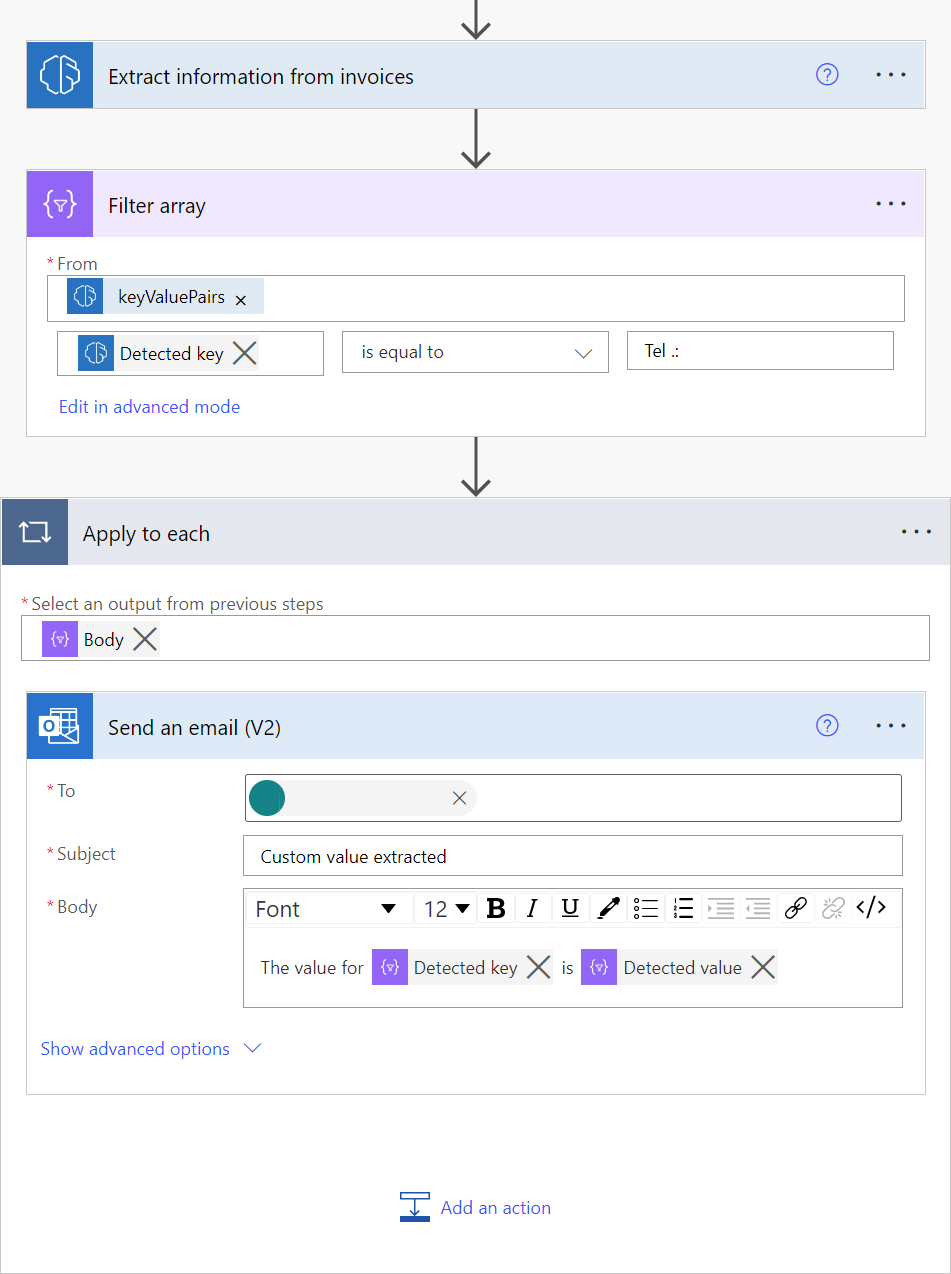
Limits
The following limit applies to calls made per environment across document processing models including prebuilt models: receipt processing and invoice processing.
| Action | Limit | Renewal period |
|---|---|---|
| Calls (per environment) | 360 | 60 seconds |
Create a custom invoice processing solution
The invoice processing prebuilt AI model is designed to extract common fields found in invoices. Because every business is unique, you might want to extract fields other than those included in this prebuilt model. It can also be the case that some standard fields aren't well extracted for a particular type of invoice you work with. To address this, there are two options:
Use the custom Invoices processing model: Augment the behaviors of the prebuilt invoice processing model by adding new fields to be extracted in addition to the ones by default, or samples of documents not properly extracted. To learn how to augment the prebuilt invoice processing model, go to Select the type of document.
View raw OCR results: Every time the invoice processing prebuilt AI model processes a file you provide, it also does an OCR operation to extract every word written on the file. You can access the raw OCR results on the detected text output provided by the model. A simple search on the content returned by detected text might be enough to get the data you need.
Use document processing: With AI Builder, you can also build your own custom AI model to extract specific fields and tables you need for the documents you work with. Just create a document processing model and train it to extract all the information from an invoice that doesn’t work well with the invoice extraction model.
Once you train your custom document processing model, you can combine it with the invoice processing prebuilt model in a Power Automate flow.
Here are some examples:
Use a custom document processing model to extract additional fields that aren't returned by the invoice processing prebuilt model
In this example, we've trained a custom document processing model to extract a loyalty program number, only present in invoices from providers Adatum and Contoso.
The flow is triggered when a new invoice is added to a SharePoint folder. It then calls the invoice processing prebuilt AI model to extract its data. Next, we check if the vendor for the invoice that has been processed is either from Adatum or Contoso. If it’s the case, we then call a custom document processing model that we’ve trained to get that loyalty number. Finally, we save the extracted data from the invoice in an Excel file.
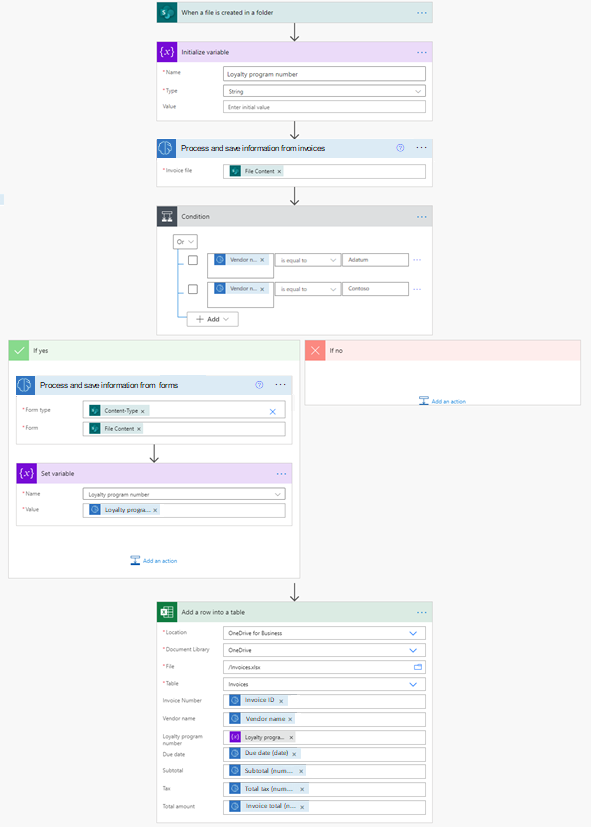
Use a custom document processing model if the confidence score for a field returned by the invoice processing prebuilt model is low
In this example, we've trained a custom document processing model to extract the total amount from invoices where we usually get a low confidence score when using the invoice processing prebuilt model.
The flow is triggered when a new invoice is added to a SharePoint folder. It then calls the invoice processing prebuilt AI model to extract its data. Next, we check if the confidence score for the Invoice total value property is less than 0.65. If it’s the case, we then call a custom document processing model that we’ve trained with invoices where we usually get a low confidence score for the total field. Finally, we save the extracted data from the invoice into an Excel file.
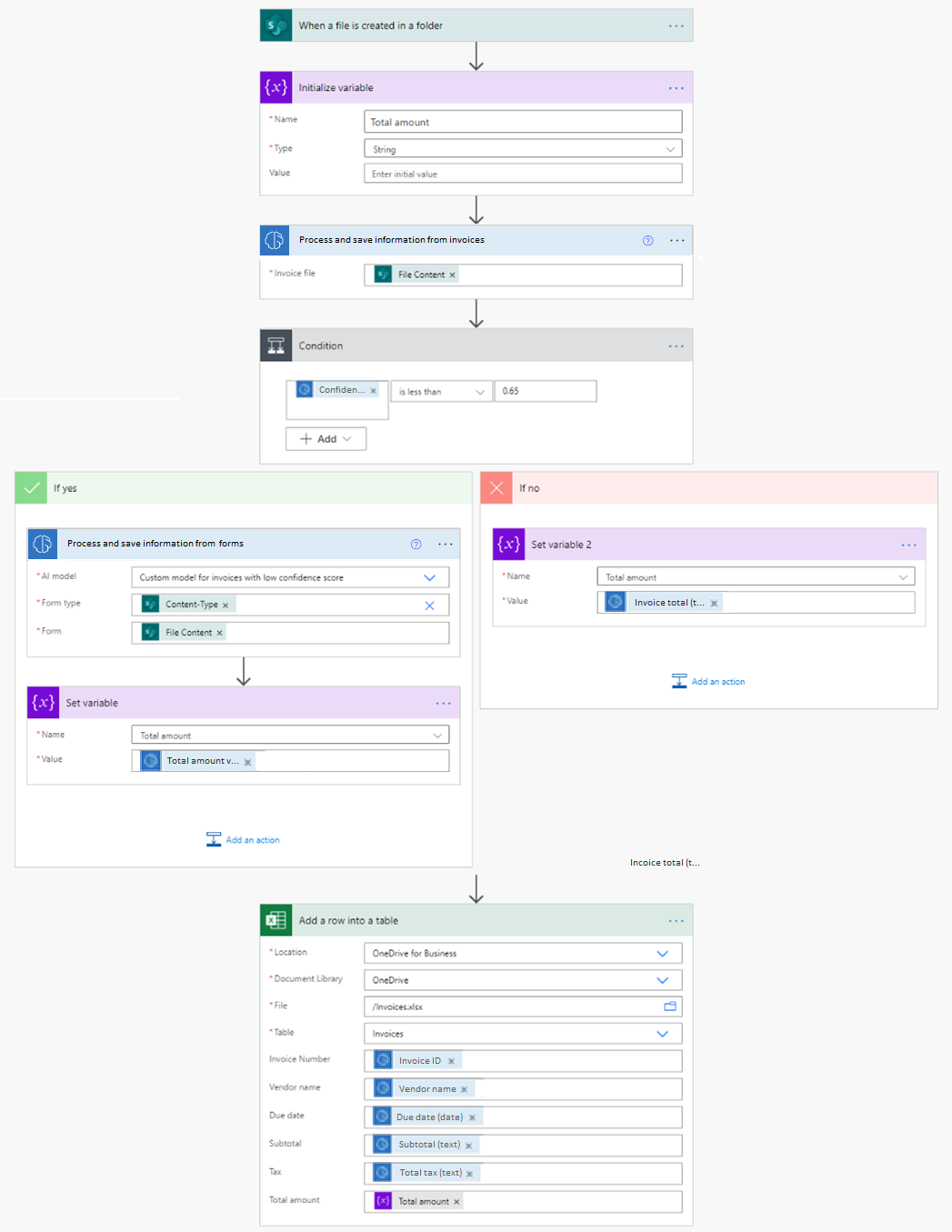
Use the invoice processing prebuilt model to handle invoices that a custom document processing model hasn’t been trained to handle
One way to use the invoice processing prebuilt model is to use it as a fallback model to handle invoices that you haven’t trained in your custom document processing model. For example, let's say you built a document processing model, and trained it to extract data from your top 20 invoice providers. You could then use the invoice processing prebuilt model to process all new invoices or lower volume invoices. Here’s an example of how you could do it:
This flow is triggered when a new invoice is added to a SharePoint folder. It then calls a custom document processing model to extract its data. Next, we check if the confidence score for the detected collection is less than 0.65. If it’s the case, it probably means the provided invoice isn't a good match for the custom model. We then call the prebuilt invoice processing model. Finally, we save the extracted data from the invoice in an Excel file.