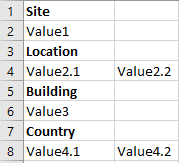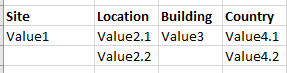Hi @Sachin D ,
Thankyou for using Microsoft Q&A platform and thanks for posting your question here.
The above requirement can be achieved using Mapping dataflow in azure data factory pipelines.
Kindly follow the below steps to achieve the above mentioned requirement:
1. Add source transformation and point your dataset to the .csv file . Preview the data . Two columns are present currently 'column_1' and 'col0'
2. Add surrogate key transformation to create an identity column 'Id'. It will assign an unique value corresponding to each row.
3. Add a conditional split with two Stream names 'ColumnNames' : Id%2!=0 and 'ColumnValues' . It will split the data into two parts: even rows and odd rows. Preview the data for both the conditions in data preview tab.

4. Add surrogate key transformation to both the branches to generate identity columns 'Id1' and 'Id2'. In the surrogate key data preview tab of below branch, click on 'Map drifted' option so that 'col0' would be included in the current schema. Add select transformation to deselect the unwanted 'col0' and 'Id' column from the first branch and 'Id' column from second branch.
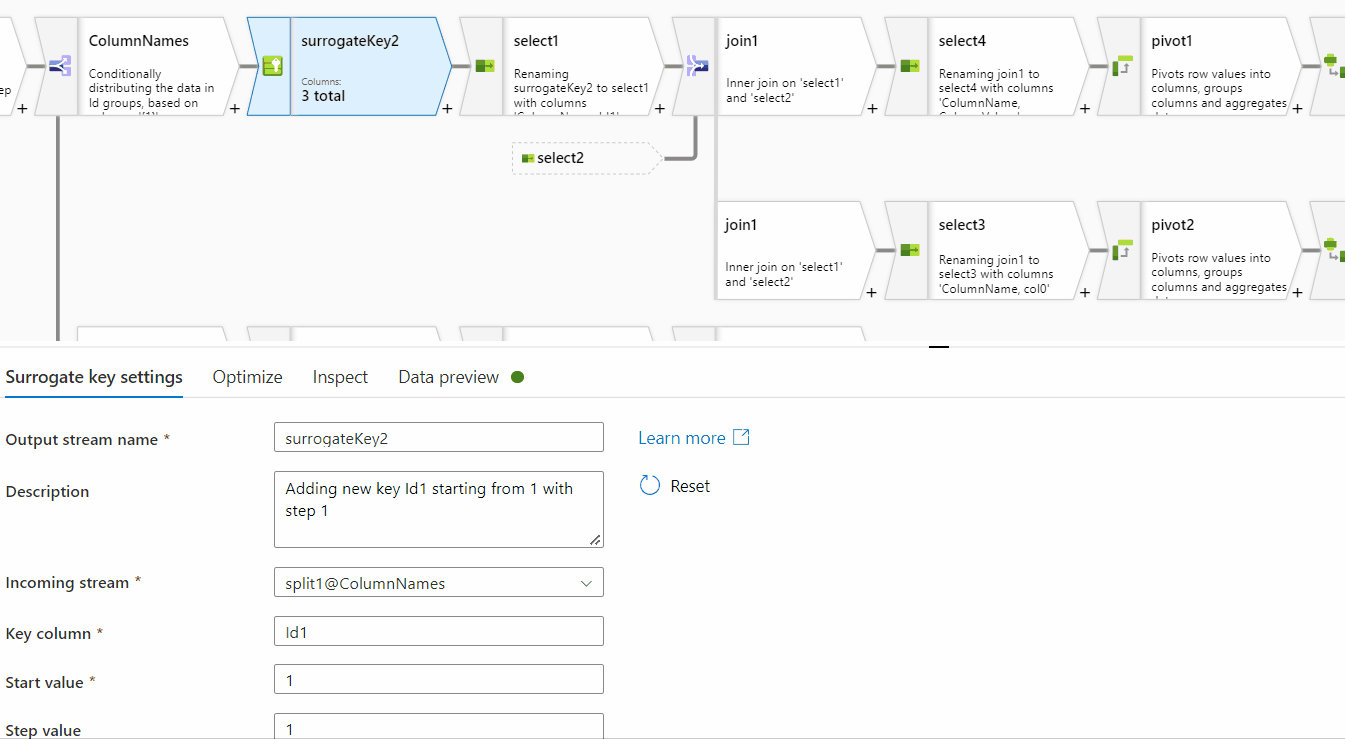
5. Join the two streams 'select1' and 'select2' based on Id1 and Id2.
6. Now, create new branch out of Join transformation . In both the branches, Add select transformation to remove 'Id1' and 'Id2' on the basis of which we performed the join.
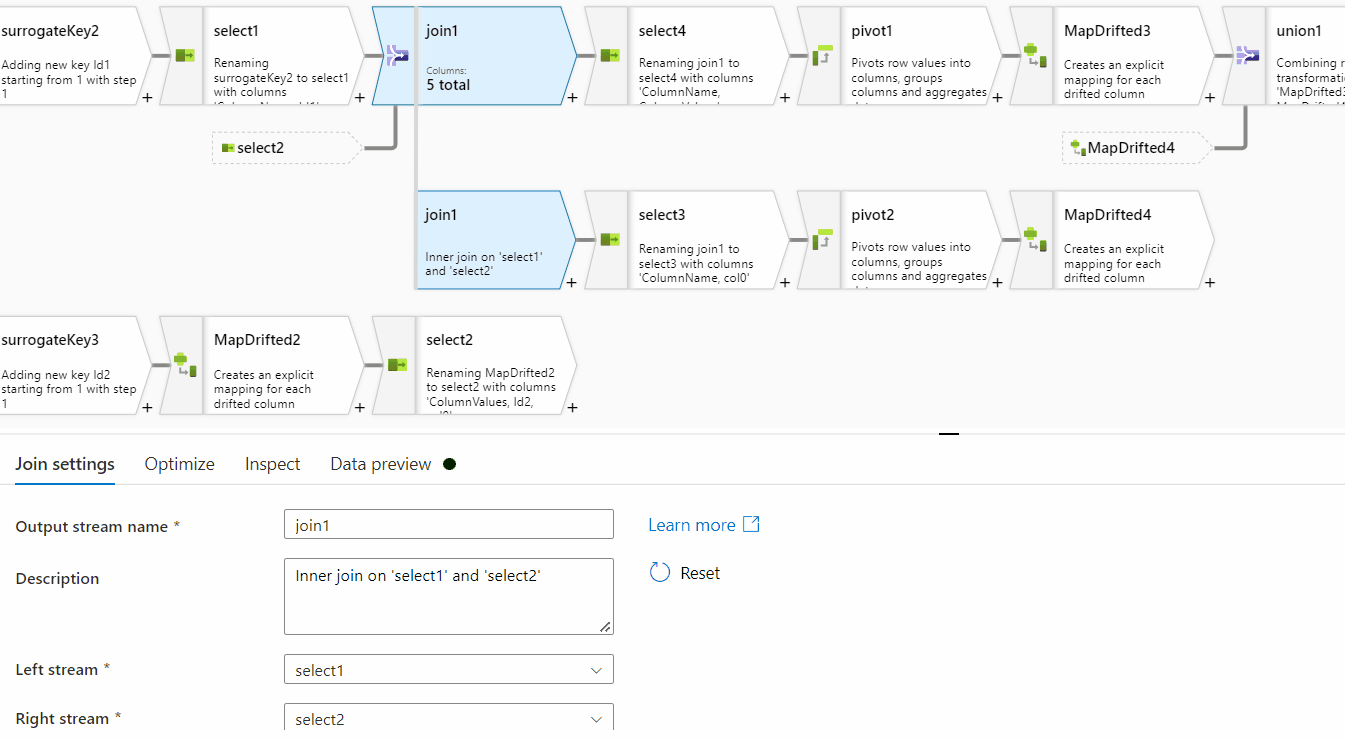
7. Add pivot transformation in both the branches. Skip the 'group by' tab. In pivot key tab, select 'ColumnName' as the pivot key . In the Pivoted columns of first branch, use max(ColumnValues) as the expression and in second branch use max(Col0) . Click on map drifted in data preview tab of both the pivot transformations.
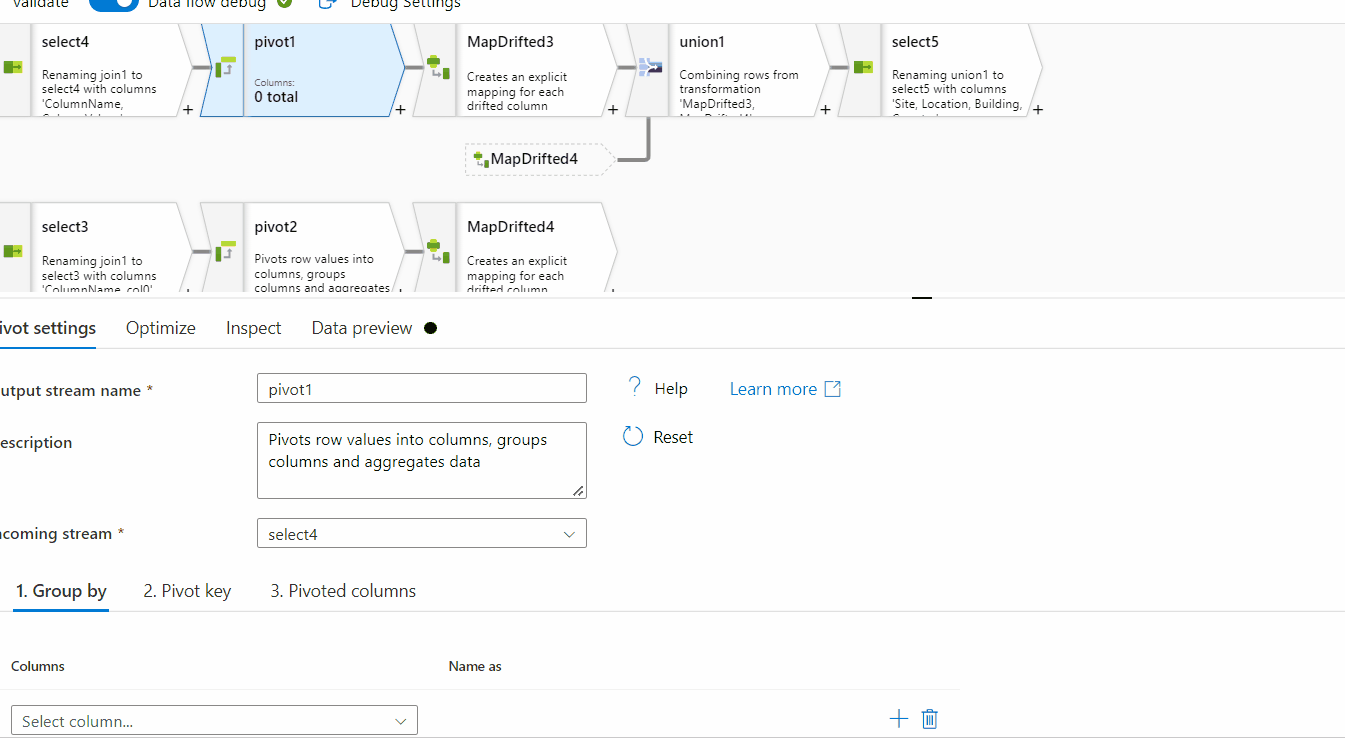
8. Use Union transformation to union the data of both the map drifted outputs.
9. Use select transformation to sort the columns as per the need.
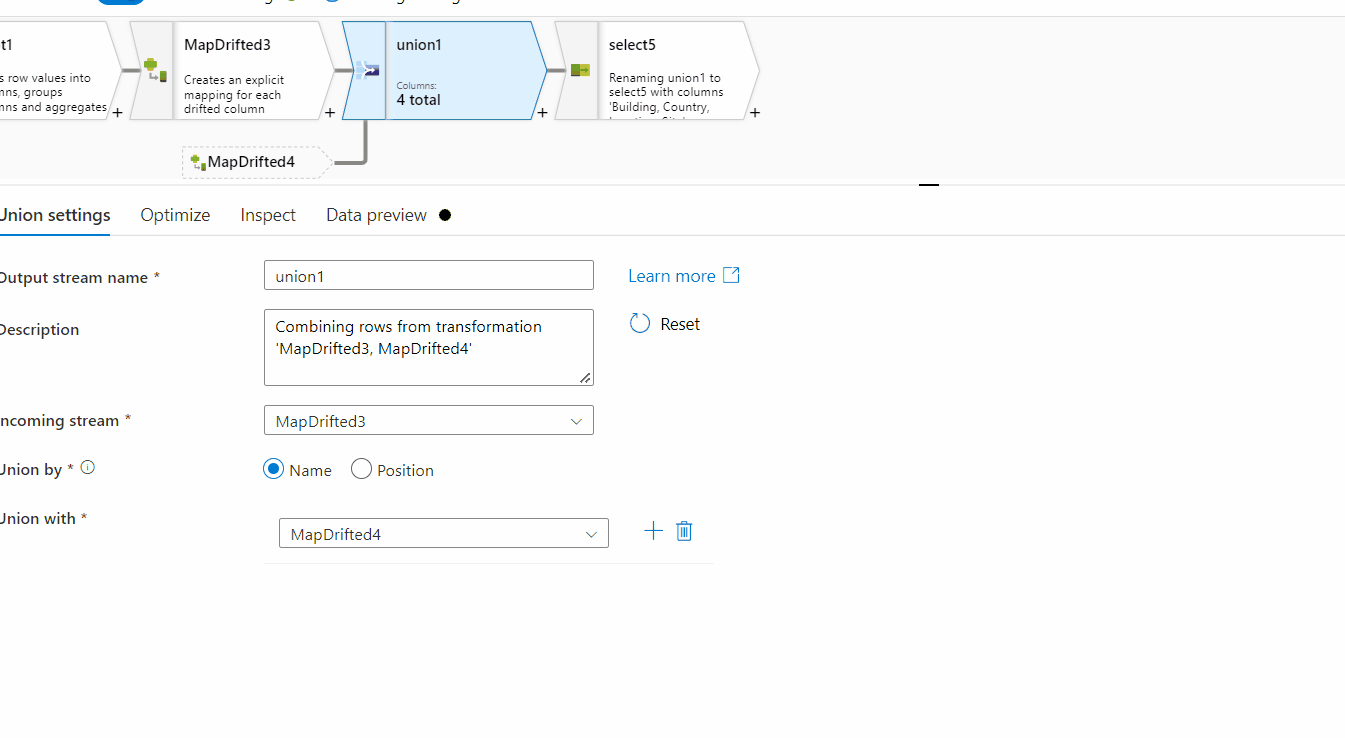
Hope this will help. Please let us know if any further queries.
------------------------------
- Please don't forget to click on
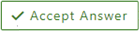 or upvote
or upvote  button whenever the information provided helps you.
button whenever the information provided helps you.
Original posters help the community find answers faster by identifying the correct answer. Here is how - Want a reminder to come back and check responses? Here is how to subscribe to a notification
- If you are interested in joining the VM program and help shape the future of Q&A: Here is how you can be part of Q&A Volunteer Moderators