Hi @brichardi,
I tested your issue on my side. I used the SharePoint migration tool (copy content from File Share) to migrate the user's primary drive to Office 365 OneDrive. My files open properly. It seems this is not a common issue per my test.
The problem may be that the user does not have permission to access the PDF file, I suggest you go to check the permissions.
1, View Office 365 OneDrive online.
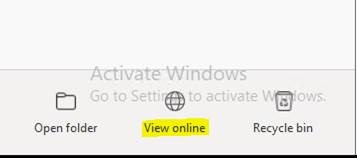
2, Select the PDF file you want users to share and click__…__ , in the pop-up window, select share.
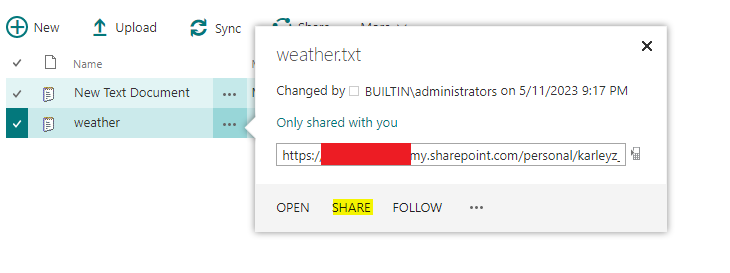
3, Go to" Shared with" page and select ADVANCE.

4, Click on Check Permissions in the PERMISSSIONS toolbar above. enter the user to see if they have permission to access this PDF.

If the user does not have permissions to this file, add the user by selecting Grant Permission in the PERMISSIONS toolbar.
If the user has permissions but access is still denied. I suggest you remove the user and re-add permissions to him, clear the browser cache, and then try to open the PDF file after a few minutes. Because sometimes this setting takes effect with a certain delay.
You can refer to this link to troubleshoot more reasons why OneDrive won't open files: 5 Ways to Fix OneDrive When You Cannot Open Your Files (makeuseof.com)
Note: Microsoft is providing this information as a convenience to you. The sites are not controlled by Microsoft. Microsoft cannot make any representations regarding the quality, safety, or suitability of any software or information found there. Please make sure that you completely understand the risk before retrieving any suggestions from the above link.
I hope your problem will be solved successfully!
If the answer is helpful, please click "Accept Answer" and kindly upvote it. If you have extra questions about this answer, please click "Comment".
Note: Please follow the steps in our documentation to enable e-mail notifications if you want to receive the related email notification for this thread.
