Hello @ΕΛΕΥΘΕΡΙΟΣ ΠΟΥΛΙΤΣΗΣ,
Thank you for taking time to post this issue in Microsoft Q&A forum.
I noticed that the debug button stated "Start" on it instead of "Windows Local Debugger".
You created several projects for test, some might be based on .NET Framework, some might be based on .NET.
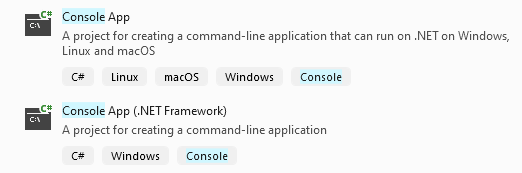
.NET and .NET Framework are different(detailed differences, see this document: What is the difference between .NET and .NET Framework?), so some behaviors or displays you see in Visual Studio, or when you are debugging, are a little different. But they are all correct.
For example, sometimes when you are going to debug, you may see "Start", or "ConsoleApp4"(your project name), or "Local Windows Debugger". Sometimes more debuggers can be selected(Remote Windows Debugger/Web Browser Debugger/Web Service Debugger…).
If you try another entry/option/button, the display should be always the same => Debug > Start Debugging/Start Without Debugging.
and when I clicked on it the terminal would pop for just a split second and then disappear.
I think this issue appeared when you were running a C# .NET Framework project(instead of a C# .NET project). The console closes automatically as the console application has completed executing.
One workaround(from code side) is to add a following code line Console.ReadKey( ); or this code line Console.ReadLine( );.
Another workaround is to press shortcut keys => Ctrl + F5, or click Debug > Start Without Debugging.
More information:
Some new features were added into Visual Studio 2022. As you can see, for .NET project, the console will not close automatically, there’s an option which controls this behavior => Tools > Options > Debugging > General > Automatically close the console when debugging stops.
BTW, please set the project which you want to run/debug as the startup project if there are several projects in your solution(right-click your project > Set as Startup Project).
Happy coding!
Best Regards,
Tianyu
If the answer is the right solution, please click "Accept Answer" and kindly upvote it. If you have extra questions about this answer, please click "Comment".
Note: Please follow the steps in our documentation to enable e-mail notifications if you want to receive the related email notification for this thread.


