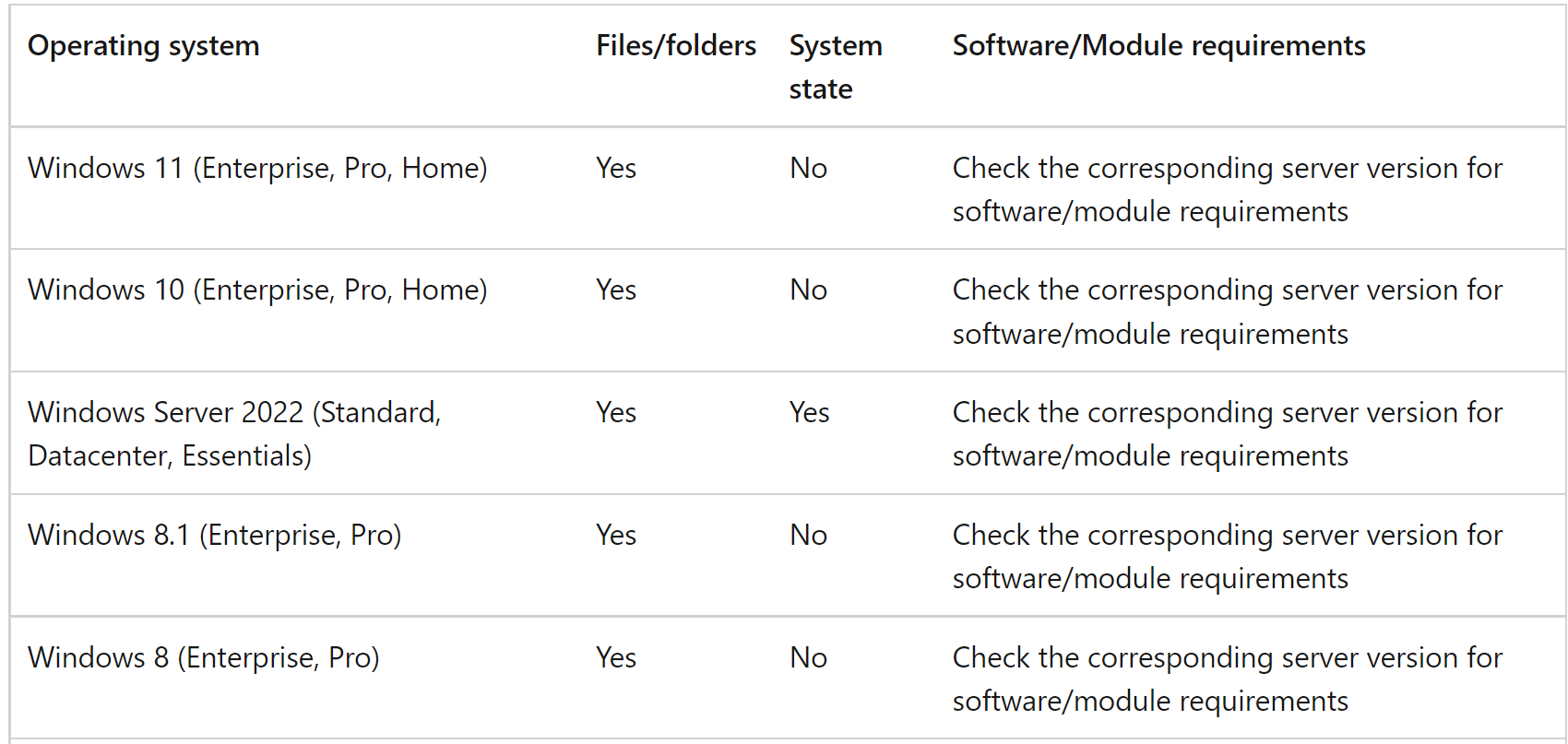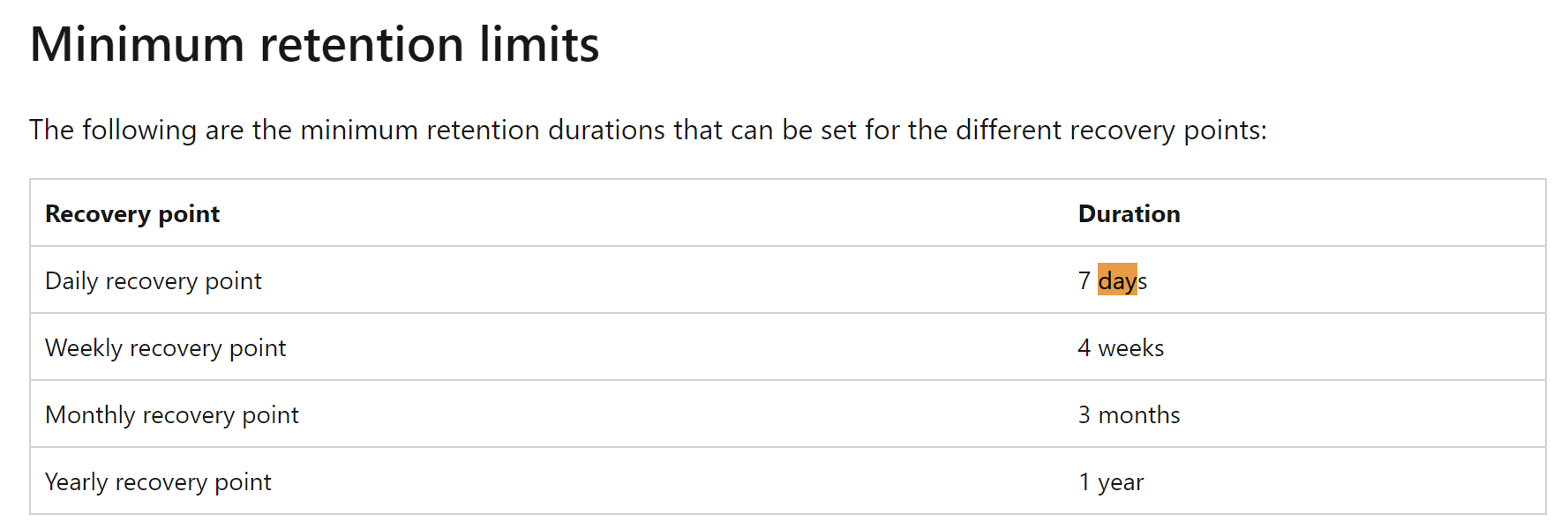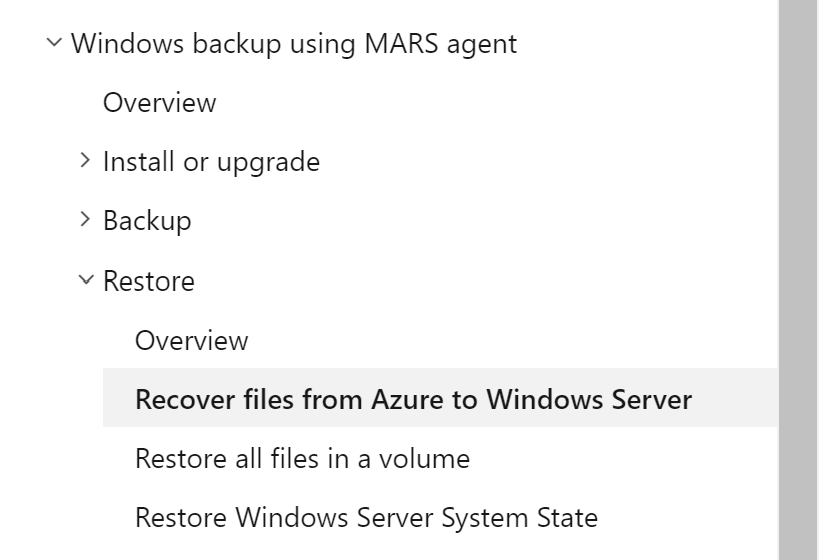Hello
Sure, I can guide you through a simple backup plan for your Windows 11 PC. This plan uses the built-in “Backup and Restore” feature of Windows 11, which can create a system image of your computer to an external USB drive. Here are the steps:
- Get an External Drive: Connect an external hard drive or USB drive to your computer.
Open Control Panel: Search for Control Panel in the Start menu and open the app.
Navigate to System and Security: Click on System and Security.
Open Backup and Restore: Click the “Backup and Restore” setting.
Start System Image Backup: Click the “System Image Backup” option from the bottom-left corner.
Select Backup Destination: Select the “On a hard disk” option. Use the “On a hard disk” drop-down menu and select the destination for your Windows 11 full backup.
Start the Backup: Click the Next button.
This backup approach is suitable to roll back to a previous version if you encounter problems after upgrading to a new version of Windows or restoring the system after replacing the hard drive, or if there is a critical failure.
For an additional layer of protection, consider using cloud storage services like OneDrive.