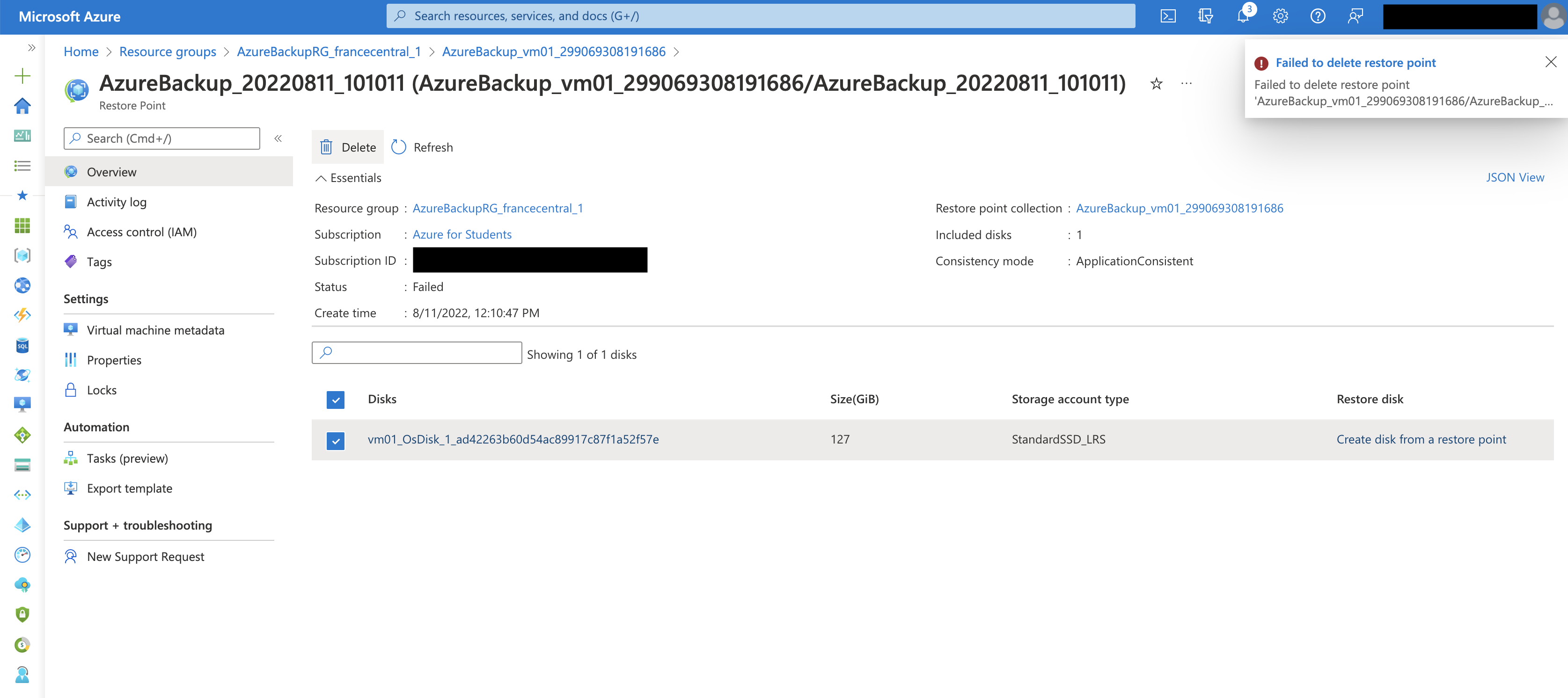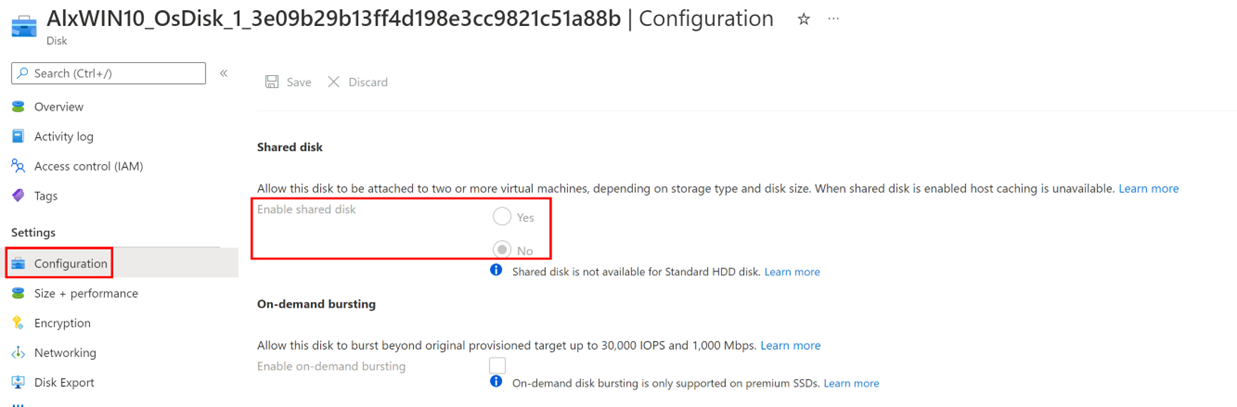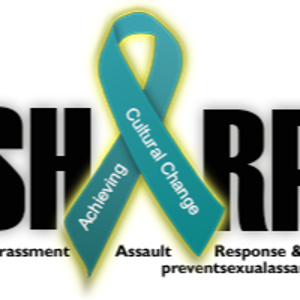@Remco
I'm glad that you were able to resolve your issue and thank you for posting your solution so that others experiencing the same thing can easily reference this! Since the Microsoft Q&A community has a policy that "The question author cannot accept their own answer. They can only accept answers by others", I'll repost your solution in case you'd like to "Accept" the answer.
Issue:
Customer deleted the VM and the recovery service vault created for their backups where deletion of the VM and recovery service vault was successful, but a restore point collection was hanging and was unable to delete per the following failure below. When they open the collection, there is 1 snapshot present, but they cannot delete per the following failure:
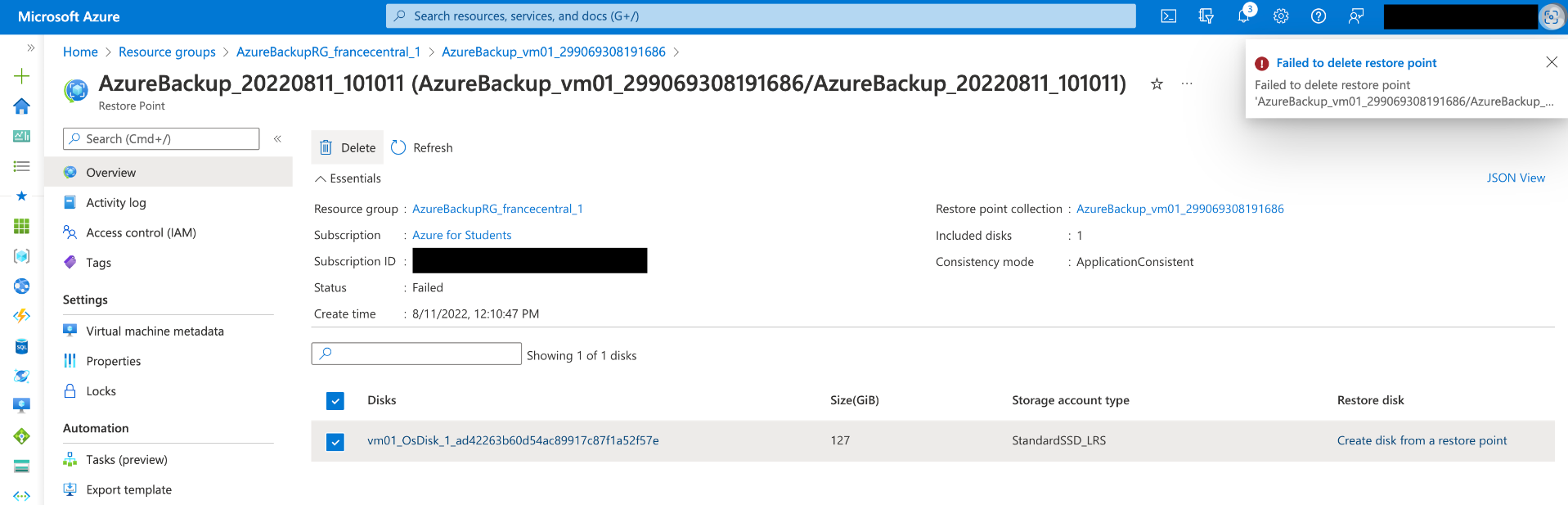
Solution:
The problem is solved.
In order to perform deletion, it was necessary to revoke SAS access of the hanging disk restore point via the following link:
Disk Restore Point - Revoke Access
Thank you again for your time and patience throughout this issue.
Please remember to "Accept Answer" if any answer/reply helped, so that others in the community facing similar issues can easily find the solution.