Troubleshoot Conditional Access authentication strength
This topic covers errors you might see when you use Microsoft Entra Conditional Access authentication strength and how to resolve them.
A user is asked to sign in with another method, but they don't see a method they expect
For sign in, the authentication method needs to be:
- Registered for the user
- Enabled by the Authentication methods policy
For more information, see How Conditional Access authentication strength works.
To verify if a method can be used:
- Check which authentication strength is required. Click Security > Authentication methods > Authentication strengths.
- Check if the user is enabled for a required method:
- Check the Authentication methods policy to see if the user is enabled for any method required by the authentication strength. Click Security > Authentication methods > Policies.
- As needed, check if the tenant is enabled for any method required for the authentication strength. Click Security > Multifactor Authentication > Additional cloud-based multifactor authentication settings.
- Check which authentication methods are registered for the user in the Authentication methods policy. Click Users and groups > username > Authentication methods.
If the user is registered for an enabled method that meets the authentication strength, they might need to use another method that isn't available after primary authentication, such as Windows Hello for Business. For more information, see How each authentication method works. The user needs to restart the session, choose Sign-in options , and select a method required by the authentication strength.
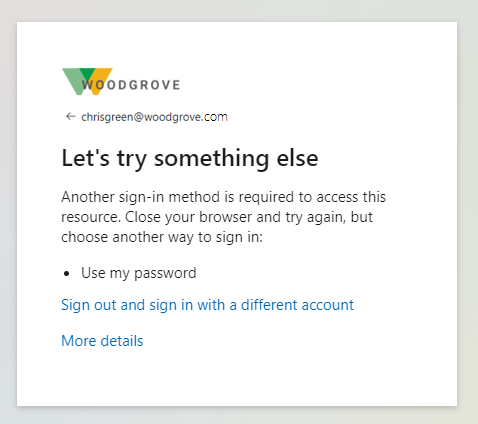
A user can't access a resource
If an authentication strength requires a method that a user can’t use, the user is blocked from sign-in. To check which method is required by an authentication strength, and which method the user is registered and enabled to use, follow the steps in the previous section.
How to check which authentication strength was enforced during sign-in
Use the Sign-ins log to find more information about the sign-in:
Under the Authentication details tab, the Requirement column shows the name of the authentication strength policy.
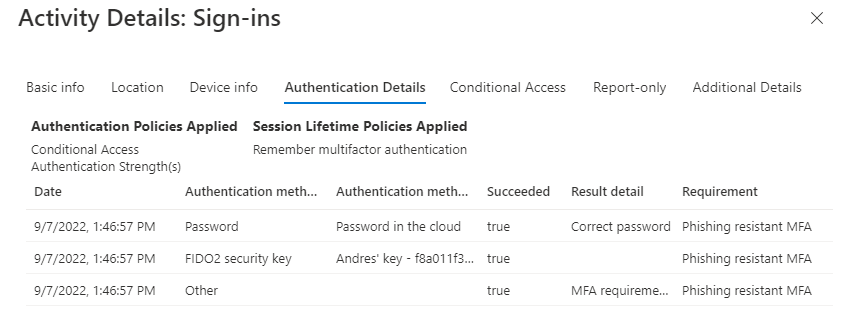
Under the Conditional Access tab, you can see which Conditional Access policy was applied. Click the name of the policy, and look for Grant controls to see the authentication strength that was enforced.
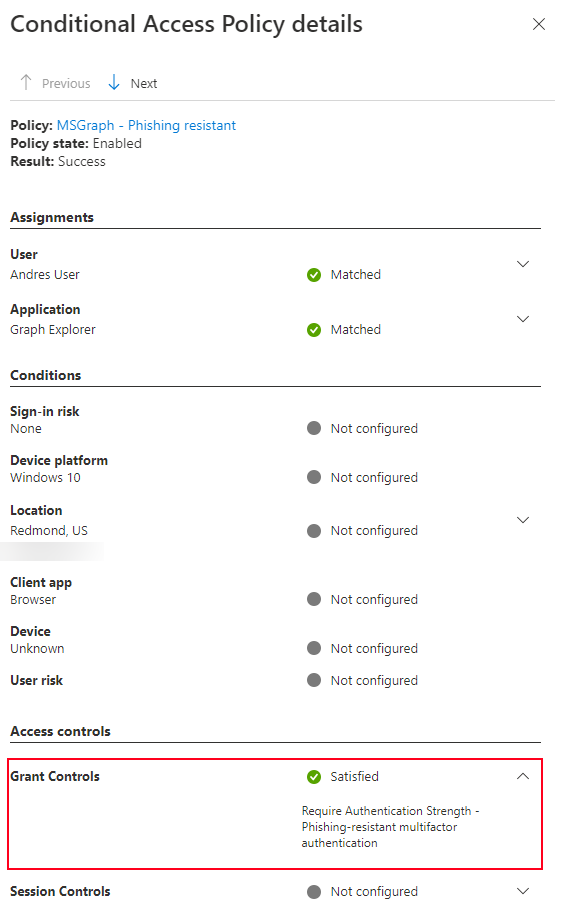
A user can't register a new method during sign-in
Some methods can't be registered during sign-in, or they need more setup beyond the combined registration. For more information, see Register passwordless authentication methods.
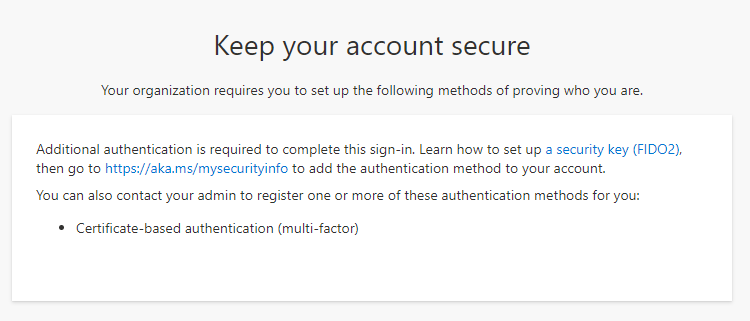
Next steps
Feedback
Coming soon: Throughout 2024 we will be phasing out GitHub Issues as the feedback mechanism for content and replacing it with a new feedback system. For more information see: https://aka.ms/ContentUserFeedback.
Submit and view feedback for