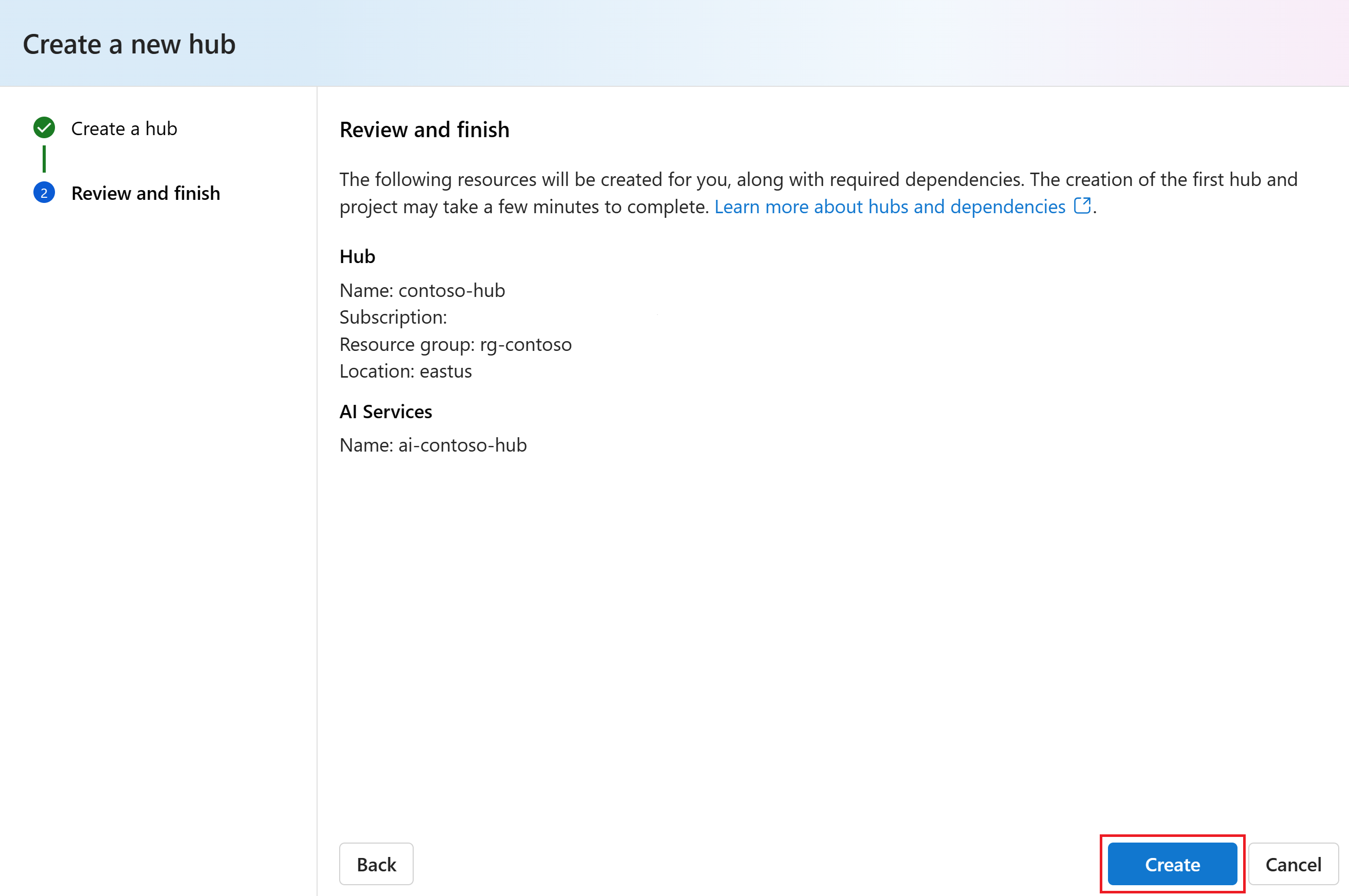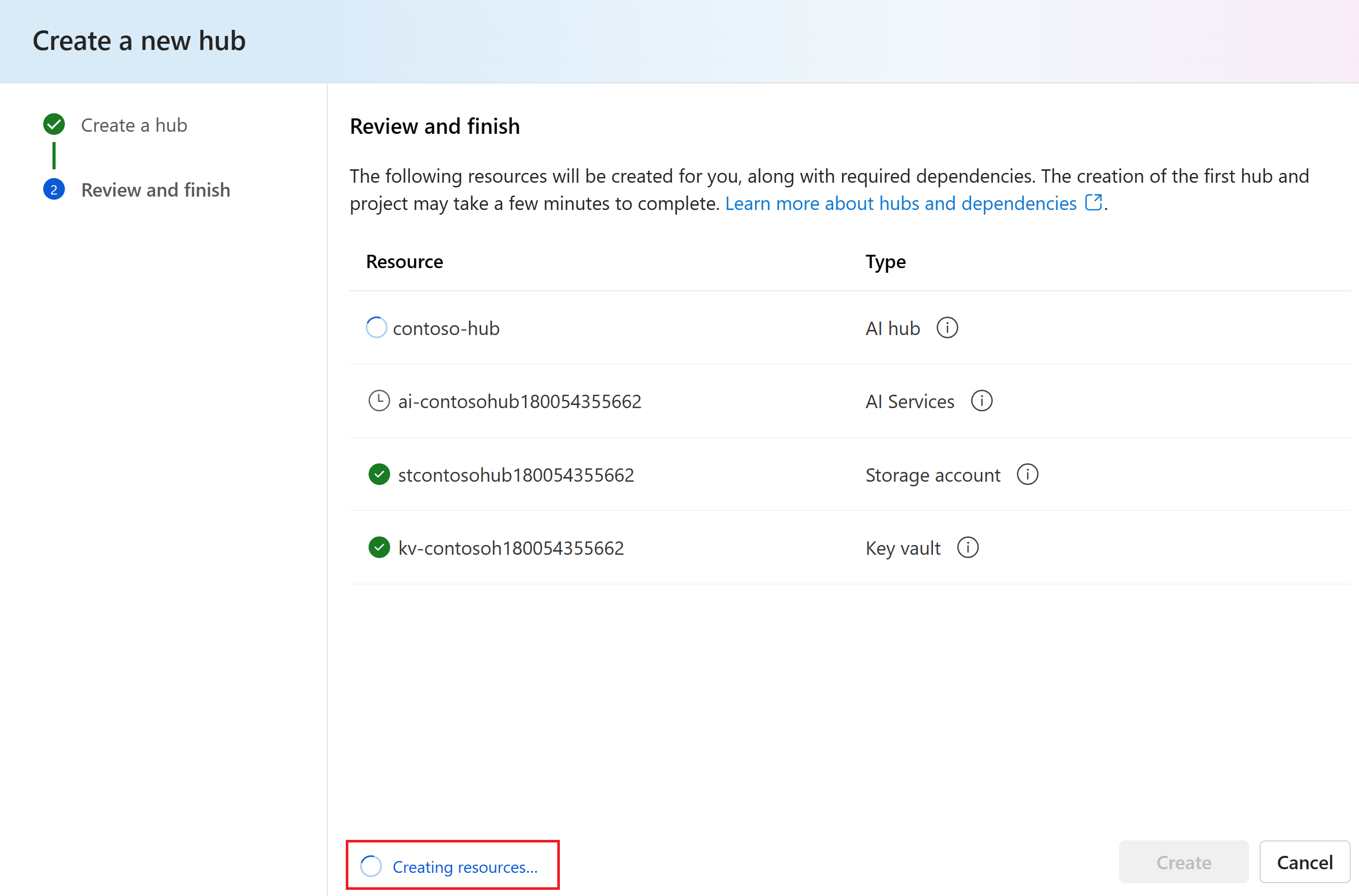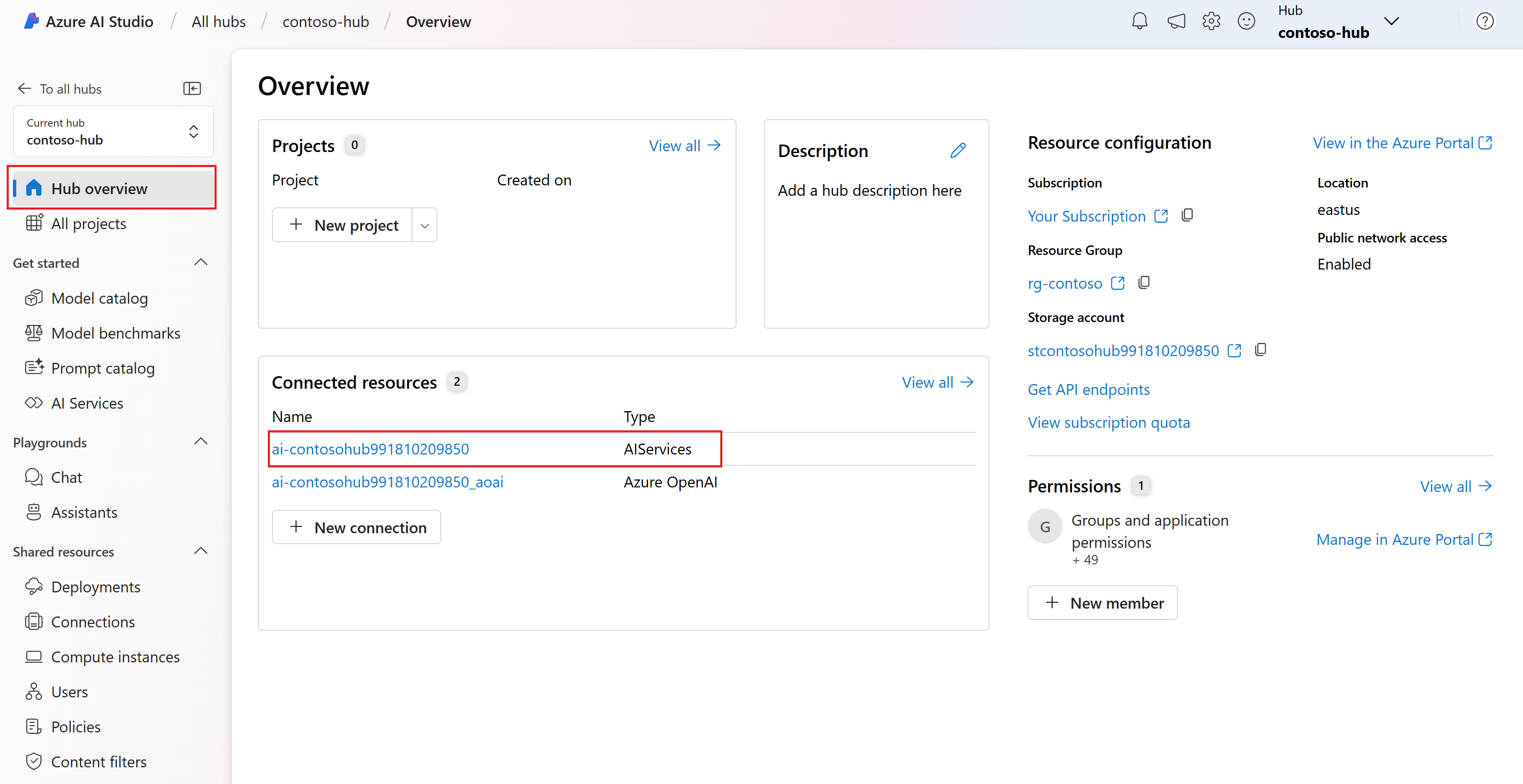Connect AI services to your hub in Azure AI Studio
Important
Some of the features described in this article might only be available in preview. This preview is provided without a service-level agreement, and we don't recommend it for production workloads. Certain features might not be supported or might have constrained capabilities. For more information, see Supplemental Terms of Use for Microsoft Azure Previews.
You can try out AI services for free in Azure AI Studio as described in the getting started with AI services article. This article describes how to use AI services connections to do more via Azure AI Studio, SDKs, and APIs.
After you create a hub with AI services, you can use the AI services connection via the AI Studio UI, APIs, and SDKs. For example, you can try out AI services via Home > AI Services in the AI Studio UI as shown here.
Create a hub
You need a hub to connect to AI services in Azure AI Studio. When you create a hub, a connection to AI services is automatically created.
To create a hub in Azure AI Studio, follow these steps:
Go to the Home page in Azure AI studio and sign in with your Azure account.
Select All hubs from the left pane and then select + New hub.
In the Create a new hub dialog, enter a name for your hub (such as contoso-hub) and select Next. Leave the default Connect Azure AI Services option selected. A new AI services connection is created for the hub.
Review the information and select Create.
You can view the progress of the hub creation in the wizard.
Connect to AI services
Your hub is now created and you can connect to AI services. From the Hub overview page, you can see the AI services connection that was created with the hub.
You can use the AI services connection via the AI Studio UI, APIs, and SDKs.
Use the AI services connection in the AI Studio UI
No further configuration is needed to use the AI services connection in the AI Studio UI. You can try out AI services via Home > AI Services in the AI Studio UI.
Here are examples of more ways to use AI services in the AI Studio UI.
- Get started with assistants and code interpreters in the AI Studio playground
- Hear and speak with chat models in the AI Studio playground
- Analyze images and videos using GPT-4 Turbo with Vision
- Use your image data with Azure OpenAI
Use the AI services connection in APIs and SDKs
You can use the AI services connection via the APIs and SDKs for a subset of AI services: Azure OpenAI, Speech, Language, Translator, Vision, Document Intelligence, and Content Safety.
To use the AI services connection via the APIs and SDKs, you need to get the key and endpoint for the connection.
From the Home page in AI Studio, select All hubs from the left pane. Then select the hub you created.
Select the AI Services connection from the Hub overview page.
You can find the key and endpoint for the AI services connection on the Connection details page.
The AI services key and endpoint are used to authenticate and connect to AI services via the APIs and SDKs.
For more information about AI services APIs and SDKs, see the Azure AI services SDK reference documentation and Azure AI services REST API reference documentation.
Related content
Feedback
Coming soon: Throughout 2024 we will be phasing out GitHub Issues as the feedback mechanism for content and replacing it with a new feedback system. For more information see: https://aka.ms/ContentUserFeedback.
Submit and view feedback for