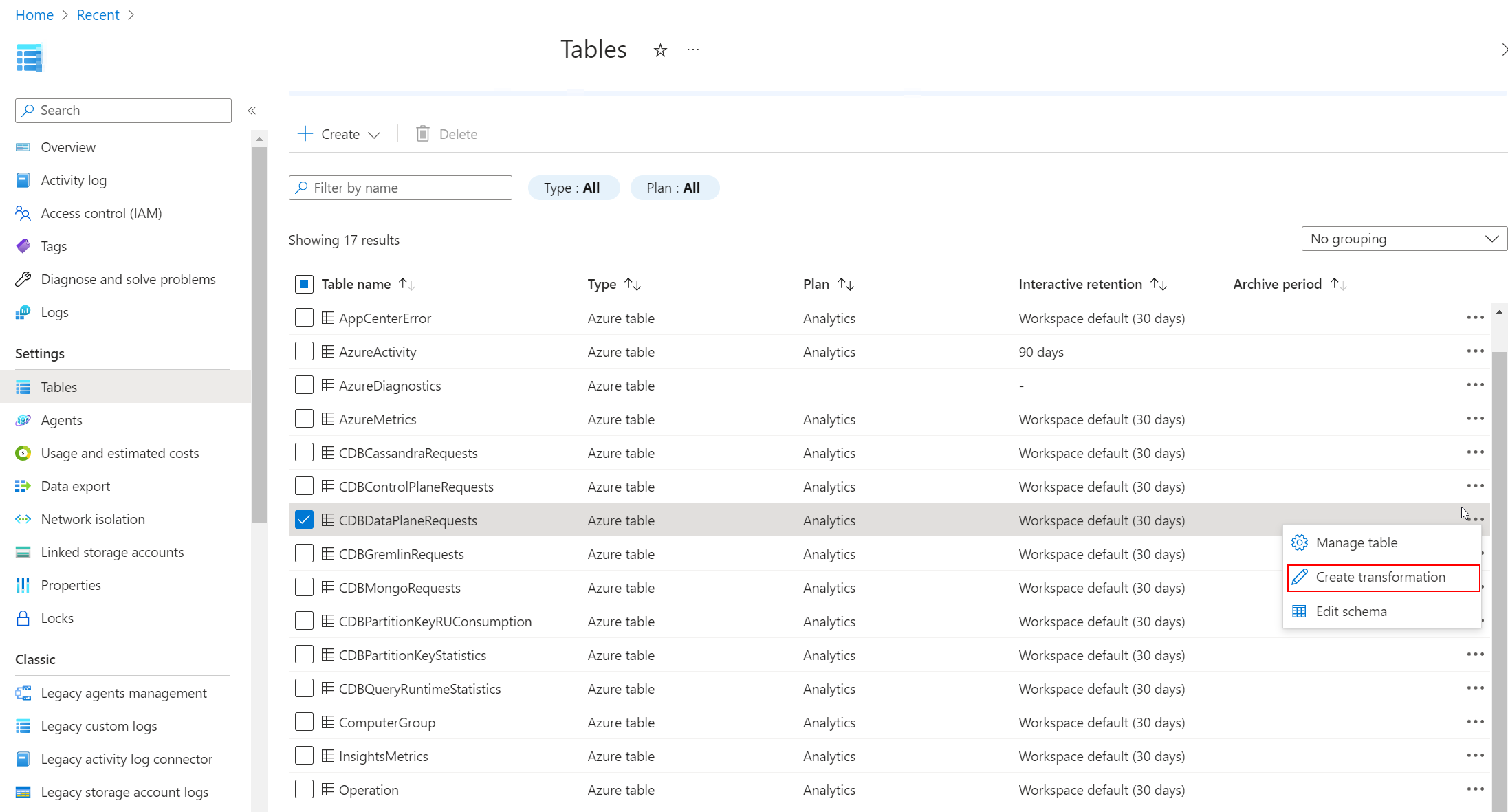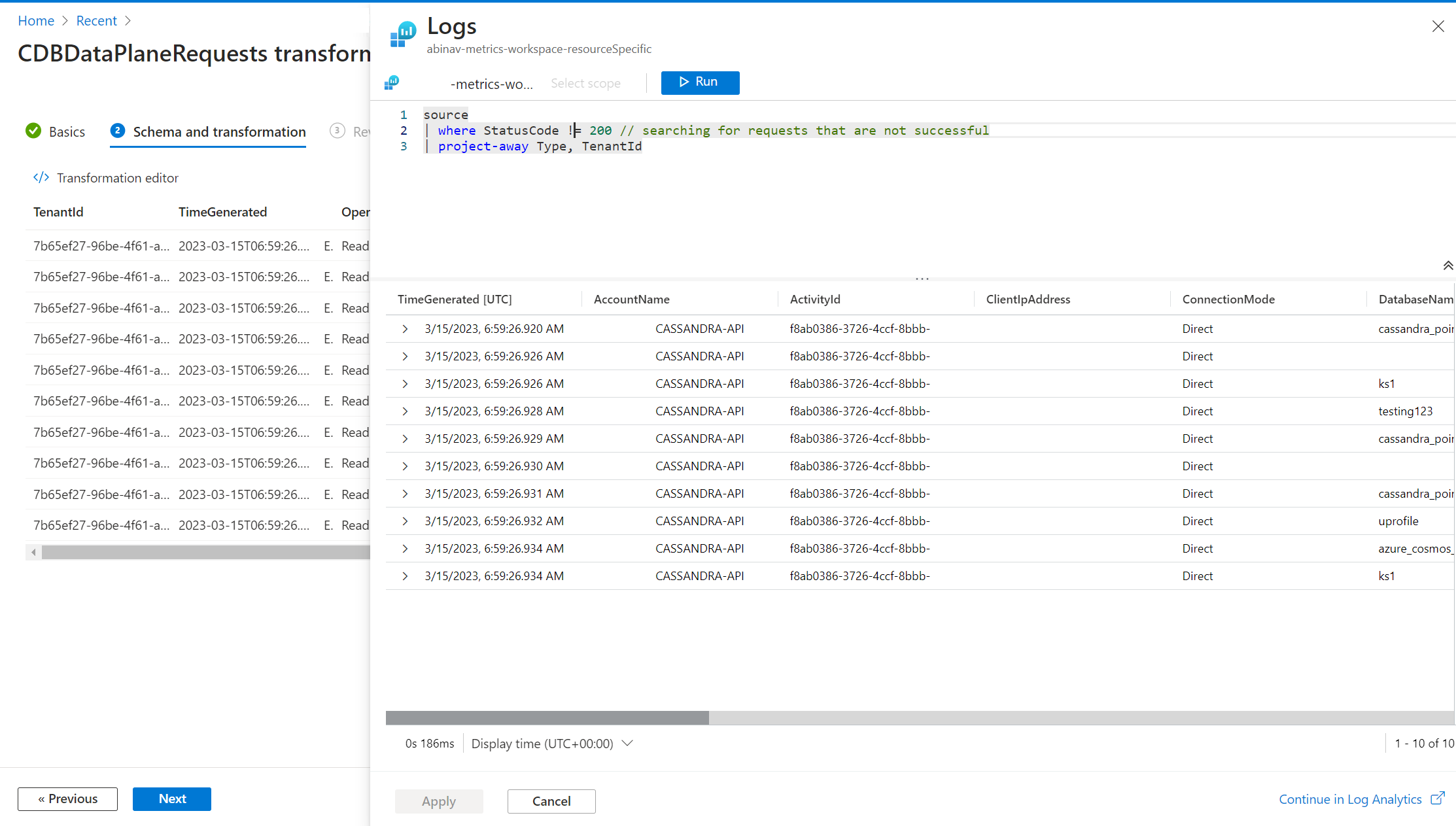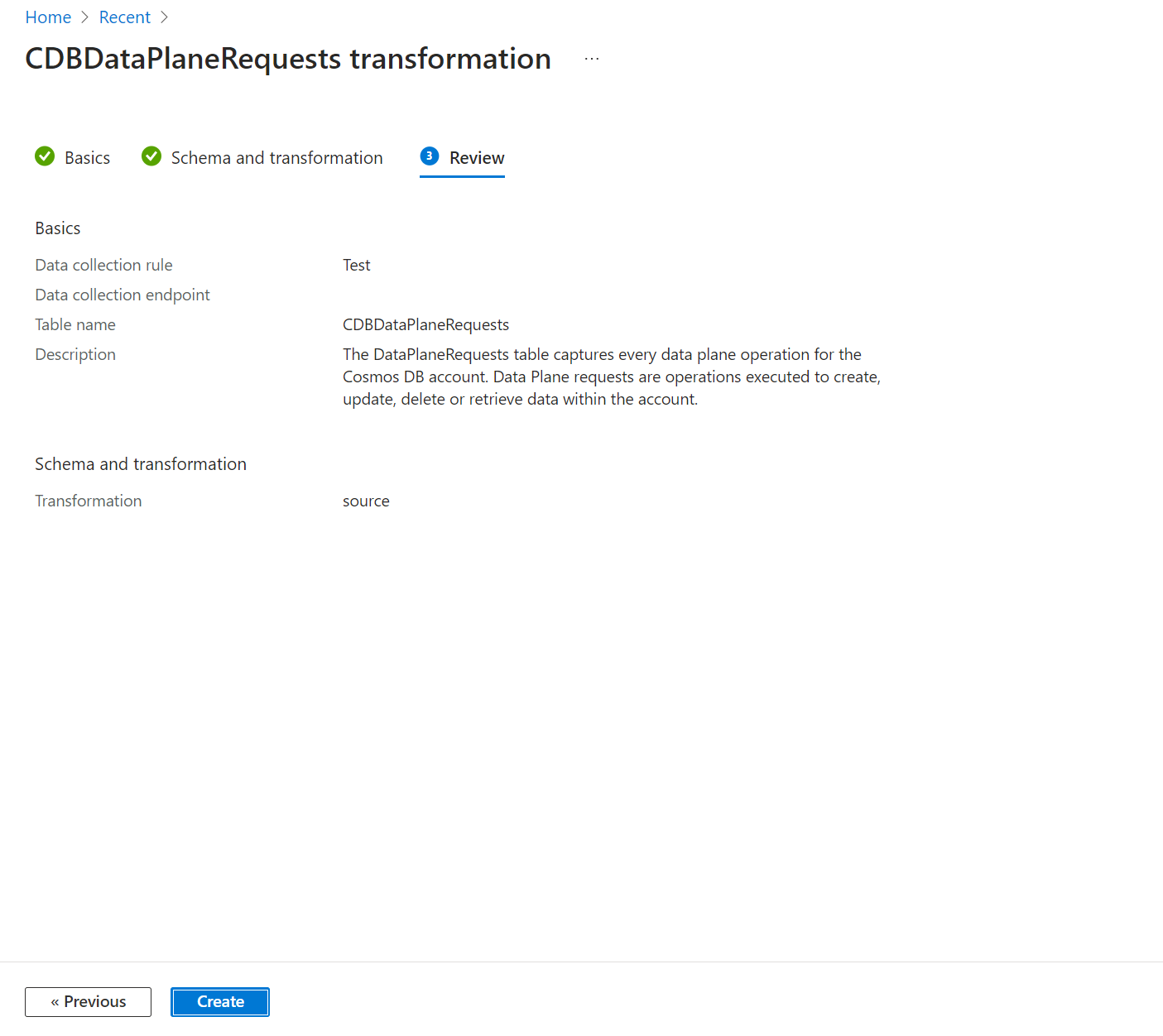Tutorial: Add a transformation for Azure Cosmos DB workspace data by using the Azure portal
This tutorial walks you through configuration of a sample transformation in a workspace data collection rule (DCR) by using the Azure portal.
Note
To help improve costs for enabling Log Analytics, we now support adding Data Collection Rules and transformations on your Log Analytics resources to filter out columns, reduce number of results returned, and create new columns before the data is sent to the destination.
Workspace transformations are stored together in a single DCR for the workspace, which is called the workspace DCR. Each transformation is associated with a particular table. The transformation is applied to all data sent to this table from any workflow not using a DCR.
Note
This tutorial uses the Azure portal to configure a workspace transformation. For the same tutorial using Azure Resource Manager templates and REST API, see Tutorial: Add transformation in workspace data collection rule to Azure Monitor using resource manager templates.
In this tutorial, you learn how to:
- Configure a workspace transformation for a table in a Log Analytics workspace.
- Write a log query for a workspace transformation.
Prerequisites
To complete this tutorial, you need:
- A Log Analytics workspace where you have at least contributor rights.
- Permissions to create DCR objects in the workspace.
- A table that already has some data.
- The table can't be linked to the workspace transformation DCR.
Overview of the tutorial
In this tutorial, you reduce the storage requirement for the CDBDataPlaneRequests table by filtering out certain records. You also remove the contents of a column while parsing the column data to store a piece of data in a custom column. The CDBDataPlaneRequests table is created when you enable log analytics in a workspace.
This tutorial uses the Azure portal, which provides a wizard to walk you through the process of creating an ingestion-time transformation. After you finish the steps, you'll see that the wizard:
- Updates the table schema with any other columns from the query.
- Creates a
WorkspaceTransformationDCR and links it to the workspace if a default DCR isn't already linked to the workspace. - Creates an ingestion-time transformation and adds it to the DCR.
Enable query audit logs
You need to enable log analytics for your workspace to create the CDBDataPlaneRequests table that you're working with. This step isn't required for all ingestion time transformations. It's just to generate the sample data that we're working with.
Add a transformation to the table
Now that the table's created, you can create the transformation for it.
On the Log Analytics workspaces menu in the Azure portal, select Tables. Locate the
CDBDataPlaneRequeststable and select Create transformation.Because this transformation is the first one in the workspace, you must create a workspace transformation DCR. If you create transformations for other tables in the same workspace, they're stored in this same DCR. Select Create a new data collection rule. The Subscription and Resource group are already populated for the workspace. Enter a name for the DCR and select Done.
Select Next to view sample data from the table. As you define the transformation, the result is applied to the sample data. For this reason, you can evaluate the results before you apply it to actual data. Select Transformation editor to define the transformation.
In the transformation editor, you can see the transformation that is applied to the data prior to its ingestion into the table. A virtual table named
sourcerepresents the incoming data, which has the same set of columns as the destination table itself. The transformation initially contains a simple query that returns thesourcetable with no changes.Modify the query to the following example:
source | where StatusCode != 200 // searching for requests that are not successful | project-away Type, TenantIdThe modification makes the following changes:
- Rows related to querying the
CDBDataPlaneRequeststable itself were dropped to save space because these log entries aren't useful. - Data from the
TenantIdandTypecolumns were removed to save space. - Transformations also support adding columns using the
extendoperator in your query.
Note
Using the Azure portal, the output of the transformation will initiate changes to the table schema if required. Columns will be added to match the transformation output if they don't already exist. Make sure that your output doesn't contain any columns that you don't want added to the table. If the output doesn't include columns that are already in the table, those columns won't be removed, but data won't be added.
Any custom columns added to a built-in table must end in
_CF. Columns added to a custom table don't need to have this suffix. A custom table has a name that ends in_CL.- Rows related to querying the
Copy the query into the transformation editor and select Run to view results from the sample data. You can verify that the new
Workspace_CFcolumn is in the query.Select Apply to save the transformation and then select Next to review the configuration. Select Create to update the DCR with the new transformation.
Test the transformation
Allow about 30 minutes for the transformation to take effect and then test it by running a query against the table. This transformation affects only data sent to the table after the transformation was applied.
For this tutorial, run some sample queries to send data to the CDBDataPlaneRequests table. Include some queries against CDBDataPlaneRequests so that you can verify that the transformation filters these records.
Troubleshooting
This section describes different error conditions you might receive and how to correct them.
IntelliSense in Log Analytics not recognizing new columns in the table
The cache that drives IntelliSense might take up to 24 hours to update.
Transformation on a dynamic column isn't working
A known issue currently affects dynamic columns. A temporary workaround is to explicitly parse dynamic column data by using parse_json() prior to performing any operations against them.
Next steps
Feedback
Coming soon: Throughout 2024 we will be phasing out GitHub Issues as the feedback mechanism for content and replacing it with a new feedback system. For more information see: https://aka.ms/ContentUserFeedback.
Submit and view feedback for