Use a custom container to deploy a model to an online endpoint
APPLIES TO:
 Azure CLI ml extension v2 (current)
Azure CLI ml extension v2 (current)
 Python SDK azure-ai-ml v2 (current)
Python SDK azure-ai-ml v2 (current)
Learn how to use a custom container to deploy a model to an online endpoint in Azure Machine Learning.
Custom container deployments can use web servers other than the default Python Flask server used by Azure Machine Learning. Users of these deployments can still take advantage of Azure Machine Learning's built-in monitoring, scaling, alerting, and authentication.
The following table lists various deployment examples that use custom containers such as TensorFlow Serving, TorchServe, Triton Inference Server, Plumber R package, and Azure Machine Learning Inference Minimal image.
| Example | Script (CLI) | Description |
|---|---|---|
| minimal/multimodel | deploy-custom-container-minimal-multimodel | Deploy multiple models to a single deployment by extending the Azure Machine Learning Inference Minimal image. |
| minimal/single-model | deploy-custom-container-minimal-single-model | Deploy a single model by extending the Azure Machine Learning Inference Minimal image. |
| mlflow/multideployment-scikit | deploy-custom-container-mlflow-multideployment-scikit | Deploy two MLFlow models with different Python requirements to two separate deployments behind a single endpoint using the Azure Machine Learning Inference Minimal Image. |
| r/multimodel-plumber | deploy-custom-container-r-multimodel-plumber | Deploy three regression models to one endpoint using the Plumber R package |
| tfserving/half-plus-two | deploy-custom-container-tfserving-half-plus-two | Deploy a Half Plus Two model using a TensorFlow Serving custom container using the standard model registration process. |
| tfserving/half-plus-two-integrated | deploy-custom-container-tfserving-half-plus-two-integrated | Deploy a Half Plus Two model using a TensorFlow Serving custom container with the model integrated into the image. |
| torchserve/densenet | deploy-custom-container-torchserve-densenet | Deploy a single model using a TorchServe custom container. |
| torchserve/huggingface-textgen | deploy-custom-container-torchserve-huggingface-textgen | Deploy Hugging Face models to an online endpoint and follow along with the Hugging Face Transformers TorchServe example. |
| triton/single-model | deploy-custom-container-triton-single-model | Deploy a Triton model using a custom container |
This article focuses on serving a TensorFlow model with TensorFlow (TF) Serving.
Warning
Microsoft might not be able to help troubleshoot problems caused by a custom image. If you encounter problems, you might be asked to use the default image or one of the images Microsoft provides to see if the problem is specific to your image.
Prerequisites
Before following the steps in this article, make sure you have the following prerequisites:
An Azure Machine Learning workspace. If you don't have one, use the steps in the Quickstart: Create workspace resources article to create one.
The Azure CLI and the
mlextension or the Azure Machine Learning Python SDK v2:To install the Azure CLI and extension, see Install, set up, and use the CLI (v2).
Important
The CLI examples in this article assume that you are using the Bash (or compatible) shell. For example, from a Linux system or Windows Subsystem for Linux.
To install the Python SDK v2, use the following command:
pip install azure-ai-ml azure-identityTo update an existing installation of the SDK to the latest version, use the following command:
pip install --upgrade azure-ai-ml azure-identityFor more information, see Install the Python SDK v2 for Azure Machine Learning.
You, or the service principal you use, must have Contributor access to the Azure resource group that contains your workspace. You have such a resource group if you configured your workspace using the quickstart article.
To deploy locally, you must have Docker engine running locally. This step is highly recommended. It helps you debug issues.
Download source code
To follow along with this tutorial, clone the source code from GitHub.
git clone https://github.com/Azure/azureml-examples --depth 1
cd azureml-examples/cli
Initialize environment variables
Define environment variables:
BASE_PATH=endpoints/online/custom-container/tfserving/half-plus-two
AML_MODEL_NAME=tfserving-mounted
MODEL_NAME=half_plus_two
MODEL_BASE_PATH=/var/azureml-app/azureml-models/$AML_MODEL_NAME/1
Download a TensorFlow model
Download and unzip a model that divides an input by two and adds 2 to the result:
wget https://aka.ms/half_plus_two-model -O $BASE_PATH/half_plus_two.tar.gz
tar -xvf $BASE_PATH/half_plus_two.tar.gz -C $BASE_PATH
Run a TF Serving image locally to test that it works
Use docker to run your image locally for testing:
docker run --rm -d -v $PWD/$BASE_PATH:$MODEL_BASE_PATH -p 8501:8501 \
-e MODEL_BASE_PATH=$MODEL_BASE_PATH -e MODEL_NAME=$MODEL_NAME \
--name="tfserving-test" docker.io/tensorflow/serving:latest
sleep 10
Check that you can send liveness and scoring requests to the image
First, check that the container is alive, meaning that the process inside the container is still running. You should get a 200 (OK) response.
curl -v http://localhost:8501/v1/models/$MODEL_NAME
Then, check that you can get predictions about unlabeled data:
curl --header "Content-Type: application/json" \
--request POST \
--data @$BASE_PATH/sample_request.json \
http://localhost:8501/v1/models/$MODEL_NAME:predict
Stop the image
Now that you tested locally, stop the image:
docker stop tfserving-test
Deploy your online endpoint to Azure
Next, deploy your online endpoint to Azure.
Create a YAML file for your endpoint and deployment
You can configure your cloud deployment using YAML. Take a look at the sample YAML for this example:
tfserving-endpoint.yml
$schema: https://azuremlsdk2.blob.core.windows.net/latest/managedOnlineEndpoint.schema.json
name: tfserving-endpoint
auth_mode: aml_token
tfserving-deployment.yml
$schema: https://azuremlschemas.azureedge.net/latest/managedOnlineDeployment.schema.json
name: tfserving-deployment
endpoint_name: tfserving-endpoint
model:
name: tfserving-mounted
version: {{MODEL_VERSION}}
path: ./half_plus_two
environment_variables:
MODEL_BASE_PATH: /var/azureml-app/azureml-models/tfserving-mounted/{{MODEL_VERSION}}
MODEL_NAME: half_plus_two
environment:
#name: tfserving
#version: 1
image: docker.io/tensorflow/serving:latest
inference_config:
liveness_route:
port: 8501
path: /v1/models/half_plus_two
readiness_route:
port: 8501
path: /v1/models/half_plus_two
scoring_route:
port: 8501
path: /v1/models/half_plus_two:predict
instance_type: Standard_DS3_v2
instance_count: 1
There are a few important concepts to notice in this YAML/Python parameter:
Readiness route vs. liveness route
An HTTP server defines paths for both liveness and readiness. A liveness route is used to check whether the server is running. A readiness route is used to check whether the server is ready to do work. In machine learning inference, a server could respond 200 OK to a liveness request before loading a model. The server could respond 200 OK to a readiness request only after the model is loaded into memory.
For more information about liveness and readiness probes, see the Kubernetes documentation.
Notice that this deployment uses the same path for both liveness and readiness, since TF Serving only defines a liveness route.
Locating the mounted model
When you deploy a model as an online endpoint, Azure Machine Learning mounts your model to your endpoint. Model mounting allows you to deploy new versions of the model without having to create a new Docker image. By default, a model registered with the name foo and version 1 would be located at the following path inside of your deployed container: /var/azureml-app/azureml-models/foo/1
For example, if you have a directory structure of /azureml-examples/cli/endpoints/online/custom-container on your local machine, where the model is named half_plus_two:
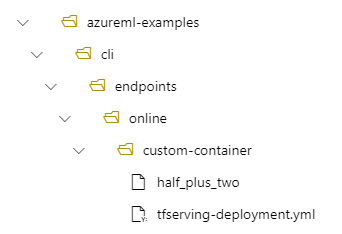
And tfserving-deployment.yml contains:
model:
name: tfserving-mounted
version: 1
path: ./half_plus_two
Then your model will be located under /var/azureml-app/azureml-models/tfserving-deployment/1 in your deployment:
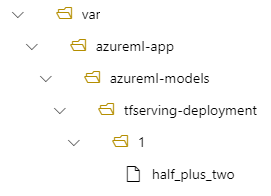
You can optionally configure your model_mount_path. It lets you change the path where the model is mounted.
Important
The model_mount_path must be a valid absolute path in Linux (the OS of the container image).
For example, you can have model_mount_path parameter in your tfserving-deployment.yml:
name: tfserving-deployment
endpoint_name: tfserving-endpoint
model:
name: tfserving-mounted
version: 1
path: ./half_plus_two
model_mount_path: /var/tfserving-model-mount
.....
Then your model is located at /var/tfserving-model-mount/tfserving-deployment/1 in your deployment. Note that it's no longer under azureml-app/azureml-models, but under the mount path you specified:
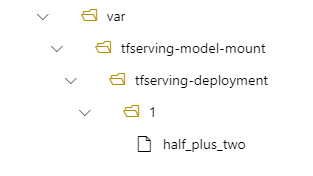
Create your endpoint and deployment
Now that you understand how the YAML was constructed, create your endpoint.
az ml online-endpoint create --name tfserving-endpoint -f endpoints/online/custom-container/tfserving-endpoint.yml
Creating a deployment might take a few minutes.
az ml online-deployment create --name tfserving-deployment -f endpoints/online/custom-container/tfserving-deployment.yml --all-traffic
Invoke the endpoint
Once your deployment completes, see if you can make a scoring request to the deployed endpoint.
RESPONSE=$(az ml online-endpoint invoke -n $ENDPOINT_NAME --request-file $BASE_PATH/sample_request.json)
Delete the endpoint
Now that you successfully scored with your endpoint, you can delete it:
az ml online-endpoint delete --name tfserving-endpoint
Related content
Feedback
Coming soon: Throughout 2024 we will be phasing out GitHub Issues as the feedback mechanism for content and replacing it with a new feedback system. For more information see: https://aka.ms/ContentUserFeedback.
Submit and view feedback for