Enable file attachments
Note
The feature availability information is as follows.
| Dynamics 365 Contact Center—embedded | Dynamics 365 Contact Center—standalone | Dynamics 365 Customer Service |
|---|---|---|
| Yes | Yes | Yes |
You can enable or disable the capability for your agents and customers to send file attachments during a conversation.
When you enable the option for customers in the General settings configuration of your channel, customers can include attachments with their messages. Similarly, when you enable the option for agents, agents can send attachments from the communication panel to the customers. Agents can upload files by dragging and dropping the file from the file explorer into the conversation canvas. Customers must use the Attach icon to upload files.
If an agent transfers the conversation to another agent, the agent who receives the chat can also access the files attached in the conversation.
For more information about the agent and customer experience of using file attachments in chat, see Configure file attachment.
For more information about which file types are supported in each channel, see Asynchronous channel support.
File size limit and unsupported extensions (types) for attachments
By default, the application has a file size limit of 5 megabytes (MB) (5,120 kilobytes). However, you can configure the file as per your organization's requirements.
Tip
Refer to documentation for your channel when determining message size limits. When you are enabling file attachments for Facebook messenger, we recommend that you configure a maximum limit of 25 MB (25,600 kilobytes) because the Facebook messenger file size limit is 25 MB.
You can set the file extension types that customers and agents can share.
Configure file size limit and file extensions
To configure the file size limit and file extensions, complete the following steps:
Sign in to Dynamics 365.
Select the settings icon in the nav bar, and then select Advanced Settings.
Go to Settings > Administration > System Settings.
In the System Settings window, go to the Email tab.
Go to the Set file size limit for attachments section, and in the Maximum file size (in kilobytes) field, enter the value in kilobytes.
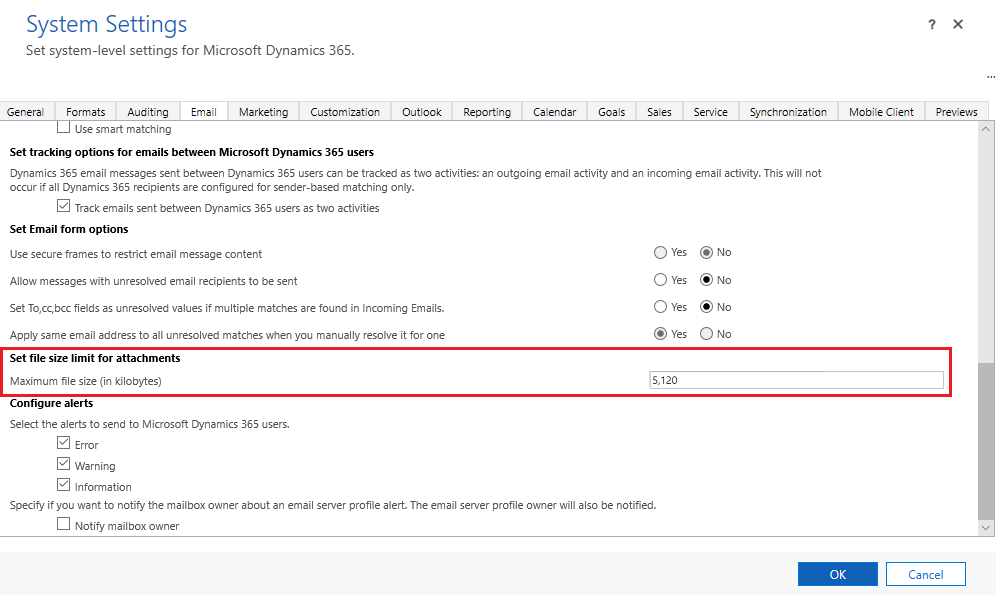
To specify unsupported file types, go to the General tab.
In the Set blocked file extensions for attachments field, add or edit the file types.
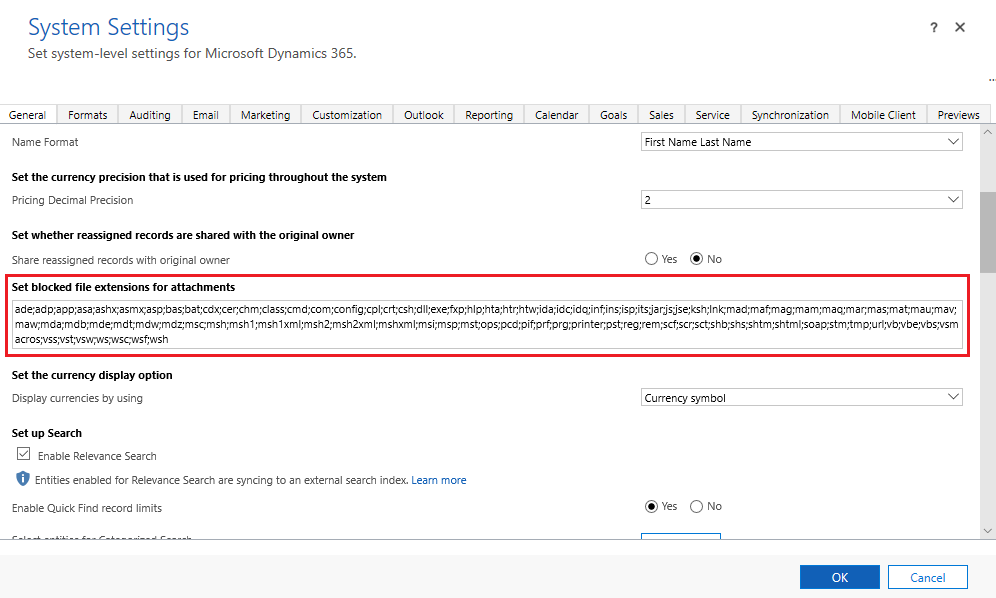
Select OK.
Now, agents and customers can share file attachments during their conversation.
See also
Support for live chat and asynchronous channels
Configure file attachments
Configure a Facebook channel
Configure a WhatsApp channel
Configure a WeChat channel
Configure a LINE channel
Download file attachments from your Azure bot
Feedback
Coming soon: Throughout 2024 we will be phasing out GitHub Issues as the feedback mechanism for content and replacing it with a new feedback system. For more information see: https://aka.ms/ContentUserFeedback.
Submit and view feedback for